Windows 10 released Cumulative Update for Windows 10 Version 1607 and Windows Server 2106 on October 27th, 2016. If successfully updated, it will bring Windows 10 to Build 14393.351.
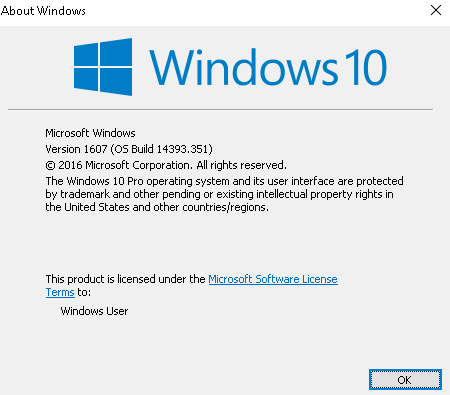
But there are plenty of users complaining about not getting this update installed successfully on their computer. For instance, the update stuck at some point or the result of the update shows as Filed.
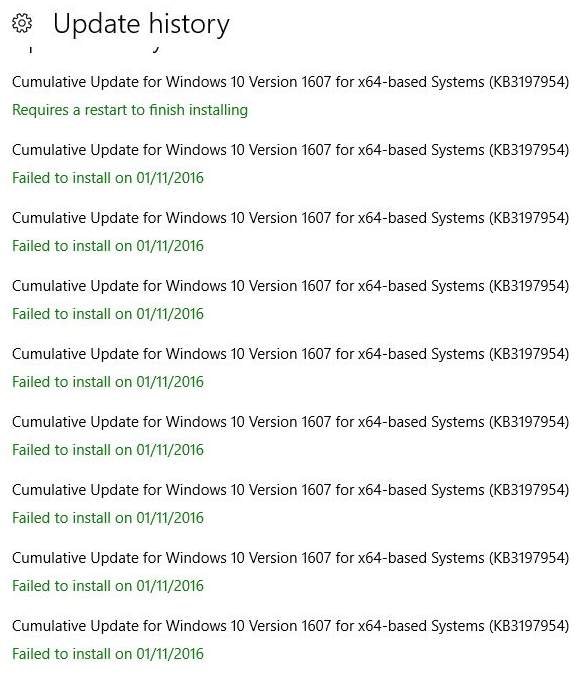
If you are also having the problem of not getting the Windows Update KB3197954 installed successfully on your computer, please read along to solve the problem by yourself.
Option One: Run SFC/ DISM
Option Two: Modify Registry Editor
Option Three: Reinstall KB3197954
Final option: Refresh or reset Windows 10
Option One: Run SFC/ DISM
SFC stands for system file checker, which is a built-in tool that can help you locate faulty system files and then replace them with good ones. If system file checker cannot work as expected, you can run Deployment Image & Servicing Management tool to help you with the system file problems that you have.
For more information as to how to run these two tools on Windows 10, please visit the web page below:
Windows 10 repair tools: SFC and DISM
Option Two: Modify Registry Editor
Warning: In this option, we are to moderate your Registry Editor. It is strongly recommended that you backup your registry first before you make any changes to it, just in case unwanted error happens.
1) Open File Explorer and go to
C:\Windows\System32\Tasks\Microsoft\XblGameSave. Delete the folder XblGameSave.
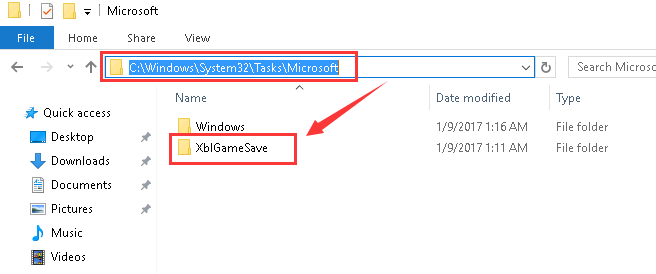
2) Press Windows key and R at the same time. Then type in regedit and hit Enter.
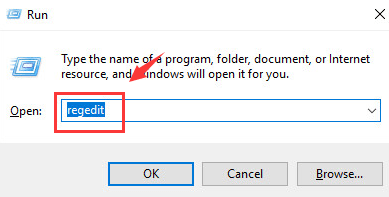
When prompted with the User Account Control notification, hit Yes to continue.
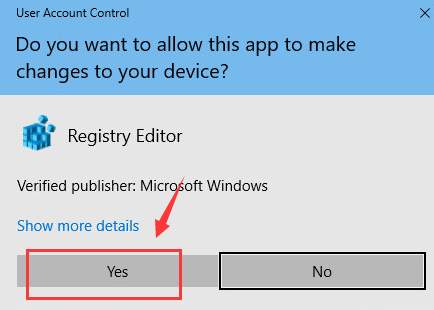
3) Now go to:
HKEY_LOCAL_MACHINE\SOFTWARE\Microsoft\WindowsNT\CurrentVersion\Schedule\TaskCache\Tree\Microsoft\XblGameSave.
Right click the XblGameSave key and choose Delete.
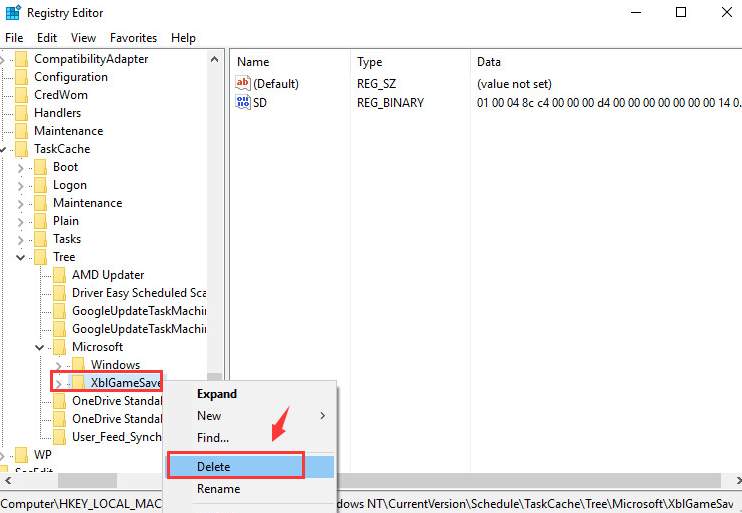
4) Restart your PC and run the update again. It should install without further problems.
Option Three: Reinstall KB3197954
1) Click Start button, then choose Settings. Choose Update & security.
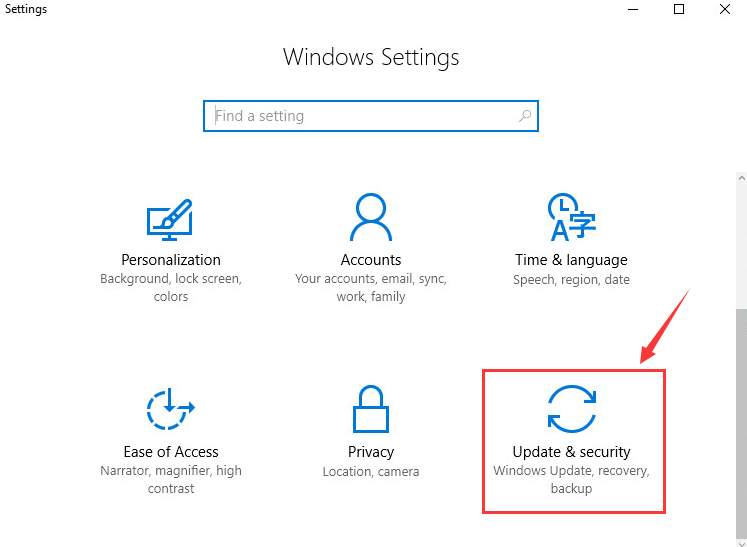
2) Select Update history.
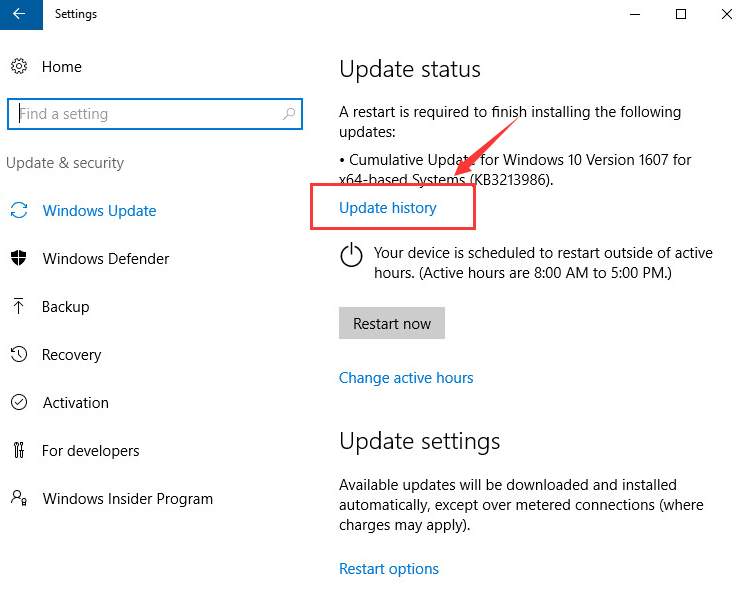
3) Uninstall the failed updates one by one.
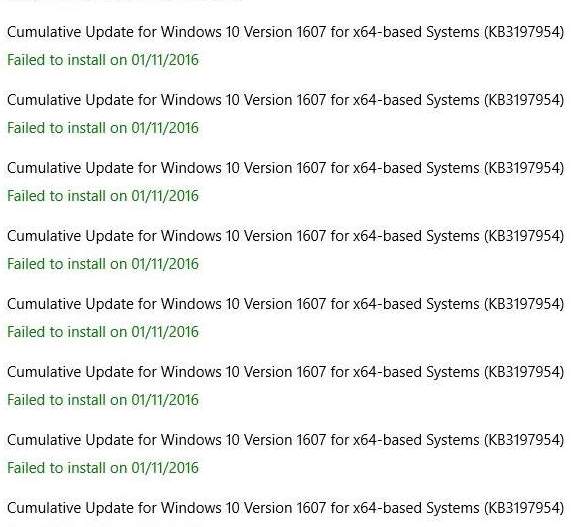
4) Reboot your computer after the uninstall. Run the update again. It should be working now.
Final option: Refresh or reset Windows 10
If none of the above options are helpful to you, you should try to perform a refresh or a reset of your Windows 10.
For more information as to how to perform a refresh on Windows 10, you can visit this post here: How to refresh Windows 10 fast and easily?
For more information as to how to reset Windows 10, you can visit this post here: How to reset Windows 10, the easy way?





