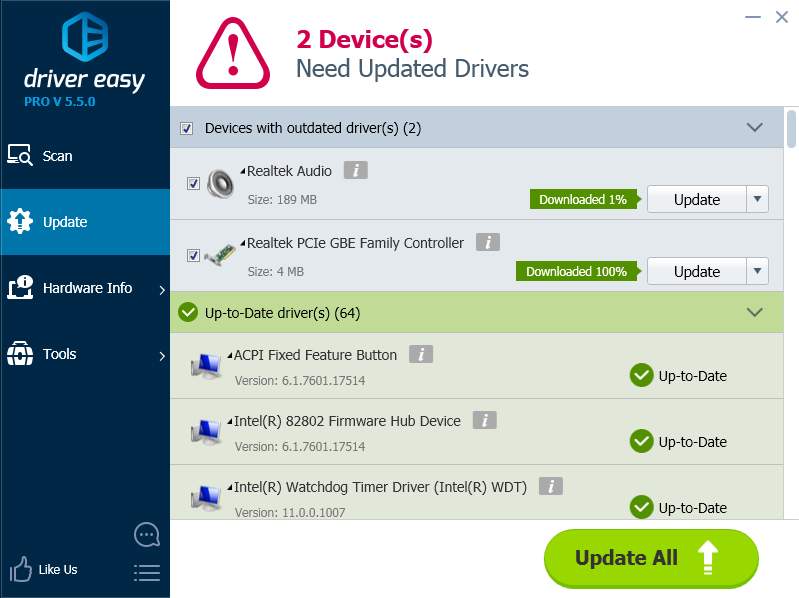Option 1: Download Drivers from Lenovo
Option 2: Update Drivers via Device Manager
Option 3: Update Drivers using Driver Easy
Option 1: Download Drivers from Lenovo
You can download the driver that you need from Lenovo official website. Click here to go to the Drivers & Software download page for the product, and find the correct driver according to the operating system version and the device name.
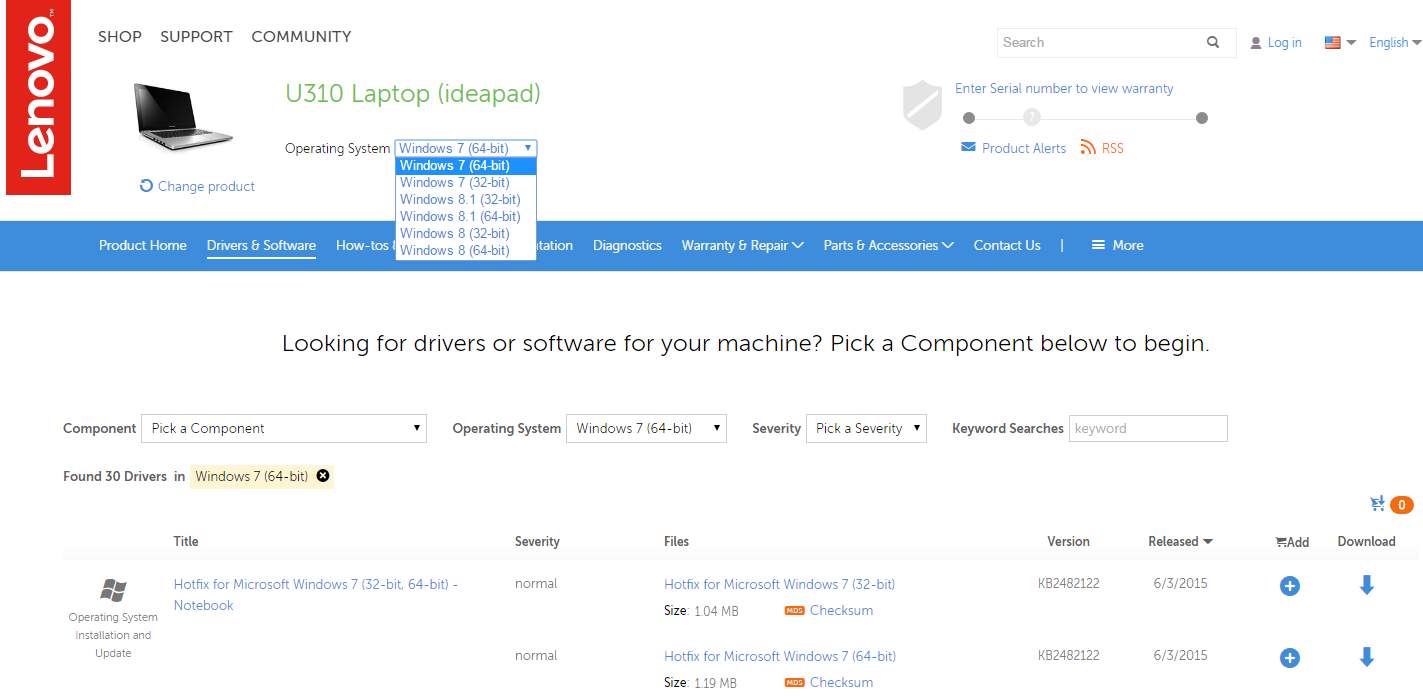
Note Lenovo does not release Windows 10 drivers for Lenovo Ideapad U310. So you won’t find Windows 10 drivers on the product page. U310 includes hardware components not fully compatible with Windows 10. Therefore, upgrading to Windows 10 is not recommended. See more details on Lenovo Windows 10 Upgrade Guide.
If you have upgraded to Windows 10 and have encountered drivers problems, you can try installing the Windows 7 drivers or Windows 8 drivers, which are always compatible with Windows 10.
Option 2: Update Drivers via Device Manager
Downloading drivers manually takes time. You can update drivers via Device Manager. In this way, Windows will install new driver for the device automatically.
1. Press Win+R (Windows logo key and R key) at the same time. A Run dialog box will appear.
2. Type devmgmt.msc in the run box and click OK button.
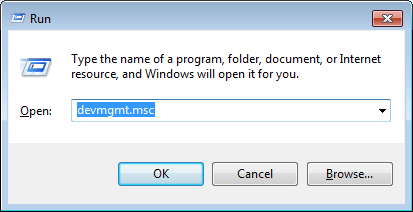
3. Expand the categories and right-click on the device that you wish to update driver for. Select Update Driver Software… on the context menu.
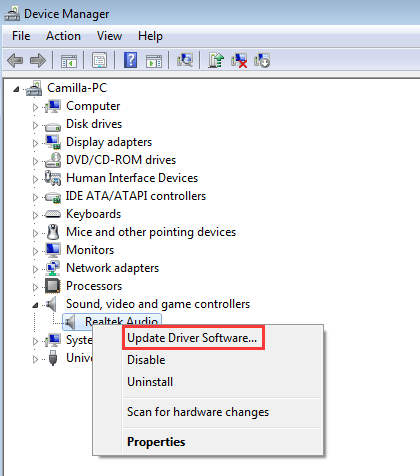
4. Select Search automatically for updated driver software. Then Windows will install the new driver automatically.
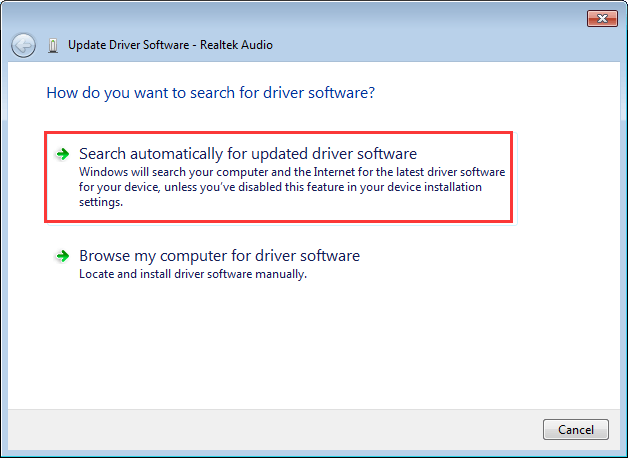
Note It is possible that Windows doesn’t provide the new driver.
Option 3: Update Drivers using Driver Easy
Driver Easy can scan your computer to detect all problem drivers, then provide you with best-matched drivers. All drivers provided by Driver Easy are from manufacturers, so it is safe to your computer. It has Free version and Professional version. With Free version, you are required to update drivers one at once. To save more time, it is recommended that you upgrade to Professional version which allows you to update all drivers by just clicking your mouse 2 times.
1. Click Scan Now button. Driver Easy will scan your computer in several seconds and provide new drivers instantly.
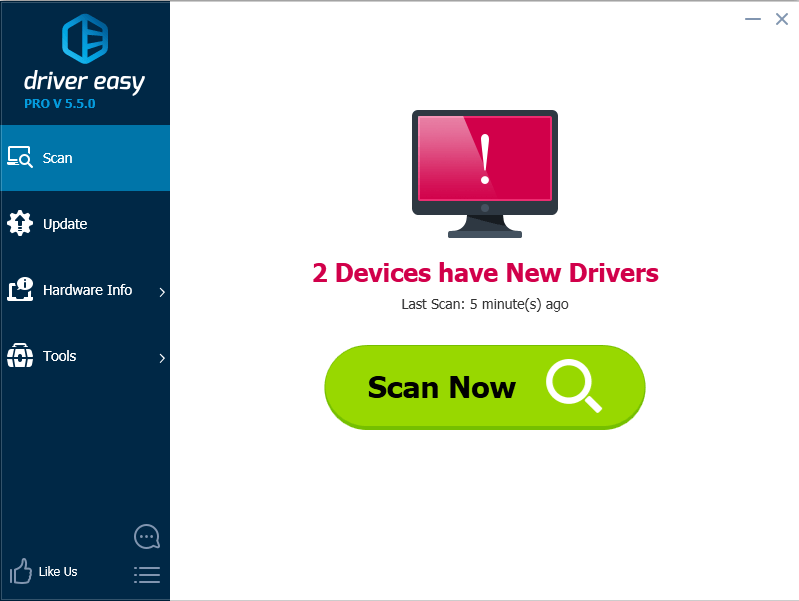
2. Click Update All button. Then all drivers will be downloaded and installed automatically. With this feature, you can leave updating process alone while doing other tasks.