Does the sound coming through Logitect G930 keep cutting out? You’re certainly not the only one. While this can be a very frustrating issue, it’s often not hard to fix at all…
5 Fixes for Logitech G930 Cutting Out
Here’re 5 fixes that have helped other users resolve their Logitech G930 cutting out in Windows 10, 8.1 and 7 problem. You may not have to try them all; just work your way down the list until you find the one that works for you.
- Update your Logitech G930 driver
- Adjust your audio settings
- Edit the Device_Manifest file
- Turn off USB Root HUB Power Management
- Try another port
Fix 1: Update your Logitech G930 driver
This problem may occur if you’re having the wrong Logitech G930 driver or it’s out of date. So you should update the driver to see if it fixes the issue. If you don’t have the time, patience or skills to update the driver manually, you can do it automatically with Driver Easy.
Driver Easy will automatically recognize your system and find the correct drivers for it. You don’t need to know exactly what system your computer is running, you don’t need to be troubled by the wrong driver you would be downloading, and you don’t need to worry about making a mistake when installing. Driver Easy handles it all.
You can update your drivers automatically with either the FREE or the Pro version of Driver Easy.But with the Pro version it takes just 2 steps (and you get full support and a 30-day money back guarantee):
- Download and install Driver Easy.
- Run Driver Easy and click the Scan Now button. Driver Easy will then scan your computer and detect any problem drivers.
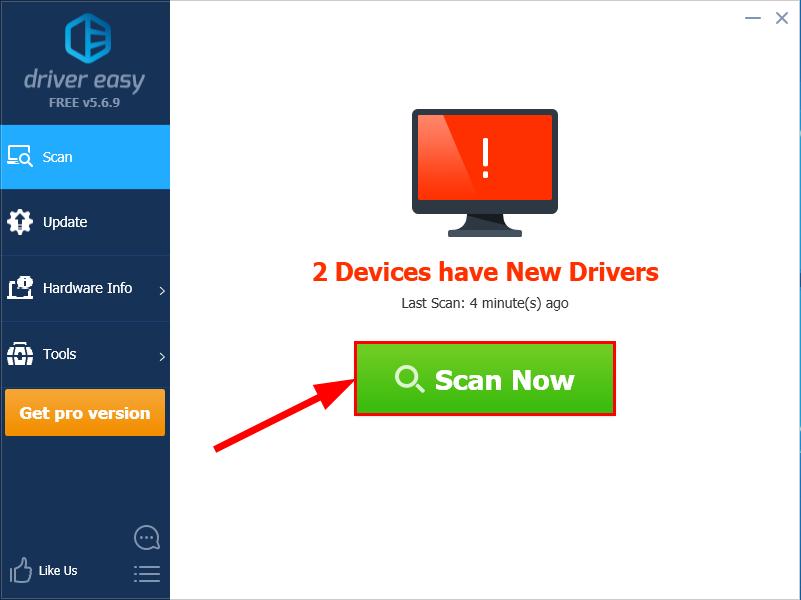
- Click Update All to automatically download and install the correct version of all the drivers that are missing or out of date on your system (this requires the Pro version – you’ll be prompted to upgrade when you click Update All).
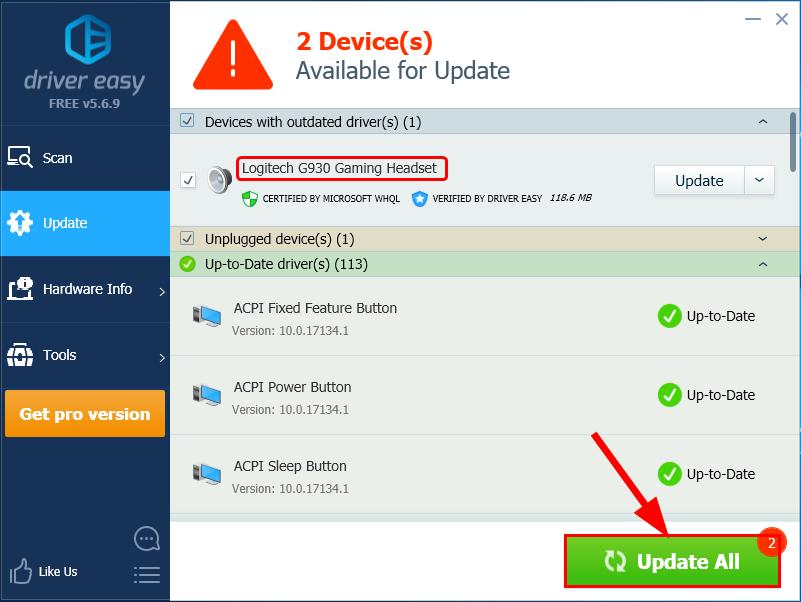
You can also click Update to do it for free if you like, but it’s partly manual.
- Restart your computer, check the sound from Logitech G930 again and see if the sound cutting out problem has been resolved. If yes, then great! But if the sound problem still persists, move on to Fix 2, below.
Fix 2: Adjust your audio settings
- Right-click on the sound icon on the lower-right of your computer screen, then click Sounds.
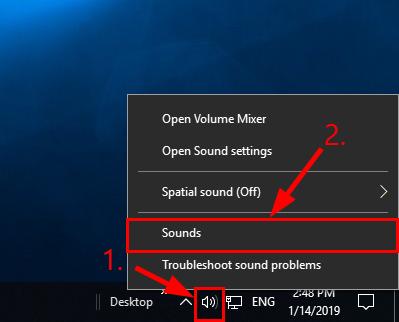
- In the Playback tab, click on Speakers (Logitech G930 Headset) and click Configure.
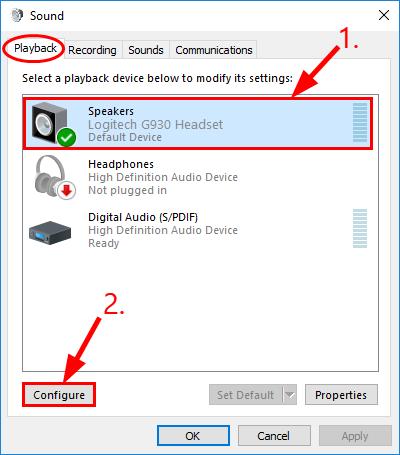
- Click Next.
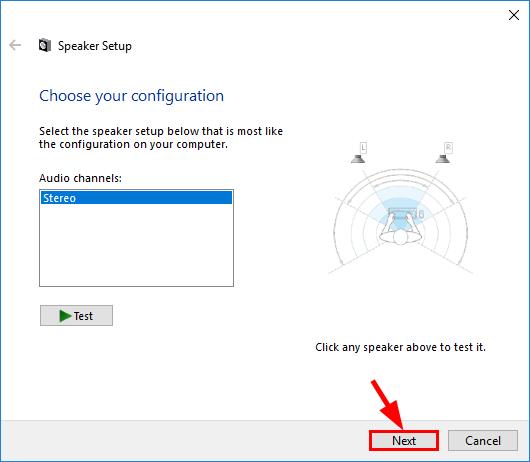
- Make sure the box before Front left and right is UN-TICKED and click Next.
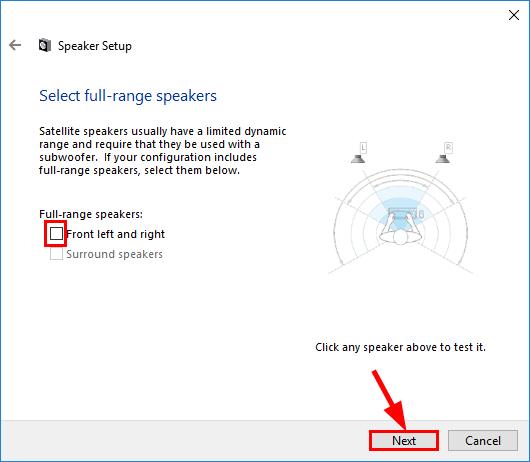
- Click Finish to complete the configuration.
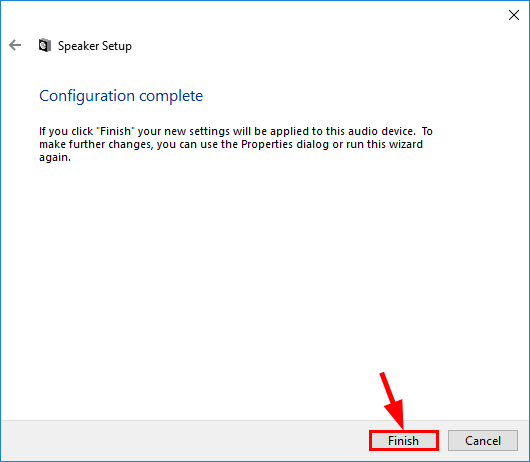
- Back to the Playback tab, click on Speakers (Logitech G930 Headset) and click Properties.
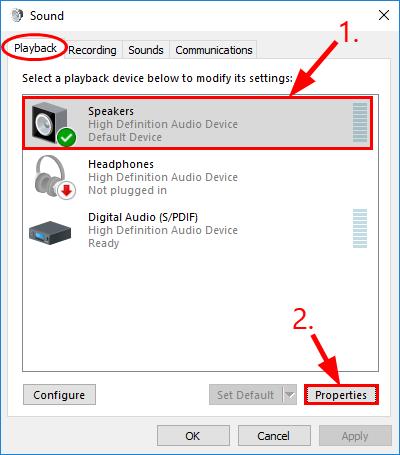
- Click the Enhancements tab, then TICK the box before Disable all enhancements and click OK.
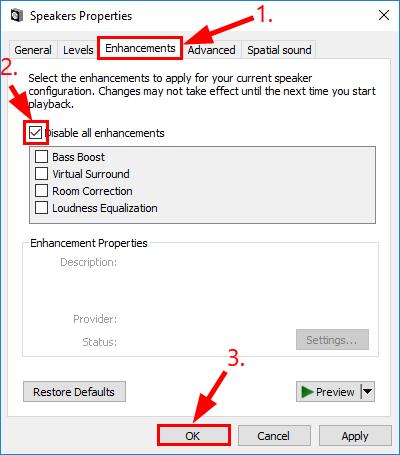
- Check if the sound coming through your Logitech G930 is still cutting out. If the problem persists, move on to Fix 3, below.
Fix 3: Edit the Device_Manifest file
Editing the Device_Manifest file is another effective fix according to user feedback.
To do so:
- Exit Logitech Gaming software.
- On your keyboard, press the Windows logo key and E at the same time, then copy the following path to the address bar and press Enter.
C:\Program Files\Logitech Gaming Software\Resources\G930\Manifest
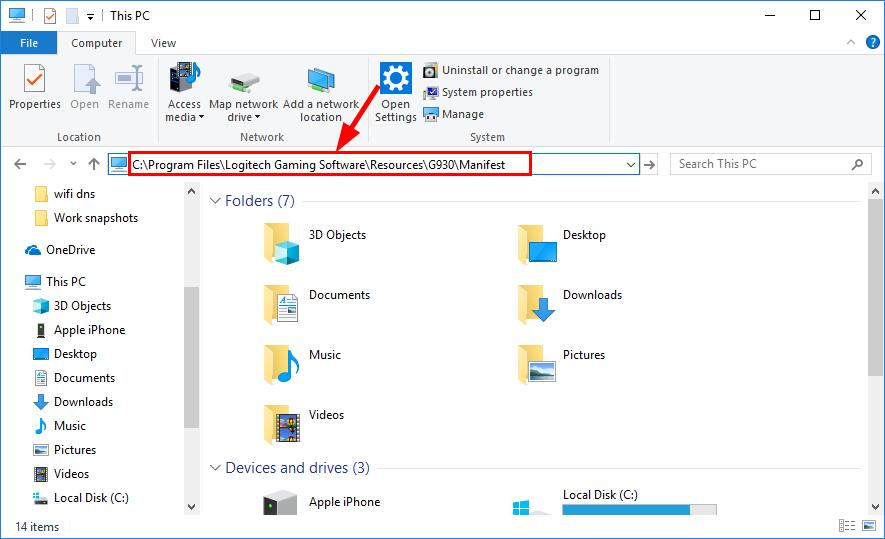
- BACK UP the Device_Manifest file by creating a copy.
- Right-click on the Device_Manifest file and edit with a text editor (such as Notepad ++, Notepad, Evernote).
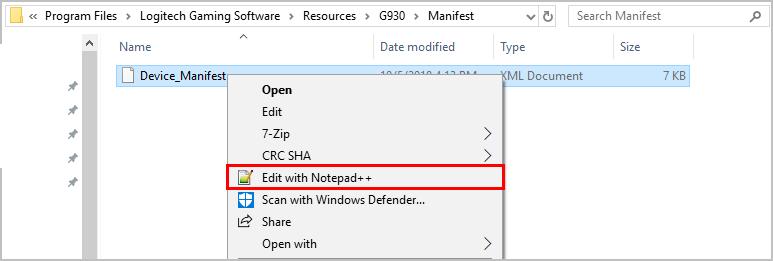
- On your keyboard, press Ctrl and F at the same time, then type turnoffinterval and click Find Next.
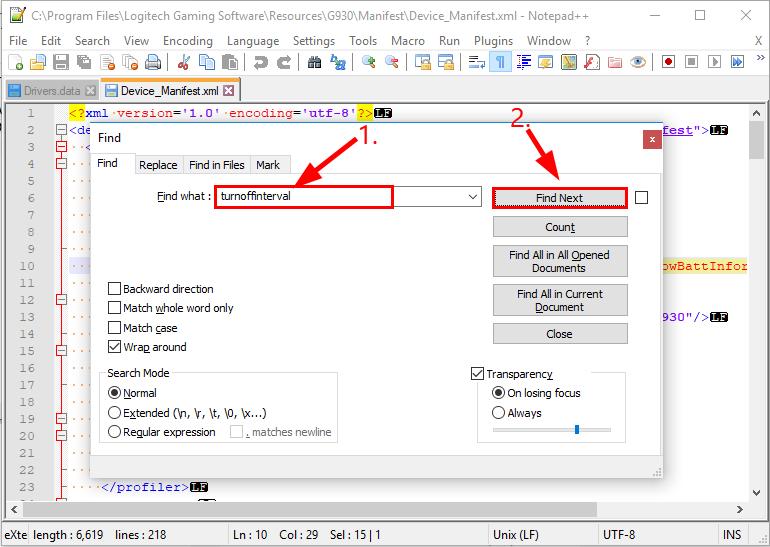
- Modify 900 to 0.
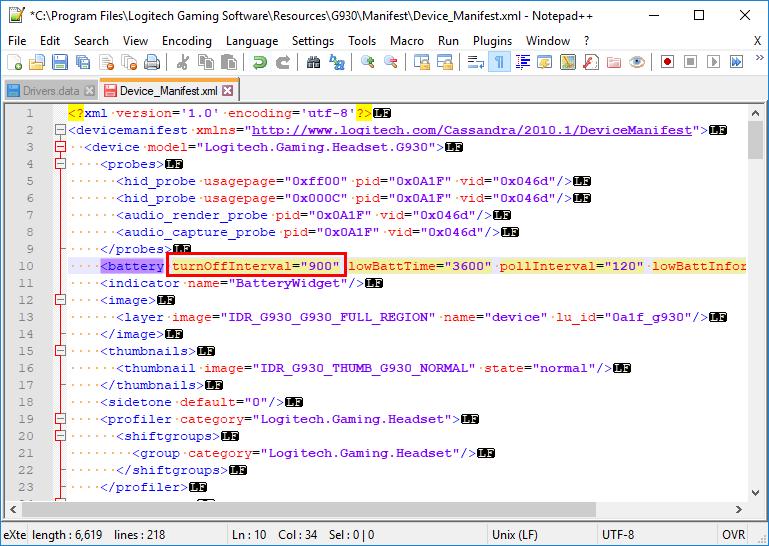
- Save the edit.
- Check to see if your Logitech G930 cutting out problem has been resolved. If yes, then great! But if the issue is still not worked out, then delete the file you’ve just edited and keep the original Device_Manifest file.
Fix 4: Turn off USB Root HUB Power Management
- On your keyboard, press the Windows logo key and R at the same time, then type devmgmt.msc and press Enter.
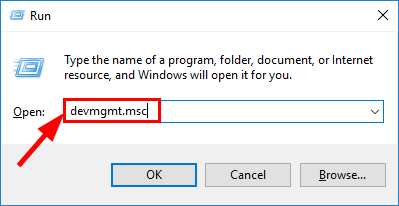
- Double-click on Universal Serial Bus controllers > USB Root Hub.
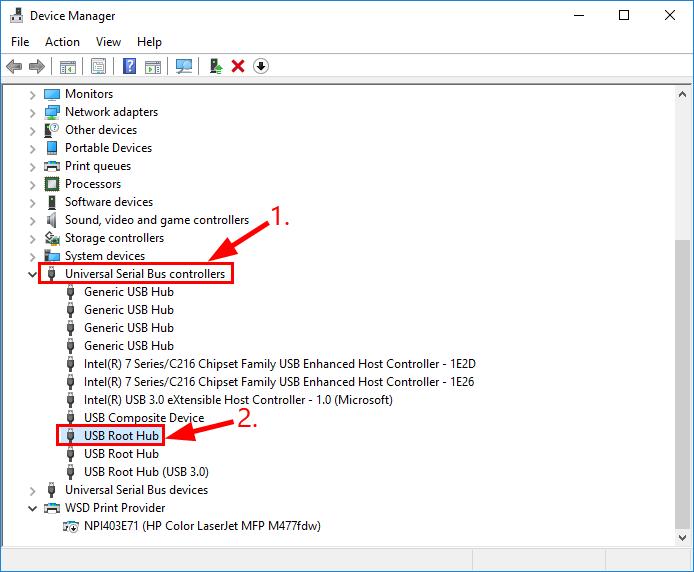
- Click the Power Management tab, un-tick the box for Allow the computer to turn off this device to save power and click OK.
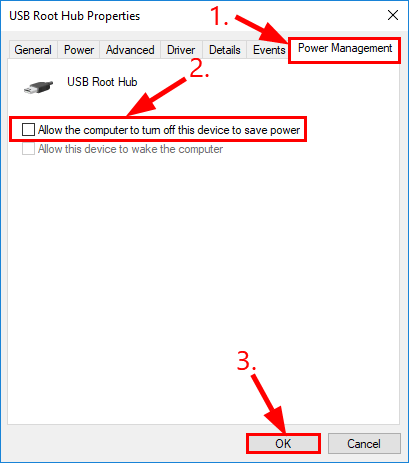
- Check your Logitech G930 gaming headset and see if the sound cutting out issue has been fixed.
Fix 5: Try another port
If the fixes above didn’t solve the problem for you, then you can try connecting your Logitech G930 headset to another port and see if it works.
For example, if you were using the USB 3.0 port, then switch to a USB 2.0 port; if you were using a USB hub, then connect the headset receiver to the PC USB port to see if it works.
If all else fails, then it’s probably a hardware issue. You should contact Logitech Support for further troubleshooting.
How have the methods above helped you with the troubleshooting? Do you have any ideas or tips to share with us? Leave us a comment below and let us know your thoughts.






