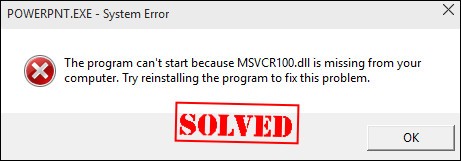
Many Windows users have recently experienced an error. What usually happens is an error message pops up that says “MSVCR100.dll is missing” when they are on the startup of their system or trying to open or install a program.
The error may have different wordings:
- The program can’t start because MSVCR100.dll is missing from your computer. Try reinstalling the program to fix this problem.
- Msvcr100.dll Not Found.
- This application failed to start because msvcr100.dll was not found. Re-installing the application may fix this problem.
- …
What is MSVCR100.dll
MSVCR100.dll is a file included in the Microsoft Visual C++ 2010 Redistributable Package. It is required by many programs to run properly on a Windows computer.
If this error is happening to you, you’re no doubt very frustrated, but the good news is you should be able to fix it quite easily. We’ve put together some suggestions to help you fix the problem.
Fixes to try for the MSVCR100.dll missing or not found error:
- Fix 1: Restore your MSVCR100.dll automatically
- Fix 2: Download Microsoft Visual C++2010 Redistributable Package
- Fix 3: Copy the MSVCR100.dll file from another computer
- Fix 4: Run the program in compatibility mode
- Fix 5: Restore your system to a restore point
- Fix 6: Install Windows Update
- Bonus Tip: Update available device drivers
You may not have to try them all; just work your way down the list until you find the one that works for you.
Fix 1: Restore your MSVCR100.dll automatically
You are likely to get this error message when your MSVCR100.dll file is missing or corrupted. The easiest way to fix the MSVCR100.dll missing or not found issue is using the Windows repair tool Fortect.
Fortect is a professional Windows repair tool that can scan your system’s overall status, diagnose your system configuration, identify faulty system files, and repair them automatically. It gives you entirely fresh system components with just one click, so you don’t have to reinstall Windows and all your programs, and you don’t lose any personal data or settings.
Here’s how to use this tool to repair your MSVCR100.dll in just one click:
- Download and install Fortect.
- Open Fortect and run a free scan on your PC. (This may take a few minutes and you’ll get a detailed report of your PC status after this.)
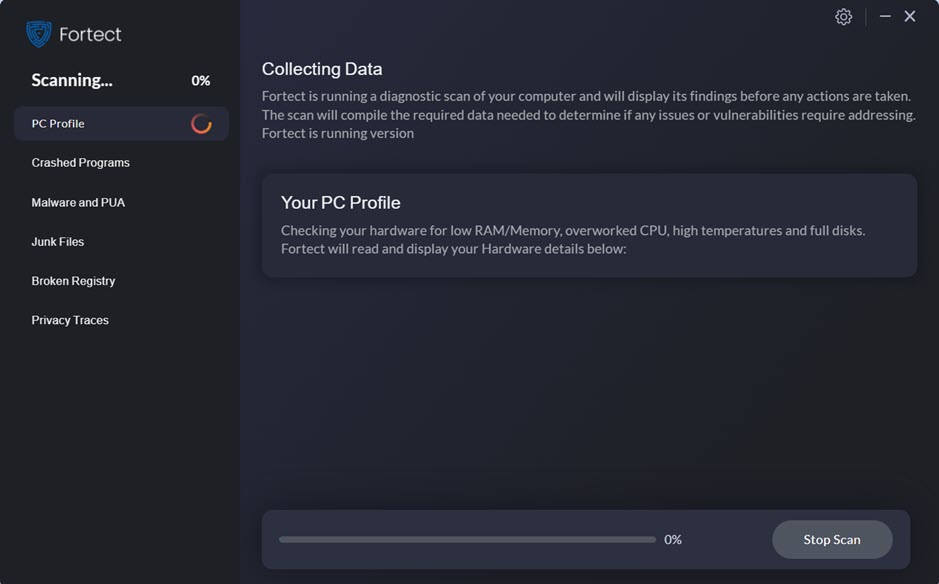
- You can review a summary of the issues detected after the scan is finished. Click Start Repair to start the repair process. This requires the full version – which comes with a 60-day Money-Back Guarantee.
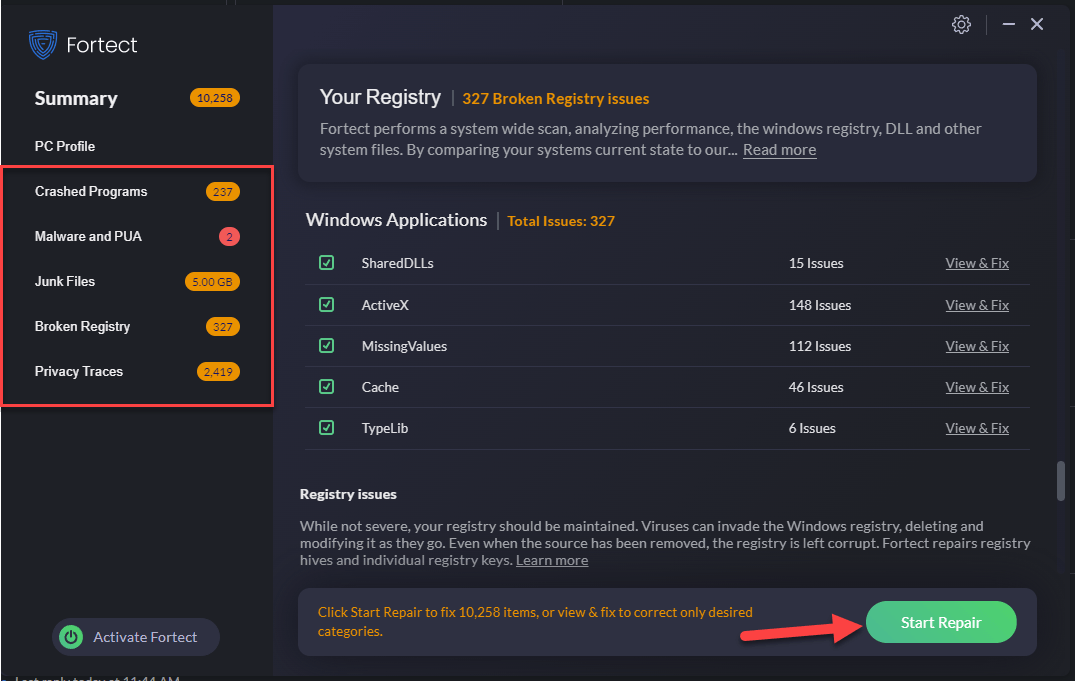
This should fix your problem. If your issue persists, try the next fix below.
Fix 2: Download Microsoft Visual C++2010 Redistributable Package
To fix the “MSVCR100.dll is missing” error, you should reinstall the MSVCR100.dll file in your computer. So you can download the Microsoft Visual C++ 2010 Redistributable Package, which contains the file that you need. To do so, follow these steps:
- You should know the system type (32-bit or 64-bit) with your computer. If you already know this, you can skip to step 2.
On your keyboard, press the Windows logo + R keys simultaneously to open the Rub box. Type msinfo32 and hit Enter.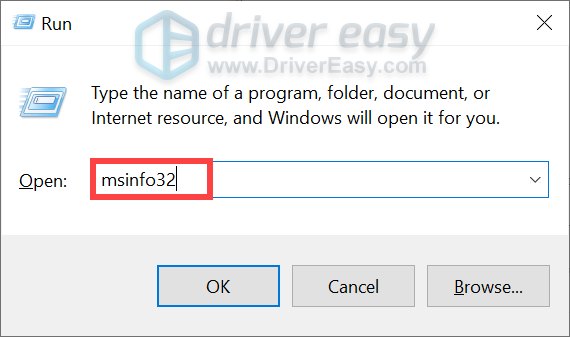
Then you should be able to see the 32-bit or 64-bit system type.
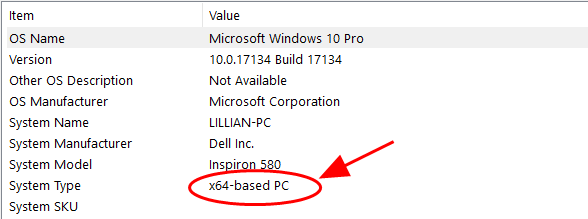
- Download the package from here if you’re using the 64-bit system type in your computer. Ensure to select the appropriate system language.
Download the package from here if you’re using the 32-bit system type in your computer. Ensure to select the appropriate system language.
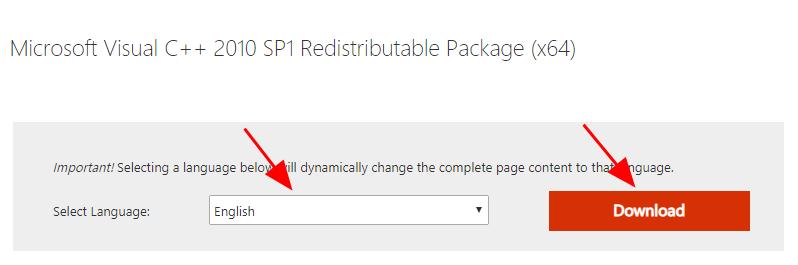
- Run the downloaded file, and follow the installation wizard to install it in your computer.
- Launch the program that was giving the error.
This should fix the error message.
Fix 3: Copy the MSVCR100.dll file from another computer
You can also restore the missing file by copying it from another computer. Make sure the computer you get the file from has the same operating system as yours. Here’s how to do it:
- On your computer, click the Start button in the lower-left corner of your screen, and type cmd. Then right-click Command Prompt in the result, and click Run as administrator.

- Type “control /name microsoft.system” and press Enter on your keyboard to open the system information window.
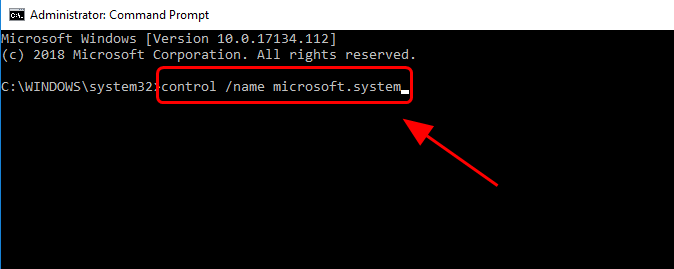
- Do step 1 to 2 for the computer you’re going to copy the msvcr71.dll file from to open its system information window.
- Make sure the Windows editions and system types of both computers are the same. (If not, you should find another computer.)
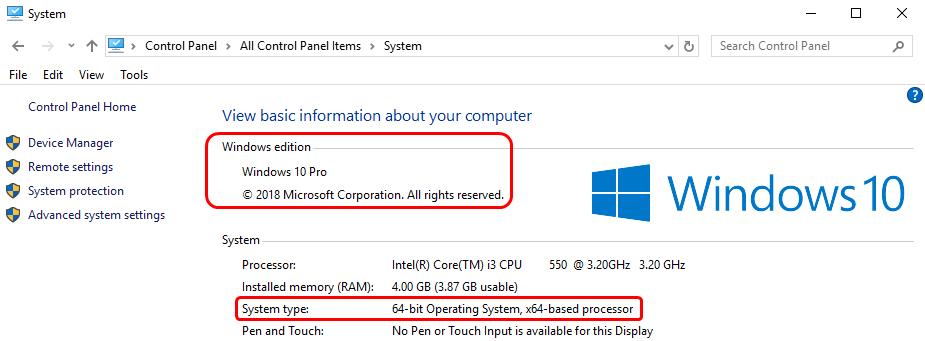
- On the other computer, open File Explorer (by pressing the Windows logo key and E on your keyboard), then go to C:\Windows\System32 (or C:\Windows\SysWOW64 if you can’t find it there). Copy the msvcr100.dll file and save it to a flash drive or external hard drive.
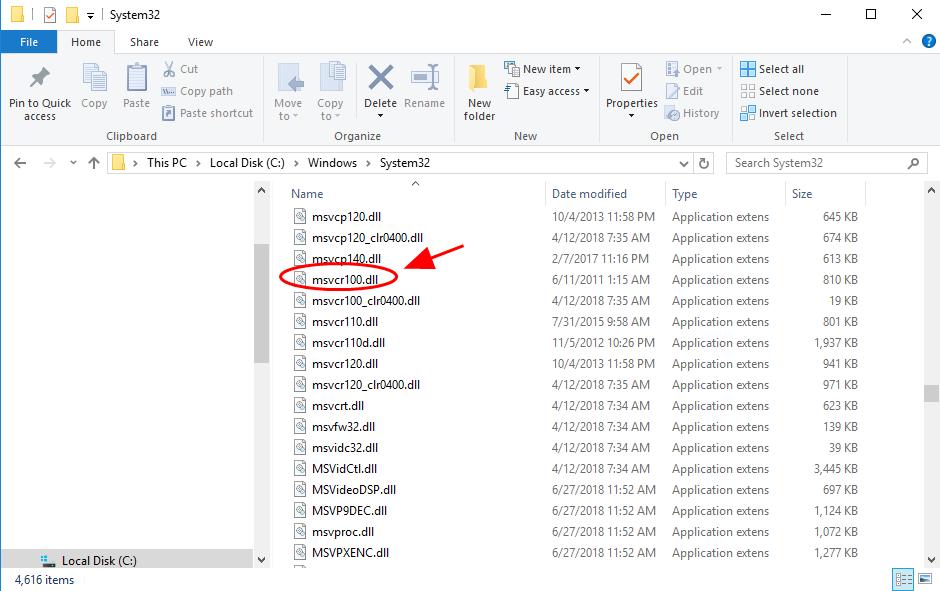
- On your computer, paste the file to the same location as where you copied the file from on the other computer.
Hopefully, this helps you fix the msvcr100.dll missing error. If not, don’t worry. There are still other fixes you can try…
Fix 4: Run the program in compatibility mode
If the program that you’re trying to run is rather old and you’re seeing the msvcr100.dll missing error, you can try to run the program in compatibility mode. To do so;
- On your desktop, right-click on the shortcut of of the program with the msvcr100.dll missing error, then select Properties.
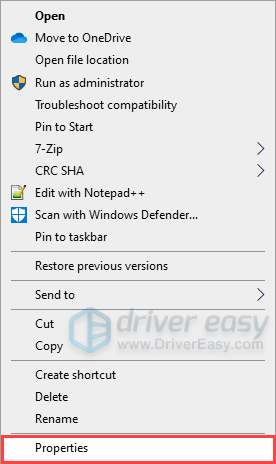
- In the Properties Window, navigate to the Compatibility tab, check the box next to Run this program in compatibility mode for: and select Windows 7 from the drop-down list. Check the box next to Run as an administrator and click OK to save the changes.
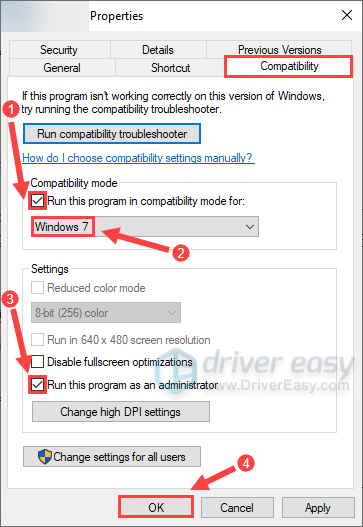
Then restart your computer and try to launch the application again to see if it works.
Fix 5: Restore your system to a restore point
You can restore your missing MSVCR100.dll file by reverting your Windows system to a previous state. To do so, you should use the System Restore feature to restore your system to a restore point.
- On your keyboard, press the Windows logo + R keys simultaneously to open the Run box. Type control panel and hit Enter.

- Search Control Panel for Recovery, then select Recovery.
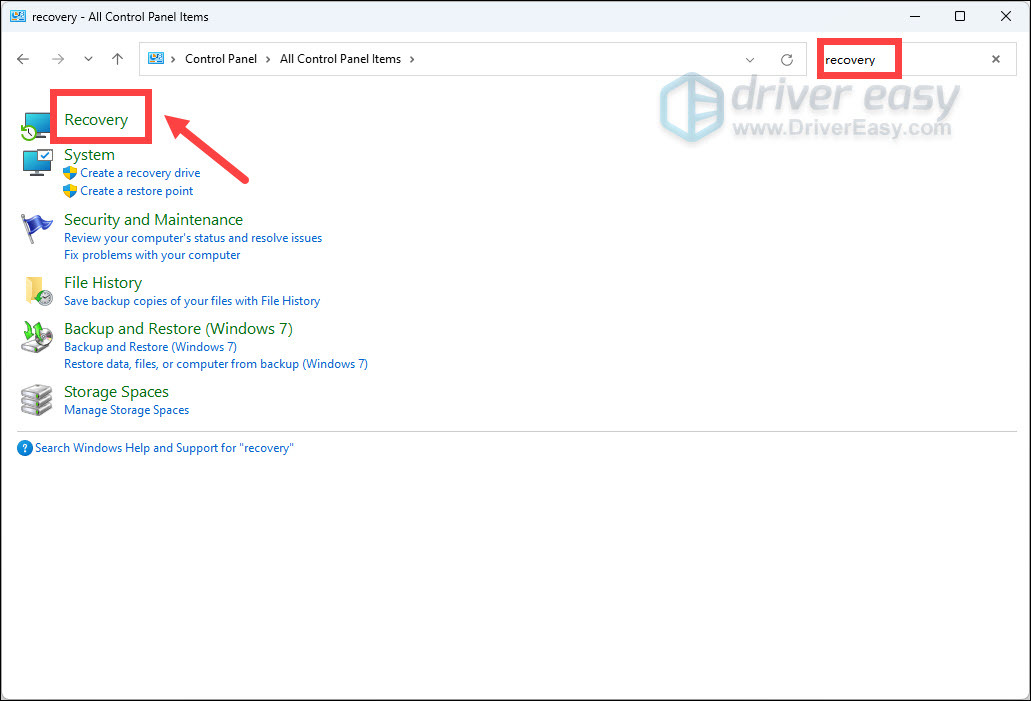
- Click Open System Restore.
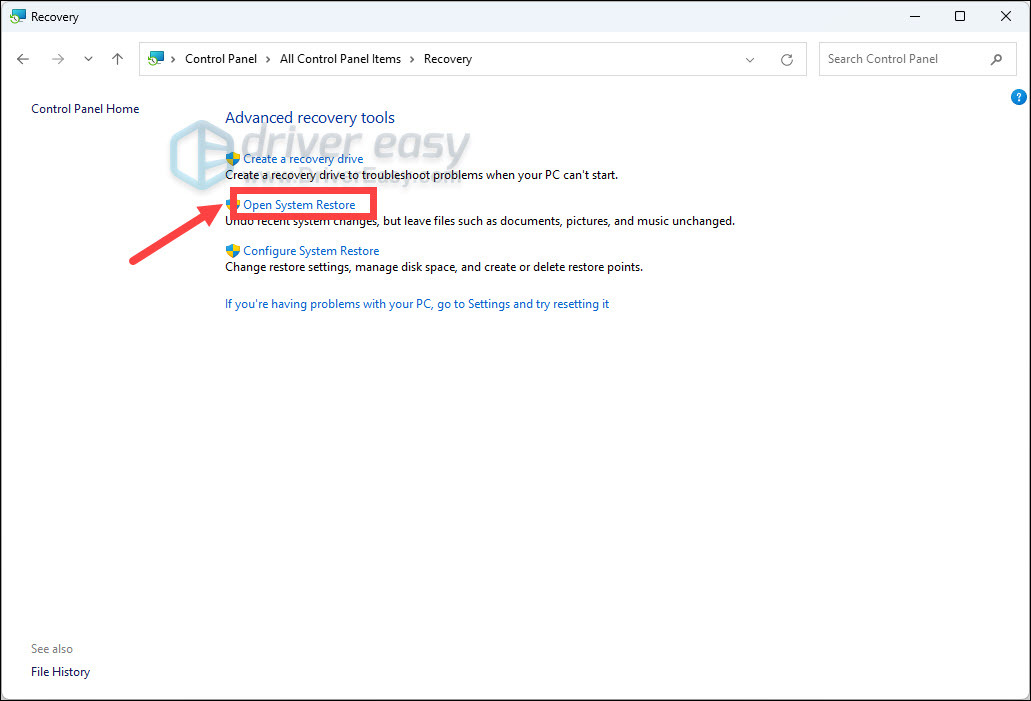
- Then follow the on-screen instructions to restore your system.
After you restore your system, check to see if this fixes your MSVCR100.dll missing error. Hopefully, it does. But if not, you may need to…
Fix 6: Install Windows Update
Windows update keeps releasing patches and packages that could replace or update some of the DLL files on your machine, and MSVCR100.dll could be one of them.
To do so:
On Windows 10:
- Type Check for updates in the search box on your desktop and click Check for updates from the result list.
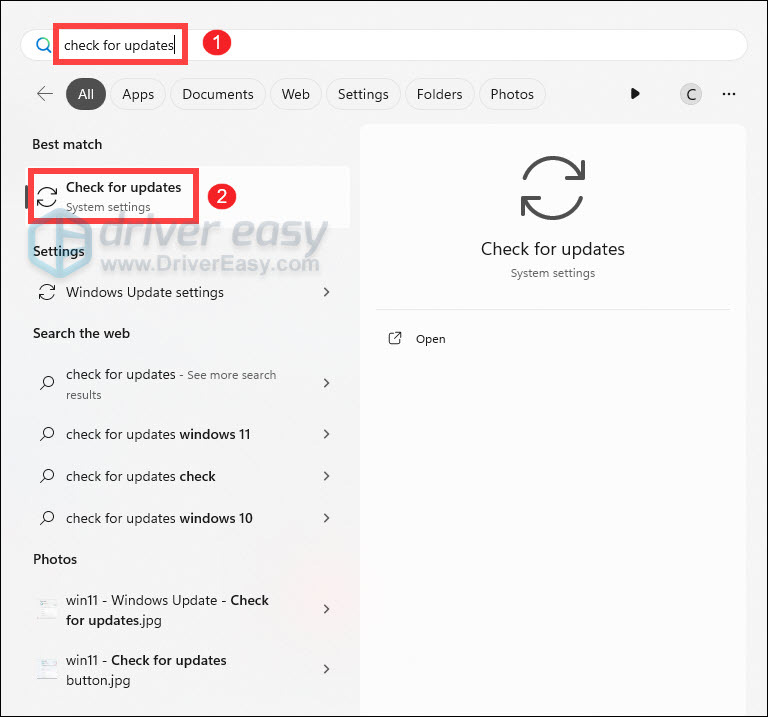
- The Windows Update pane will pop up and load any available updates. Click Download to download.
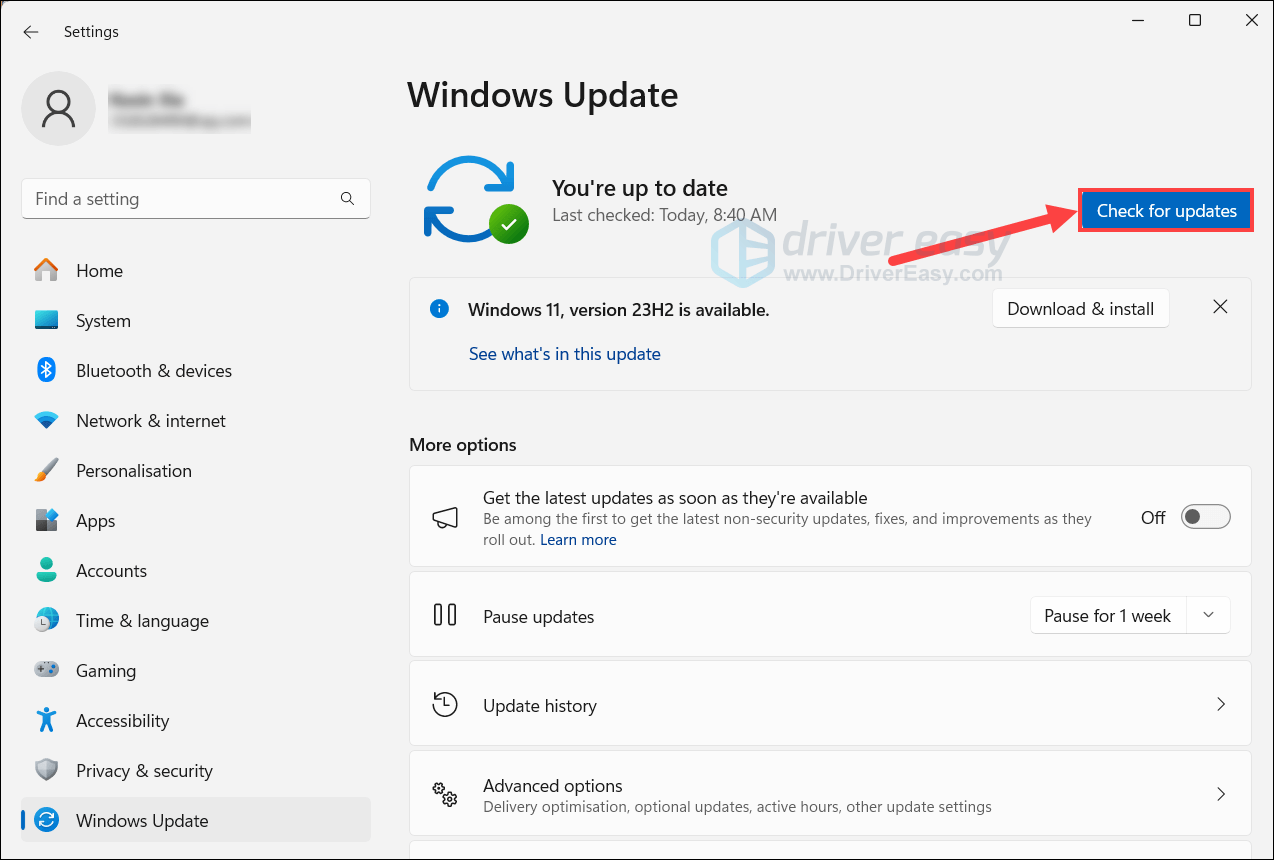
- Follow the on-screen instructions to finish updating.
- Restart your computer.
- Open the program that was giving the error.
On Windows 11:
- On your keyboard, hit the Windows key, then type check for updates, then click Check for updates.

- Click Check for updates, and Windows will scan for any available updates.

- If there are available updates, Windows will automatically download them for you. Restart your computer for the update to take effect if needed.

- If there are no available updates, you’ll see You’re up to date like this.

Then try your program again to see if it still gives the MSVCR100.dll Missing error. If the problem remains, please move on to the next fix.
Bonus Tip: Update available device drivers
Updating device drivers should always be the best option when something goes wrong with your computer. You can choose to manually update device drivers via Windows Update, or from the trusted manufacturer website. This takes time and computer skills, and you need to ensure that the downloaded device driver should be compatible with your operating system all the time.
If you’re not familiar with playing around with device drivers, you can do it automatically with Driver Easy.
Driver Easy will automatically recognize your system and find the correct drivers for it. You don’t need to know exactly what system your computer is running, you don’t need to risk downloading and installing the wrong driver, and you don’t need to worry about making mistakes when installing.
- Download and install Driver Easy.
- Run Driver Easy and click the Scan Now button. Driver Easy will then scan your computer and detect any problem drivers.

- Click Update All to automatically download and install the correct version of all the drivers that are missing or out of date on your system.
(This requires the Pro version which comes with full support and a 30-day money-back guarantee. You’ll be prompted to upgrade when you click Update All. If you’re not ready to buy the Pro version, Driver Easy offers a 7-day free trial which includes access to all the Pro features such as high-speed download and one-click install. You won’t be charged anything until your 7-day trial has ended.)
- Restart your computer for the changes to take effect.
If you need assistance, please contact Driver Easy’s support team at support@drivereasy.com.





