
Is Steam preventing you from accessing New World? Don’t worry, you will learn how to fix ‘New World Connection Error’ in this post.
What is the ‘New World Connection Error’?
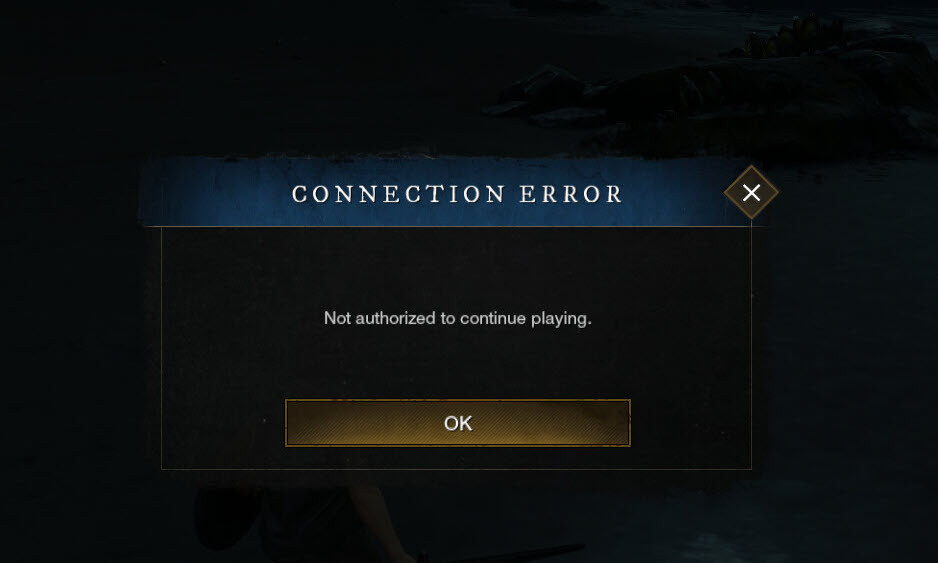
New World is an online-only experience, which means you’re bound to have some connection issues with everyone online, especially for the first release.
At first, you may find that when you try to connect to the servers, the server list is stuck on Searching for Worlds. And then you will see error messages such as ‘Lag Detected‘, ‘Connection Error‘, ‘Not authorized to continue playing‘ or ‘Unable to connect to server‘, etc.
It’s annoying to receive a connection error when your internet is working just fine. Below we’ll walk you through the troubleshooting steps to fix this issue.
How to fix the ‘New World Connection Error’
Before getting started, check the server status to confirm it’s currently working. If the server you prefer is working, you can try the following fixes:
- Log out and log back in
- Change the region you’re connected to
- Restart everything
- Refresh your internet connection
- Allow New World through your firewall
- Update your device drivers
- Verify your game integrity
Fix 1. Log out and log back in
Sometimes a fix can be simple as a relog-in. Many game players have found this actually does the trick most of the time. If you haven’t done so, it never hurts to try.
Fix 2. Change the region you’re connected to
Stay with the region you’re actually in. That being said, if you’re in the US, make sure you’re connected to US East or US West, instead of other areas.
If the connection is not strong enough, you will have a hard time connecting to the server.
Fix 3. Restart everything
It’s recommended to restart your PC and disconnect the power to your Modem and/or Router for 60 seconds.
Reconnect the power and change to a wired connect (if possible), and then try accessing the game again.
Fix 4. Refresh your internet connection
If the method above didn’t work, you may want to refresh your internet connection by running the following commands in Command Prompt:
1) Press the Windows logo key + S to invoke the Search box. Then type in cmd and select Run as administrator.
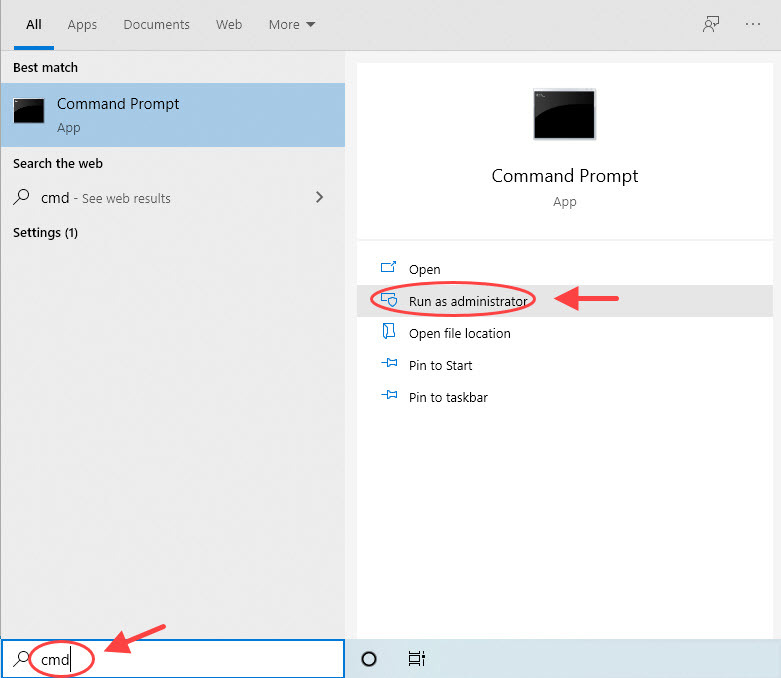
2) Paste the following commands into Command Prompt one by one and press Enter.
ipconfig /flushdns
ipconfig /registerdns
ipconfig /release
ipconfig /renew
netsh winsock reset
3) Once complete, restart your computer.
Fix 4. Allow New World through your firewall
Another reason why you’re getting a ‘New World Connection Error‘ is that your Windows Firewall is interfering with the game. If you have other antivirus software installed, you will probably figure it out yourself. Below we’ll show you how to allow New World through your Windows Firewall.
1) Go to Settings > Update & Security > Windows Security > Firewall & network protection.
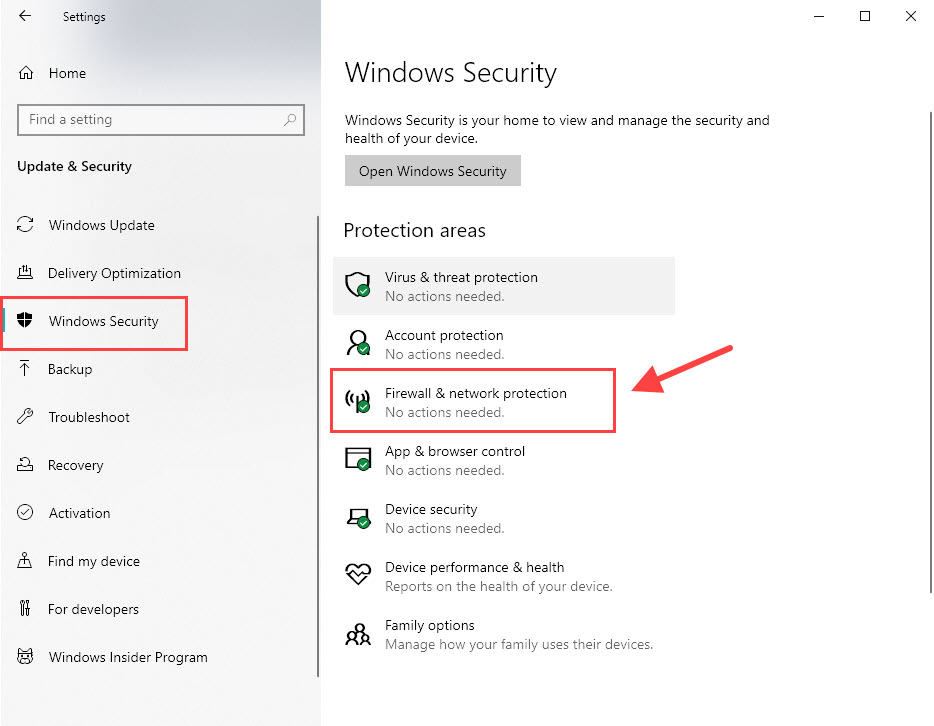
2) Select Allow an app through firewall.
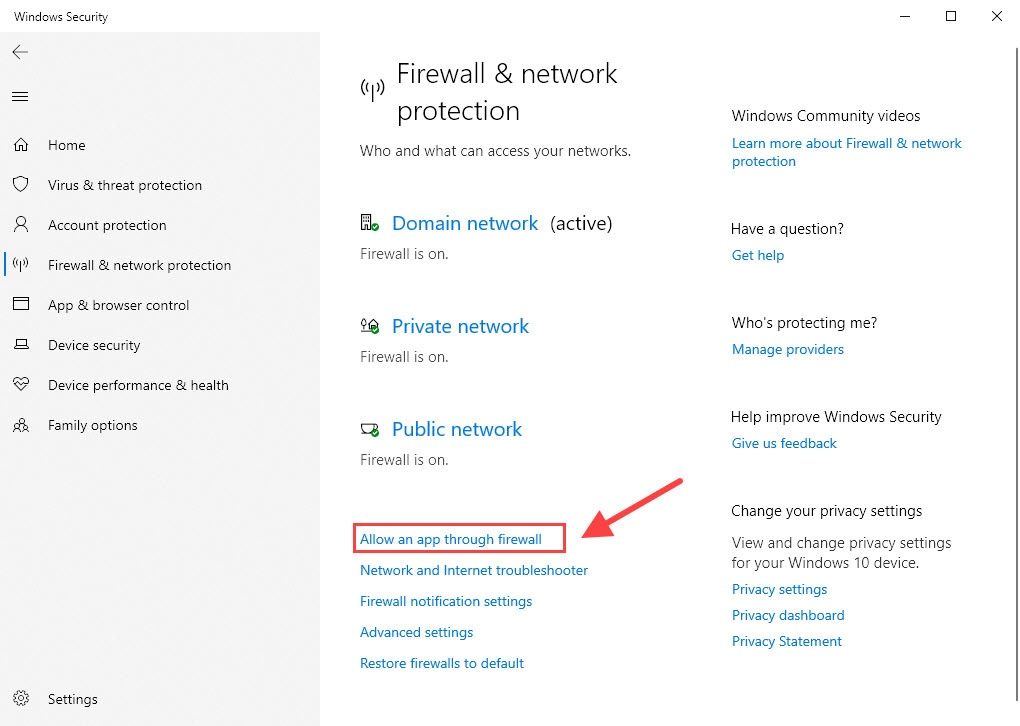
3) Look for and select newworld.exe in the list of installed apps. If it’s not there, click Allow another app… to add it to the list. Make sure it’s ticked for Domain, Private and Public. If not, click Change Settings to make changes.
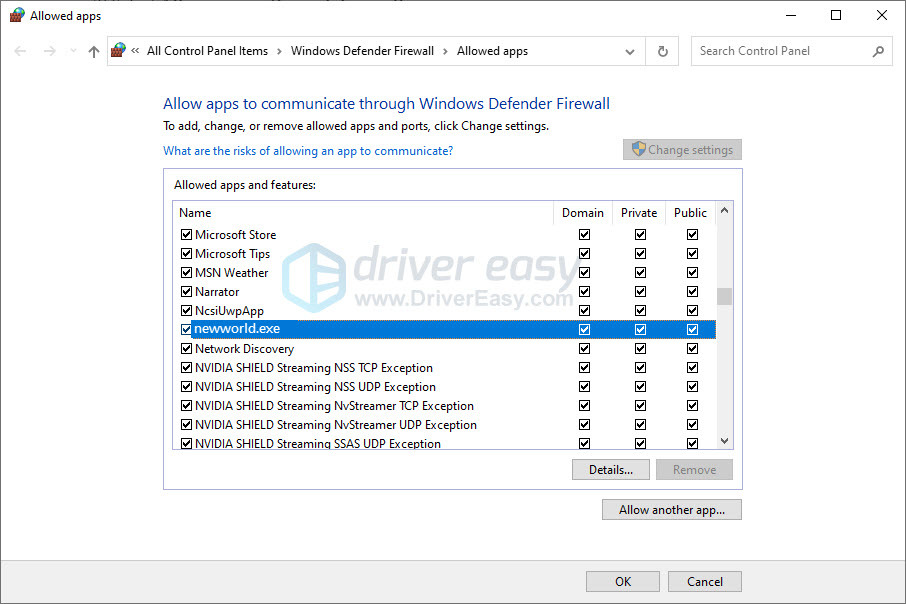
4) Click OK to save the changes.
Fix 5. Update your device drivers
If New World Connection Error persists, or the game keeps lagging a lot and there’s nothing to do with your device, it’s very likely caused by your device drivers.
This is especially the case if you’re using a gaming motherboard, you might need additional drivers to unlock the edgy features of your network card. These features often include latency optimization.
There’re 2 ways you can fix the driver problem: update your driver manually or automatically.
Manually – To update your network adapter driver to the latest version, you’ll need to visit the manufacturer’s website, download the exact driver, and then install it manually.
Automatically – If you don’t have the time, patience or computer skills to update your drivers manually, you can, instead, do it automatically with Driver Easy. Driver Easy will automatically recognize your system and find the correct drivers for your network adapter, and it will download and install them correctly:
1) Download and install Driver Easy.
2) Run Driver Easy and click the Scan Now button. Driver Easy will then scan your computer and detect any problem drivers.
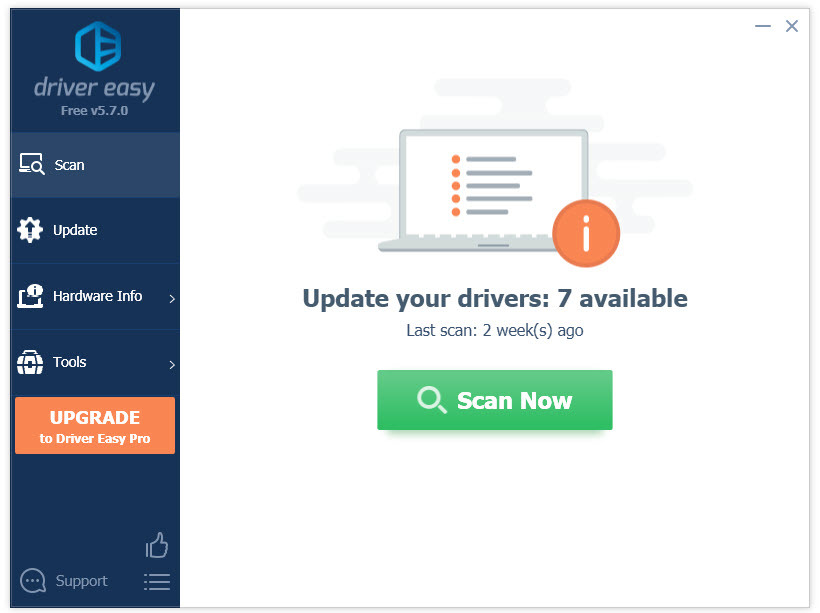
3) Click the Update button next to the flagged network adapter driver to automatically download the correct version of that driver, then you can manually install it (you can do this with the FREE version).
Or click Update All to automatically download and install the correct version of all the drivers that are missing or out of date on your system. (This requires the Pro version which comes with full support and a 30-day money back guarantee. You’ll be prompted to upgrade when you click Update All.)
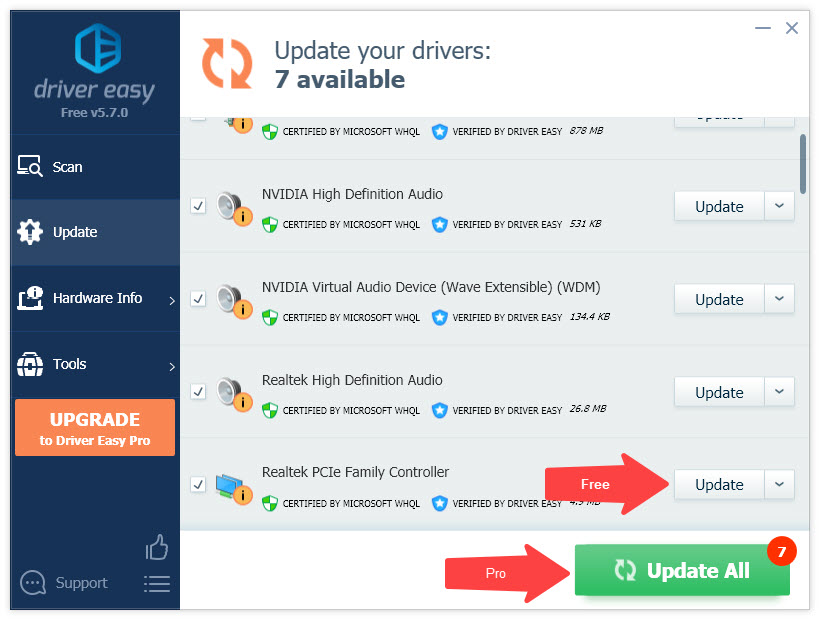
4) Restart your computer for the changes to take effect.
If you need assistance, please contact Driver Easy’s support team at support@drivereasy.com.
Fix 6. Verify your game integrity
Although this method has varying success, it’s worth mentioning that it indeed does the trick for some players. If you haven’t tried this, you can use the following steps to check how to verify your local files on Steam.
1) Right-click New World, and select Properties.
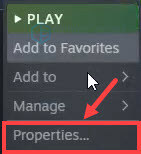
2) Select the Local Files tab and click the Verify integrity of game files… button

3) Steam will verify the game’s files – this process may take several minutes. Once complete, restart Steam and check if the New World Connection Error persists.
Did you get rid of the ‘New World Connection Error’? Hopefully, one of the workarounds above did the trick. If you’re still getting the error message, we recommend using a VPN for games (which means less latency) such as Nord VPN. However, if it doesn’t help with this problem, feel free to ask for a refund since it comes with a 30-day money back guarantee.





