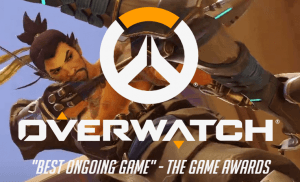
Don’t know if your PC can play Overwatch or not? Check out this article!
System requirements for Overwatch
- The minimum system requirements for Overwatch
- The recommended system requirements for Overwatch
- How to check the basic specs of your PC
- Pro tip: Update your drivers
1. The minimum system requirements for Overwatch
Make sure your PC meets the minimum system requirements for Overwatch. Here is the minimum system requirement for Overwatch.
| System Type: | 64-bit Windows only |
| Operating System: | Windows 7, Windows 8, Windows 10 (latest Service Pack) |
| Processor: | Intel Core i3 or AMD Phenom X3 8650 |
| Graphics: | NVIDIA GeForce GTX 460, ATI Radeon HD 4850, or Intel HD Graphics 4400 |
| Memory: | 4 GB RAM |
| DirectX: | Version 11 |
| Storage: | 30 GB available hard drive space |
| Network: | Broadband Internet connection |
| Resolution: | 1024 x 768 minimum display resolution |
2. The recommended system requirements for Overwatch
If you want to enjoy the best gaming experience, make sure your PC meets the recommended system requirements for Overwatch.
| System Type: | 64-bit Windows only |
| Operating System: | Windows 7 / Windows 8 / Windows 10 64-bit (latest Service Pack) |
| Processor: | Intel Core i5 or AMD Phenom II X3 or better |
| Graphics: | NVIDIA GeForce GTX 660 or AMD Radeon HD 7950 or better |
| Memory: | 6 GB RAM |
| DirectX: | Version 11 |
| Storage: | 30 GB available space |
| Network: | Broadband Internet connection |
| Resolution: | 1024 x 768 minimum display resolution |
3. How to check the basic specs of your PC
If you’re not sure whether your PC meets the system requirements for Overwatch, just follow the instructions below to check the basic specs of your PC:
- On your keyboard, press the Windows logo key and R at the same time to open the Run dialog. Type dxdiag and press Enter. Click Yes if you’re prompted for permission.
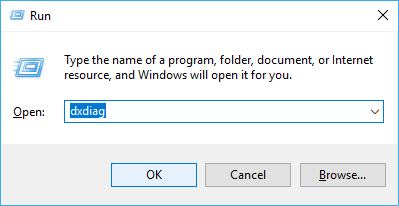
- Under the System tab, you can check the information of the operating system, processor, memory, and DirectX version on your PC.
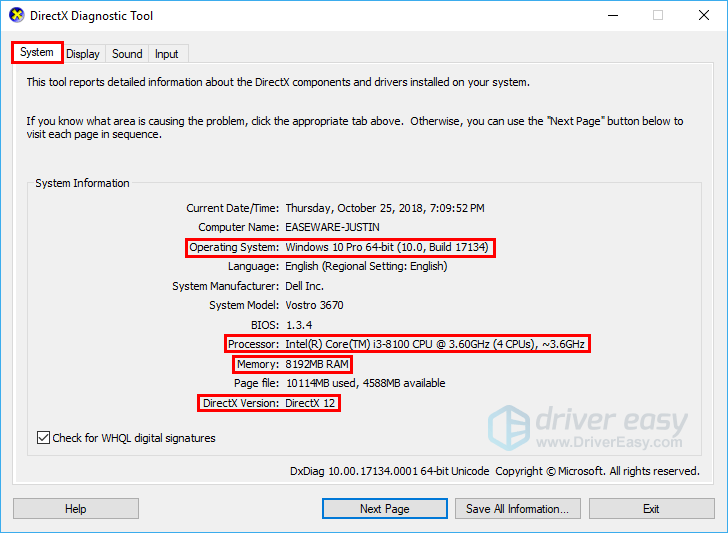
- Click the Display tab to view the information of your graphics card.

4. Pro tip: Update your drivers
Updating your drivers to the latest version can make Overwatch run smoother on your PC and prevents many issues or errors.
There are two ways to update your drivers: manually and automatically.
Update your drivers manually – You can update your drivers manually by going to the manufacturer’s website, and searching for the latest driver for your devices. Be sure to choose the driver that’s compatible with your device model and your version of Windows.
Or
Update your drivers automatically – If you don’t have the time, patience or computer skills to update your drivers manually, you can, instead, do it automatically with Driver Easy. You don’t need to know exactly what system your computer is running, you don’t need to risk downloading and installing the wrong driver, and you don’t need to worry about making a mistake when installing. Driver Easy handles it all.
- Download and install Driver Easy.
- Run Driver Easy and click Scan Now. Driver Easy will then scan your computer and detect any problem drivers.
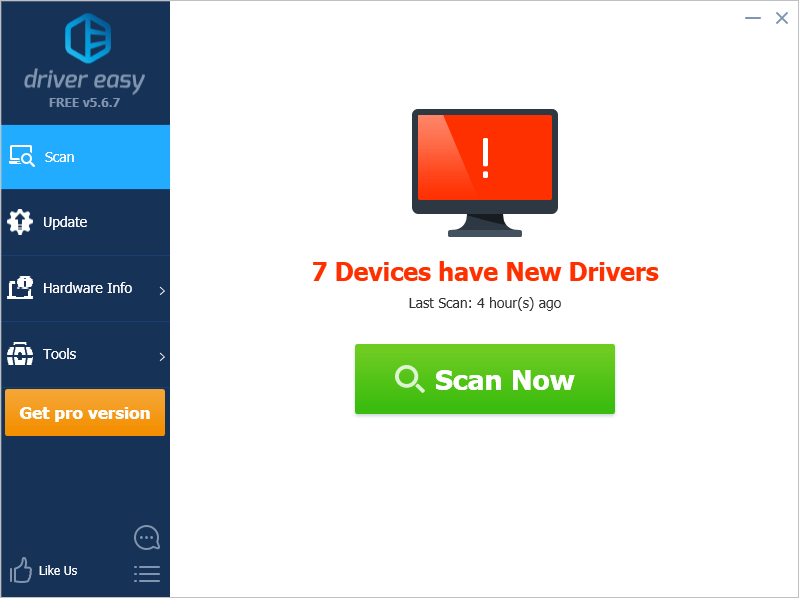
- Click Update next to your device to automatically download the correct version of its driver, then you can install it manually. Or click Update All to automatically download and install the correct version of all the drivers that are missing or out of date on your system (This requires the Pro version – you’ll be prompted to upgrade when you click Update All. You get full support and a 30-day money back guarantee).
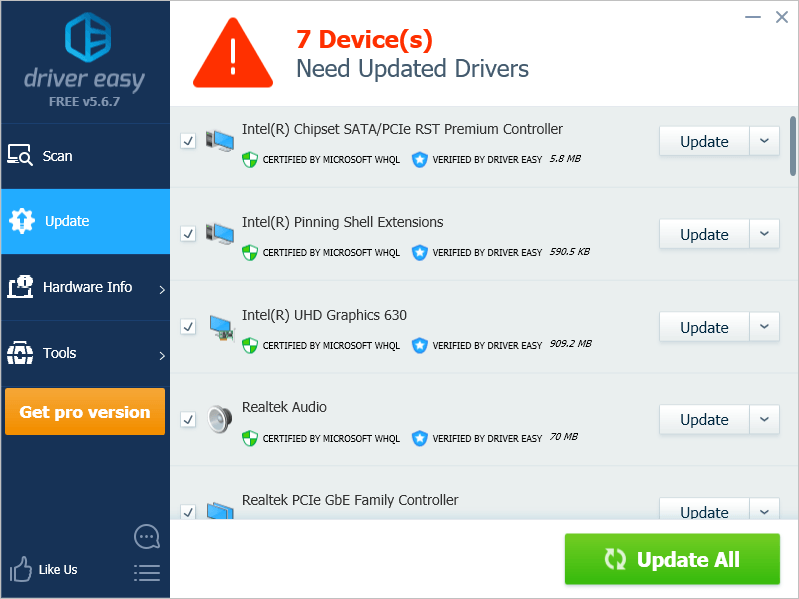
You can do it for free if you like, but it’s partly manual.





