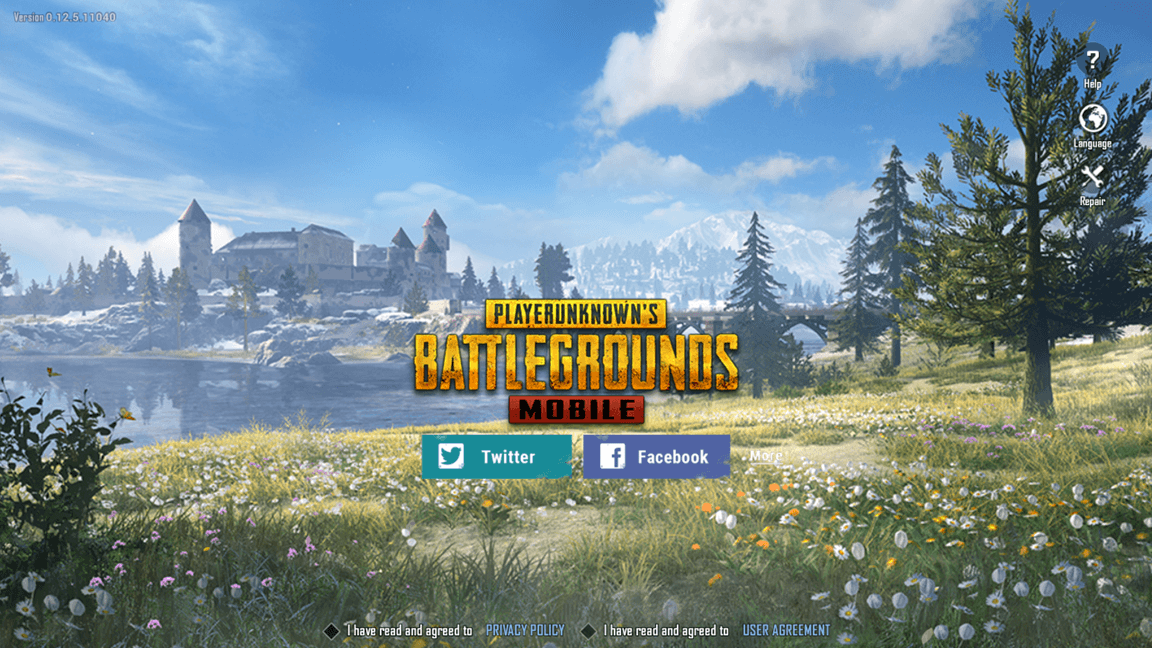Since the initial release on February 9, 2018, PUBG MOBILE has become more and more popular around the world. Just a few weeks ago, Tencent released the official PC emulator for PUBG MOBILE. It is definitely a good news to those who want to play PUBG MOBILE on PC.
If you didn’t play PUBG MOBILE and want to give it a try now, this post has almost everything you need to know about PUBG MOBILE before you play the game.
FAQs on PUBG MOBILE
- What is PUBG MOBILE?
- Is it cross-platform?
- What’s the minimum system requirements?
- Will iOS & Android players join the same match with the emulator player?
- How to make the game run smoothly on my computer?
What is PUBG MOBILE?
PUBG MOBILE is a free multiplayer online shooting game released by Tencent on February 9, 2018. It is the mobile version of PlayerUnknown’s Battlegrounds, one of the most popular PC games in 2018. The developers of PUBG MOBILE includes Bluehole, PUBG Corporation and Lightspeed & Quantum Studio from Tencent. PUBG MOBILE is now available on iOS and Android. If you want to play the game on your Windows computer, you need to install the official PC emulator for PUBG Mobile.
Is it cross-platform?
The answer to this question is both “Yes” and “No”. If you’re a Android player, you can join a squad that has iOS players, and vice versa. But you cannot join the match with Steam players or Xbox One players.
What’s the minimum system requirements?
For the iOS players:
- Requires iOS 9.0 or later.
- Compatible with iPhone 5s or later, iPad Air or later, and iPod touch (6th generation).
- Requires a stable internet connection.
For Android players:
- Requires Android 5.1.1 or above.
- At least 2 GB memory.
- Requires a stable internet connection.
For PC emulator players:
To run PUBG MOBILE through Tencent Gaming Buddy (the official PC emulator for PUBG Mobile), you will need the following specifications:
The minimum system requirements:
| CPU: | Dual core from Intel or AMD at 1.8 GHz |
| Memory: | at least 3 GB of RAM |
| GPU: | NVIDIA GeForce 8600 / 9600 GT, ATI / AMD Radeon HD 2600 / 3600 |
| OS: | Windows 10, 8.1, 8 and 7 |
| DirectX: | Version 9.0c |
| Storage: | 1 GB of free storage |
The recommended system requirements
| CPU: | Intel Core-i3 or AMD at 2.6 GHz |
| Memory: | at least 4 GB of RAM |
| GPU: | NVIDIA GeForce GTX 660 or higher |
| OS: | Windows 10, 8.1, 8 and 7 |
| DirectX: | Version 9.0c |
| Storage: | 1 GB of free storage |
The emulator doesn’t require any demanding hardware itself, but if you want to increase the game resolution, the GPU specification will scale up accordingly.
- SD 720p: Default gaming resolution. Runs on 8600 GT / 9600 GT / HD 2600 / HD 3600 and comparable, DX 10
- HD 1080p: For high-performance computers with GTX 660 or better
- Ultra HD 2K: For top-performance computers with GTX 1060 or better.
Will iOS & Android players join the same match with the emulator player?
If there’s a emulator player in your team, you will meet other emulator players in the fight. If your team doesn’t have the emulator players, you won’t meet the emulator players in the game.
Bonus tip: How to make the game run smoothly on my computer?
Many emulator players reported that the game often become stuttering after they play it for a while. This is a very common problem on the PC emulator. Normally, there’re three factors that can trigger this issue: the PC hardware specifications, the in-game video settings and the optimization of the emulator itself.
For the last factor, there’s nothing we can do to improve the situation, since it requires the developer of the emulator to optimize it. So here we just talk about the first two factors.
If the specifications of your computer is not so good, you should use the recommended in-game video settings. If the specifications of your PC is good enough, you may need to update your drivers, since the emulator uses heavily on CPU and GPU.
There’re two methods to update your drivers: manually and automatically.
Update your drivers manually
You can update your drivers manually by going to the manufacturer’s website, and searching for the latest driver for your device. Be sure to choose the driver that’s compatible with your exact device model and your version of Windows.
Or
Update your drivers automatically
If you don’t have the time, patience or computer skills to update your drivers manually, you can, instead, do it automatically with Driver Easy.
You don’t need to know exactly what system your computer is running, you don’t need to risk downloading and installing the wrong driver, and you don’t need to worry about making a mistake when installing. Driver Easy handles it all.
1) Download and install Driver Easy.
2) Run Driver Easy and click Scan Now. Driver Easy will then scan your computer and detect any problem drivers.
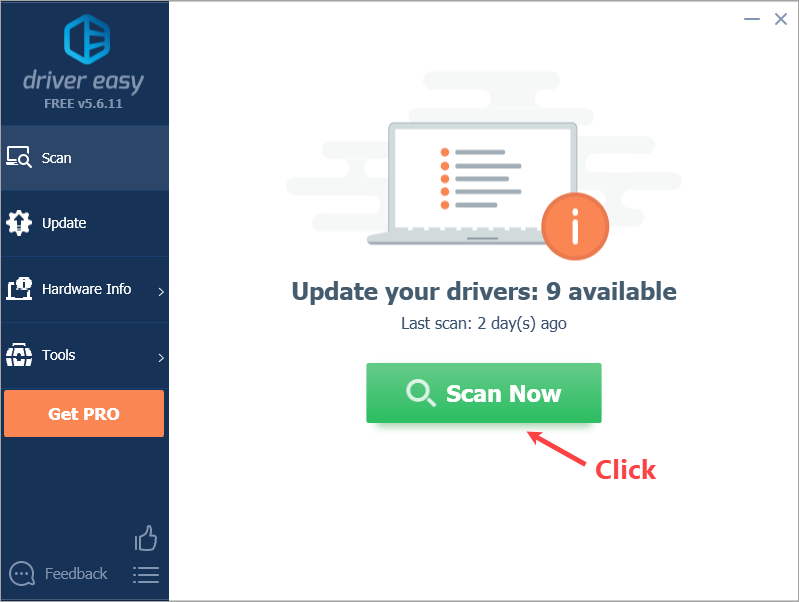
3) Click Update All to automatically download and install the correct version of all the drivers that are missing or out of date on your system. Alternatively, if you’re comfortable manually installing drivers, you can click ‘Update’ next to each flagged device in the free version to automatically download the correct driver. Once it’s downloaded, you can manually install it.

Hopefully, after reading this post, you’ve gain a better understanding on PUBG MOBILE. If you have any questions, you’re more than welcome to leave us a message below.