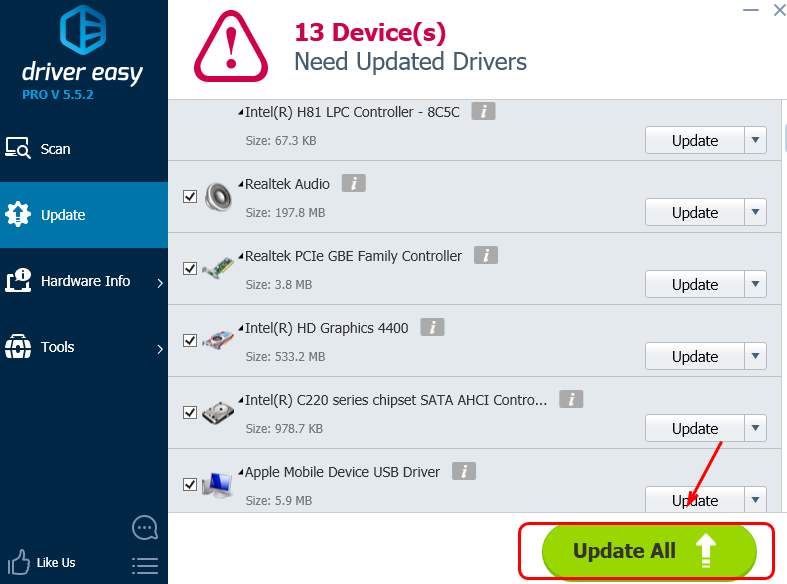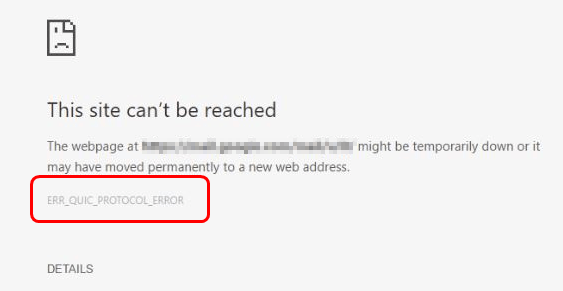
Among all the problems with Google Chrome, you might find this one very familiar: ERR_QUIC_PROTOCOL_ERROR. You may also see This site can’t be reached or This webpage is not available at the same time.
When you see this message, you are blocked from using the internet. No Gmail, YouTube and other Google related programs sure bums you out.
But no worries, this problem is pretty easy to solve. Work from the top down and get the error fixed!
1. Disable Experimental QUIC Protocol
3. Check Firewall or Proxy Settings
1. Disable Experimental QUIC Protocol
One of the most likely reason for this error is related to QUIC (Quick UDP Internet Connections), a protocol that helps to secure internet hurdles in the way. If problems occurs in the middle of transfer, the error would occur. To solve it:
1) Open your Google Chrome browser, then type chrome://flags in the address bar and hit Enter.
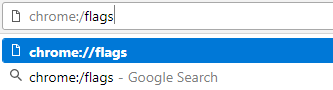
2) On your keyboard, press Ctrl and F keys at the same time, then you will see a search box on the top-right corner. In the search box, type in QUIC to faster locate the protocol.
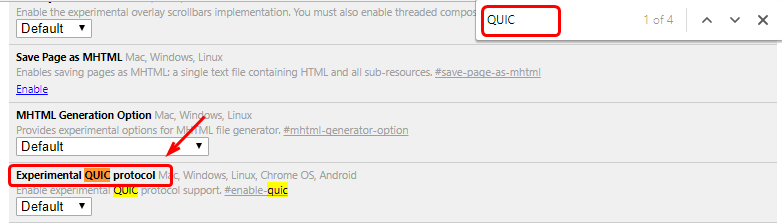
3) From the drop-down box, set the status of Experiment QUIC protocol to Disable.
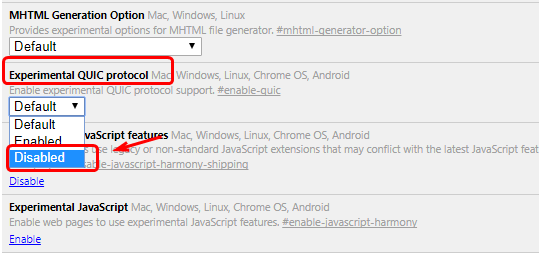
4) Now restart your browser to see if the problem is fixed.
2. Disable Browser Extensions
If disabling Experiment QUIC protocol doesn’t solve the problem, you may need to disable third party extensions as well:
1) Open your Google Chrome browser, then type chrome://extensions in the address bar and hit Enter.

2) Browse through all the extensions you have. If you see any suspicious ones, click the little trash bin on the right side to remove them.
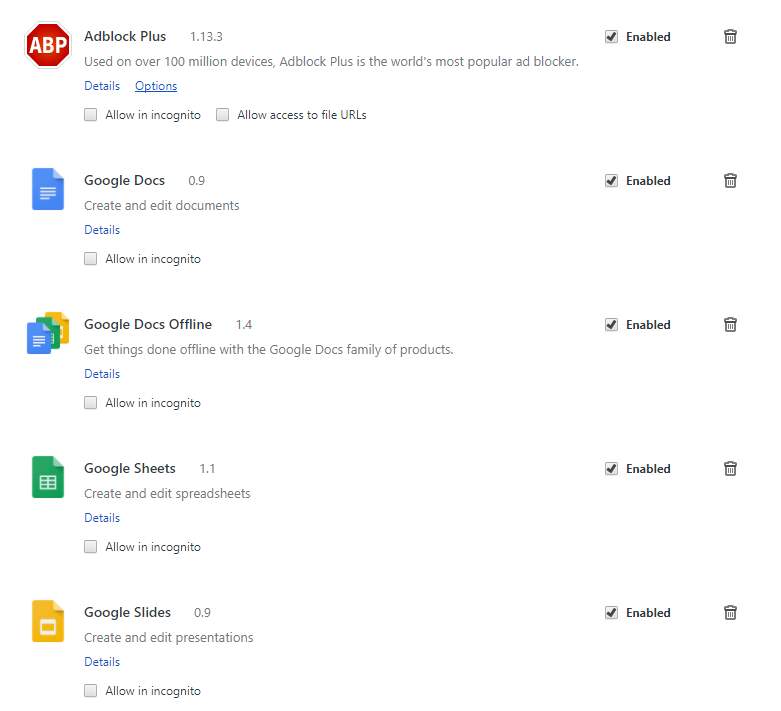
3) Restart your browser after the changes.
3. Check Firewall or Proxy Settings
As mentioned, if there is some problem during the transfer of the data from your side to Google’s side, the problem occurs. If you have not yet rule out the problem on your side, do it now.
1) On your keyboard, press Windows logo key. Then choose Control Panel.
2) View by Large icons, and choose Internet Options.
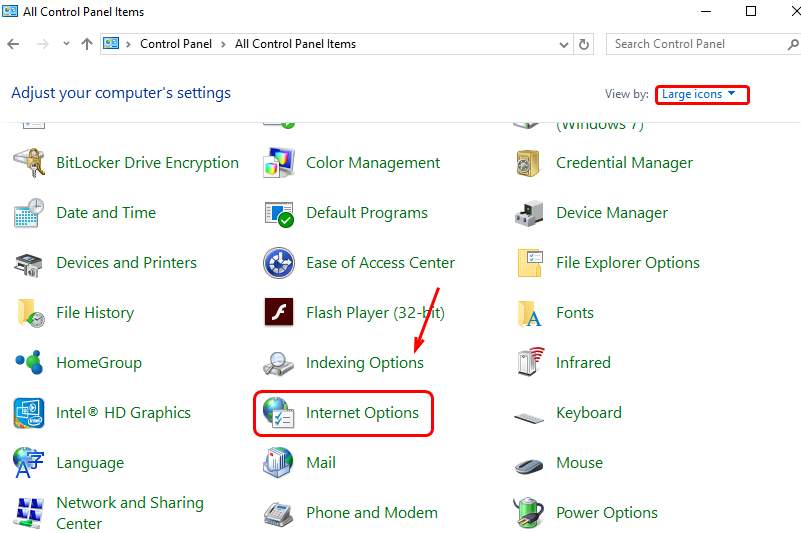
3) Go to Connections tab and then click LAN settings button.
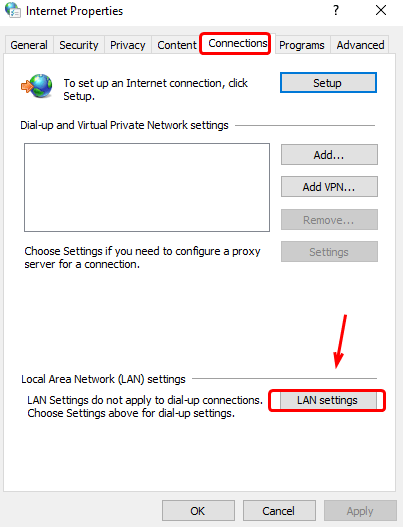
4) Make sure that there is no problem with your Firewall and Proxy settings. If they are any, get them fixed first.
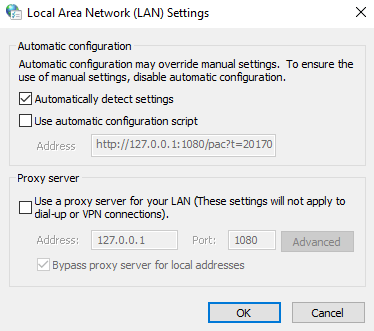
Hope the steps above help you with the Err_Quic_Protocol_Error on your PC. Last but not the least, we highly recommend you to keep your PC drivers up-to-date at all times. You can choose to upgrade them manually or automatically with Driver Easy.
Driver Easy will automatically recognize your system and find the correct drivers for it. You don’t need to know exactly what system your computer is running, you don’t need to risk downloading and installing the wrong driver, and you don’t need to worry about making a mistake when installing.
You can update your drivers automatically with either the FREE or the Pro version of Driver Easy. But with the Pro version it takes just 2 clicks (and you get full support and a 30-day money back guarantee):
1) Download and install Driver Easy.
2) Run Driver Easy and click Scan Now button. Driver Easy will then scan your computer and detect any problem drivers.
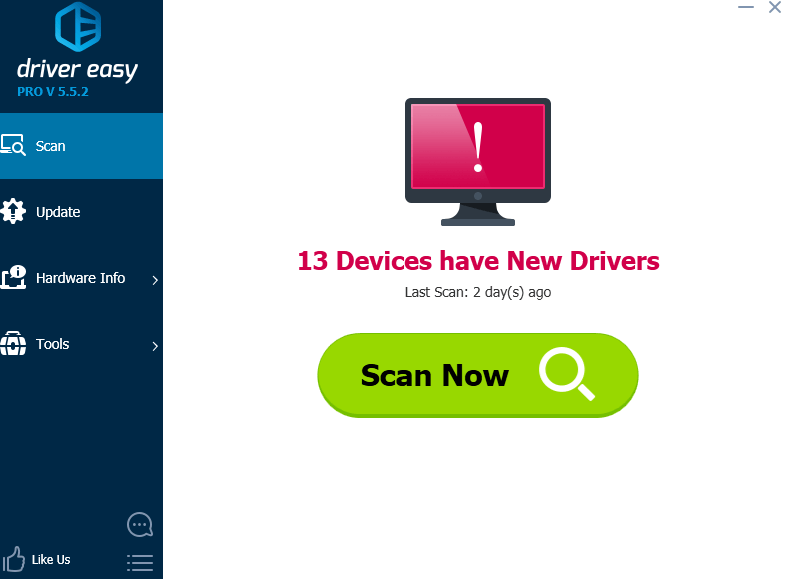
3) Click the Update button next to a flagged USB driver to automatically download and install the correct version of this driver (you can do this with the FREE version).
Or click Update All to automatically download and install the correct version of all the drivers that are missing or out of date on your system (this requires the Pro version – you’ll be prompted to upgrade when you click Update All).