
What to do when Rainbow Six Extraction keeps crashing on your Windows PC? Are there any permanent fixes to this problem? You’re in the right spot. Below, you will find every possible fix that has helped many other players.
Try these fixes
1. Check your PC specs
First, make sure your PC meets the minimum requirements of Rainbow Six Extraction.
| Minimum | Recommended | |
|---|---|---|
| CPU | Intel Core i5-4460 3.2 GHz or AMD Ryzen 3 1200 3.1 GHz | Intel Core i7-4790K 4.0 GHz or AMD Ryzen 5 1500X 3.5 GHz |
| RAM | 8 GB | 16 GB |
| OS | Windows 10 64-bit | Windows 10 64-bit |
| VIDEO CARD | Nvidia GeForce GTX 960 4GB or AMD Radeon R9 290X 4GB | Nvidia GeForce GTX 1660 Ti 6GB or AMD Radeon RX 580 4GB |
| PIXEL SHADER | 5.1 | 5.1 |
| VERTEX SHADER | 5.1 | 5.1 |
| FREE DISK SPACE | 60 GB | 60 GB |
| DEDICATED VIDEO RAM | 4 GB | 4 GB |
2. Stop overclocking
The Intel “K” and “X” chips usually mean the chip is unlocked. Many gamers like squeezing out a little extra performance than what you get out of the box. When coupled with good ventilation and cooling, CPU overclocking can reap great results.
But if you’re experiencing Rainbow Six Extraction crashing issues when tweaking the clock speeds, you should stop overclocking and try resetting your processor (and GPU, if appropriate) to default settings.
3. Verify your game files
This is a very basic troubleshooting step you should try before heading on to other fixes. Here’s how to do it in Ubisoft Connect PC:
1) Launch Ubisoft Connect PC, and go to the Game tab.
2) Select Rainbow Six Extraction, then select Properties on the left-hand side of the game overview.
3) Under Local files choose Verify files.
4) If prompted, select Repair.
Ubisoft Connect PC will then download and restore any missing or corrupted files.
See if this issue persists after you repaired the game files. If this fix doesn’t work, try the next fix, below.
4. Update your graphics driver
Game crashes can be blamed on the incompatibility between your current graphics card driver and this operating system. Updating your graphics drivers can fix some game issues, such as game crashing.
You can update your graphics driver manually, by visiting the manufacturer’s website (NVIDIA/AMD), downloading the latest correct installer and installing step by step. But if you don’t have the time or patience to do that manually, you can use Driver Easy to update automatically:
1) Download and install Driver Easy.
2) Run Driver Easy and click the Scan Now button. Driver Easy will then scan your computer and detect any problem drivers.
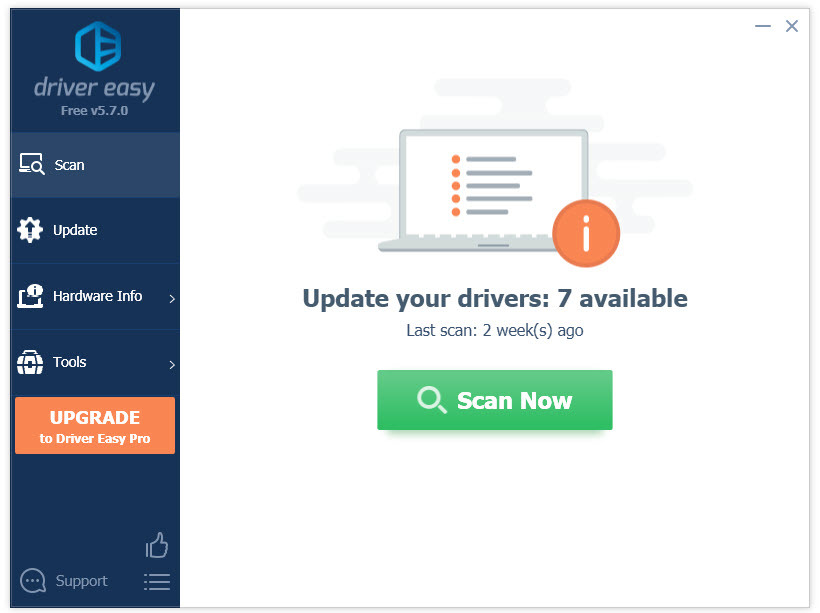
3) Click the Update button next to the flagged driver to automatically download the correct version of that driver, then you can manually install it (you can do this with the FREE version).
Or click Update All to automatically download and install the correct version of all the drivers that are missing or out of date on your system. (This requires the Pro version which comes with full support and a 30-day money back guarantee. You’ll be prompted to upgrade when you click Update All.)
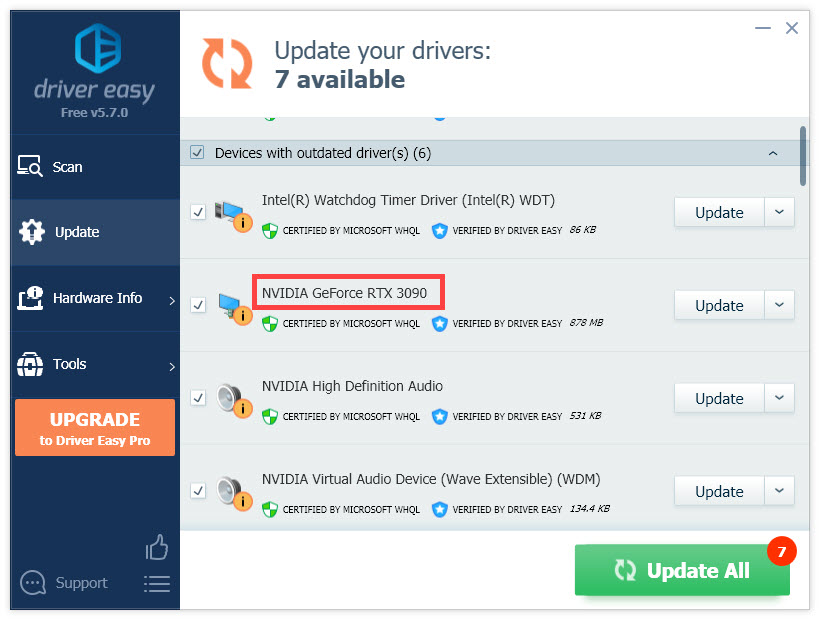
If you need assistance, please contact Driver Easy’s support team at support@drivereasy.com.
4) Launch the game and check whether it works without any crashes. Ty running Rainbow Six Extraction either on Vulkan (this requires the latest graphics driver) or DirectX 11.
5. Disable conflicting apps
Antivirus software like BitDefender is known to interfere with your Rainbow Six Extraction. You might need to disable any antivirus software installed on your PC temporarily.
This also includes some utility programs provided by your hardware manufacturers that change your components or system settings (MSI Afterburner or Corsair Utility Engine, for example).
To find out the problematic app, you can try performing a clean boot. This allows your PC to run without any unnecessary startups. If your game stops crashing, then you need to enable the startup item one by one to find the problematic one.
6. Disable SMT
Some Rainbow Six Extraction players find it helps when they disable SMT.
SMT (Simultaneous Multi-Threading) is released by AMD to improve the performance of its Ryzen CPUs. However, sometimes SMT can cause problems with some applications.
To disable SMT, you should enter BIOS (learn how) and find the SMT or SMT mode setting and set it to Disabled.
If this setting is not listed, you may need to update your BIOS.
Hopefully, one of the fixes listed above helped fix the Rainbow Six Extraction crashing issues. Feel free to drop us a line if you have any questions or suggestions.





