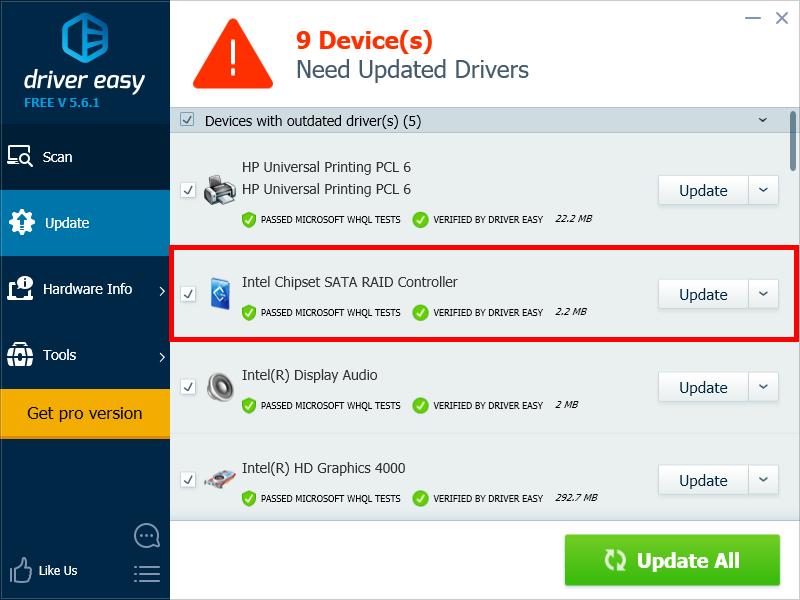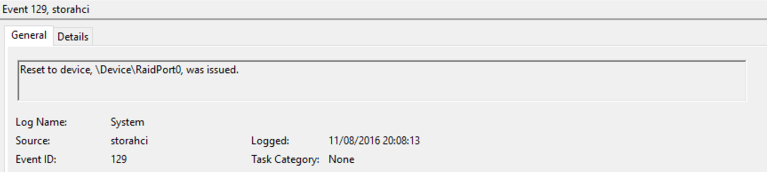
Many Windows users are having issues with their computer. Their computer freezes frequently, and when they check their Event Viewer, they’re constantly getting the event with the id of 129, saying “Reset to device, \Device\RaidPort0, was issued“. They can’t understand what the event message means and don’t know how they can resolve their problems.
This is an annoying issue. But don’t worry. The following are two methods that have helped many Windows users fix their issues.
Try these methods
You don’t have to try them all; just work your way down the list until you find the one that works for you.
Method 1: Change the hard disk and PCI-E power settings
One effective method to get rid of your id 129 events is to change the power management settings of your devices on your computer. To do so:
1) Press the Windows logo key and R on your keyboard at the same time to invoke the Run box.
2) Type “regedit” and press Enter on your keyboard.
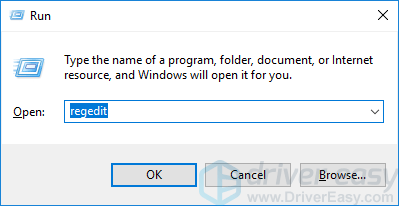
3) Click Yes if you’re prompted to confirm your action to open the registry editor.
4) Save a backup copy of your registry:
i. Click File and click Export.
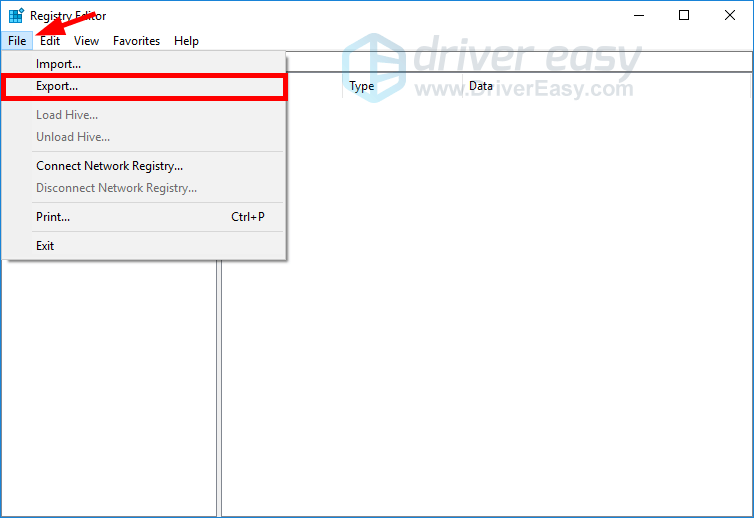
ii. Choose a location to save this backup copy.
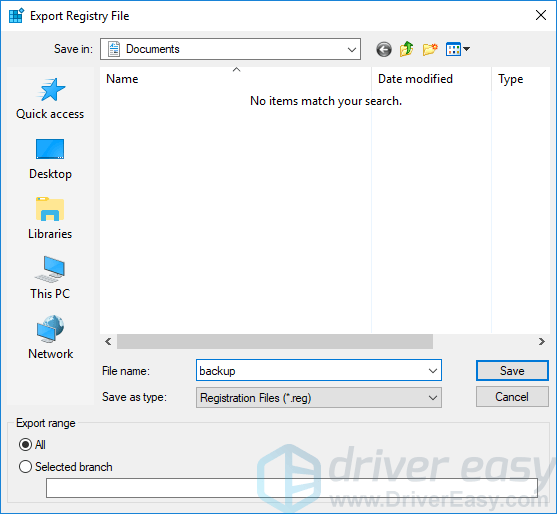
5) Go to Computer\HKEY_LOCAL_MACHINE\SYSTEM\CurrentControlSet\Control\Power\PowerSettings\0012ee47-9041-4b5d-9b77-535fba8b1442\0b2d69d7-a2a1-449c-9680-f91c70521c60, then double click Attributes.
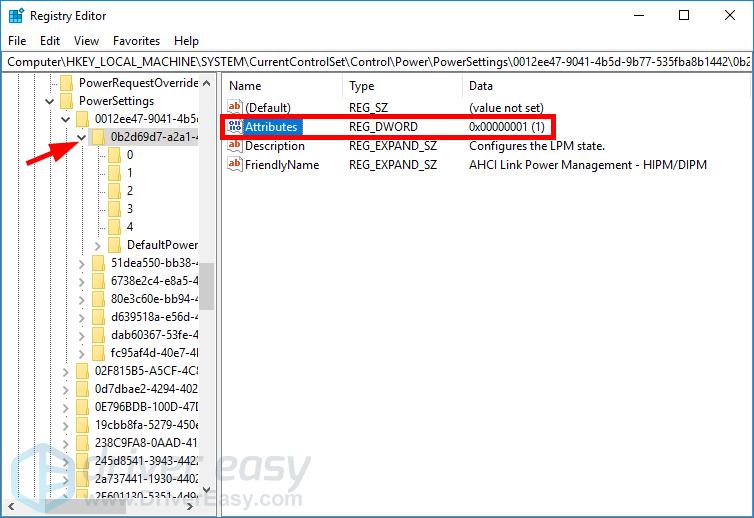
6) Change Value data to 2, then click OK.
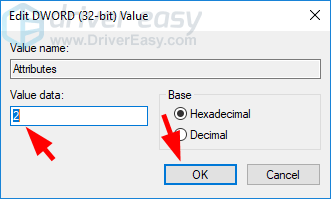
7) Go to Computer\HKEY_LOCAL_MACHINE\SYSTEM\CurrentControlSet\Control\Power\PowerSettings\0012ee47-9041-4b5d-9b77-535fba8b1442\dab60367-53fe-4fbc-825e-521d069d2456, then double click Attributes.
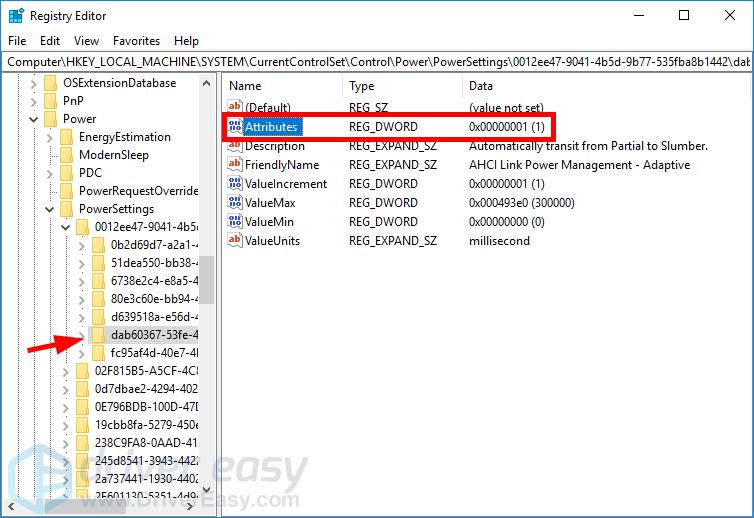
8) Change Value data to 2, then click OK.
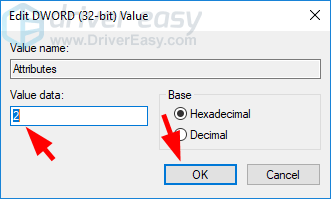
9) Close the registry editor.
10) Press the Windows logo key and R on your keyboard at the same time to invoke the Run box. Then type “control” and press Enter on your keyboard.
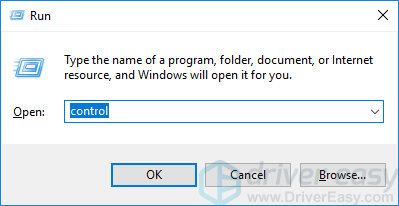
11) Under View by, select Large icons.

12) Click Power Options.
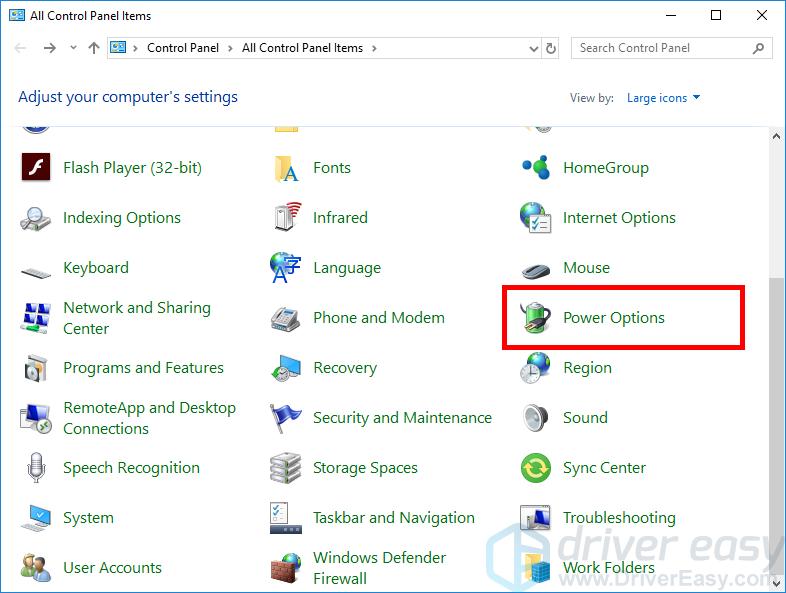
13) Click Change plan settings next to your selected (Balanced or Power saver)power plan.
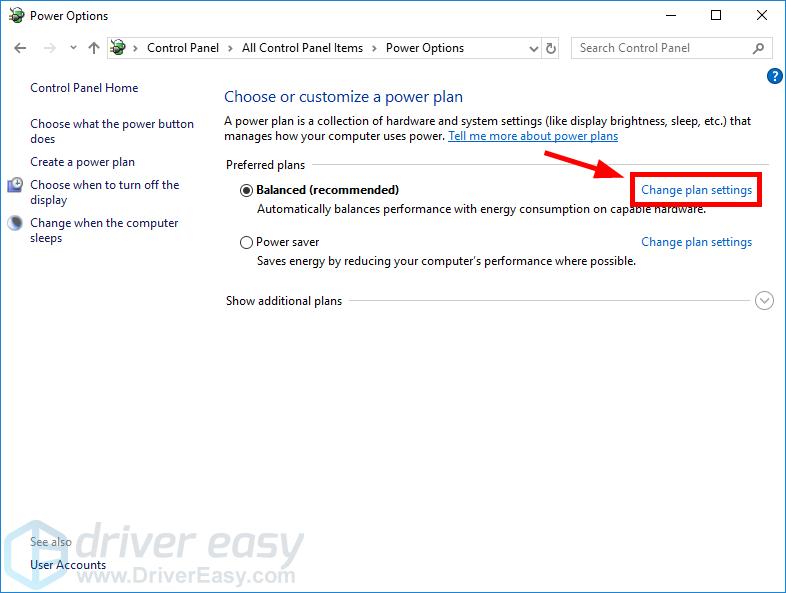
14) Click Change advanced power settings.
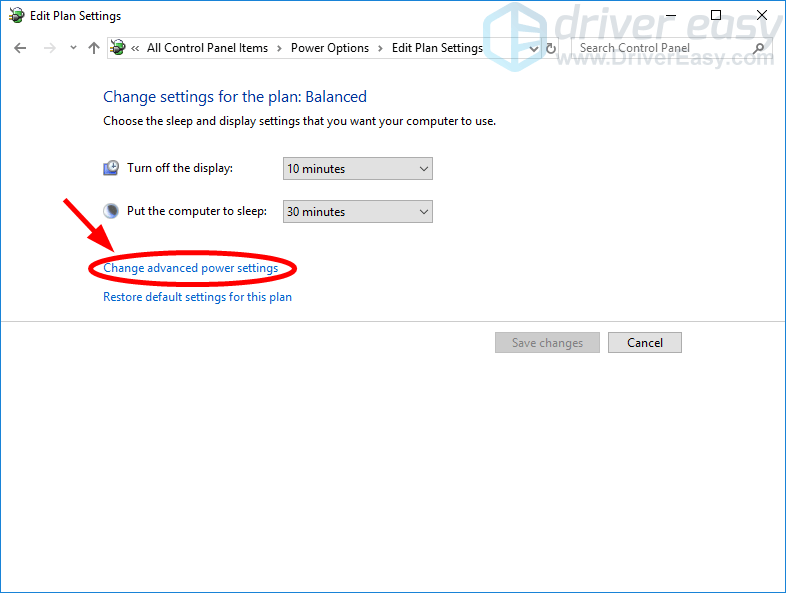
15) Go to Hard disk > AHCI Link Power Management – HIPM/DIPM. Then set its setting to Active.
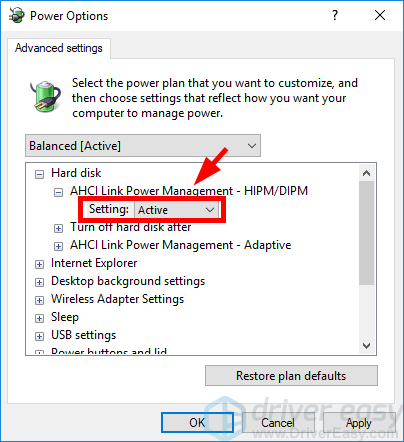
16) Go to Hard disk > Turn off hard disk after, then set its setting (minutes) to 0.
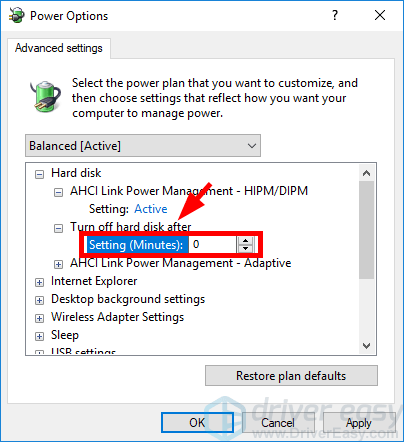
17) Go to Hard disk > AHCI Link Power Management – Adaptive, then set its setting (millisecond) to 0.
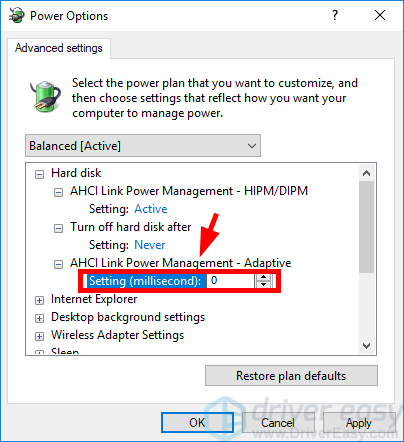
18) Go to PCI Express > Link State Power Management, then set its setting to Off.
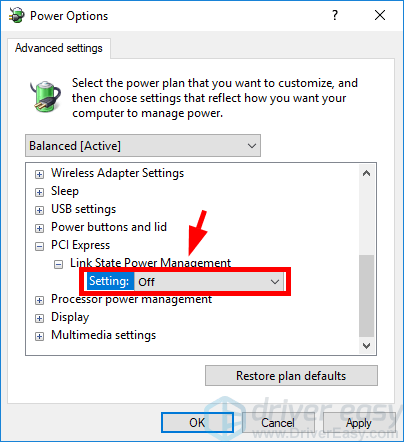
19) Click OK. Close Control Panel and restart your computer. Then check to see if you get rid of the error.
Method 2: Update your device drivers
You may be getting the reset to device events because your device drivers (especially your storage controller) are wrong or out of date. You should update your drivers and see if this resolves your problem. If you don’t have the time, patience or skills to update drivers manually, you can do it automatically with Driver Easy.
Driver Easy will automatically recognize your system and find the correct drivers for it. You don’t need to know exactly what system your computer is running, you don’t need to risk downloading and installing the wrong driver, and you don’t need to worry about making a mistake when installing.
You can download and install your drivers by using either Free or Pro version of Driver Easy. But with the Pro version it takes only 2 clicks (and you get full support and a 30-day money back guarantee):
1) Download and Install Driver Easy.
2) Run Driver Easy and click the Scan Now button. Driver Easy will then scan your computer and detect any problem drivers.

3) Click the Update button next to each device to download the latest and correct driver for it. You can also click the Update All button at the bottom right to automatically update all outdated or missing drivers on your computer (this requires the Pro version — you will be prompted to upgrade when you click Update All).