With Remote Desktop Connection, you can connect to a computer running Windows from another computer running Windows that’s connected to the same network or to the Internet. For example, you can use all of your work computer’s programs, files, and network resources from your home computer, and it’s just like you’re sitting in front of your computer at work.
To connect to a remote computer, that computer must be turned on, it must have a network connection, Remote Desktop must be enabled, you must have network access to the remote computer (this could be through the Internet), and you must have permission to connect.
First let’s enable Remote Settings in order to connect successfully.
Enter Allow remote access to your computer on the search box and then open it.
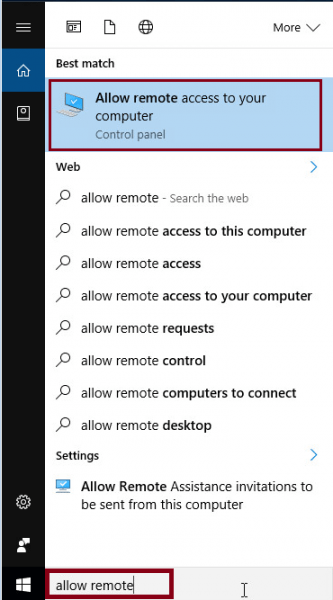
Then make sure you check the boxes below and click OK to apply.
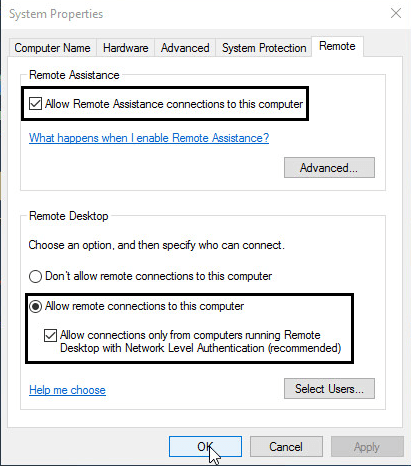
Before you proceed to the next step, make sure the computer you will connect to will not go to sleep and stay on as long as possible.
Right click the Start button, select Control Panel.
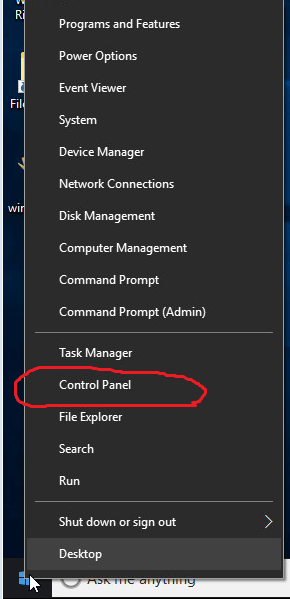
Switch View to Small icons, select Power Options.
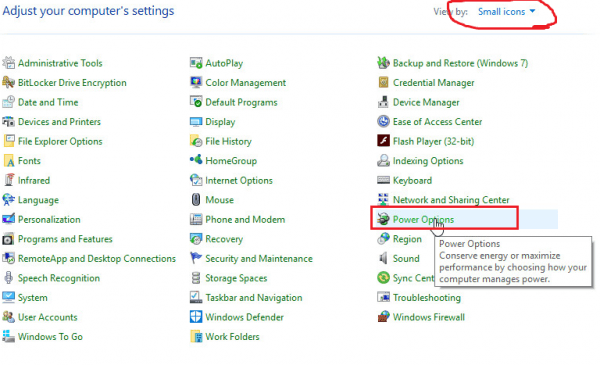
Doesn’t matter what the Preferred plans is, click Change plan settings of the selected one.
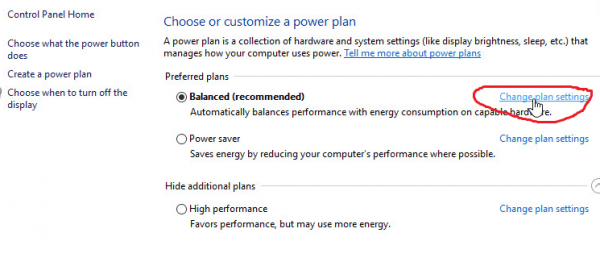
Change Put the computer to sleep to Never from the drop down list, then save changes to apply.
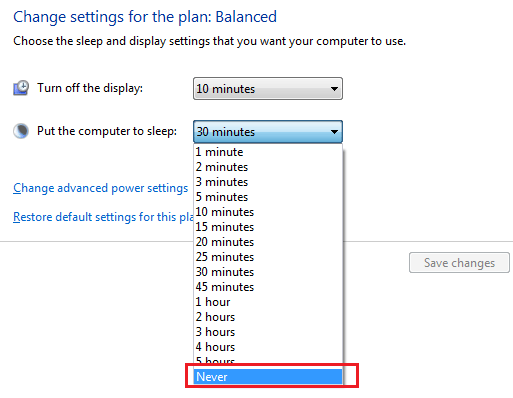
Now you have enabled Remote Connect to your computer, to build a connection to another computer you need to note the name of the computer. To find the name,
go to Windows Settings by clicking the Start button and select the Settings icon as below.
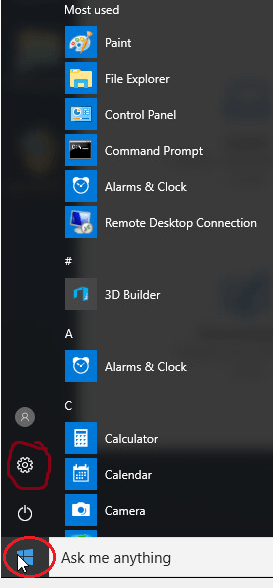
Select System in the panel.
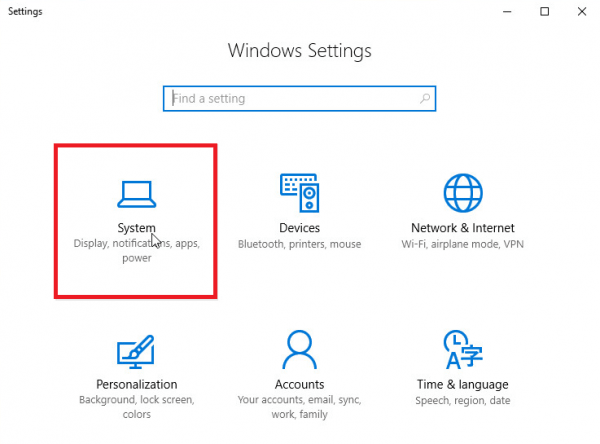
In the About tab, note the PC name which you will later be using it to connect with.
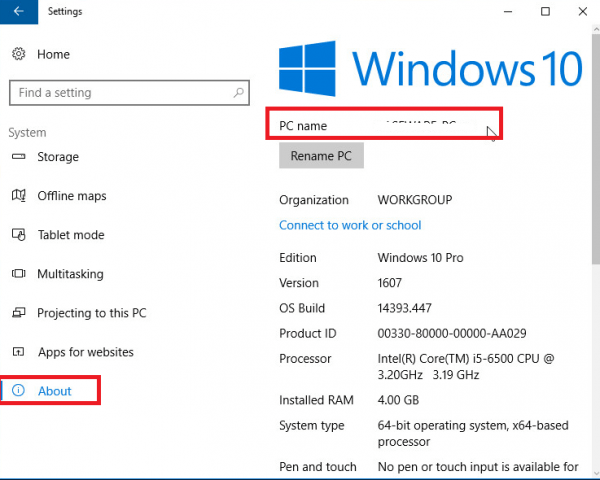
Enter Remote Desktop Connection on the search box and open it.
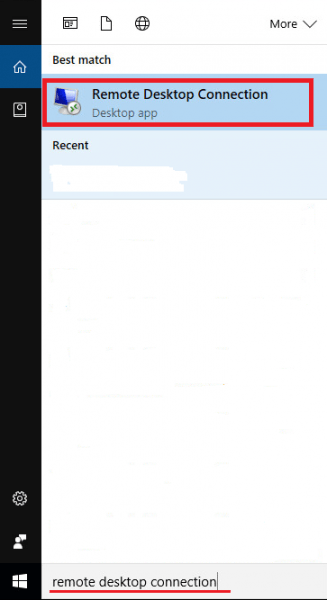
Enter the PC name you just noted, click Connect.
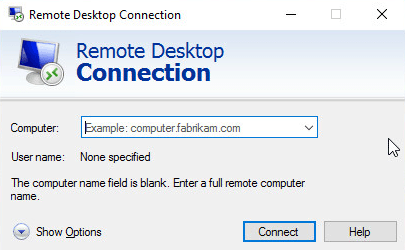
Enter the credentials that will be used to connect to the computer, then click OK to start the connection.
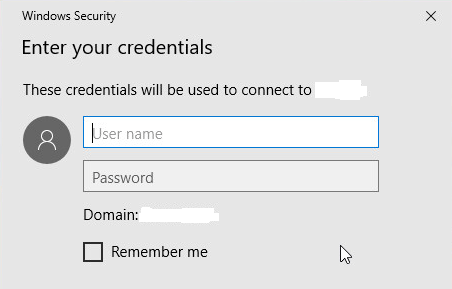
Now you have successfully built a connection to another computer.
First let’s enable Remote Settings in order to connect successfully.
Enter Allow remote access to your computer on the search box and then open it.
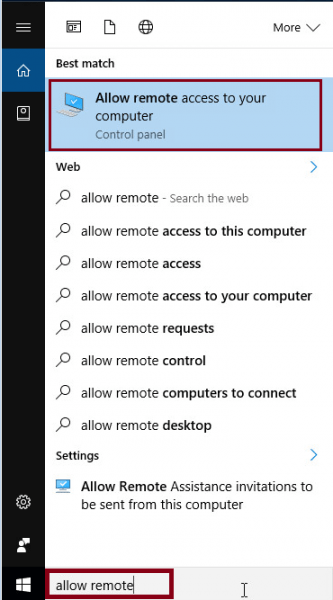
Then make sure you check the boxes below and click OK to apply.
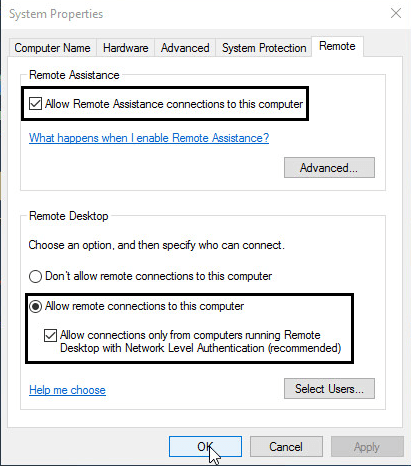
Before you proceed to the next step, make sure the computer you will connect to will not go to sleep and stay on as long as possible.
Right click the Start button, select Control Panel.
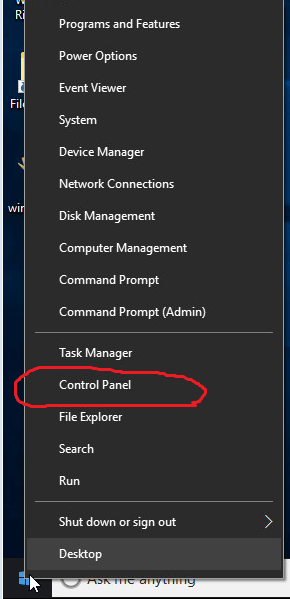
Switch View to Small icons, select Power Options.
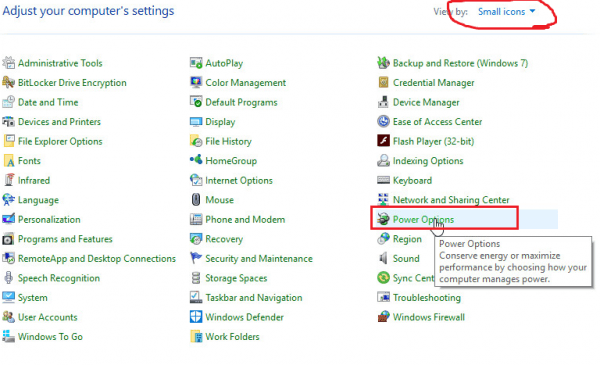
Doesn’t matter what the Preferred plans is, click Change plan settings of the selected one.
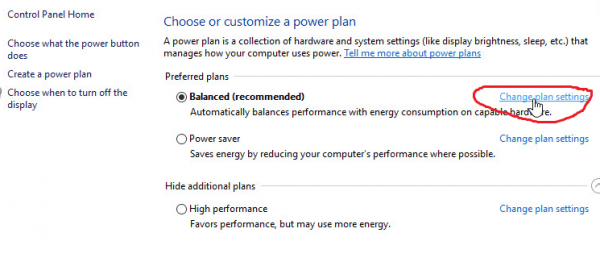
Change Put the computer to sleep to Never from the drop down list, then save changes to apply.
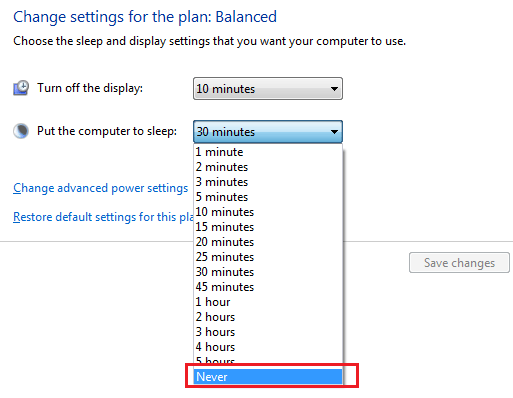
Now you have enabled Remote Connect to your computer, to build a connection to another computer you need to note the name of the computer. To find the name,
go to Windows Settings by clicking the Start button and select the Settings icon as below.
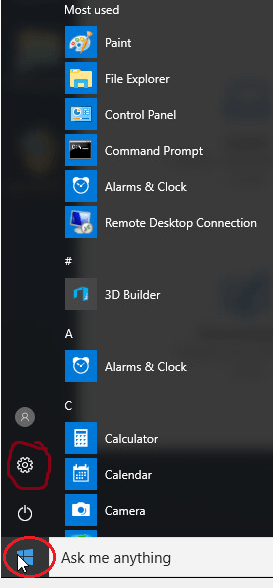
Select System in the panel.
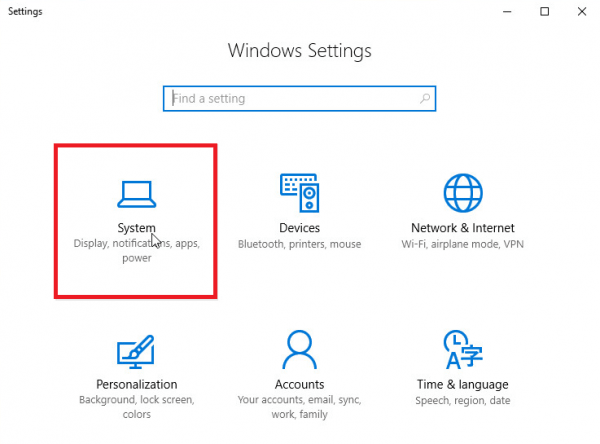
In the About tab, note the PC name which you will later be using it to connect with.
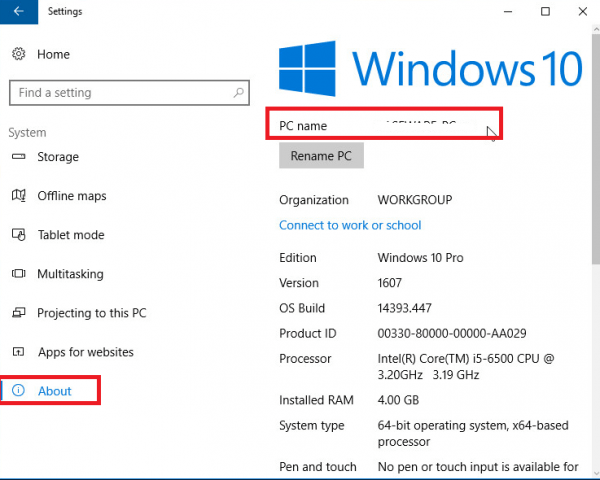
Enter Remote Desktop Connection on the search box and open it.
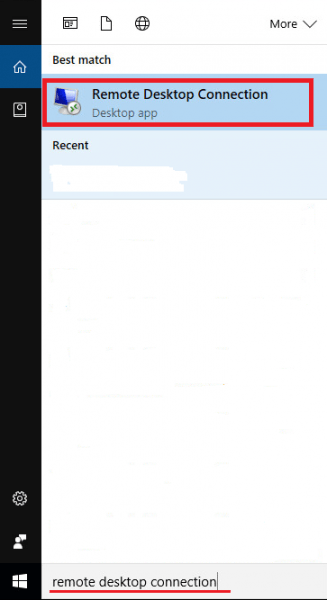
Enter the PC name you just noted, click Connect.
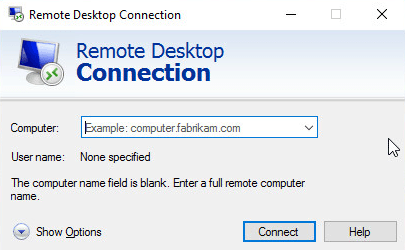
Enter the credentials that will be used to connect to the computer, then click OK to start the connection.
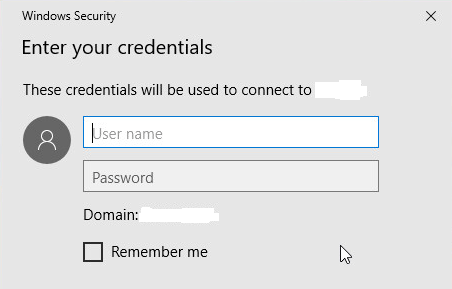
Now you have successfully built a connection to another computer.
0 Comments
Most Voted





