Sometimes you may want to use your own computer to control another computer. To do this, you need to setup Remote Desktop Connection between the two computers. Here you will learn how to setup Remote Desktop. The steps work for a local network and the internet, and apply to Windows 10, 7, 8.
Before you start the remote connection, ensure the connecting computer and the target computer have the right settings. The connecting computer must have permission to connect. The target computer must be turned on and must have a network connection.
Follow instructions below to set the settings on the target computer. If you are going to connect to other people’s computer, you might need to ask him or her to follow the steps so you can connect to their computer.
Firstly, give you permission to connect to the target computer
Follow these steps:
1. Open Control Panel.
2. View by Large icons and select System.
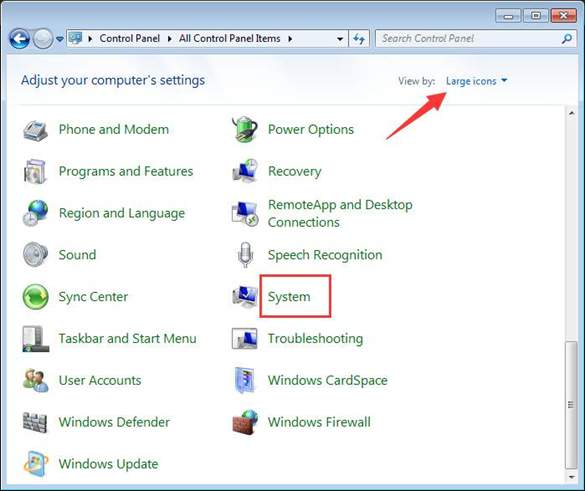
3. In left pane, select Remote settings.
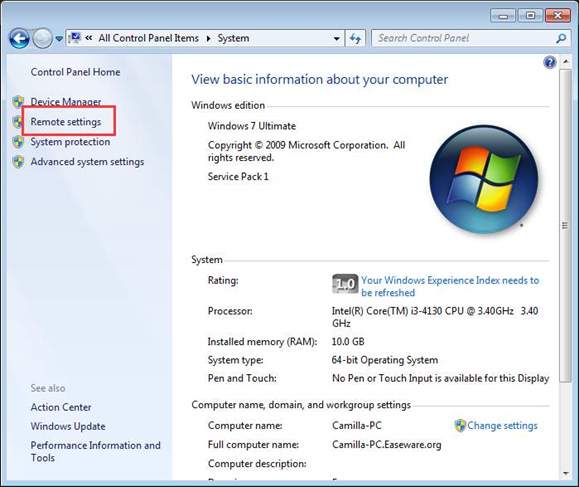
4. In “Remote Assistance” section, ensure the box next toAllow Remote Assistance connections to this computeris checked.
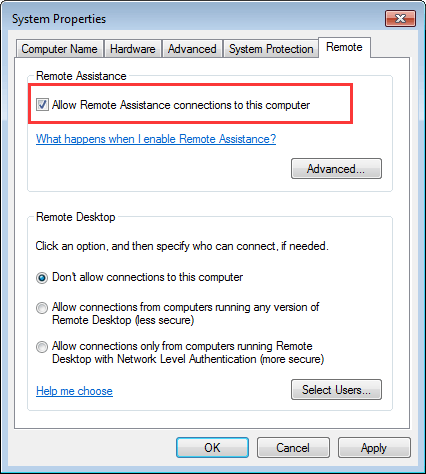
5. In “Remote Desktop” section, select option Allow connections from computers running any version of Remote Desktop.
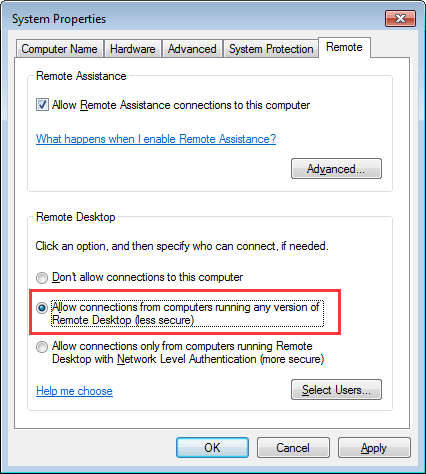
6. Click OK button.
Secondly, allow the remote connection through Windows Firewall
Follow these steps:
1. Open Control Panel again.
2. Click on Windows Firewall.
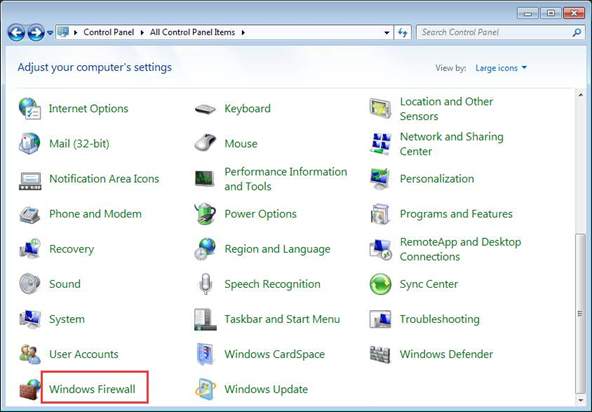
3. In left pane, selectAllow a program or feature through Windows Firewall.
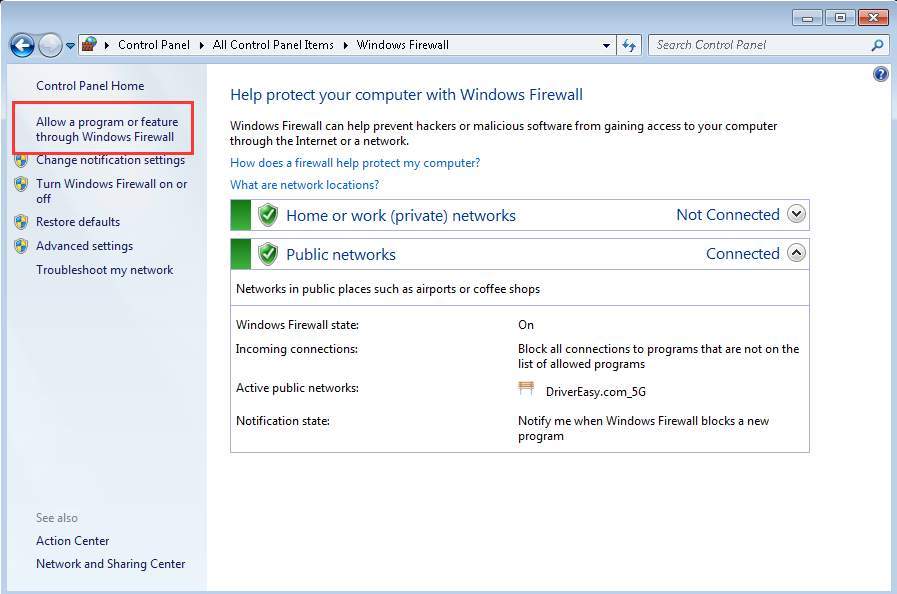
4. Click Change settings.
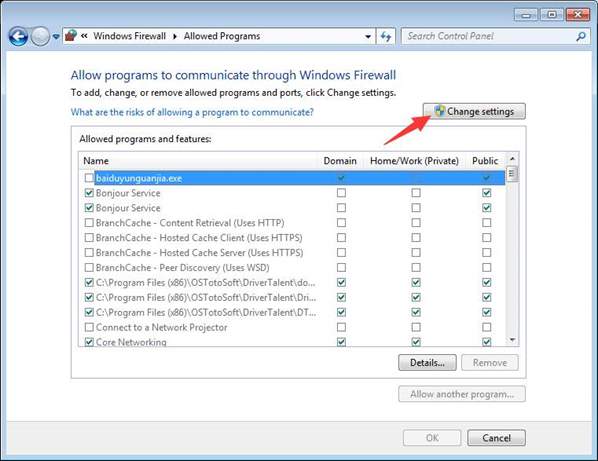
5. Ensure the box next to Remote Desktop is checked.
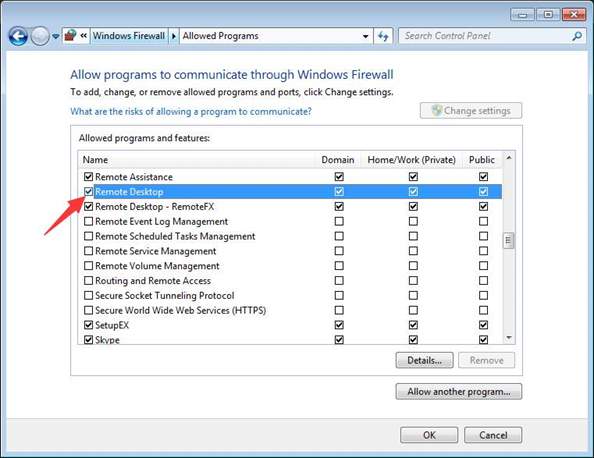
To connect to the target computer, you also need to know its IP address. Follow steps below to get the IP address.
1. Press Win+R (Windows logo key and R key) at the same time. A Run dialog box will open.
2. Type cmd in the run box and click OK button.
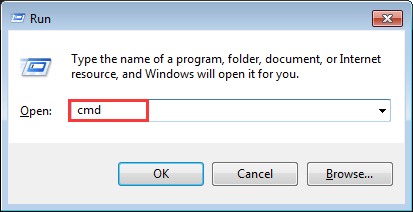
3. Type ipconfig.


When above all is done, follow steps below to connect to the target computer.
1. Press Win+R (Windows key and R key) at the same time. A Run dialog box will open.
2. Type mstsc in the run box and click OK button.
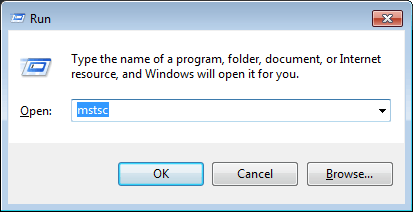
3. Type the IP address of the target computer in the box and click Connect. After that, you can connect to that computer successfully.
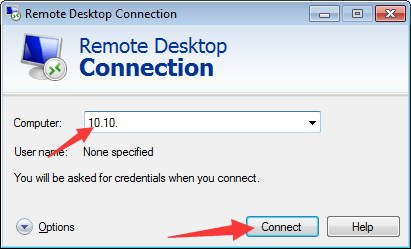
If you have difficulty connecting to other computer manually, you can consider using a remote desktop app to help you. You can search for the app online. To prevent virus or malware from infecting your computer, remember to find a trusted one. If you are not sure how to identify the trusted app, you can use TeamViewer.





