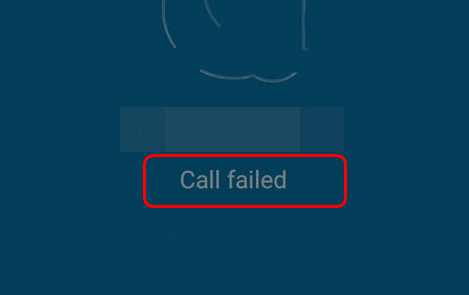
If you’re seeing the Call failed message when you try to call your friends or colleagues via Skype, you’re not alone. Many Windows users are reporting this problem. No worries, it’s possible to fix, however annoying it seems.
Here are 4 solutions for you to try. You may not have to try them all; just work your way down until you find the one works for you.
Method 1: Upgrade Skype to the latest version
Method 2: Update Available device drivers
Method 3: Temporarily disable any third-party antivirus programs
Method 4: Check your network connection
Method 1: Upgrade Skype to the latest version
In many cases, problems like this can be caused by incompatibility issues. And it’s probably been reported by many users before. Upgrading your current app to the latest version will generally solve the problem.
If this is the first time you had such a problem, you need to upgrade your Skype to the latest version available and see if the problem is resolved.
Method 2: Update Available device drivers
In some cases, outdated or faulty device drivers are the culprit. This is especially true when you audio or graphics card drivers are outdated.
You should verify that all your devices have the right driver, and update those that don’t.
If you don’t have the time, patience or computer skills to update your drivers manually, you can do it automatically with Driver Easy.
Driver Easy will automatically recognize your system and find the correct drivers for it. You don’t need to know exactly what system your computer is running, you don’t need to risk downloading and installing the wrong driver, and you don’t need to worry about making a mistake when installing.
You can update your drivers automatically with either the FREE or the Pro version of Driver Easy. But with the Pro version it takes just 2 clicks (and you get full support and a 30-day money back guarantee):
1) Download and install Driver Easy.
2) Run Driver Easy and click the Scan Now button. Driver Easy will then scan your computer and detect any problem drivers.
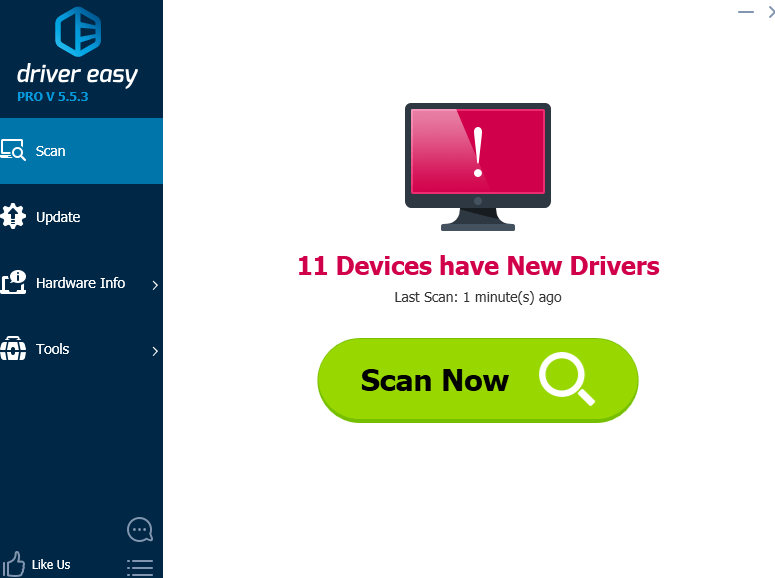
3) Click the Update button next to the flagged audio and video card device to automatically download and install the correct version of their drivers (you can do this with the FREE version).
Or click Update All to automatically download and install the correct version of all the drivers that are missing or out of date on your system (this requires the Pro version – you’ll be prompted to upgrade when you click Update All).
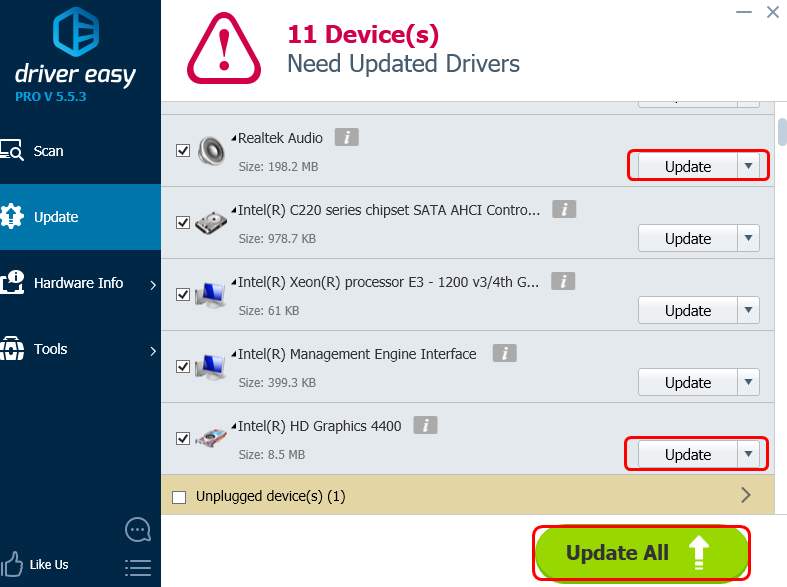
Method 3: Temporarily disable any third-party antivirus programs
This error is sometimes caused by interference from a third-party antivirus software. To see if that’s the problem for you, temporarily disable your antivirus and check if the problem persists. (Consult your antivirus documentation for instructions on disabling it.)
If this resolves the problem, contact the vendor of your antivirus software and ask them for advice, or install a different antivirus solution.
IMPORTANT: Be extra careful about what sites you visit, what emails you open and what files you download when your antivirus is disabled. You should never disable your Windows Defender.
Method 4: Check your network connection
Poor internet connection or one that blocks Voice over IP apps is also among the causes of a failed Skype call.
You should check to see if you’re having poor internet connection by testing your network speed, or contact your Internet service provider for more help.
If you have tried the above methods and the problem stays still, feel free to leave us comments and we’ll see what more we can do to help.





