Assassin’s Creed Valhalla, another Ubisoft blockbuster in 2020, is finally here.
And just like what happened with the release of Watch Dogs: Legion, many gamers start reporting the constant crashes with AC Valhalla. But don’t worry if you happen to be one of them. After some diggings on Reddit and YouTube, we’ve gathered several fixes that worked for many Vikings. Try them and get back to Valhalla right away.
Fixes to try
You might not need to try all of them; simply work your way down until you find the one that gives you luck.
- Make sure your specs meet the requirements
- Verify the integrity of game files
- Install all Windows updates
- Update your graphics driver
- Lower in-game graphics settings
- Disable peripherals
- Check the launcher log
- Reinstall Assassin’s Creed Valhalla
Fix 1: Make sure your specs meet the requirements
Just like the notorious Watch Dogs: Legion, Assassin’s Creed Valhalla is one of the best offerings of Ubisoft in 2020. And when it comes to AAA titles in a Ray Tracing era, having a great gaming setup becomes a must for all the aficionados out there. So before you dive into any advance troubleshooting below, first make sure your PC specs meets the minimum game requirements:
Minimum Configuration – Low preset 1080p 30 FPS
| Processor (AMD / INTEL): | Ryzen 3 1200 – 3.1 Ghz / i5-4460 – 3.2 Ghz |
| RAM: | 8 GB (Dual-channel mode) |
| Video Card: | AMD R9 380 – 4GB / GeForce GTX 960 4GB |
| Operating system: | Windows 10 (64-bit only) |
| DirectX Version: | DirectX 12 |
Recommended Configuration – High preset 1080p 30 FPS
| Processor (AMD / INTEL): | Ryzen 5 1600 – 3.2 Ghz / i7-4790 – 3.6 Ghz |
| RAM: | 8 GB (Dual-channel mode) |
| Video Card: | AMD RX 570 – 8GB / GeForce GTX 1060 – 6GB |
| Operating system: | Windows 10 (64-bit only) |
| DirectX Version: | DirectX 12 |
If the game seems too demanding for your computer, then maybe you need to get ready for the upcoming Black Friday.
If you’re sure that your gaming rig is ready for the game, you can take a look at the next fix below.
Fix 2: Verify the integrity of game files
So let’s start from some easy troubleshooting. The in-game crashes or crashing at clicking “New Game” might indicate an integrity issue with your game files. It’s a common issue when you encounter network glitches. You can follow these steps to check and repair any corrupted files:
- Open your UBISOFT CONNECT client.
- Navigate to the Games tab and move your mouse cursor to the game tile of Assassin’s Creed Valhalla. Then click the downward triangle on the lower-right corner of the game tile.
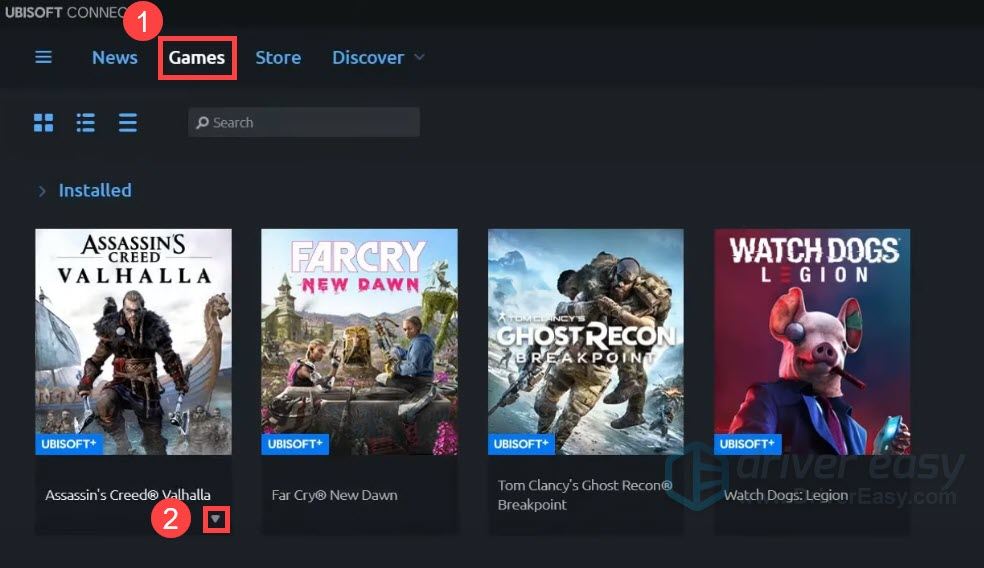
- Select Verify files. Then wait for the checking to complete.
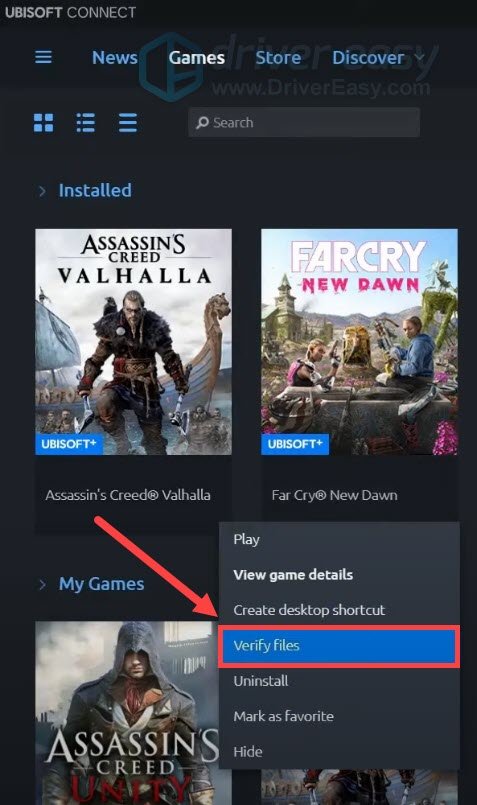
Now you can launch Assassin’s Creed Valhalla and check if it crashes again.
If verifying game files didn’t help your case, simply check out the next method.
Fix 3: Install all Windows updates
There’re 2 types of system updates in Windows 10, one addresses security and compatibility issues and another provides a regular feature update. Keeping you system up to date could help you avoid loads of stranger things.
You can use these steps to check for Windows updates manually:
- On your keyboard, press Win+I (the Windows logo key and the i key) to open the Windows Settings app. Click Update & Security.

- Click Check for updates. Windows will automatically download and install all the available updates. This might take up to an hour depending on your Internet speed.

Once you’ve fully updated your system, restart your PC and check if Assassin’s Creed Valhalla becomes stable.
If the crash happens again, you can take a look at the next fix.
Fix 4: Update your graphics driver
In most cases, you’ll expect constant crashes with new titles when you’re using a faulty or outdated graphics driver. If you can’t remember the last time you updated your GPU driver, definitely do it now as it could be the fix that saves the day.
There’re mainly 2 ways you can update your graphics driver: manually or automatically.
Option 1: Update your graphics driver manually
If you’re familiar with computer hardware, and you know the exact model and manufacturer of your graphics card, you can try to update your graphics card manually. First visit the driver download page of your GPU manufacturer:
Then search for your graphics card model. Be sure to download the latest correct driver installer that’s compatible with your operating system.
Option 2: Update your graphics driver automatically (Recommended)
If you don’t have the time, patience or computer skills to update your graphics drivers manually, you can, instead, do it automatically with Driver Easy. Driver Easy will automatically recognize your system and find the correct drivers for your exact GPU, and your Windows version, and it will download and install them correctly:
- Download and install Driver Easy.
- Run Driver Easy and click Scan Now. Driver Easy will then scan your computer and detect any problem drivers.

- Click Update All to automatically download and install the correct version of all the drivers that are missing or out of date on your system.
(This requires the Pro version – you’ll be prompted to upgrade when you click Update All. If you don’t want to pay for the Pro version, you can still download and install all the drivers you need with the free version; you just have to download them one at a time, and manually install them, the normal Windows way.)
Once you’ve updated your graphics driver, restart your PC and test the gameplay in Assassin’s Creed Valhalla.
If the driver update doesn’t do the trick for you, simply continue to the next fix below.
Fix 5: Lower in-game graphics settings
Assassin’s Creed Valhalla offers in-depth customization options, meaning that you can tweak all kinds of settings to make the most of your game and hardware. But new games tend to be buggy. It’s very likely that some settings are still under development. Worst case scenario, they could be the culprit of your crashes.
Therefore, if you can touch the game options before it crashes, try lowering your graphics settings and see if it helps:
- Open Assassin’s Creed Valhalla and go to Option Menu.
- Navigate to the Graphics tab. Turn off or set every options to Low.
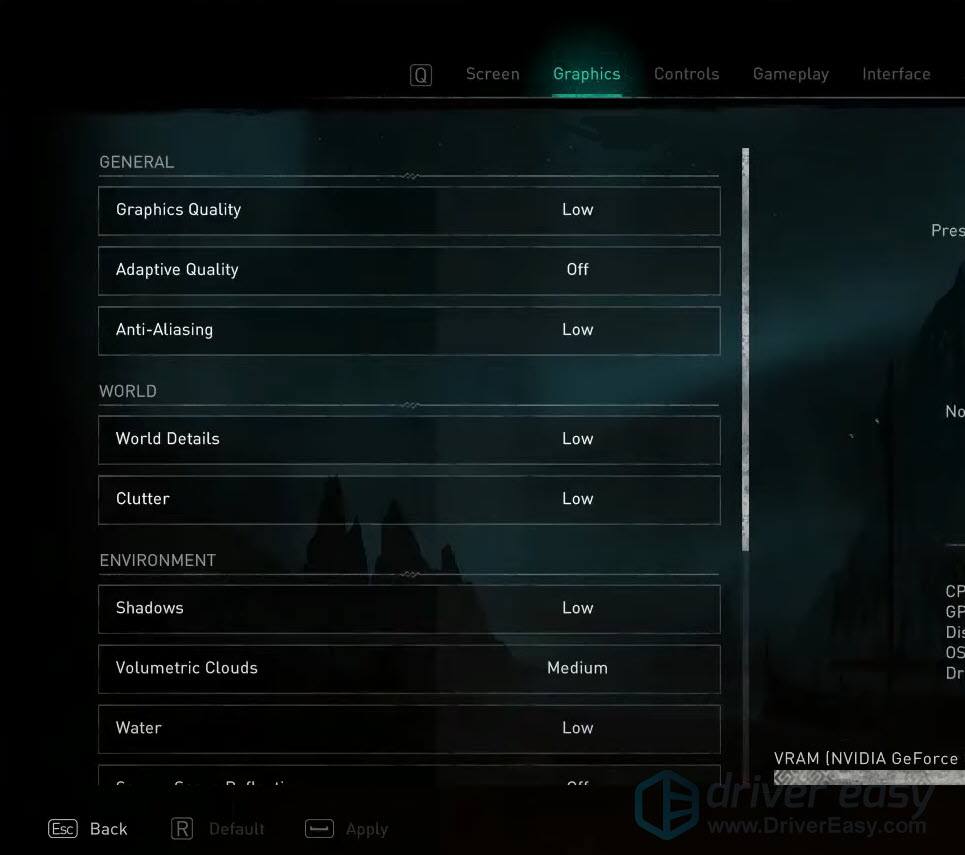
- Continue your game and check if it crashes again.
If this trick failed to solve your problem, you can move on to the next one.
Fix 6: Disable peripherals
To some pro-gamers, a controller can be a whole lot more comfortable than a mouse and keyboard. While peripherals surely add more fun to games, there have been reports that they can also have compatibility issues with new titles. So if you’re using peripherals (e.g. controllers) in Assassin’s Creed Valhalla, try returning to the classic mouse and keyboard bundle and see if it helps.
If disabling peripherals doesn’t work for you, or you’re not using any at the first place, you can take a look at the next fix below.
Fix 7: Check the launcher log
If you’re a tech-savvy player, one effective way to troubleshoot is to check the launcher_log.txt after crashing. The default location to find your log files is: C:\Program Files (x86)\Ubisoft\Ubisoft Game Launcher\logs. In the file named launcher_log.txt, you should see what happened exactly. Check if the crash involves certain game files. If yes, delete them and run a Scan and Repair to re-download the latest files.
Fix 8: Reinstall Assassin’s Creed Valhalla
According to some Vikings, doing a clean reinstallation of Assassin’s Creed Valhalla could be a potential fix to the crash. So if you’ve tried all the fixes above and none works for you, you can try to perform a reinstallation of Assassin’s Creed Valhalla. It allows you to get the latest build of the game, which might include a new patch targeting the crashing issue.
So these are the fixes to your crashing issue with Assassin’s Creed Valhalla. Hopefully, you’ve stopped the crash and can return to the open world. As always, if you have any questions or ideas, feel free to leave a comment and we’ll get back to you shortly.






