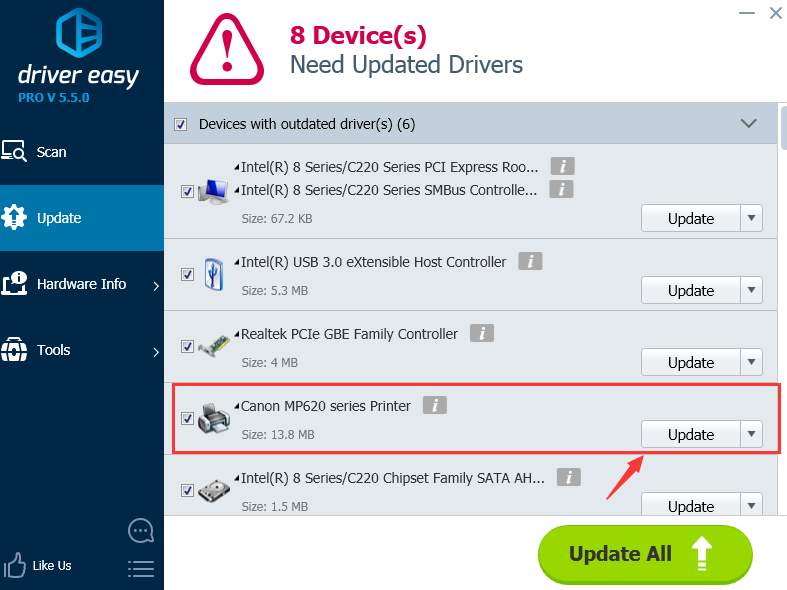If you want to update the printer driver for your Cannon MP620, but only find that Windows tells you “The best driver software for your device is already installed.”, you’re not alone.
If you want to update the printer driver for your Cannon MP620, but only find that Windows tells you “The best driver software for your device is already installed.”, you’re not alone.
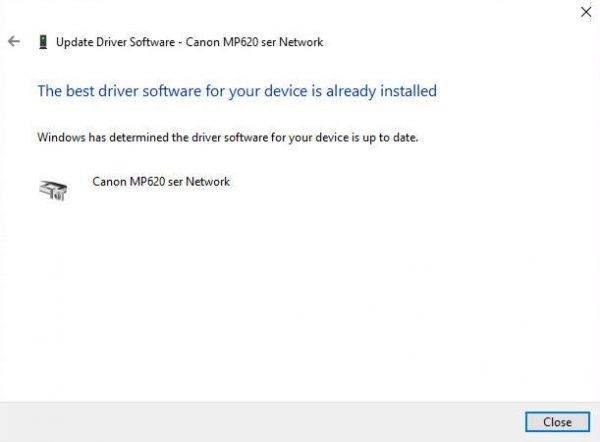
This notification basically means that Windows 10 fail to find your Canon MP620 driver from its database, so it is time you did it yourself:
1) Go to
support website of Canon. Enter the model name of your printer and then click
Go.
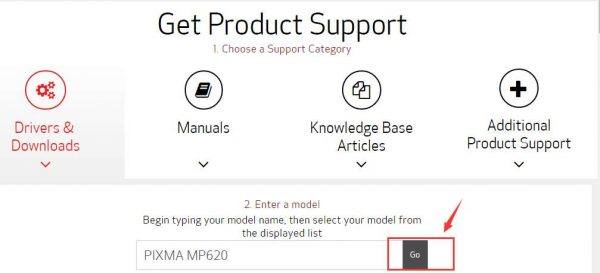
2) In the support website, drag down a little bit to 1) locate the Driver & Downloads button, 2) choose your operating system and 3) click the Drivers button.
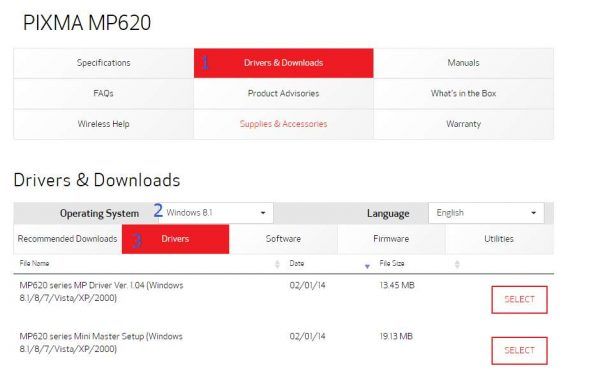
Canon has not yet released the printer driver for Windows 10 operating system, so we download the one for
Windows 8.1 instead.
3) Right-click the setup file and click
Properties.
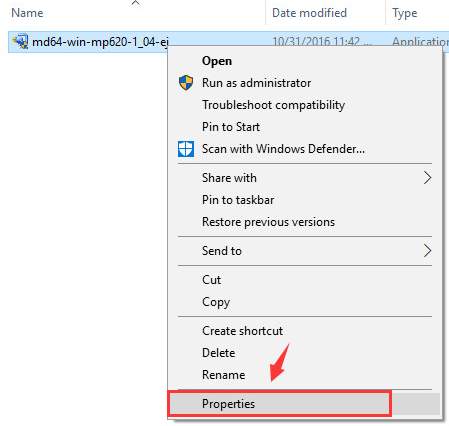
4) Go to
Compatibility tab, then check the box for
Run this program in compatibility for: and select
Windows 8 from the drop-down menu. Click
Apply and
OK to save.
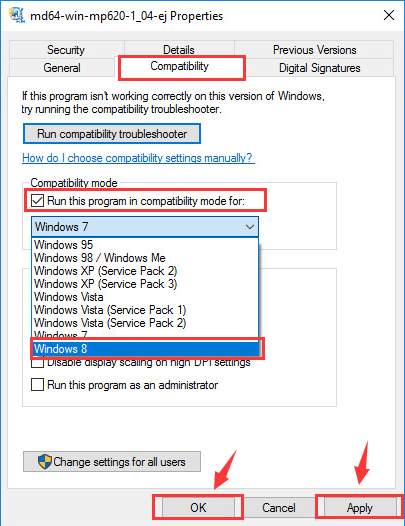
5) Now install the setup as you install other setup files. After the installation, restart your computer and your printer for the changes to take effect.
If you don’t have the time, patience or computer skills to update your drivers manually, you can do it automatically with
Driver Easy.
Driver Easy will automatically recognize your system and find the correct drivers for it. You don’t need to know exactly what system your computer is running, you don’t need to risk downloading and installing the wrong driver, and you don’t need to worry about making a mistake when installing.
You can update your drivers automatically with either the FREE or the Pro version of Driver Easy. But with the Pro version it takes just 2 clicks (and you get full support and a 30-day money back guarantee):
1)
Download and install Driver Easy.
2) Run Driver Easy and click the
Scan Now button. Driver Easy will then scan your computer and detect any problem drivers.
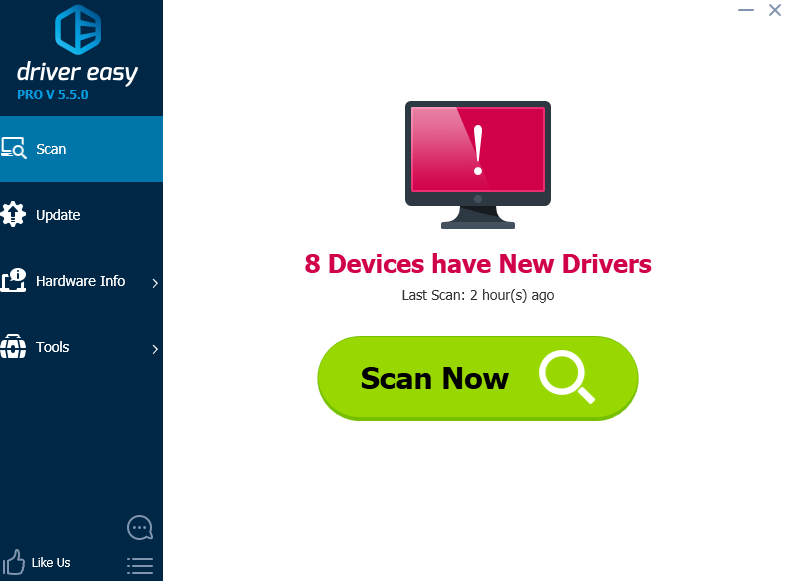
3) Click the
Update button next to all flagged devices to automatically download and install the correct version of their drivers (you can do this with the FREE version).
Or click
Update All to automatically download and install the correct version of all the drivers that are missing or out of date on your system (this requires the
Pro version – you’ll be prompted to upgrade when you click Update All).
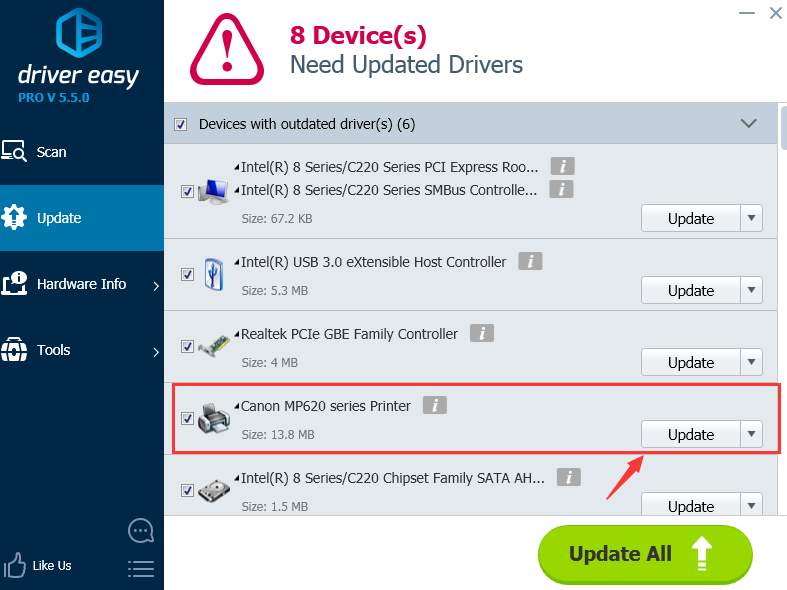
 If you want to update the printer driver for your Cannon MP620, but only find that Windows tells you “The best driver software for your device is already installed.”, you’re not alone.
If you want to update the printer driver for your Cannon MP620, but only find that Windows tells you “The best driver software for your device is already installed.”, you’re not alone.
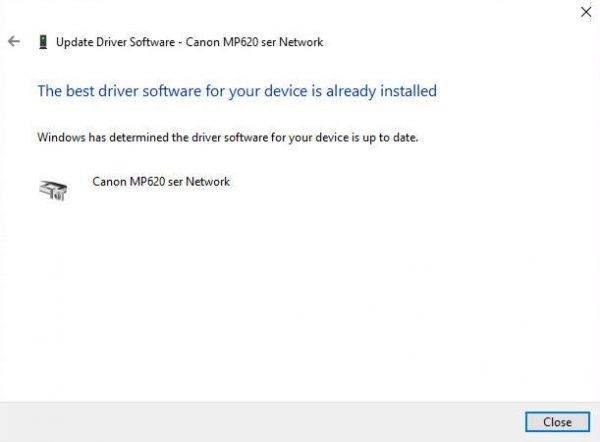
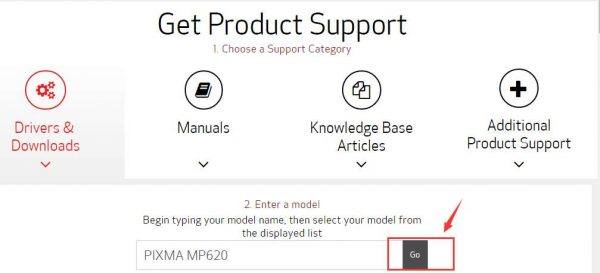
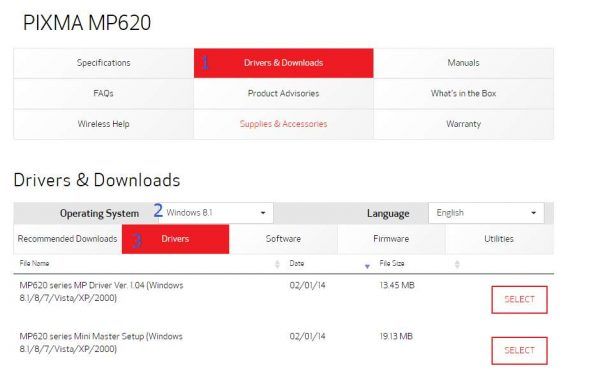 Canon has not yet released the printer driver for Windows 10 operating system, so we download the one for Windows 8.1 instead.
3) Right-click the setup file and click Properties.
Canon has not yet released the printer driver for Windows 10 operating system, so we download the one for Windows 8.1 instead.
3) Right-click the setup file and click Properties.
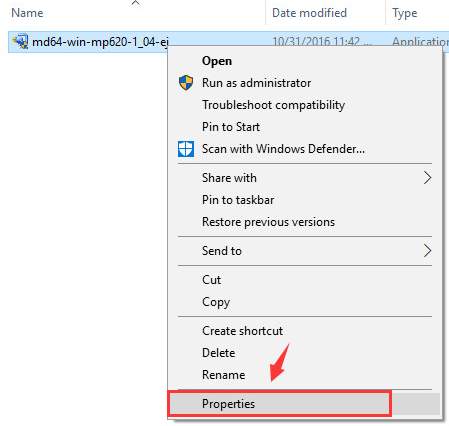 4) Go to Compatibility tab, then check the box for Run this program in compatibility for: and select Windows 8 from the drop-down menu. Click Apply and OK to save.
4) Go to Compatibility tab, then check the box for Run this program in compatibility for: and select Windows 8 from the drop-down menu. Click Apply and OK to save.
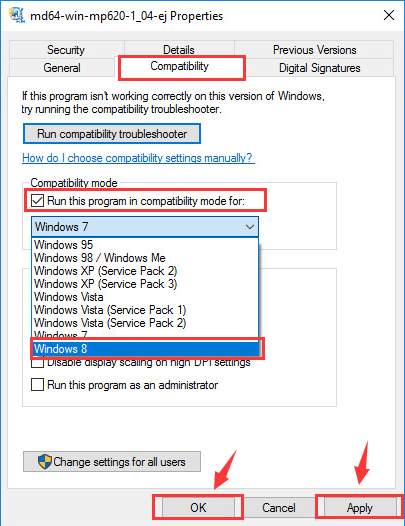
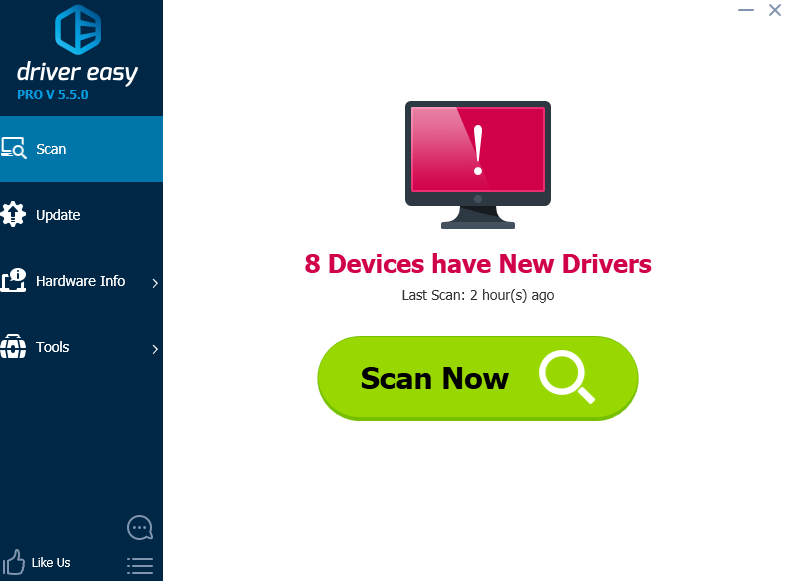 3) Click the Update button next to all flagged devices to automatically download and install the correct version of their drivers (you can do this with the FREE version).
Or click Update All to automatically download and install the correct version of all the drivers that are missing or out of date on your system (this requires the Pro version – you’ll be prompted to upgrade when you click Update All).
3) Click the Update button next to all flagged devices to automatically download and install the correct version of their drivers (you can do this with the FREE version).
Or click Update All to automatically download and install the correct version of all the drivers that are missing or out of date on your system (this requires the Pro version – you’ll be prompted to upgrade when you click Update All).