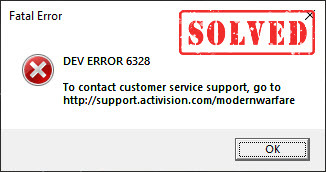
Lately, players complained that Call of Duty Warzone became unplayable with the dev error 6328. If you happen to be on the same boat, don’t worry. While the Warzone crashes with a fatal error have been commonplace especially after the update, there is something you can do to fix it.
Try these fixes:
Here are 6 fixes that have helped other gamers with Warzone dev error 6328. You don’t have to try them all. Just work your way down the list until you find the one that does the trick.
- Reboot your network
- Update your graphics driver
- Run Warzone on DirectX 11
- Increase virtual memory
- Delete the game cache files
- Adjust the in-game graphics settings
Fix 1 – Reboot your network
Many players reported the Warzone dev error 6328 can be caused by network glitches. To see if that’s the case, try troubleshooting your router and modem.
Simply turn off the router and modem and plug it back in after at least 30 seconds. This is supposed to refresh your device and clear the clogged connection. And you’re also recommended to use a wired connection instead of Wi-Fi for more stable gameplay.


Now check if the error goes away. If not, take a look at the next fix below.
Fix 2 – Update your graphics driver
An outdated or faulty graphics driver will also trigger Warzone dev error 6328. If you can’t remember the last time you updated your device drivers, definitely do it now as this could make a big difference to your gaming experience.
Manual driver update – You can update your graphics drivers manually by going to the manufacturer’s website AMD, NVIDIA or Intel, and searching for the most recent correct driver. Be sure to choose only drivers that are compatible with your Windows version.
Automatic driver update – If you don’t have the time, patience or computer skills to update your video and monitor drivers manually, you can, instead, do it automatically with Driver Easy. Driver Easy will automatically recognize your system and find the correct drivers for your GPU, and your Windows version, and it will download and install them correctly:
- Download and install Driver Easy.
- Run Driver Easy and click the Scan Now button. Driver Easy will then scan your computer and detect any problem drivers.

- Click the Update button next to the flagged graphics driver to automatically download the correct version of that driver, then you can manually install it (you can do this with the FREE version).
Or click Update All to automatically download and install the correct version of all the drivers that are missing or out of date on your system. (This requires the Pro version which comes with full support and a 30-day money back guarantee. You’ll be prompted to upgrade when you click Update All.)
If you need assistance, please contact Driver Easy’s support team at support@drivereasy.com.
Check how Warzone works. If the driver update doesn’t give you luck, move on to the third solution.
Fix 3 – Run Warzone on DirectX 11
If Warzone dev error 6328 constantly occurs and the game keeps crashing, you could switch to the DirectX 11 mode, which, as other users reported, gives a smoother gameplay. Here is how to do this:
- Run the Blizzard Battle.net client.
- Select Call of Duty: MW on the left pane and click Options > Game Settings.
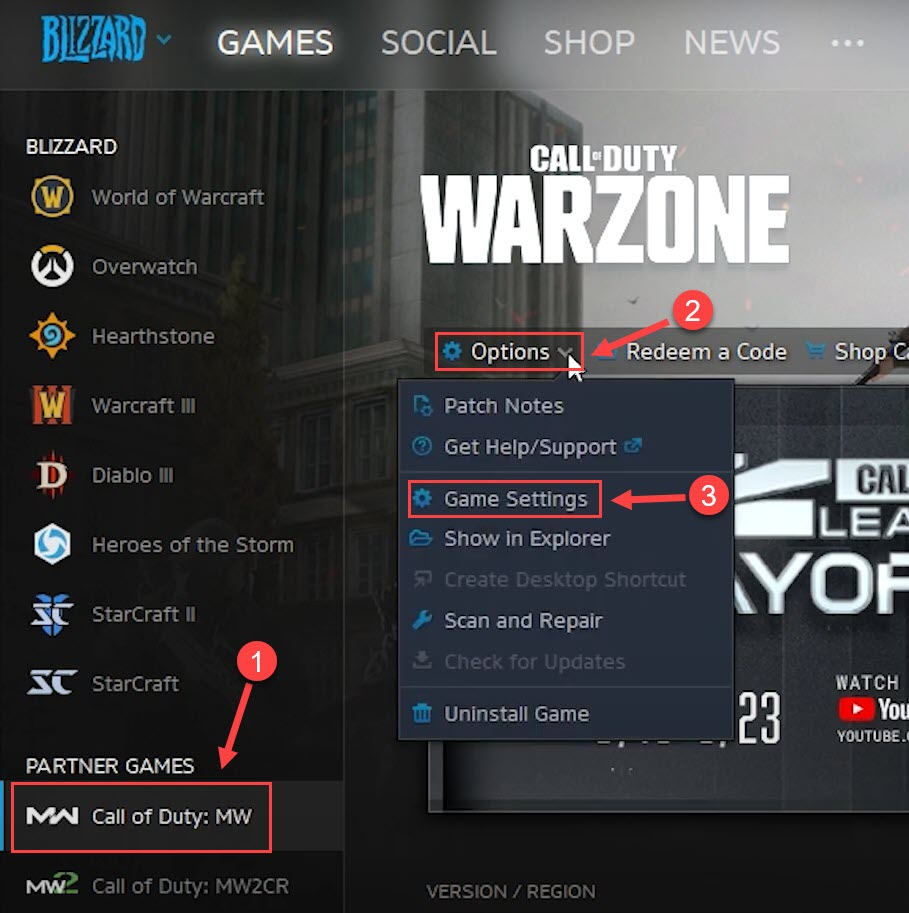
- Click the Game Settings tab. Then tick Additional command line arguments and enter -D3D11 in the text field.
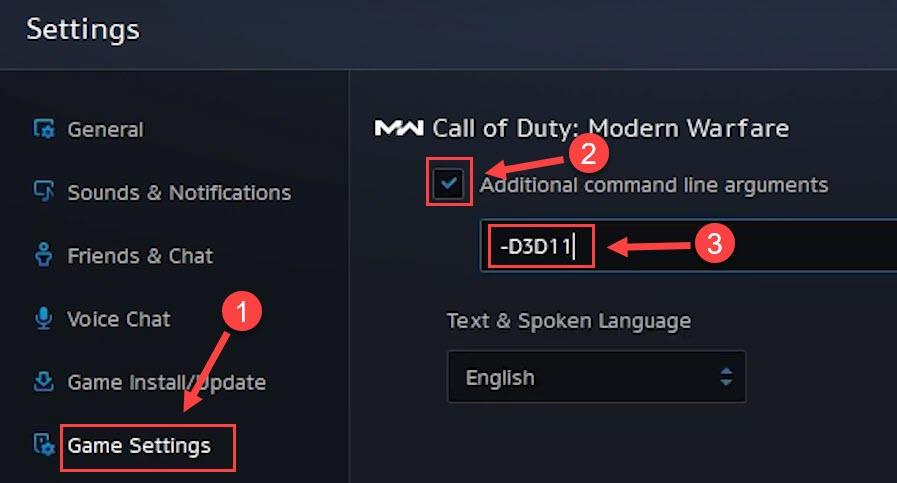
- Click Done to confirm.
Restart Warzone for the changes to take effect. See if you could get rid of the 6328 error now. If the problem persists, there are a few more fixes to try.
Fix 4 – Increase virtual memory
Virtual memory serves as additional RAM when your computer gets low on memory. Increasing the virtual memory could be a helpful boost when you’re running resource-demanding applications like COD Warzone.
- Click the Start button and type advanced system settings in the Windows search bar. Then click View advanced system settings.
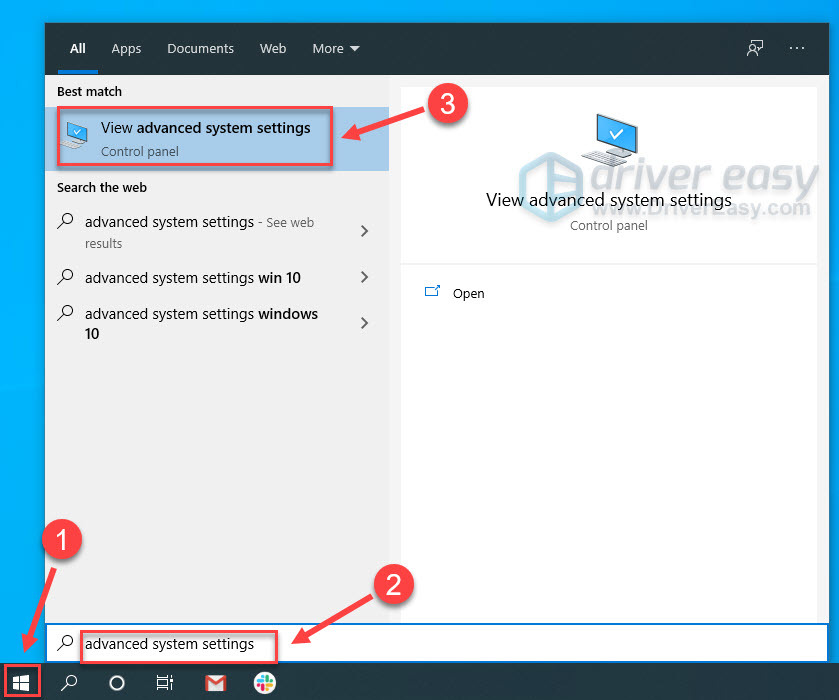
- Click Settings under the Performance section.
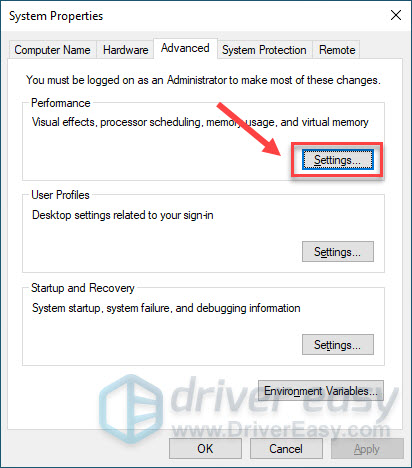
- Select the Advanced tab and click Change.
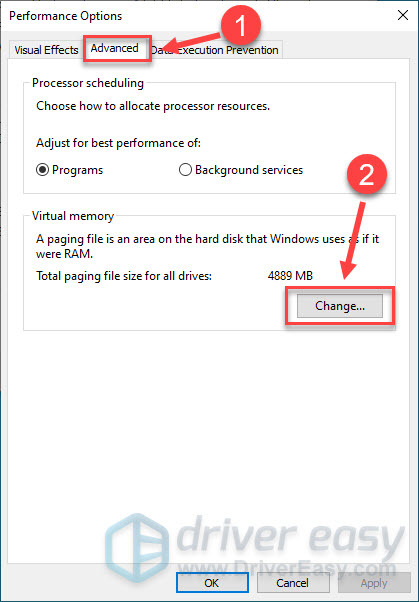
- Untick Automatically manage paging file size for all drives.
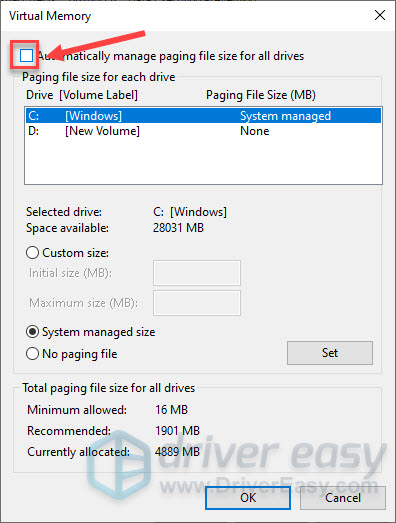
- Select C drive and check Custom size.
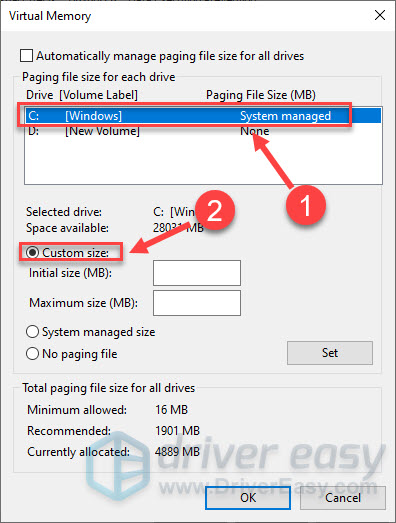
- Enter the initial size and maximum size depending on the amount of RAM your PC has, and click OK.Microsoft recommends you set the virtual memory no less than 1.5 times and no more than 3 times the amount of RAM on your computer. Here is a guide on how to check RAM on your computer.
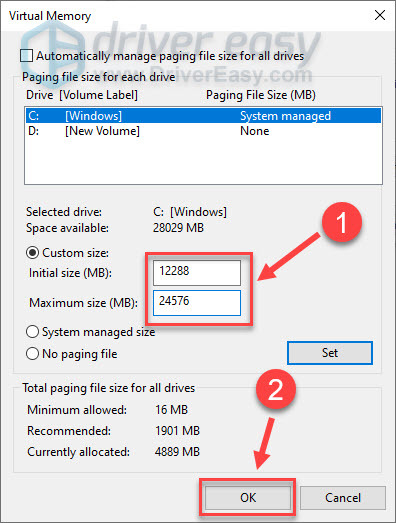
Fix 5 – Delete the game cache files
The faulty game files can also lead to various issues with Warzone including the 6328 dev error. In this case, you should try cleaning up the cache.
- On your keyboard, press the Windows logo key and R at the same time to invoke the Run command. Then type %programdata% and press Enter.
- Delete the Battle.net and Blizzard Entertainment folder.
Restart the Battle.net client and see whether you could play Warzone as normal. If the game is still unplayable, try the last method.
Fix 6 – Adjust the in-game graphics settings
If you’re able to get into Warzone and the error 6328 appears only in the middle of the game, tweaking certain graphics settings might help the situation. Here’s how:
- Launch CoD Warzone and access the Options menu.
- Navigate to the Graphics tab. Then set the Display Mode to Fullscreen Borderless, and turn Sync Every Frame (V-Sync) to On (Enabled).
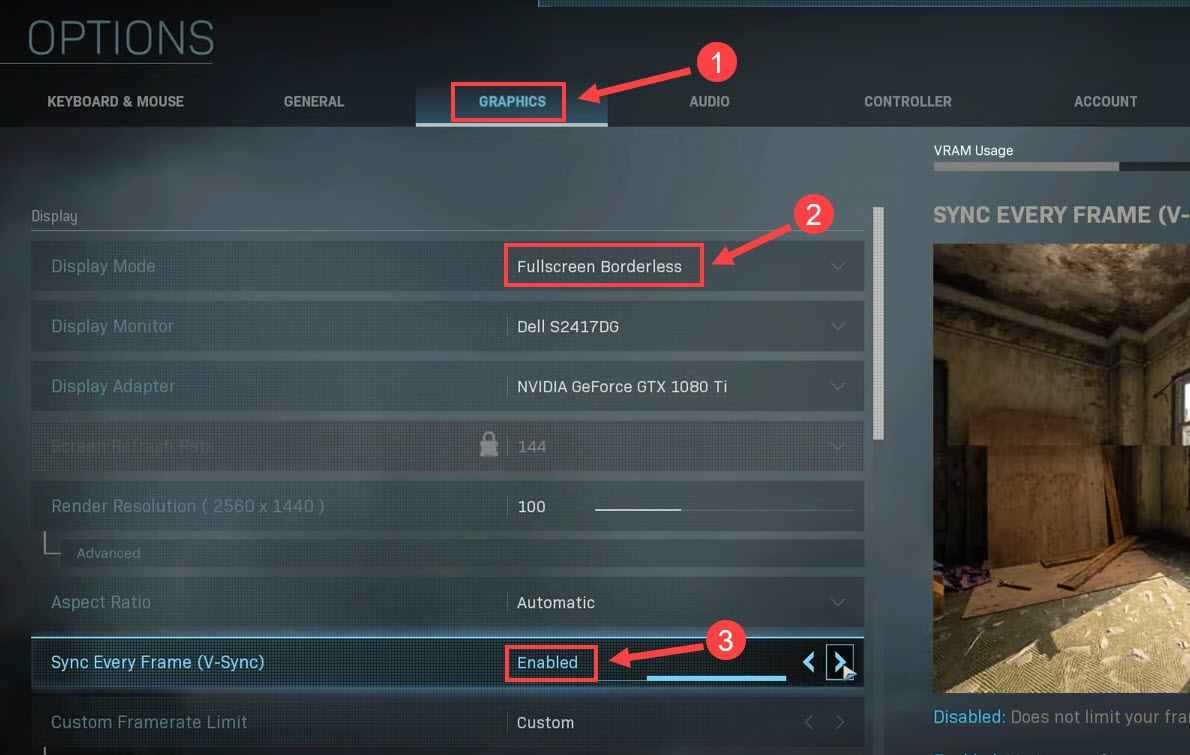
- Scroll down to the Details & Textures section and set Texture Resolution and Texture Filter Anisotropic to Normal.
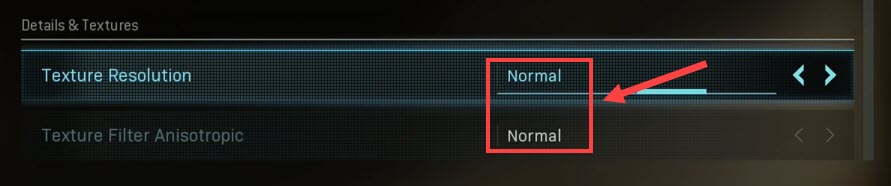
Save the changes and restart Warzone to test. Then the game should be running perfectly without the 6328 error code.
Hopefully you’ll find this post helpful. If you have any questions or suggestions, please feel free to leave a comment below.





