Cyperpunk 2077 has been out for a while now, and there’re still reports about unstable FPS and laggy gameplay on Windows. If you’re on the same boat, don’t worry. Here’re some proven fixes you can try.
Try these fixes:
You might not need to try them all. Simply work your way down until you find the one that gives you luck.
- Make sure your specs meet the requirements
- Change your Power Plan to Ultimate Performance
- Update your graphics driver
- Install all Windows updates
- Enable HAGS (hardware-accelerated GPU scheduling)
- Change in-game graphics settings
Fix 1: Make sure your specs meet the requirements
Games released in this Ray Tracing era tend to be seriously demanding, and Cyberpunk 2077 is no exception. Before you can fully enjoy this amazing open-world, first make sure your PC specs meet the minimum game requirements. Because if they don’t, then maybe you’ll need an upgrade before turning your rig into a toaster.
Minimum requirements for Cyberpunk 2077 (Ray Tracing off)
| CPU: | Intel i5-3570K / AMD FX-8310 |
| RAM: | 8 GB RAM |
| GPU: | Nvidia GeForce GTX 780 or AMD Radeon RX 470 |
| VRAM: | 3 GB |
| OS: | 64-bit Windows 7 |
| GFX SETTINGS: | Low |
Minimum requirements for Cyberpunk 2077 (Ray Tracing on)
| CPU: | Intel Core i7-4790 or AMD Ryzen 3 3200G |
| RAM: | 16 GB RAM |
| GPU: | NVIDIA GeForce RTX 2060 |
| VRAM: | 6 GB |
| OS: | 64-bit Windows 10 |
| GFX SETTINGS: | RT Medium |
If your setup is powerful enough for this title, you can continue to the next fix.
Fix 2: Change your Power Plan to Ultimate Performance
Windows users can control the way their PC uses power by selecting different power schemes. In the Windows 10 April 2018 update, Microsoft rolled out a power plan called Ultimate Performance, which could purportedly make the most of your hardware. So you can try this plan and see how it goes.
Here’s how:
- On your keyboard, press Win+R (the Windows logo key and the r key) at the same time to invoke the Run box. Type powercfg.cpl and press Enter.

- Select Ultimate Performance. If you don’t see this power plan, simply continue to the next step to unhide it.

- On your keyboard, press the Windows logo key and type cmd. Select Run as Administrator.

- In the command prompt, type or paste the following command and press Enter.
powercfg -duplicatescheme e9a42b02-d5df-448d-aa00-03f14749eb61
If you see a prompt similar to this, return to step 2 to enable the Ultimate Performance power plan.
After changing your power plan, you can then check it there’s any improvements in Cyberpunk 2077.
if this trick doesn’t give you luck, you can move on to the next one.
Fix 3: Update your graphics driver
The FPS drops issue could indicate that you’re using a faulty or outdated graphics driver. GPU manufacturers keep updating their drivers to improve performance on new titles. So if you don’t remember when was the last time you updated your graphics driver, definitely do it now as it could be a zero-cost adrenaline for your PC.
There’re mainly 2 ways you can update your graphics driver: manually or automatically.
Option 1: Update your graphics driver manually
This might require a certain level of computer knowledge. If you’re familiar with PC hardware, you can spend some time and update your graphics driver manually.
First visit the website of your graphics card manufacturer:
Then search for your exact GPU model. Be sure to download the latest correct driver installer that’s compatible with your operating system. Once downloaded, open the installer and follow the on-screen instructions to proceed.
Option 2: Update your graphics driver automatically (Recommended)
If you don’t have the time, patience or computer skills to update your video drivers manually, you can, instead, do it automatically with Driver Easy. Driver Easy will automatically recognize your system and find the correct drivers for your exact graphics card, and your Windows version, and it will download and install them correctly:
- Download and install Driver Easy.
- Run Driver Easy and click the Scan Now button. Driver Easy will then scan your computer and detect any problem drivers.

- Click Update All to automatically download and install the correct version of all the drivers that are missing or out of date on your system.
(This requires the Pro version – you’ll be prompted to upgrade when you click Update All. If you don’t want to pay for the Pro version, you can still download and install all the drivers you need with the free version; you just have to download them one at a time, and manually install them, the normal Windows way.)
Once you’ve updated your graphics driver, restart your PC and check if Cyberpunk 2077 runs smoother.
If updating the graphics driver doesn’t work for you, simply check out the next method below.
Fix 4: Install all Windows updates
The newly released Windows 10 20H2 update includes loads of new features, some of which might come with compatibility fixes and a performance boost. If you never bother to install system updates manually, you should do it now.
And here’s a simple guide for that:
- On your keyboard, press Win+I (the Windows logo key and the i key) at the same time to open the Windows Settings app. Click Update & Security.

- Click Check for updates. Then wait for Windows to download and install the available system updates.

After installing all the system updates, restart your computer and test the gameplay in Cyberpunk 2077.
If this method doesn’t help you, take a look at the next one below.
Fix 5: Enable HAGS (hardware-accelerated GPU scheduling)
The 2004 version of Windows 10 comes with a new feature called Hardware-accelerated GPU scheduling, which will possibly improve applications performance.
To make this feature available, you must be using the Windows 10 2004 version or later, a GeForce 10 series or later/Radeon 5600 or 5700 series graphics card along with the latest GPU driver.
And here’s enable HAGS:
- In the empty area of your desktop, right-click and select Display settings.
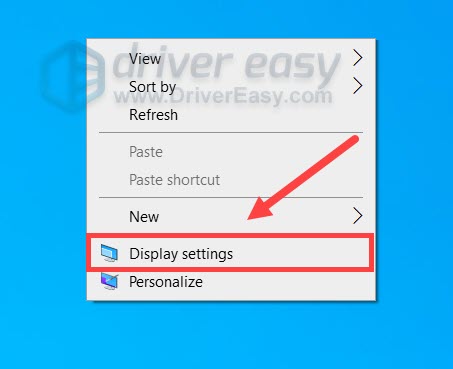
- Under the Multiple displays section, click Graphics settings.
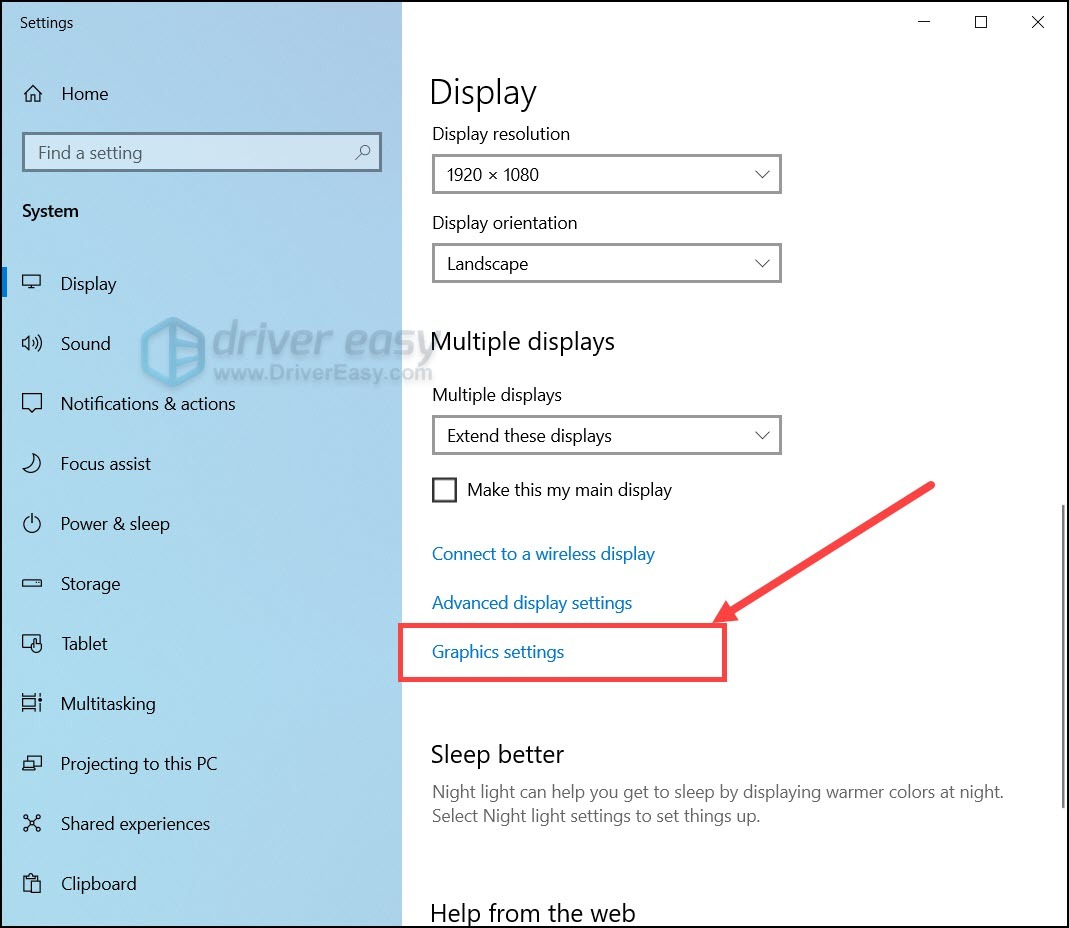
- Under the Default settings section, click Change default graphics settings.
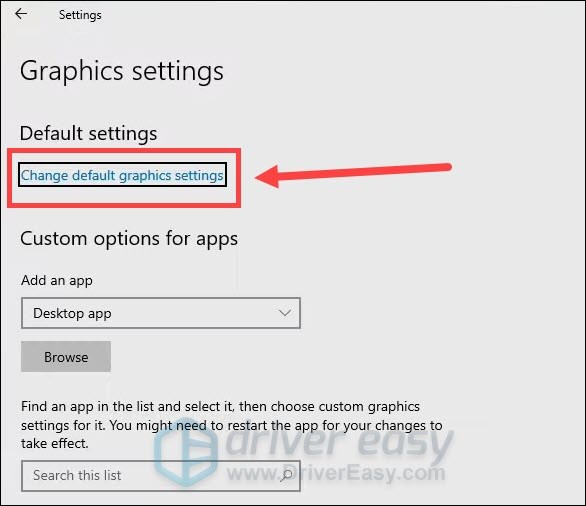
- Turn on Hardware-accelerated GPU scheduling.
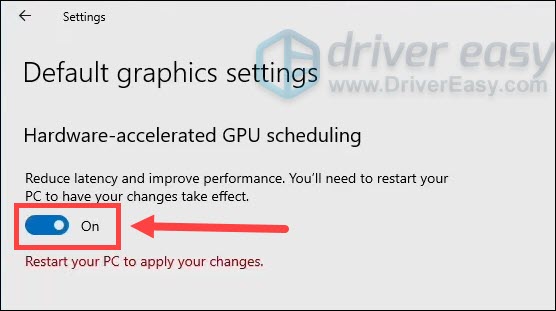
- Restart your PC for the changes to take effect.
Now you can launch Cyberpunk 2077 and check the gameplay.
If enabling HAGS doesn’t do the trick for you, you can continue to the next fix.
Fix 6: Lower your in-game settings
New titles tend to be buggy. But there’s still a way you can save your $60 cyberpunk 2077. According to some gamers, lowering specific in-game settings could drastically improve the experience. You can try the same and see how things go.
To change the in-game graphics settings, simply follow these steps:
- Launch Cyberpunk 2077 and go to SETTINGS.
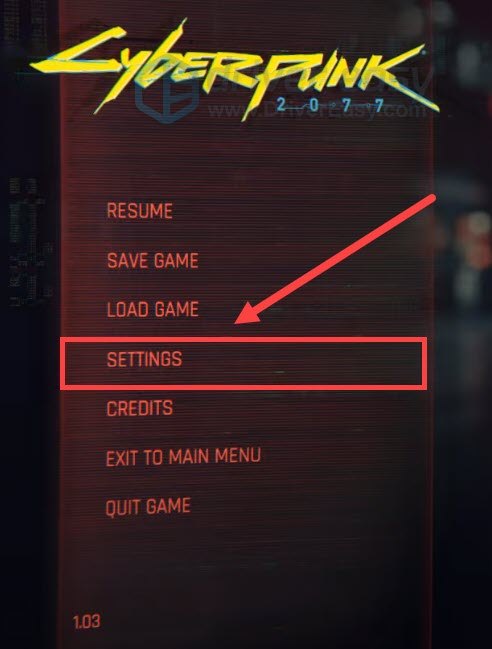
- Navigate to the GAMEPLAY tab. Under the Performance section, set Crowd Density to Low.
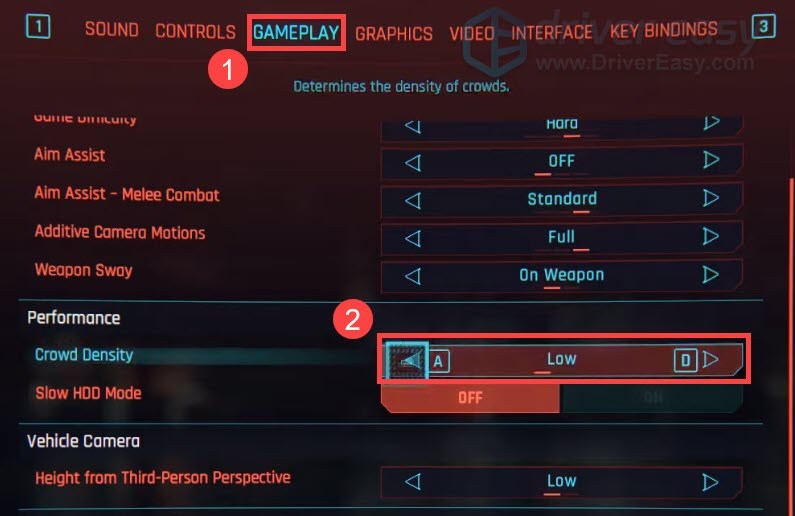
- Under the Miscellaneous section, set Enable Analytics to OFF.
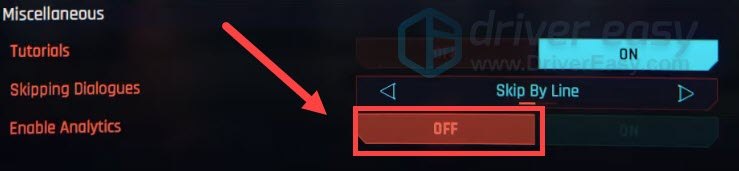
- Navigate to the GRAPHICS tab. Under the Basic section, set both Film Grain and Chromatic Aberration to OFF.
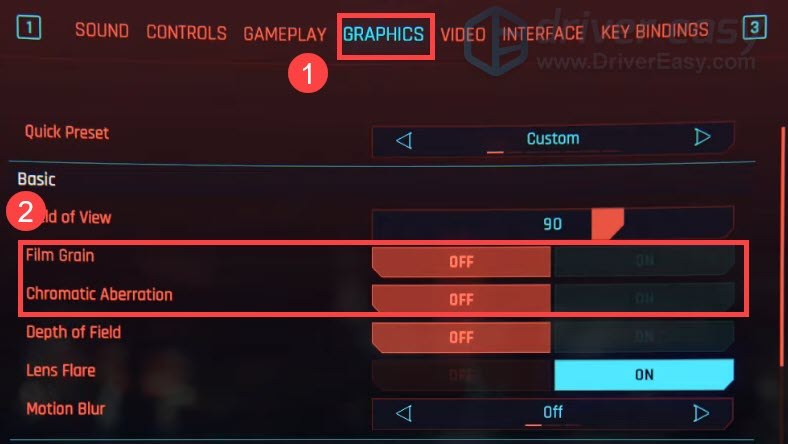
- The next two settings are optional. You can try turning off Ray Tracing and see if it improves the performance. DLSS is a new RTX technology that uses AI to boost your FPS. (Sounds fancy.) You can try setting it to Performance or Ultra Performance and see if it really helps. (Doing so might make the game seem blurry.)
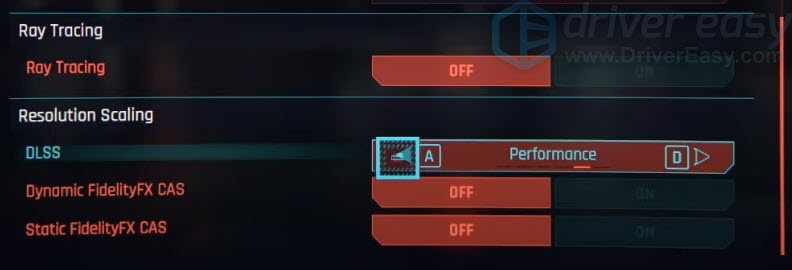
So these are the fixes for your FPS drops issue in Cyberpunk 2077. Hopefully, your game is now as smooth as Minesweeper. If you have any ideas or questions, leave a comment and we’ll get back to you.






