
Devil May Cry 5 keeps crashing on your PC? Don’t worry… Although it’s really frustrating, you’re definitely not the only person to experience this problem. Thousands of DMC 5 players have recently reported the very same issue. More importantly, you should be able to fix it pretty easily…
Try these fixes
Here’s a list of fixes that have resolved this problem for other Devil May Cry 5 players. You don’t have to try them all. Just work your way through the list until you find the one that does the trick for you.
- Make sure your PC meets the system requirements for Devil May Cry 5
- Update your graphics driver
- Install the latest game patch
- Check for Windows updates
- Modify the game file dmc5config.ini
Fix 1: Make sure your PC meets the system requirements for Devil May Cry 5
The game crashing issue may occur if your PC fails to meet the system requirement for Devil May Cry 5. Here we list both the minimum and the recommended system requirement for you to check:
The minimum system requirements for Devil May Cry 5:
| OS: | 64-bit Windows 7, 8.1, 10 |
| Processor: | Intel® Core™ i5-4460, AMD FX™-6300, or better |
| Graphics: | NVIDIA® GeForce® GTX 760 or AMD Radeon™ R7 260x with 2GB Video RAM, or better |
| DirectX: | Version 11 |
| Storage: | 35 GB available space |
| Memory: | 8 GB RAM |
The recommended system requirements for Devil May Cry 5:
| OS: | 64-bit Windows 7, 8.1, 10 |
| Processor: | Intel® Core™ i7-3770, AMD FX™-9590, or better |
| Graphics: | NVIDIA® GeForce® GTX 1060 with 6GB VRAM, AMD Radeon™ RX 480 with 8GB VRAM, or better |
| DirectX: | Version 11 |
| Storage: | 35 GB available space |
| Memory: | 8 GB RAM |
Fix 2: Update your graphics driver
The game crashing issue is probably caused by your outdated graphics driver. Nvidia has release an update (419.35 WHQL) for its graphics drivers to fix the Devil May Cry 5 crashing issue. Updating your graphics driver to the latest version can make your game run smoother and prevents many issues or errors. If you don’t have the time, patience or skills to update your driver manually, you can do it automatically with Driver Easy.
You don’t need to know exactly what system your computer is running, you don’t need to risk downloading and installing the wrong driver, and you don’t need to worry about making a mistake when installing. Driver Easy handles it all.
1. Download and install Driver Easy.
2. Run Driver Easy and click Scan Now. Driver Easy will then scan your computer and detect any problem drivers.
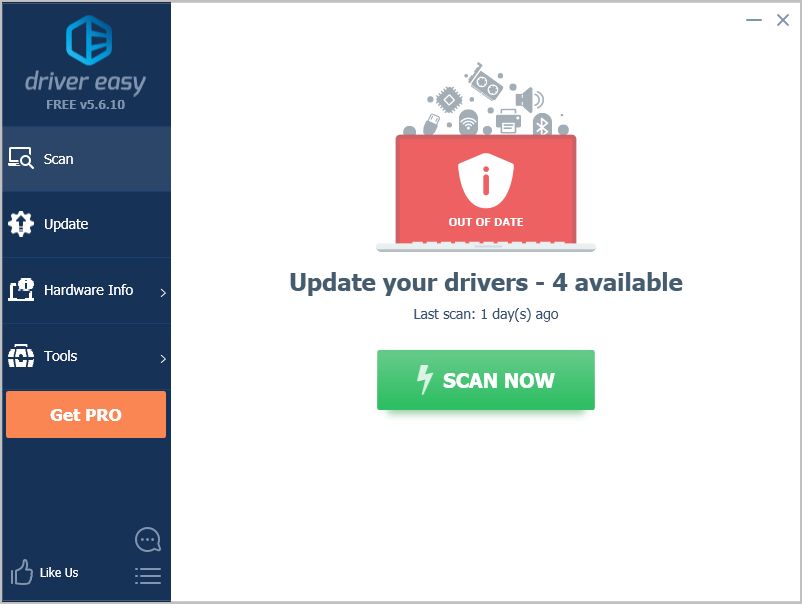
3. Click Update next to your graphics card to automatically download the correct version of its driver, then you can install it manually. Or click Update All to automatically download and install the correct version of all the drivers that are missing or out of date on your system (This requires the Pro version– you’ll be prompted to upgrade when you click Update All. You get full support and a 30-day money back guarantee).
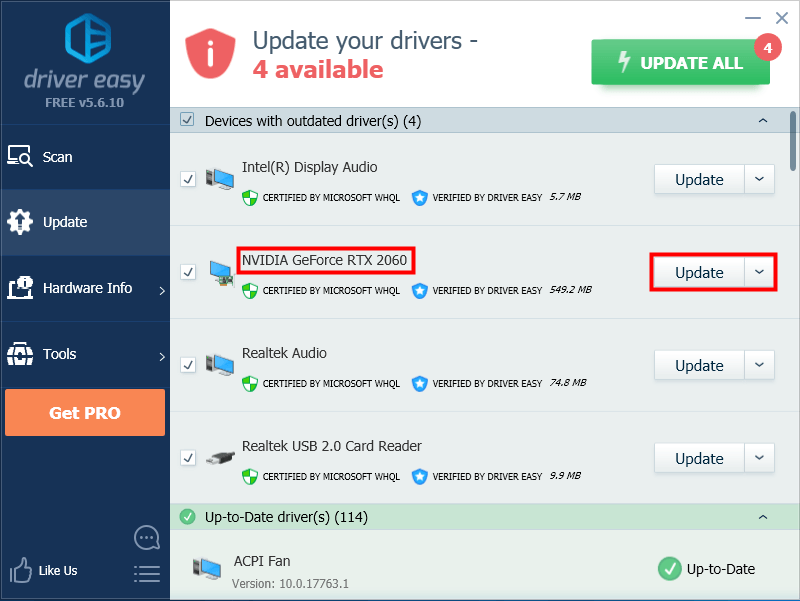
Fix 3: Install the latest game patch
Capcom releases regular game patches to fix bugs and enhance performance. It’s possible that a recent patch has caused this issue, and that a new patch is required to fix it.
Just open Steam to check if there’re any patches available for Devil May Cry 5. If there is no new game patch available, move on to Fix 4, below.
Fix 4: Check for Windows updates
Some players reported that they resolved the game crashing issue by installing the latest Windows updates. If Capcom still doesn’t release the game patches, you may try installing the latest Windows updates. Here is how to do it:
1. On your keyboard, press the Windows logo key and I at the same time to open Windows Settings. Then click Update & Security.
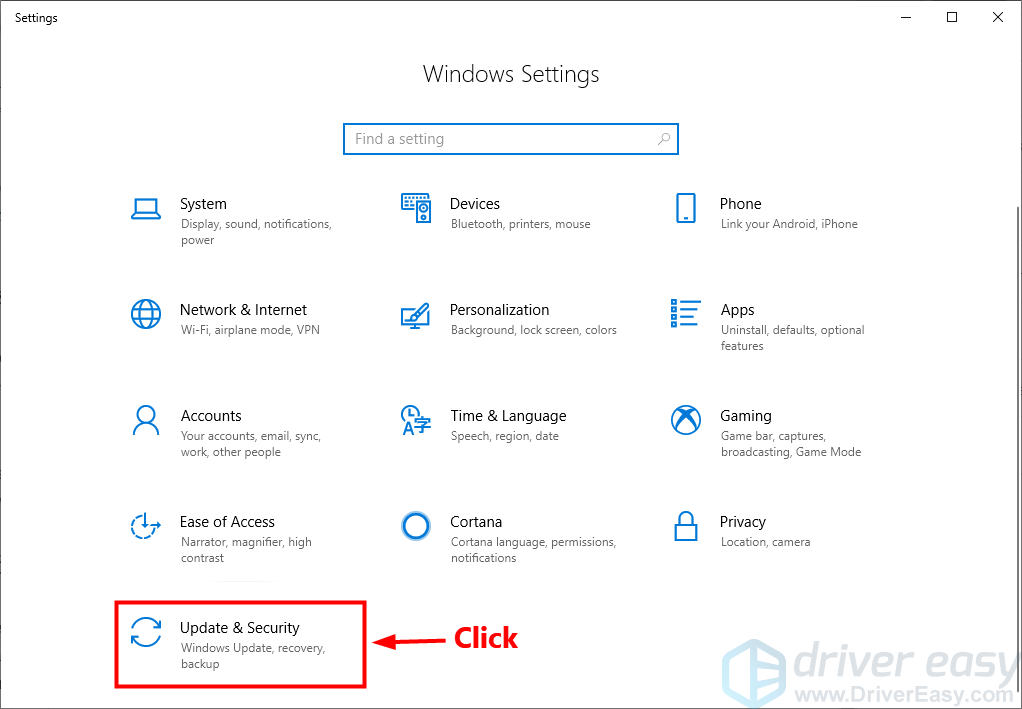
2. Click Check for updates to start installing the latest Windows updates.
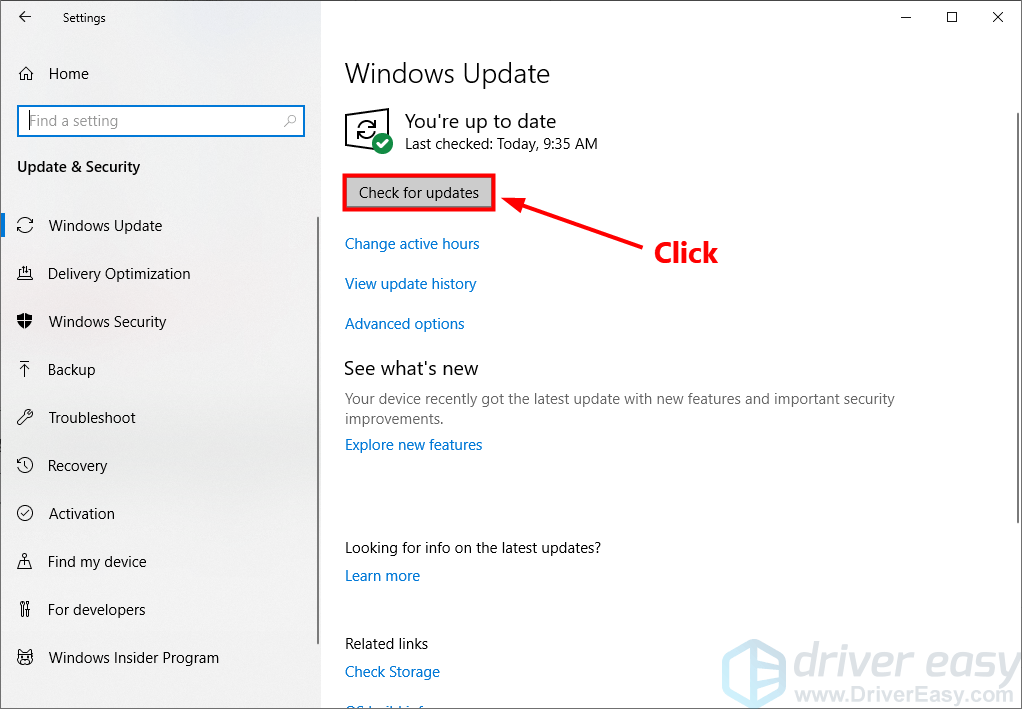
3. launch Devil May Cry 5 after you installed the latest Windows updates to see if this issue persists. If it reappears, try the next fix, below.
Fix 5: Modify the game file dmc5config.ini
Devil May Cry 5 is running on DirectX 12 by default. Many players reported that the game will not crash after they switch it to DirectX 11. You can let DMC 5 run on DirectX 11 easily by modifying the game file dmc5config.ini. Here is how to do it:
1. Open Steam.
2. Navigate to LIBRARY, right-click on Devil May Cry 5 then select Properties.
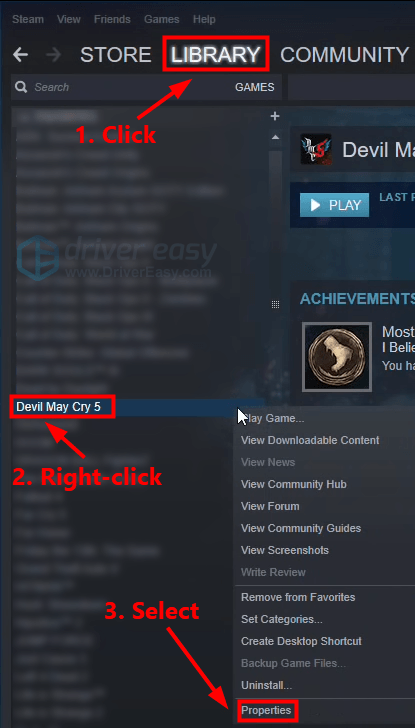
3. Navigate to the LOCAL FILES tab. Then click BROWSER LOCAL FILES….
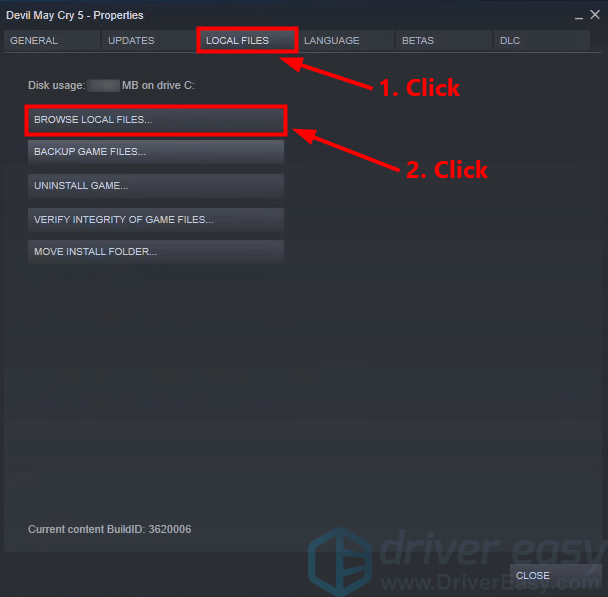
4. In the pop-up window, double-click on the file dmc5config.ini to open it in Notepad.
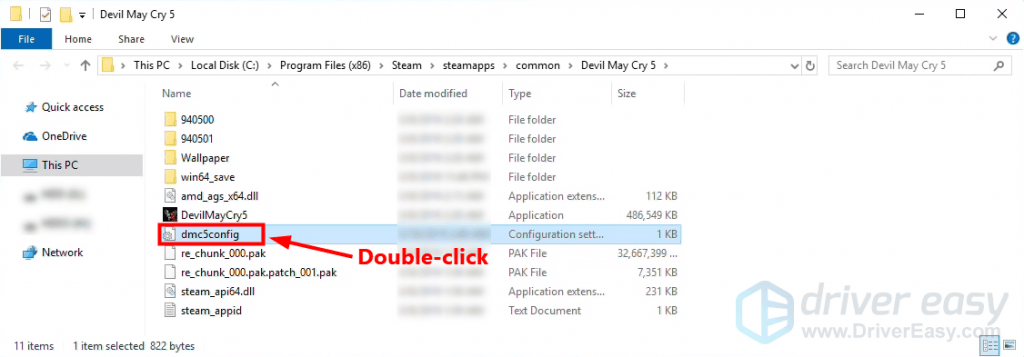
5. Change DirectX12 to DirectX11 in the following two sections: “Capability=DirectX12” and “TargetPlatform=DirectX12”.
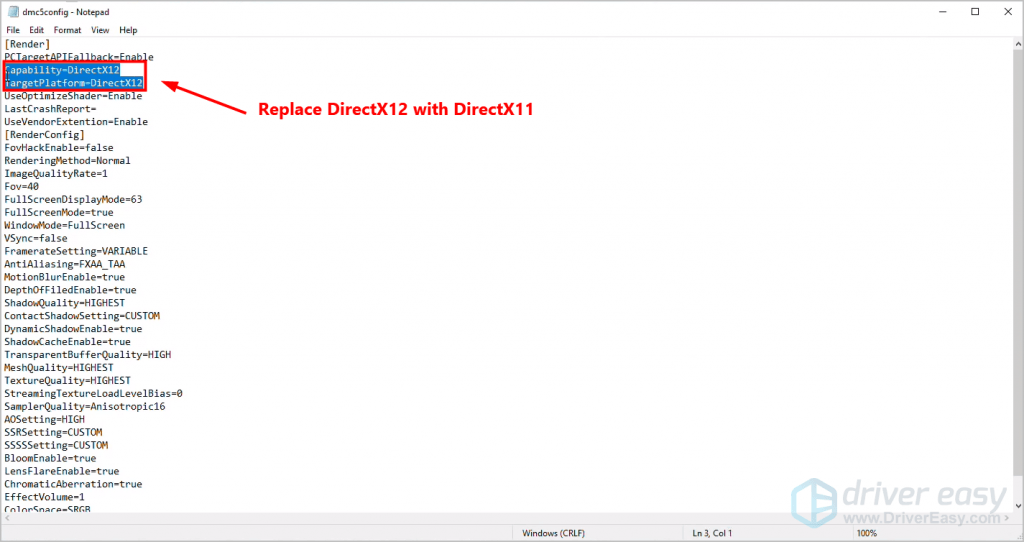
6. Save the change you’ve made and launch the game to see if you fix this issue.
Hopefully, one of the fixes above resolved this issue for you. If you have any questions or suggestions, please leave us a comment below.





