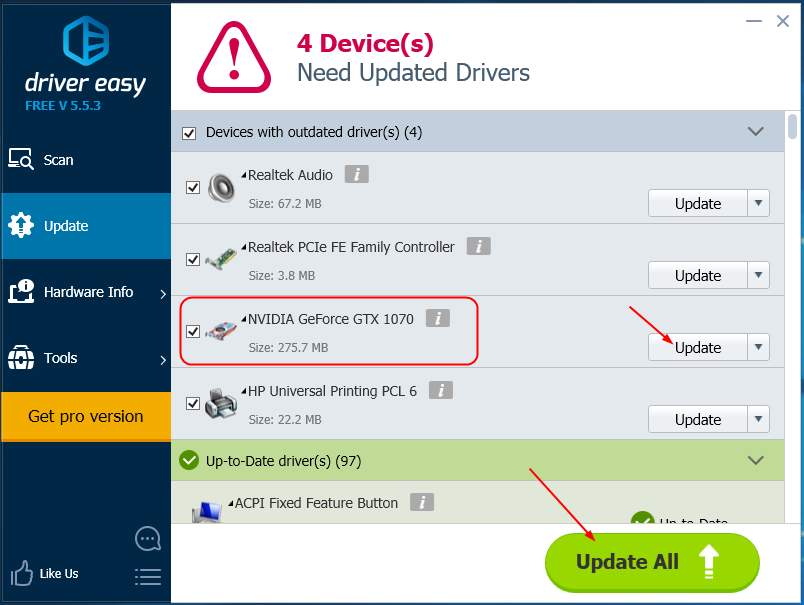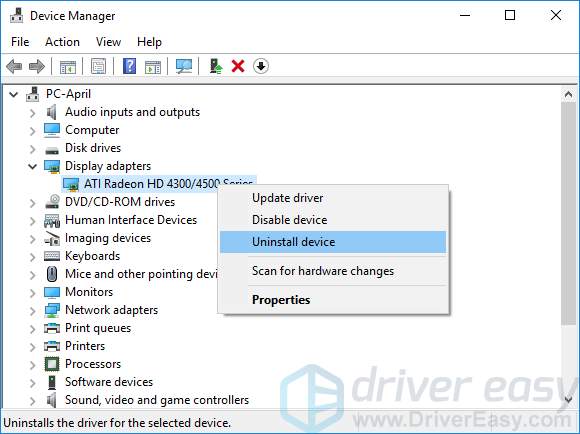
When you replace a new graphic card for your computer, Windows still keep the previous display driver and launch it each time while booting. As a result, your system would boot slowly and even suffers conflicts. So we highly advised you uninstall the previous driver when there’s a new one.
You can uninstall your graphics driver in Device Manager or, you can do it automatically via Driver Easy. It allows you to not only uninstall the removed hardware but also clean up your system.
1) Download and install Driver Easy.
2) Run Driver Easy and click Tools.
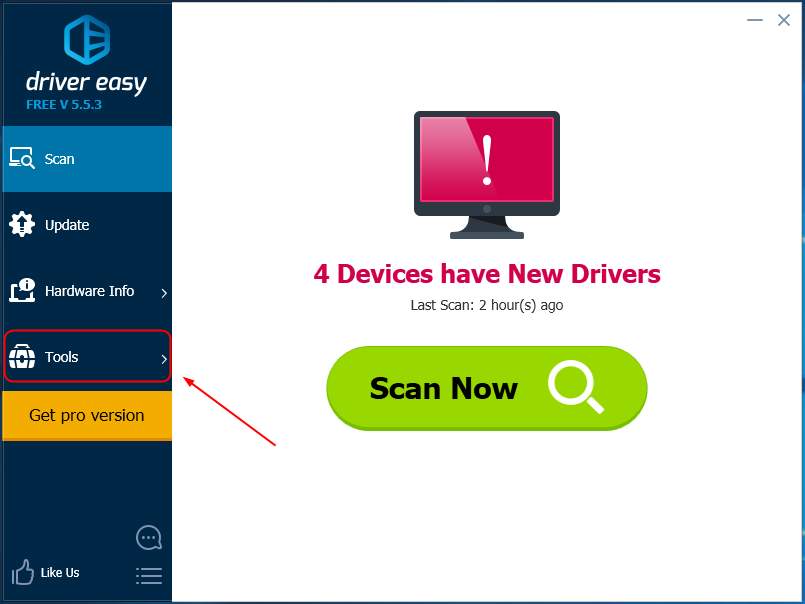
3) Click Driver Uninstall. Then click your previous display driver in Display adapters section and the Uninstall button (this requires the Pro version – you’ll be prompted to upgrade when you click Uninstall).
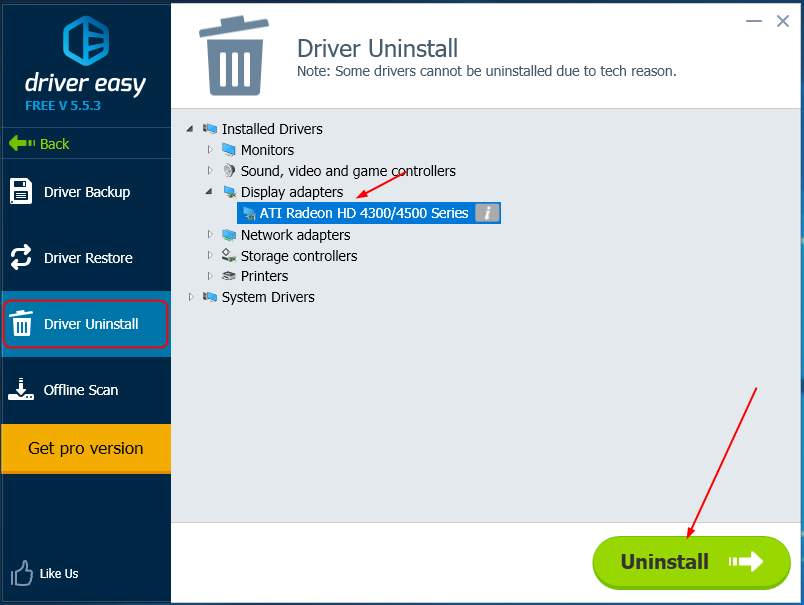
4) Restart your computer. Your Windows should then boot much quicker than before.
Additionally, Driver Easy can help you download and update the display driver for the new graphic card and all the other device driver.
Click the Update button next to a flagged display driver to automatically download and install the correct version of this driver (you can do this with the FREE version). Or click Update All to automatically download and install the correct version of all the drivers that are missing or out of date on your system (this requires the Pro version – you’ll be prompted to upgrade when you click Update All).