If you’re trying to boot you computer into Windows 10 but it fails, and you’re seeing a blue screen with this error code: INTERNAL_POWER_ERROR, you’re not alone. Many Windows 10 users are reporting it. But the good news is you can fix it easily by yourself.
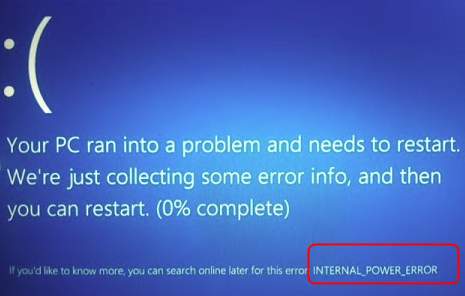
This blue screen error is probably caused by an incorrect video driver. Reinstall or roll back your video driver could solve your problem.
IMPORTANT: You’ll need to be logged into Windows on the problem computer to try any of these solutions. If you can’t log into Windows, restart it in Safe Mode, then try these solutions.
Method 1: Reinstall your video card driver
1) On your keyboard, press the Windows logo key  and X at the same time to open the quick access menu.
and X at the same time to open the quick access menu.
2) Click Device Manager.
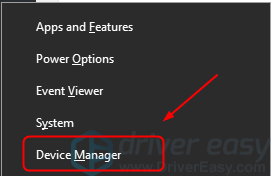
3) Right-click on your video card driver in Display adapters, then click Uninstall device.
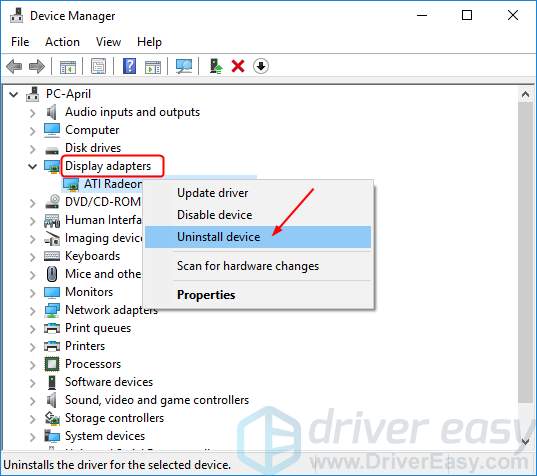
4) Download the latest compatible video driver from your computer manufacturer’s website or your video card manufacturer’s website.
Or
If you’re a computer novice or you don’t have much patience playing around with drivers manually, you can do it automatically with Driver Easy.
Driver Easy will automatically recognize your system and find the correct drivers for it. You don’t need to know exactly what system your computer is running, you don’t need to risk downloading and installing the wrong driver, and you don’t need to worry about making a mistake when installing.
You can update your drivers automatically with either the FREE or the Pro version of Driver Easy. But with the Pro version it takes just 2 clicks (and you get full support and a 30-day money back guarantee):
4-1) Download and install Driver Easy.
4-2) Run Driver Easy and click the Scan Now button. Driver Easy will then scan your computer and detect any problem drivers.
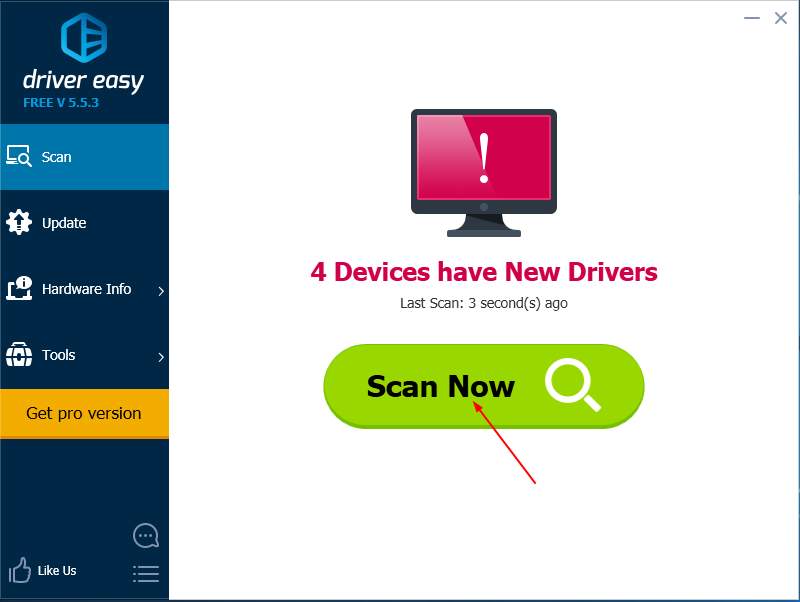
4-3) Click the Update button next to a flagged video driver to automatically download and install the correct version of the driver (you can do this with the FREE version).
Or click Update All to automatically download and install the correct version of all the drivers that are missing or out of date on your system (this requires the Pro version – you’ll be prompted to upgrade when you click Update All).
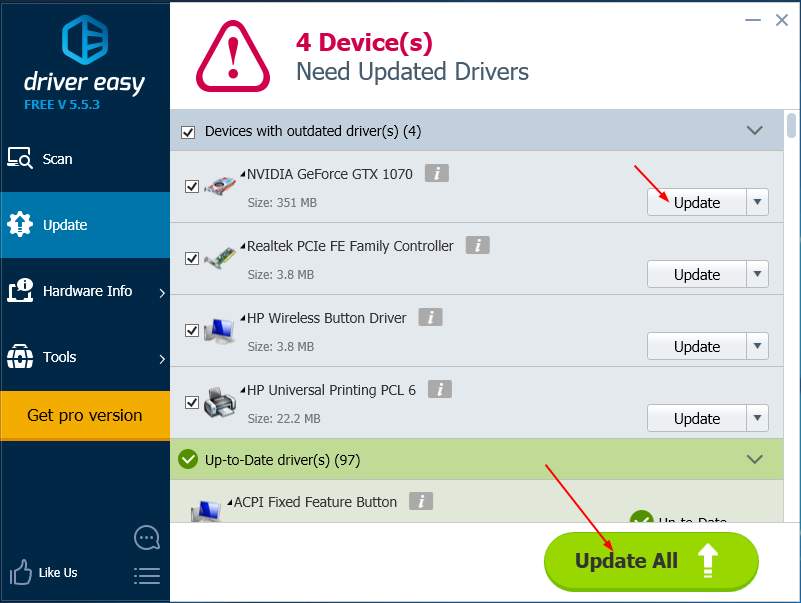
5) Reboot your Windows 10 to check if it works.
Method 2: Roll back your video card driver
If you have updated your video card driver or install different ones before, you can roll back your video driver to an old version to solve this problem.
1) On your keyboard, press the Windows logo key  and X at the same time to open the quick access menu.
and X at the same time to open the quick access menu.
2) Click Device Manager.
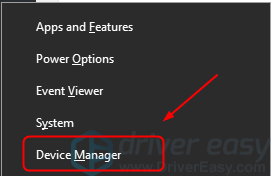
3) Right-click on your video driver in Display adapters, then click Update driver.
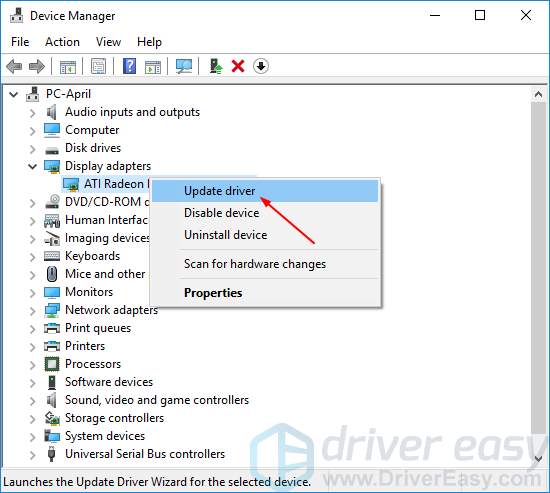
4) Click Browse my computer for driver software.
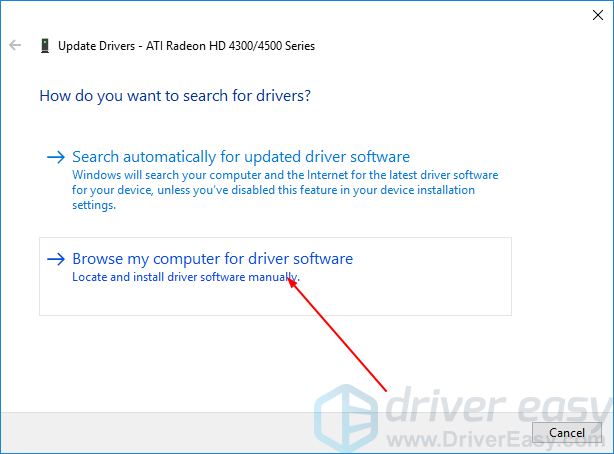
5) Click Let me pick from a list of available drivers on my computer.
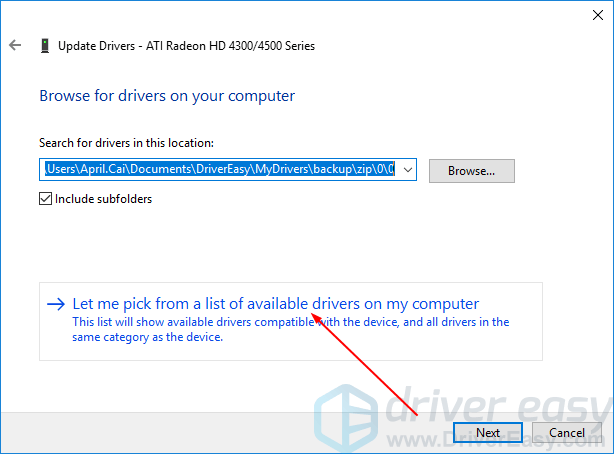
6) Tick on Show compatible hardware. You should then see the drivers you have installed before. Click the one your want to use except the current one and click Next.
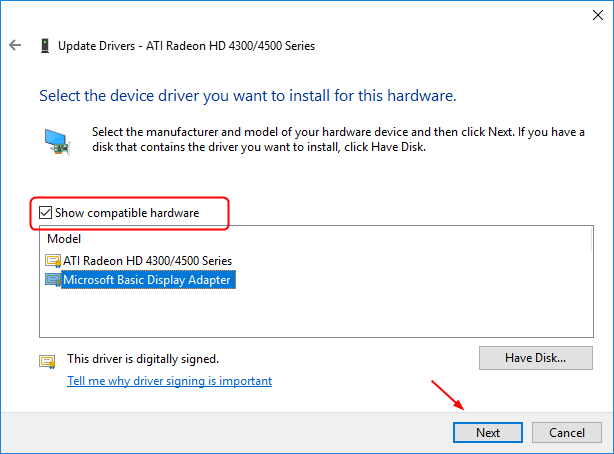
7) Windows would install the driver you selected.
8) Reboot your Windows 10 to check if it works.





