As a CPU intensive game, Monster Hunter: World (MHW) has caused quite a few crashing problems among its players since it first came out in August 2018. If you’re among those victims, don’t worry – here you’ll have 7 ways to resolve the issue. Read and check them out…
7 fixes for crashing problems in Monster Hunter: World
There you go – 7 fixes that have been proved useful to many players. You don’t have to try them all; just work your way from the top down until you find the one that works.
Fix 4: Resolve any software conflicts
Fix 5: Check for Windows Updates
Fix 7: Check for hardware failures
Fix 1: Check your PC specs
As a prerequisite act, you should check your PC specs and see if they meet the basic system requirements of MHW. In case you don’t know how to check your computer spes, here’s the procedure:
1) On your keyboard, press the Windows Logo key and R at the same time to invoke the Run dialog box. Type in dxdiag and click OK.
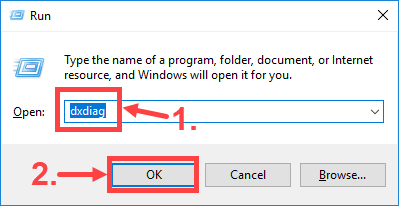
2) In the DirectX Diagnostic Tool window, on the System tab, you’ll see the detailed information about your operating system, processor, memory, and DirectX version.
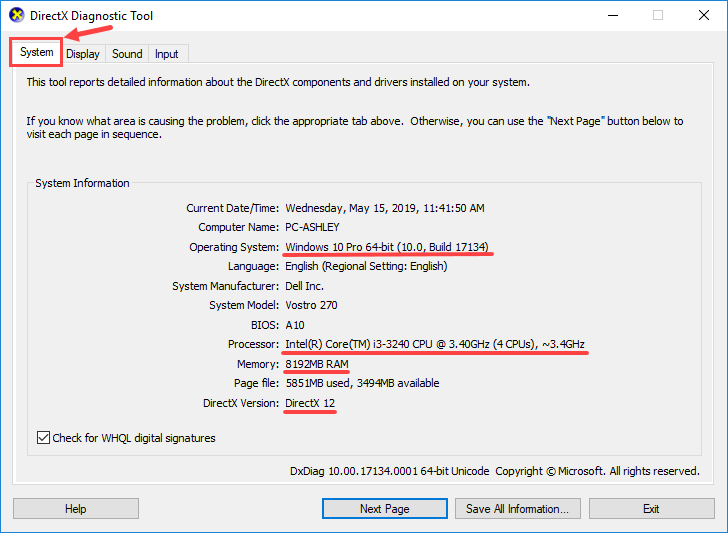
3) Go to the Display tab, and then look for the information about your graphics card.
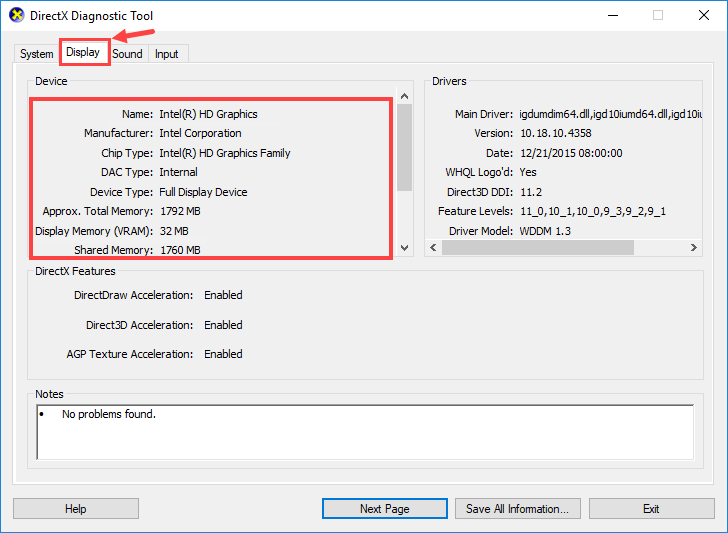
After checking your PC specs, you can compare them with the minimum and recommended system requirements of MHW:
Minimum System Requirements
| Operating System | Windows 7, 8, 8.1, 10 (64 bit required) |
| Processor | Intel Core i5-4460 3.20GHz, or AMD FX-6300 and above |
| Memory | 8GB RAM |
| Graphics card | Nvidia GeForce GTX 760, or AMD Radeon R7 260x (2GB VRAM and above) |
| DirectX | Version 11 |
| Storage | 20GB available space |
| Sound card | DirectSound compatible ( DirectX 9.0c or higher) |
Recommended System Requirements
| Operating System | Windows 7, 8, 8.1, 10 (64-bit required) |
| Processor | Intel Core i7-3770 3.4GHz or Intel Core i3-8350K 4GHz or AMD Ryzen 5 1500X |
| Memory | 8GB RAM |
| Graphics card | Nvidia GeForce GTX 1060 (3GB VRAM), or AMD Radeon RX 570X (4GB VRAM) |
| DirectX | Version 11 |
| Storage | 20GB available space |
| Sound card | DirectSound compatible ( DirectX 9.0c or higher) |
Check to see whether your PC meets the minimum or even recommended system requirements of MHW. If it does, then you should proceed to the next fix; if it doesn’t, try to upgrade your hardware devices such as replacing the current graphics card with a more powerful one (based on your own situation, of course).
Fix 2: Update the game
Always bear in mind to download and install the latest game patches of MHW. Usually you won’t miss the updates if you play MHW on steam because the platform will automatically update the game for you (only when it has a network connection).
Some of the game patches were released mainly to fix issues including crashing, freezing and many other errors. So when you encounter a critical problem in MHW, updating the game should be your go-to option if there’s any update you can find.
Fix 3: Update device drivers
Sometimes your crashing problem in MHW is caused by out-dated or corrupt drivers. If you’re not sure whether all your device drivers (especially graphics drivers) are up-to-date, you should check.
You can do this in Windows Device Manager, one device at a time. But this takes a lot of time and patience, and if any of your drivers do happen to be out of date, you’ll need to manually update them, which is difficult and risky. If you don’t have the time, patience or computer skills to update your device drivers manually, you can do it automatically with Driver Easy.
Driver Easy will automatically recognize your system and find the correct drivers for it. You don’t need to know exactly what system your computer is running, you don’t need to risk downloading and installing the wrong driver, and you don’t need to worry about making a mistake when installing. Driver Easy takes care of everything.
You can update your drivers automatically with either the FREE or the Pro version of Driver Easy. But with the Pro version it takes just 2 clicks:
1) Download and install Driver Easy.
2) Run Driver Easy and click the Scan Now button. Driver Easy will then scan your computer and detect any problem drivers.

3) Click the Update button next to a flagged driver to automatically download the correct version of that driver, then you can manually install it (you can do this with the FREE version).
Or click Update All to automatically download and install the correct version of all the drivers that are missing or out of date on your system. (This requires the Pro version which comes with full support and a 30-day money back guarantee. You’ll be prompted to upgrade when you click Update All.)

Not only does updating drivers resolve the crashing problem in some cases, it also boosts your fps in games – for example, Nvidia keeps rolling out new drivers designed for different video games (including MHW) to enhance the gaming performance of its graphics cards.
Now that you’ve updated all the device drivers, launch MHW and see whether it keeps crashing or not. If it does, move on to Fix 4.
Fix 4: Resolve any software conflicts
Another possible culprit for your crashing problem in MHW is a software conflict. There’s no quick way to pinpoint which applications are conflicting with MHW, so you have to fully shut down every unnecessary program (including any associated background processes) and check to see if the game crashes again.
Jump ahead to the section you’re interested in:
- Check to see if you have any software conflicts
- Find out which programs are causing them
- Disable and uninstall those programs
1. Check to see if you have any software conflicts
1) Close all programs. To do this, switch to the program, and close it as you normally would (e.g. by clicking the × at the top right of the program).
2) End all unnecessary background processes by the following procedure:
I. On your keyboard, press the Windows logo key and X at the same time, then click Task Manager.
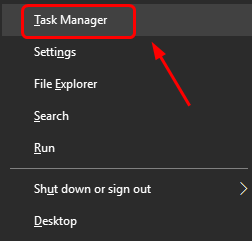
II. On the Processes tab, select the program that you want to shut down from the list in Task Manager and click End task to force a close. (If it’s a program you’re using, e.g. Microsoft Word, make sure you save any unsaved work first.)
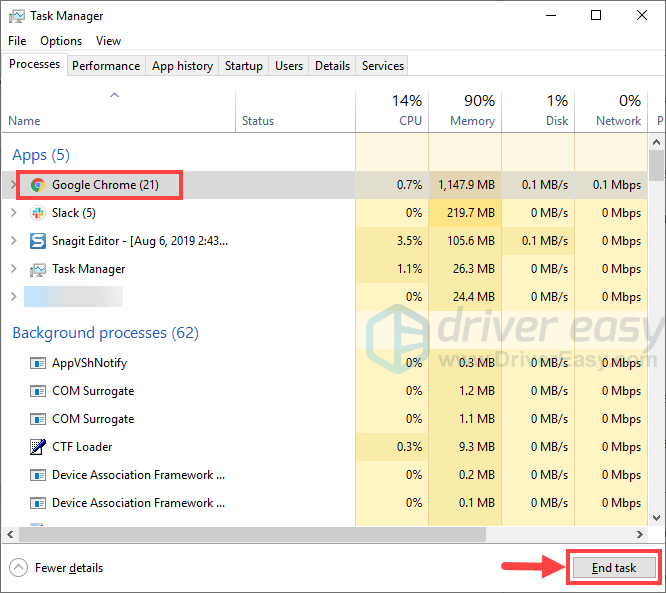
3) After closing all the unnecessary programs, launch MHW and wait to see whether the game keeps crashing.
- If the crashing issue DOES reoccur – It’s probably not caused by a software conflict, and you should move on to Fix 5.
- If the crashing issue does NOT reoccur – One or more of the programs you shut down is probably causing the problem. Now you need to identify which program(s) caused the issue, as described in Step 2 below.
2. Find out which programs are causing your conflicts
If closing all unnecessary programs stopped the game from crashing, you know that one of those programs was causing the issue. Now you just need to figure out which one.
To do this, launch MHW, then restart one of your programs, and wait to see if the crashing issue comes back. If it doesn’t, restart the next program, and wait for the issue again. Then the next, and the next, and so on.
When the issue eventually reoccurs, you know that the program you restarted most recently is a problem. But there’s a chance that not only one program is conflicting with MHW – if so, you should repeat the steps above and check again.
If you don’t really need the offending program, you can just disable or uninstall it immediately, as described below. But if you do need the offending program, you’ll have to make a choice between MHW and the program.
3. Disable or uninstall conflicting programs
To permanently disable the program:
1) On your keyboard, press the Windows logo key and X at the same time, then click Task Manager.
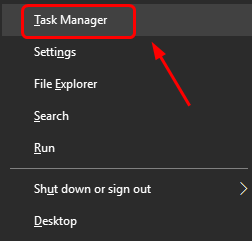
2) On the Processes tab, select the program that you want to shut down from the list in Task Manager and click End task to force a close.
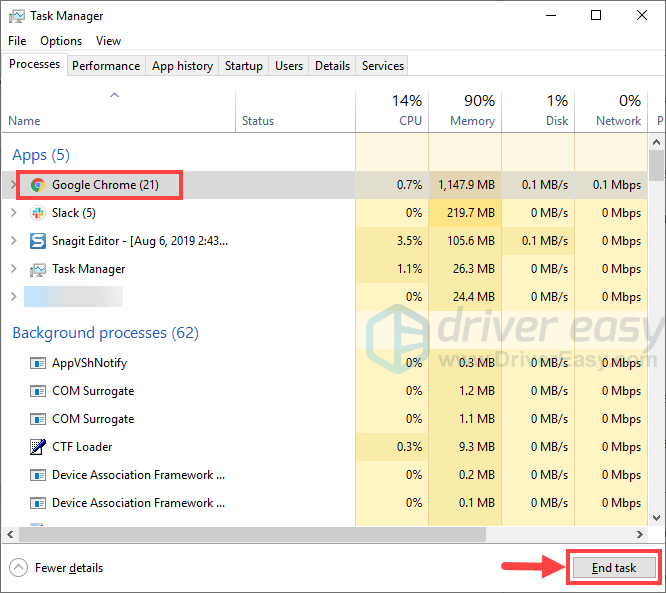
3) If the program is also among the startup items, you need to stop it from running at startup. Here’s how:
On your keyboard, press the Windows Logo key and R at the same time to invoke the Run dialog box. Type msconfig and hit Enter.
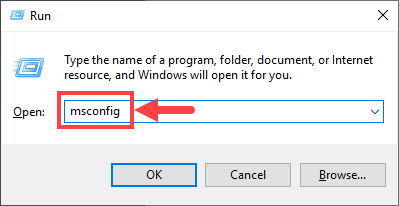
4) Go to the Startup tab, and click Open Task Manager.
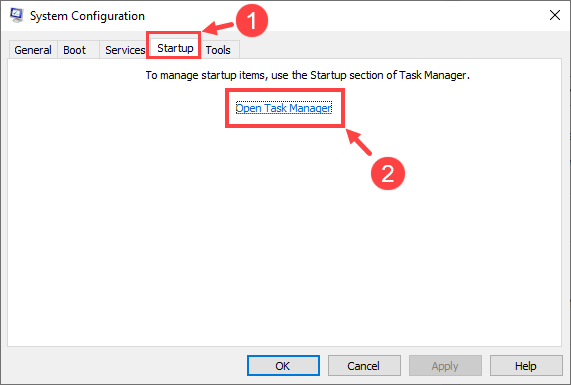
5) Select the programs you don’t want to start when Windows starts, then click Disable.
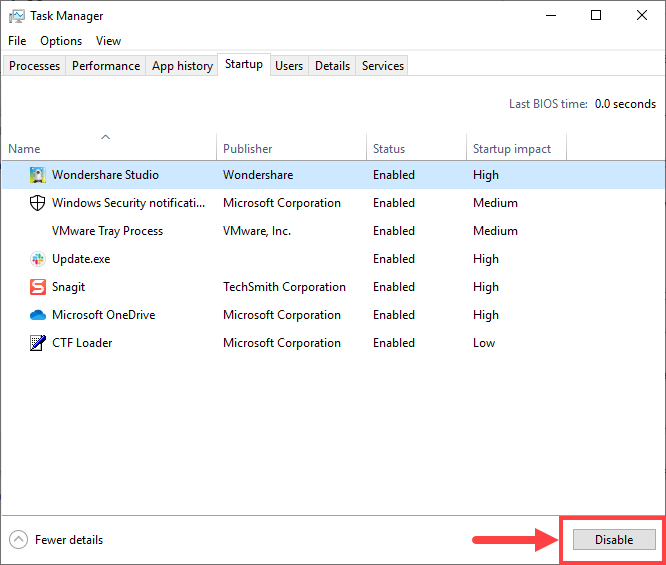
To uninstall the program:
1) On your keyboard, press the Windows logo key and R at the same time. Type appwiz.cpl and press Enter.
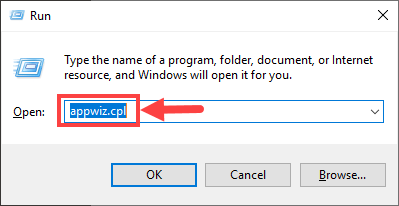
2) In Programs and Features, right-click on the program that you want to uninstall and click Uninstall.
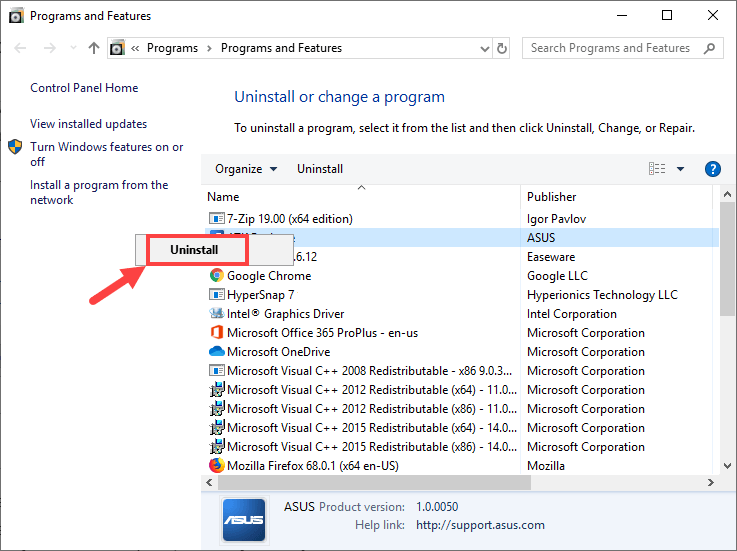
If, after disabling or uninstalling conflicting programs the crashing problem still remains, try Fix 5 below.
Fix 5: Check for Windows Updates
According to some players, updating the Windows operating system (OS) has successfully resolved their crashing issues in MHW. But please note that sometimes updating Windows OS may lead to the crashing instead – sounds strange, isn’t it? Generally speaking, you need to decide whether to perform Windows Updates based on your own situation. For instance, if you got the crashing problem after a Windows Update, then maybe you should roll it back to the previous version in case it’s the Update that caused your problem; if your game has already been crashing, and you’ve done nothing relating to Windows Updates, then try to update your OS and see whether that makes a difference for you.
To check for Windows Updates, here’s how:
1) On your keyboard, press the Windows Logo key and S at the same time to invoke the search box. Then type in update and click the Check for updates result.
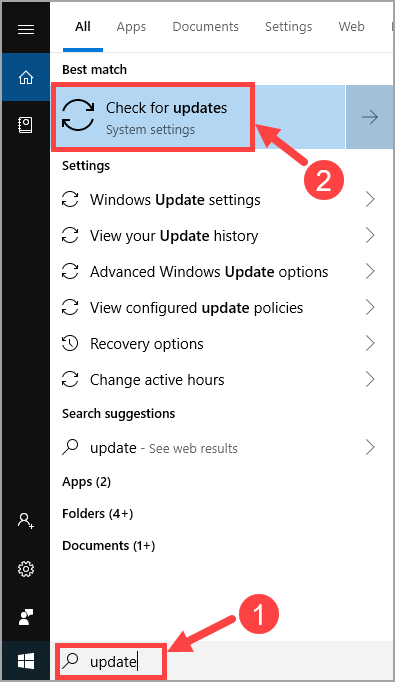
2) Click Check for updates.
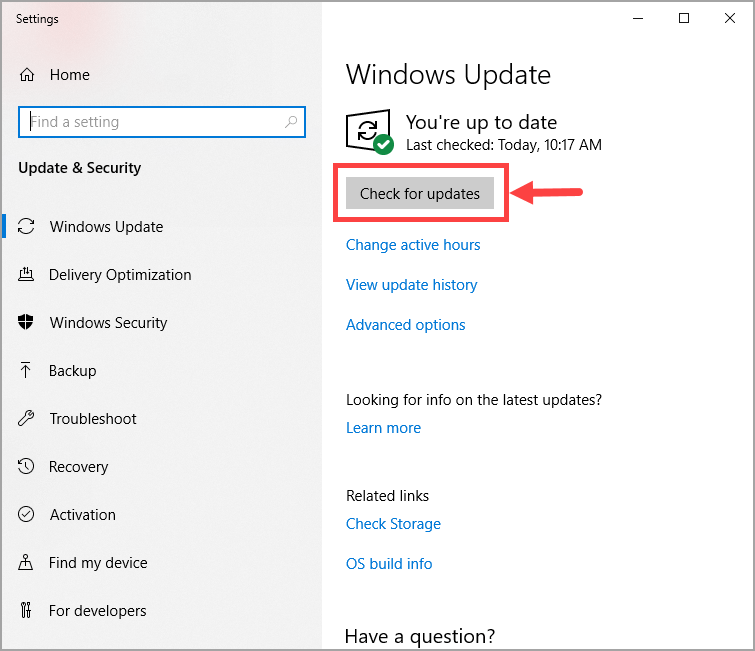
3) Follow the onscreen instructions to apply the update if Windows has found any.
After your Windows OS has been updated to the latest version, launch MHW and wait to see if it continues to crash. In case the problem still persists, please try out the next fix below.
Fix 6: Reinstall the game
Deleting and reinstalling the game seems dumb to some players, but sometimes it does correct the crashing problem especially when the game files have been damaged or missing.
To uninstall and then reinstall MHW, here are the steps:
1) On your keyboard, press the Windows logo key and R at the same time. Type appwiz.cpl and press Enter.
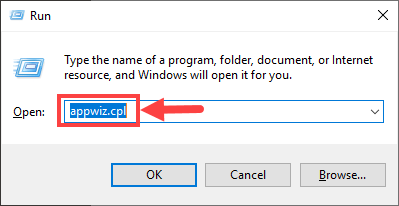
2) In the pop-up window, scroll through the list until you find MHW. Right-click on it and select Uninstall.
3) Wait until the uninstallation process is completed. Then, delete any related game files in your PC and clean up the Recycle Bin.
4) When you’re ready, download and install MHW all over again. Then launch the game and see if you continue to have the crashing problem.
If MHW keeps crashing even after you reinstalled it, you should give the next fix a try.
Fix 7: Check for hardware failures
Hardware failures may also trigger your crashing issue in MHW. To figure out whether you have any, you should perform the following procedure to check for hardware problems:
1. Run Windows Memory Diagnostic tool
The Windows Memory Diagnostic tool can check to see if there’s a problem with your computer’s Random Access Memory (RAM):
1) On your keyboard, press the Windows logo key and R at the same time to invoke the Run dialog box. Type mdsched.exe and hit Enter.
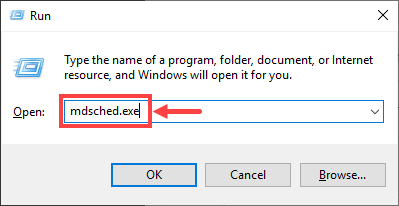
2) Select either Restart now and check for problems (recommended) to check your memory straight away, or Check for problems the next time I start my computer if you want to keep working and do the memory check later.
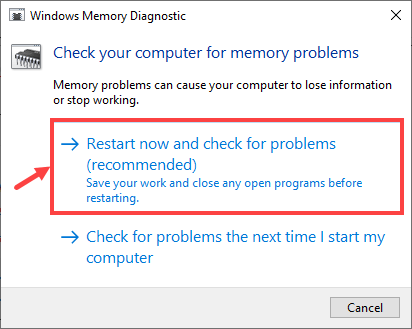
3) When the Windows Memory Diagnostic Tool actually runs, you’ll see the following screen that indicates the number of passes it’s doing, along with how far it has progressed.
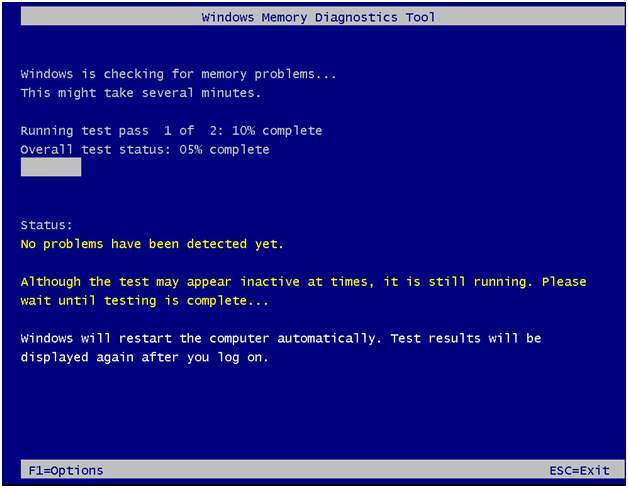
If you don’t see any errors here, that means your RAM is probably fine. Otherwise you should replace it or contact the hardware manufacturer for assistance.
2. Check for CPU overheating
When your CPU is overheating, it’ll very likely cause a program to crash, especially a video game like MHW which is extremely CPU intensive. To check your CPU temperature, you need to enter Basic Input/Output System (BIOS) and look for relevant information. Note that the BIOS interface varies from one to another based on different motherboard brands so there’s a chance that you cannot check CPU temp if your motherboard manufacturer doesn’t provide such information in BIOS.
If you don’t know how to enter BIOS, look it up with Google. For example, suppose you’re using an ASUS motherboard, type “asus enter BIOS” in Google’s search box you’ll probably get the answers you want, as illustrated below.
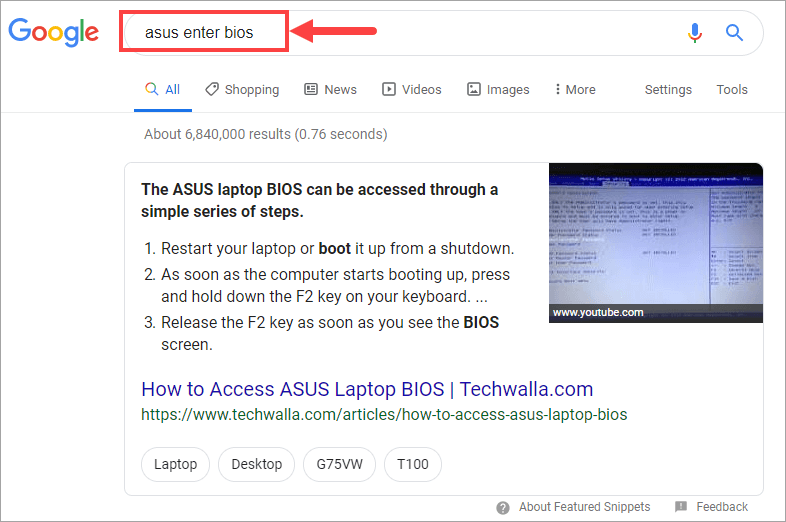
If you don’t want to check CPU temp in BIOS, you can use a hardware monitoring program instead. There’re quite a few suchlike programs that can read main health sensors of your PC system, and then show you the information directly. Simply pick the one you trust and run it.
When your find your CPU temp is indeed too high (say, above 80 ° C ), you’ll need to clean out the PC chassis in case there’s too much dust in it. Apart from that, you also need to check if the fan is working properly, and the operation of other related components.
Hopefully this article helped you resolve your crashing problem in Monster Hunter: World. If you have any follow-up questions or ideas, please feel free to leave a comment below. Thanks for reading!






