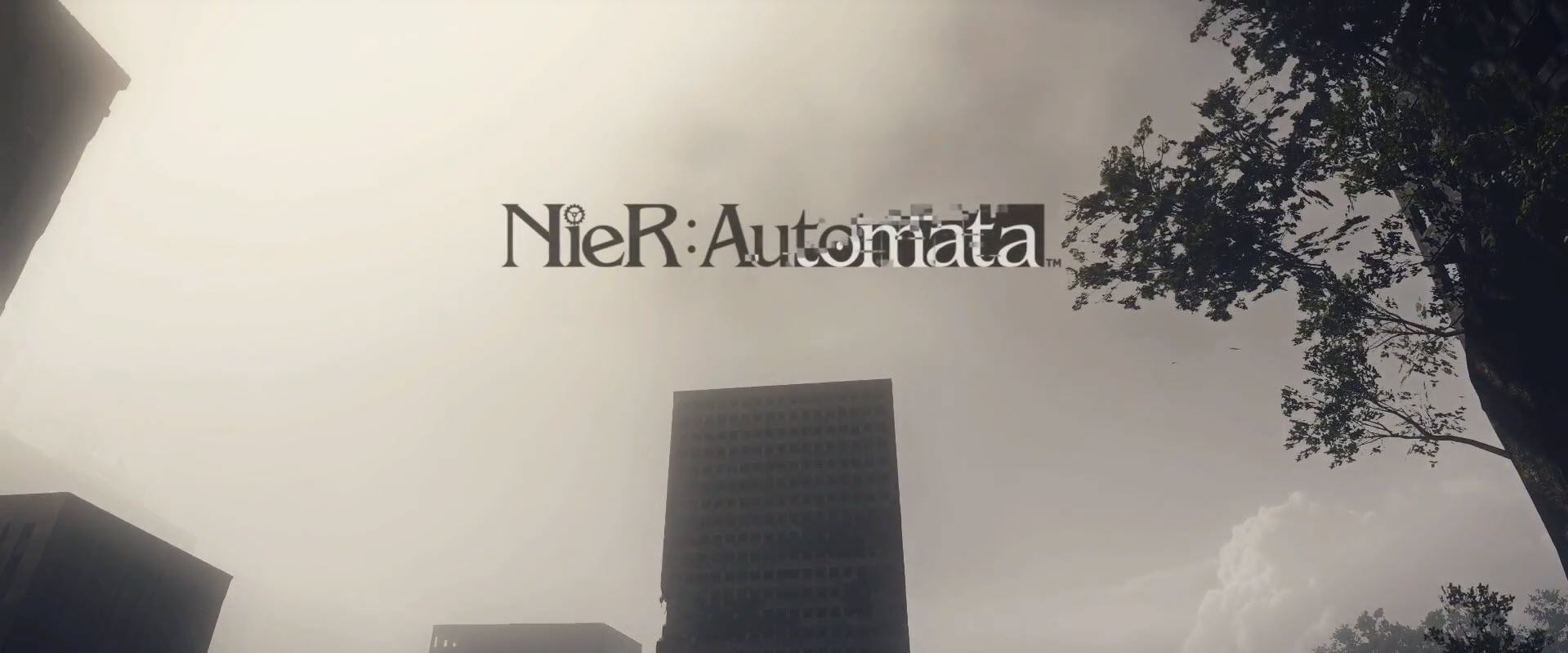When you are enjoying Nier Automata, but the Nier Automata crashing on your PC. Don’t worry. Although it’s incredibly frustrating, there are fixes that can help you get rid of it.
Try these fixes
Here’s a list of fixes that have helped some Nier Automata players solve the problem. You don’t have to try them all. Just work your way through the list until you find the one that does the trick for you.
- Check if your PC meets the minimum system requirements for Nier Automata
- Install the latest game patch
- Update or reinstall your drivers
- Close FAR(Fix Automata Resolution) Mod
- Change processor affinity
Fix 1: Check if your PC meets the minimum system requirements for Nier Automata
Nier Automata may crash if your PC fails to meet its minimum hardware requirements. Check if your PC meets its minimum hardware requirements first:
The minimum system requirements for Nier Automata:
| OS | Windows 7/8.1/10 64 bit |
| Processor | Intel i3 2100 OR AMD A8-6500 |
| Graphics | NVidia GTX 770 OR AMD R9 270X |
| Memory | 4 GB |
| DirectX | Version 11 |
| Storage | 50 GB available space |
| Keyboard | MS-IME keyboard input |
| Screen | 1270×720 |
As we all know, it’s never the ideal way to play Nier Automata with a PC which just meets its minimum hardware requirements. So we also list the recommended system requirements for Nier Automata below.
The recommended system requirements for Nier Automata :
| OS | Windows 8.1/10 64bit |
| Processor | Intel i5 4670 or AMD A10-7850K |
| Graphics | NVidia GTX 980 OR AMD R9 380X |
| Memory | 8 GB |
| DirectX | Version 11 |
| Storage | 50 GB available space |
| Keyboard | MS-IME keyboard input |
| Screen | 1920×1080 |
Fix 2: Install the latest game patch
The developers of Nier Automata will keep releasing game patches to fix bugs. You can install the latest patch which may have triggered this issue.
After installing the latest game patch, run Nier Automata to see if the issue has been resolved. If this issue still there, or there’s no new game patch released, move to the next fix.
Fix 3: Update or reinstall your drivers
A. Update your driver
Missing or outdated drivers may also trigger the game crash issues. In this case, you need to update your drivers to resolve this issue.
There are two ways to update your drivers: automatically and manually.
Option 1–Automatically
Use Driver Easy to automatically update your driver with 2 clicks (
This requires the Pro version) :
- Download and install Driver Easy.
- Run Driver Easy and click the Scan Now button. Driver Easy will then scan your computer and detect any problem drivers.
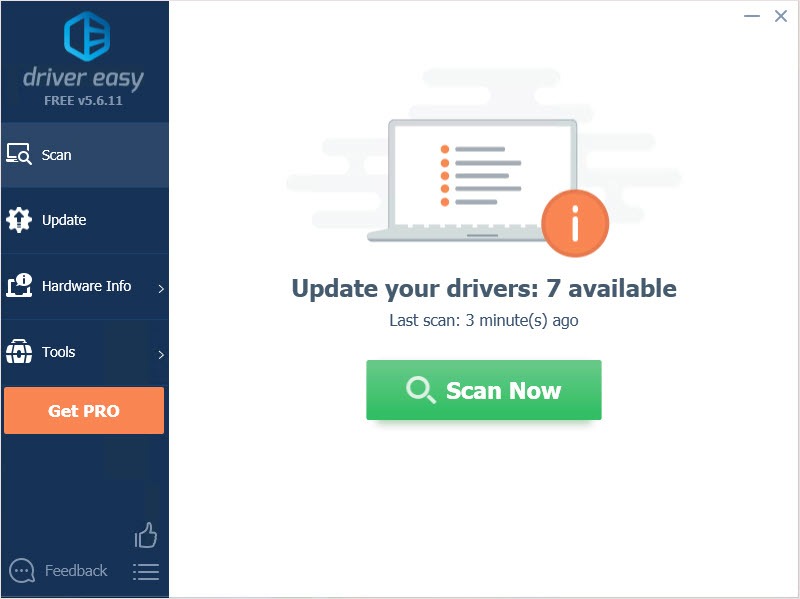
- Click Update All to automatically download and install the correct version of all the drivers that are missing or out of date on your system. (This requires the Pro version which comes with full support and a 30-day money back guarantee. You’ll be prompted to upgrade when you click Update All.)
Or you can click the Update button next to the graphics card driver to automatically download the correct version of that driver, then you can manually install it (you can do this with the FREE version).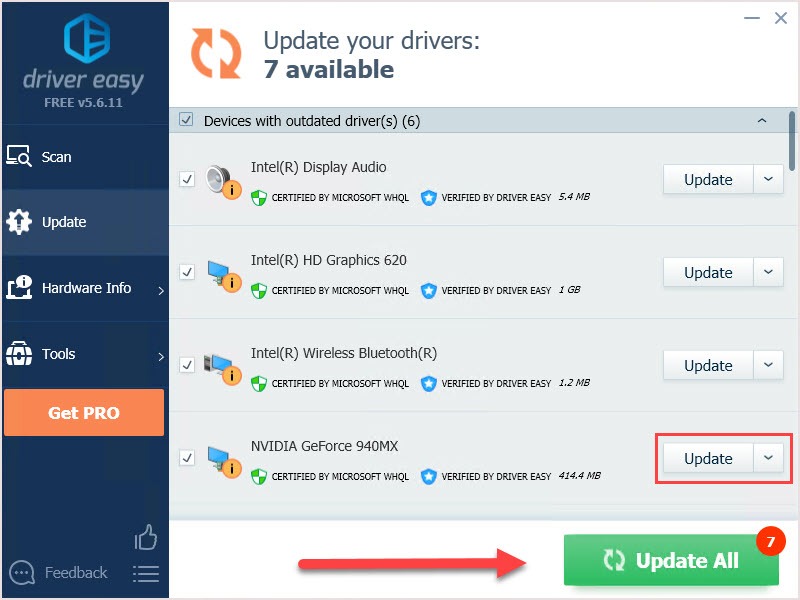
- Restart your computer, and see if the problem is fixed or not.
Option 2–Manually
- On your keyboard, press the Windows logo key and R together to invoke the Run box.
- Type “devmgmt.msc” and click OK.

- In the Device Manager, click Display adapters, then right-click on the graphics card driver and click Update driver.
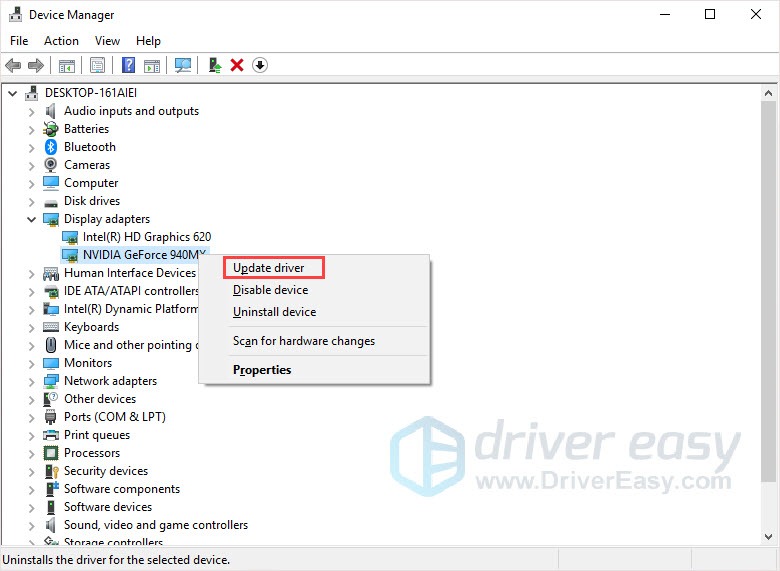
- Follow the on-screen instructions to finish the process.
- Restart your computer, and see if the problem is fixed or not.
B. Reinstall the previous driver
It is possible that some programs are not compatible with the latest version of the graphics driver and cause trouble. If update your driver doesn’t work or your driver is already the latest version, you can uninstall your graphics card driver and install the previous version to fix this problem.
- On your keyboard, press the Windows logo key and R together to invoke the Run box.
- Type “devmgmt.msc” and click OK.

- In the Device Manager, click Display adapters, then right-click on the graphics card driver and click Uninstall driver.
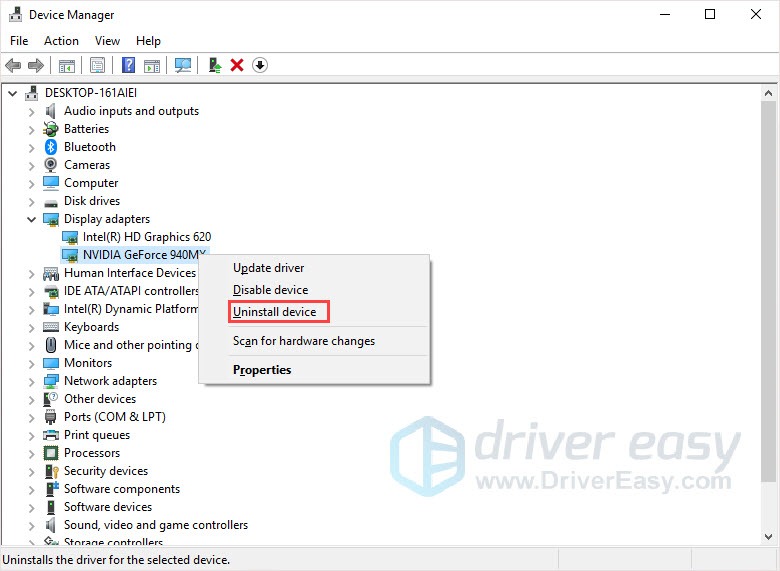
- Follow the on-screen instructions to finish the process. Download a previous driver from the manufacturer’s website and install it on your PC.
- Restart your computer, and see if the problem is fixed or not.
Fix 4: Close FAR(Fix Automata Resolution) Mod
Fix Automata Resolution (FAR) is developed by Nier Automata. By manipulating the graphics requirements of the game, users with lower specs can play the game. But FAR can be the reason for the Nier Automata crashing problem.
If you have already enabled FAR mod, you can disable it and restore the game settings to default to solve the problem. Then restart your computer to check whether it solves the problem or not.
Fix 5: Change processor affinity
According to practice and some users experiences, processor affinity can help users get rid of the crash. You can try this method, but if it works for you, you have to repeat it every time when you launch the game.
- Run the game, then press the Windows logo key + R together to open the run box.
- Type “taskmgr” and press Enter to open the Task Manager.
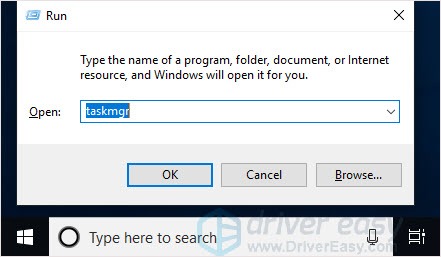
- Choose Details. Find Nier Automata.exe, right-click on it and click Set affinity.
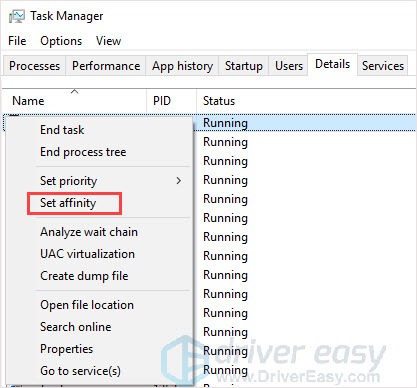
- Select only Core 0 and Core 2 then click OK.
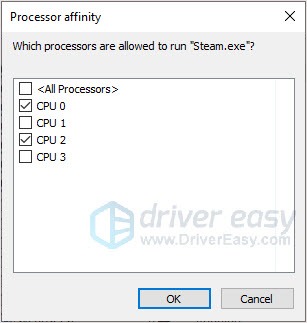
- Go back to the game, it should be running properly.
Hopefully, this post helped you resolve the Nier Automata crashing issue. If you have any questions or suggestions, please leave your comments below.