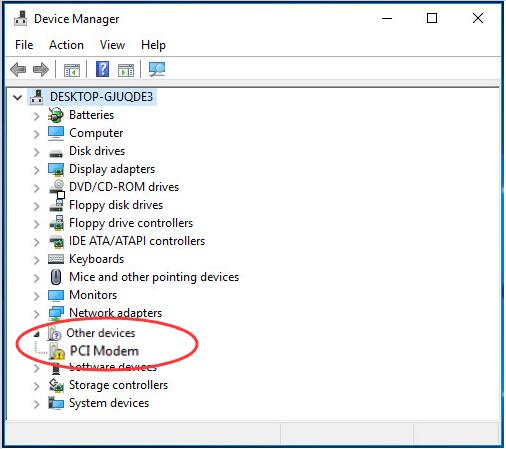
If you found your Internet connection bad, dropped, or its speed slow, probably it’s due to your PCI Modem. And if you go on to check it in Device Manager, you might probably see PCI Modem listed under the Other devices dialog with a yellow mark as the above image shows. It means there is some issue with your PCI Modem driver.
Here in this article, we will be showing you how to solve PCI Modem driver issue on Windows operating system with 3 trustworthy ways. Please take a few minutes to read on, and you would fix the your PCI Modem driver issue at once then.
Try these ways:
- Update PCI Modem driver via Device Manager
- Download the latest PCI Modem driver from manufacturer’s website manually
- Update PCI Modem driver via Driver Easy automatically (Recommended)
Way 1. Update PCI Modem driver via Device Manager
1) Open a Run dialog box by pressing the Windows logo key + R key together. Then type devmgmt.msc in the box and hit Enter to open Device Manager.
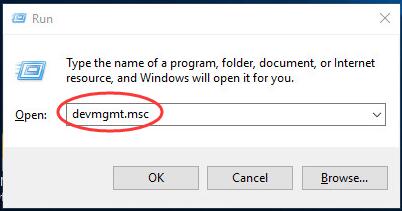
2) Find and right-click on your PCI Modem software. Then click Update Driver Software…
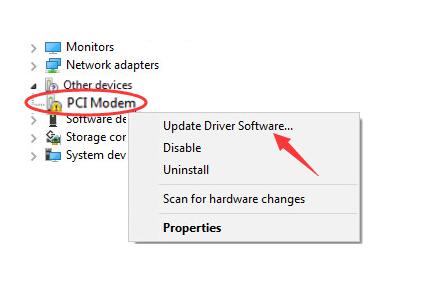
3) Click Search automatically for updated driver software.
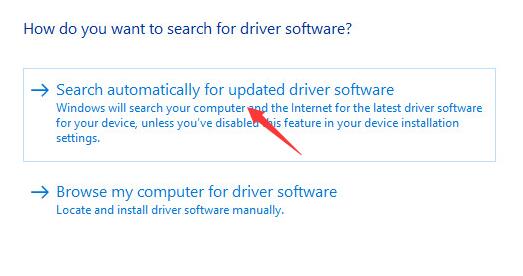
Now the Windows will search the update for your PCI Modem driver. Just follow the on-screen instructions to finish the update.
Note: For some reasons, Microsoft could not detect the update for you, as a result just tell you your driver is up-to-date. In this case, try ways below please.
Way 2. Download the latest PCI Modem driver from manufacturer’s website manually
You can choose to download the latest PCI Modem driver from its manufacturer’s website, such as Intel, U.S. Robotics. Usually, you can find the driver download page from its Support dialog. Find and download the correct driver for you PCI Modem. Then install it on your computer.
Way 3. Update PCI Modem driver via Driver Easy automatically (Recommended)
If you are not a tech savvy or you just want to save much your value time, we have the perfect third way for you — update your PCI Modem driver automatically through Driver Easy.
If you don’t have the time, patience or computer skills to update the PCI modem driver manually, you can do it automatically with Driver Easy.
Driver Easy will automatically recognize your system and find the correct drivers for it. You don’t need to know exactly what system your computer is running, you don’t need to risk downloading and installing the wrong driver, and you don’t need to worry about making a mistake when installing.
You can update your drivers automatically with either the FREE or the Pro version of Driver Easy. But with the Pro version it takes just 2 clicks:
1) Download and install Driver Easy.
2) Run Driver Easy and click the Scan Now button. Driver Easy will then scan your computer and detect any problem drivers.
3) Click Update All to automatically download and install the correct version of all the drivers that are missing or out of date on your system (this requires the Pro version – you’ll be prompted to upgrade when you click Update All).
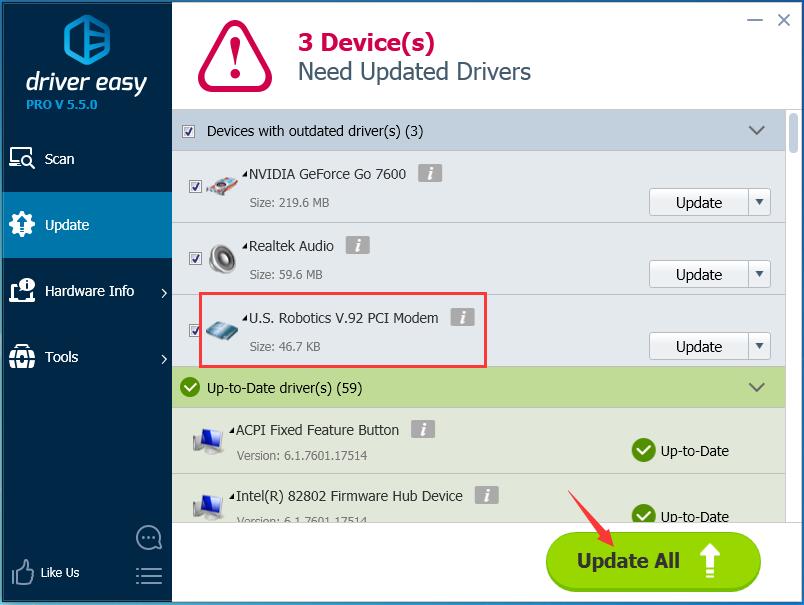
That’s all there is to it. Choose the way you like to update your driver now.
Any confusions, please feel free to leave your comment below.





