If you’re having problems with Realtek PCIe GBE Family Controller driver on Windows 7, you’re not be able to access the internet. You may see a yellow mark next to this device in Device Manager.
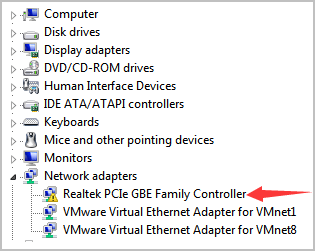
To fix the Realtek PCIe GBE Family Controller driver issue in Windows 7, you can update the driver. We’ve put together two methods to fix the problem. You can try both of them until the problem is resolved.
Method 1: Uninstall and reinstall the driver
The yellow mark next to the device may indicate the driver is not being installed correctly or the driver is missing. You can uninstall the driver then allow Windows to reinstall a new driver.
To uninstall the Realtek PCIe GBE Family Controller driver, here’s what you need to do:
1) On your keyboard, press Win+R (Windows logo key  and the R key) at the same time to invoke the Run box.
and the R key) at the same time to invoke the Run box.
2) Type devmgmt.msc and click OK , then the Device Manager dialog box will open. 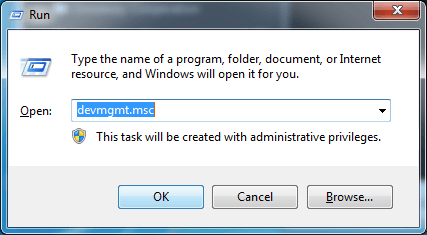
3) Right-click on Realtek PCIe GBE Family Controller and select Uninstall.
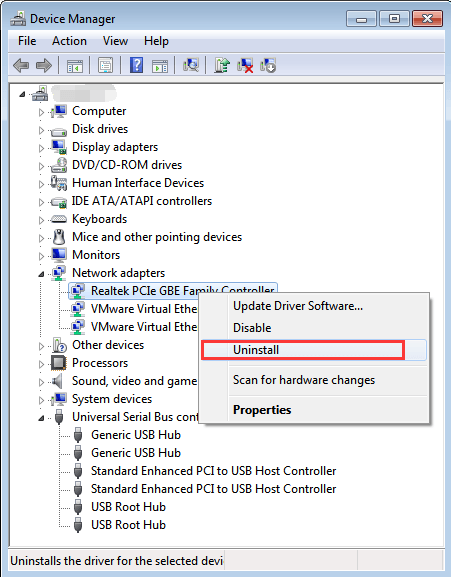
4) Windows will prompt you to confirm the uninstall. Click the checkbox next to “Delete the driver software for this device”, then Click OK.
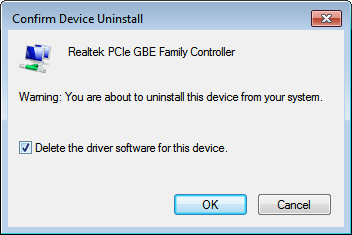
5) Click Action in the top menu bar and select Scan for hardware changes from the drop-down menu. Then Windows will find and install a new driver again.

6) Check to see if you can have access to the internet.
Method 2: Update the driver
Method 1 may help resolve the problem, but if it doesn’t, you can try to update the driver. If you don’t have time, patience or computer skills to update the driver manually, you can do it automatically with Driver Easy.
IMPORTANT: If you can’t have access to internet due to network driver issues, you can use Driver Easy Offline Scan Feature to download and install a new network driver.
Driver Easy will automatically recognize your system and find the correct drivers for it. You don’t need to know exactly what system your computer is running, you don’t need to risk downloading and installing the wrong driver, and you don’t need to worry about making a mistake when installing.
You can update your drivers automatically with either the FREE or the Pro version of Driver Easy. But with the Pro version it takes just 2 clicks (and you get full support and a 30-day money back guarantee):
1) Download and install Driver Easy.
2) Run Driver Easy and click Scan Now button. Driver Easy will then scan your computer and detect any problem drivers.
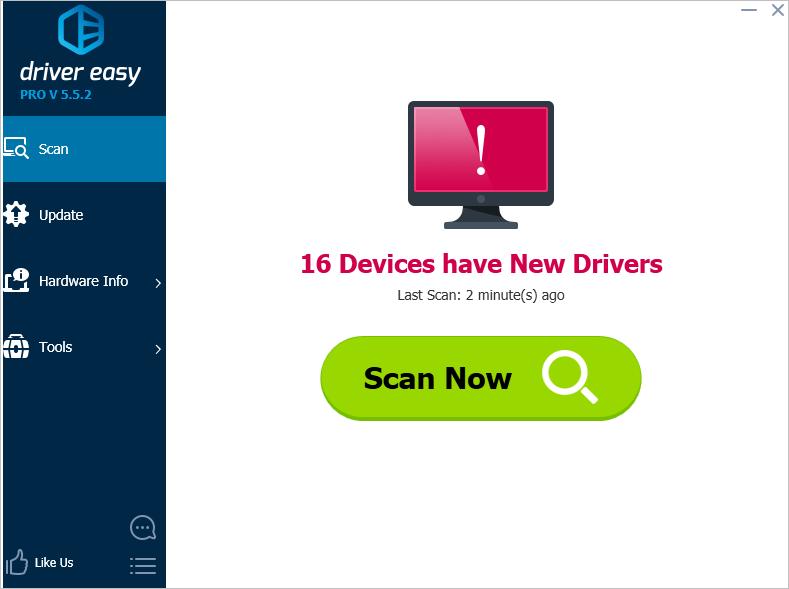
3) Click the Update button next to the Realtek PCIe driver to automatically download the correct version of this driver, then you can manually install it (you can do this with the FREE version).
Or click Update All to automatically download and install the correct version of all the drivers that are missing or out of date on your system (this requires the Pro version – you’ll be prompted to upgrade when you click Update All).
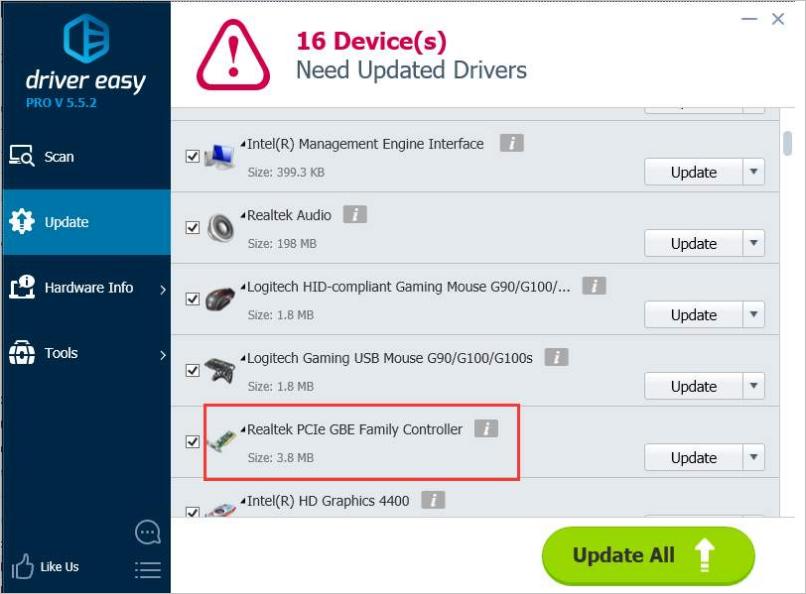
Hopefully you can fix the Realtek PCIe GBE Family Controller driver issue in Windows 7. If you have any questions, feel free to leave your comments below, please.





