
Resident Evil 5 is classic, but it’s still an old game that doesn’t get along with the latest Windows. Lately there’re many gamers reporting that Resident Evil 5 won’t launch on Windows 10. If you’re facing the same issue, don’t worry. Here’re some working fixes you can try.
Try these fixes
You might not need to try them all. Simply work your way down until you find the one that helps.
- Scan and repair your game files
- Update your graphics driver
- Install all Windows updates
- Install the latest version of Games for Windows Live (GFWL)
- Replace game files with a fan-made patch
- Check for corrupted system files
Fix 1: Scan and repair your game files
When troubleshooting game not launching issues, first you need to make sure there aren’t any corrupted or missing files.
Here’s how you can check the file integrity on Steam:
- Go to your steam library, right-click Resident Evil 5 and select Properties.
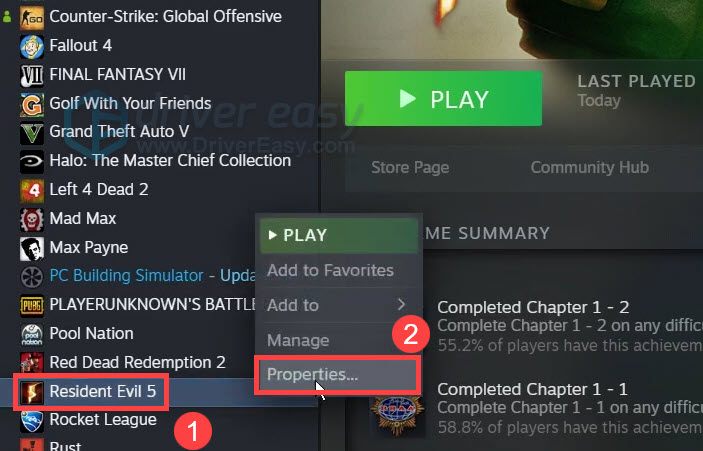
- In the left menu, select LOCAL FILES. Then click Verify integrity of game files.
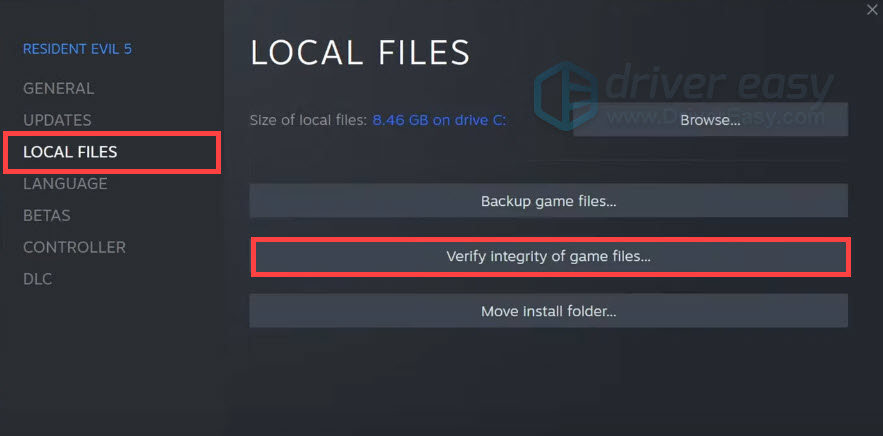
- Wait until the checking completes. Then you can try to start the game.
If this trick doesn’t give you luck, take a look at the next one below.
Fix 2: Update your graphics driver
One of the most common causes of launching issue is a broken or outdated graphics driver. You can try updating your driver and see if that fixes the issue. New drivers often tackle compatibility issues and come with a performance boost.
You can do this manually, if you like, by visiting the manufacturer’s download page (NVIDIA/AMD), finding the right drivers, etc. But that takes time and computer skills. If you’re not comfortable playing with device drivers, we recommend using Driver Easy. It’s a tool that detects, downloads and installs any driver updates your computer needs.
- Download and install Driver Easy.
- Run Driver Easy and click the Scan Now button. Driver Easy will then scan your computer and detect any problem drivers.

- Click Update All to automatically download and install the correct version of all the drivers that are missing or out of date on your system.
(This requires the Pro version – you’ll be prompted to upgrade when you click Update All. If you don’t want to pay for the Pro version, you can still download and install all the drivers you need with the free version; you just have to download them one at a time, and manually install them, the normal Windows way.)
Once you’ve updated your graphics driver, restart your PC and check if Resident Evil 5 launches now.
If the latest video driver doesn’t help you, check out the next fix.
Fix 3: Install all Windows updates
The Windows 10 system updates help keep your system running smoothly. Usually Windows installs updates on a regular basis, but you can check manually to confirm you’re using the latest system.
- On your keyboard, press Win+R (the Windows logo key and the R key) to invoke the Run box. Type or paste control update and click OK.

- Click Check for updates. Windows will then check for available updates. (Or click Restart now if it prompts “Restart required”)

After installing all the updates, restart your computer and check if you can launch Resident Evil 5 now.
If this method doesn’t work for you, simply continue to the next one.
Fix 4: Install the latest version of Games for Windows Live (GFWL)
Resident Evil 5 runs on Microsoft’s Games for Windows LIVE (GFWL) platform, which has already been phased out on Windows 10. That being said, there’s still a way you can run the game: To make Resident Evil 5 work on Windows 10, you need to install the latest GFWL.
Once you’ve installed the latest GFWL, restart your PC and check if Resident Evil 5 works now.
Fix 5: Replace game files with a fan-made patch
Another hack without installing GFWL would be replacing certain game files of Resident Evil 5 with a fan-made patch. It appears the patch can fix some known bugs of Resident Evil 5. You can try the patch and see if it gives you luck.
- Visit the website and download the patch at the bottom of the page.
- Unzip the patch and copy all the files.
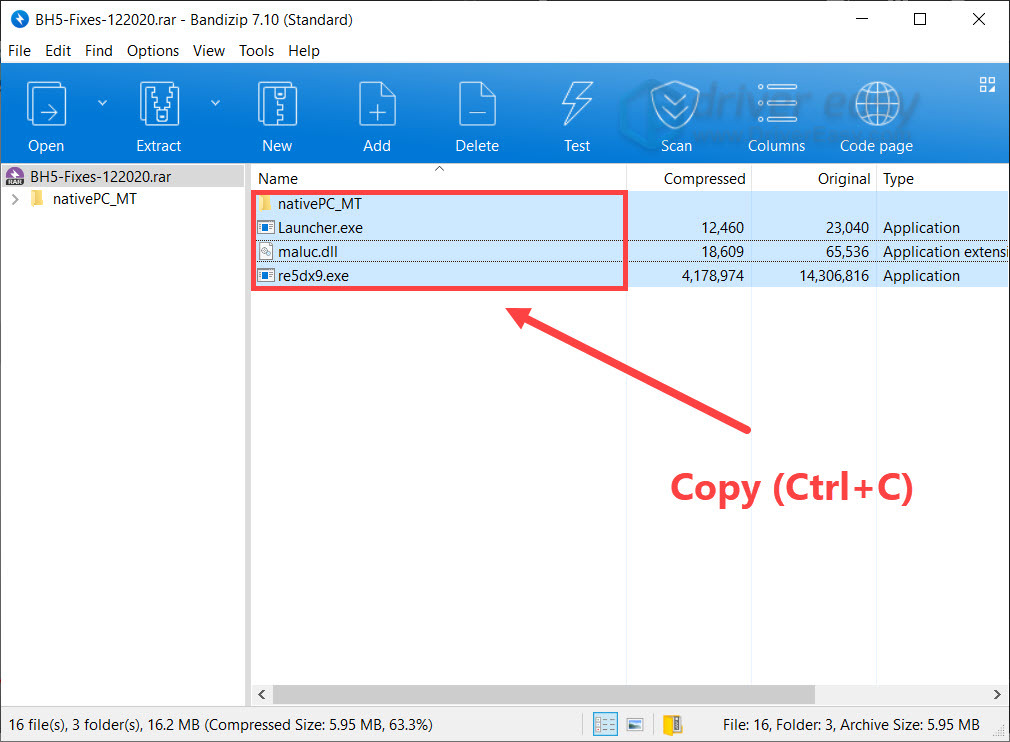
- Open the Resident Evil 5 folder and paste the patch files.
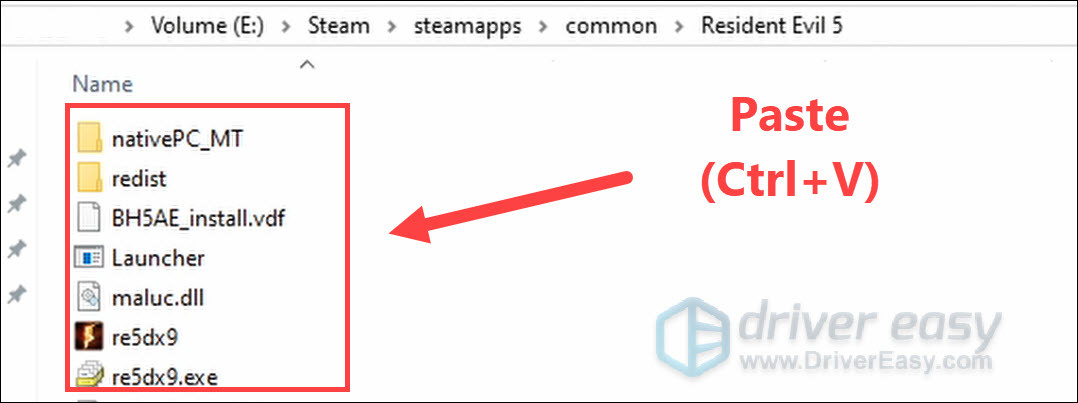
- Now check if Resident Evil 5 can launch normally.
Fix 6: Check for corrupted system files
If none of the fixes above work for you, chances are you’re looking at a system issue. We all use our computers differently, it’s usually hard to tell what went wrong exactly. So before you reinstall Windows, you can try to scan your system with a professional repair tool.
Fortect is a professional Windows repair tool that can scan your system’s overall status, diagnose your system configuration, identify faulty system files, and repair them automatically. It gives you entirely fresh system components with just one click, so you don’t have to reinstall Windows and all your programs, and you don’t lose any personal data or settings.
- Download and install Fortect.
- Open Fortect. It will run a free scan of your PC and give you a detailed report of your PC status.

- Once finished, you’ll see a report showing all the issues. To fix all the issues automatically, click Start Repair (You’ll need to purchase the full version. It comes with a 60-day Money-Back Guarantee so you can refund anytime if Fortect doesn’t fix your problem).

Hopefully, you’ve fixed the issue and can enjoy Resident Evil 5. If you have any questions or suggestions, leave a comment and we’ll get back to you.





