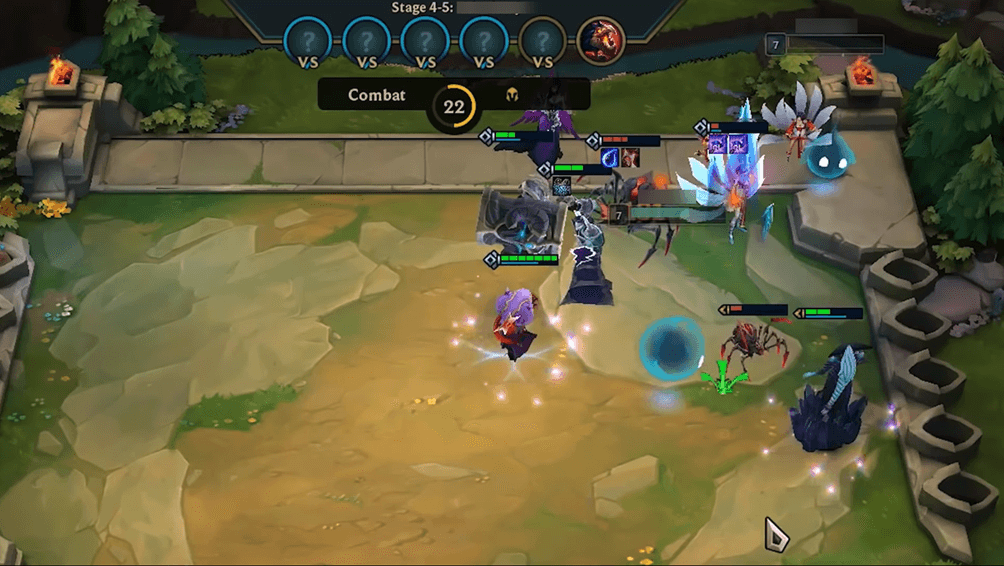As a new mode in League of Legends, Teamfight Tactics has gained a huge popularity after its launch. However, lots of players are reporting that Teamfight Tactics queue seems to take forever to log in. There’re also some player complaining that it always fails to log in.
If you’re running into the same issue, don’t worry. You’ve come to the right place! After reading this post, you should be able to fix this issue on your own quickly & easily!
Try these fixes
Here’s a list of fixes that have resolved this problem for other Teamfight Tactics players. You don’t have to try them all. Just work your way through the list until you find the one that does the trick for you.
- Check if this is a server issue
- Reboot your network
- Update your network driver
- Reset Winsock data
- Flush your DNS and Renew your IP
- Close bandwidth hogging applications
Fix 1: Check if this is a server issue
Before taking the next step, check if this is a server issue first. If this is a server issue, there’s little you can do on your computer to resolve this issue. All you need to do is wait for a new game patch.
You can go to the official forum to see if there’re other players running into the same issue. What’s more, if this is a server issue, you should also be able to find the official announcement in the forum.
If this is not a server issue, reading on and try the next fix, below.
Fix 2: Reboot your network
Try rebooting your network first if this is not a server issue. By rebooting your network, your Internet connection speed may be back to normal. So maybe it will also resolve this issue. Here is how to do it:
1) Unplug your modem (and your wireless router, if it’s a separate device) from power for 60 seconds.


2) Plug in your network devices again and wait until the indicator lights are back to its normal state.
3) Try launching League of Legends again.
See if you can log in Teamfight Tactics. If not, try the next fix, below.
Fix 3: Update your network driver
If the network driver on your PC is corrupted or outdated, it may cause Teamfight Tactics login failed issue. Try updating your network driver to see if this issue persists.
There are two ways to update your network driver: manually or automatically.
Manually update your network driver – You can update your network driver manually by going to the manufacturer’s website, and searching for the latest driver for your network adapter.
Or
Update your network driver automatically – If you don’t have the time, patience or computer skills to update your network driver manually, you can, instead, do it automatically with Driver Easy. You don’t need to know exactly what system your computer is running, you don’t need to risk downloading and installing the wrong driver, and you don’t need to worry about making a mistake when installing. Driver Easy handles it all.
1) Download and install Driver Easy.
2) Run Driver Easy and click Scan Now. Driver Easy will then scan your computer and detect any problem drivers.
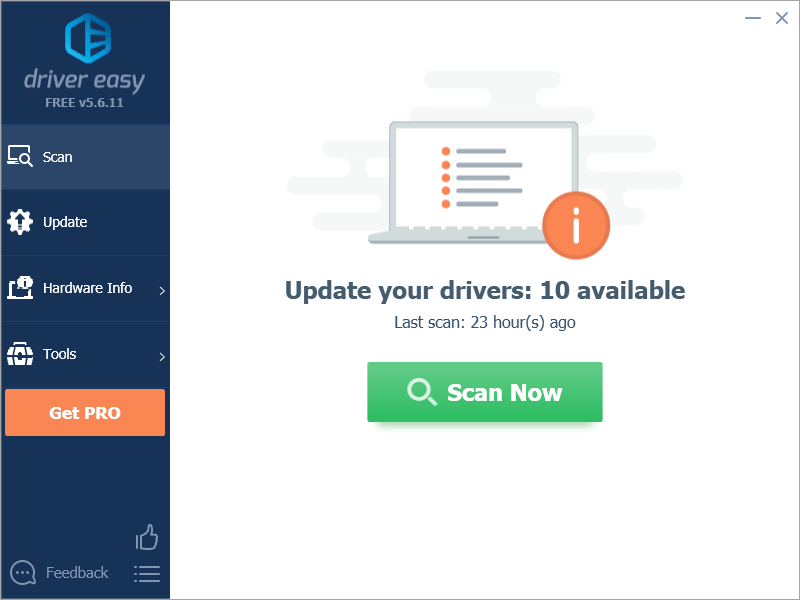
3) Click Update All to automatically download and install the correct version of all the drivers that are missing or out of date on your system.
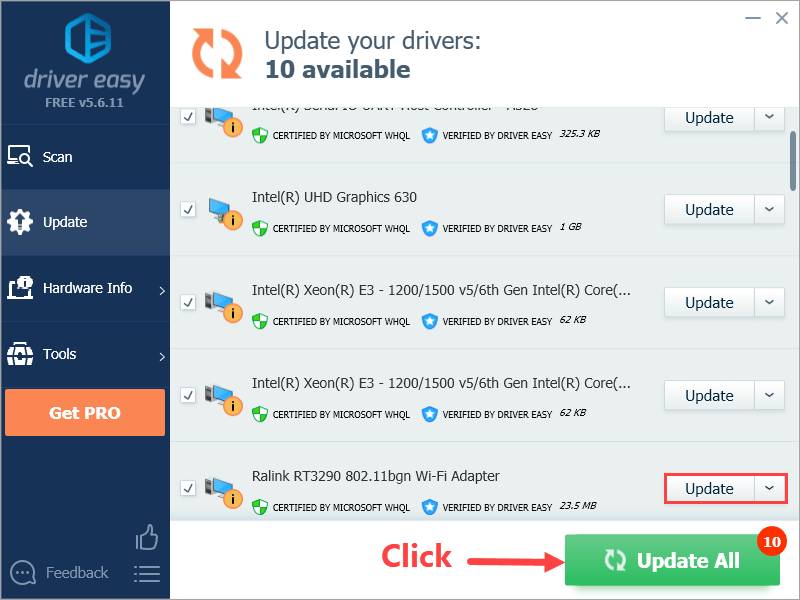
Alternatively if you’re comfortable manually installing drivers, you can click ‘Update’ next to each flagged device in the free version to automatically download the correct driver. Once it’s downloaded, you can manually install it.
Fix 4: Reset Winsock data
As a programming interface and supporting program in Windows operating system, Winsock defines how Windows network software should access network services. Resetting Winsock data may be helpful for dealing with some network connection issues. Here is how to do it:
1) On your keyboard, press the Windows Logo Key and R at the same time to open the Run dialog. Type cmd and press Ctrl, Shift and Enter at the same time to run Command Prompt as administrator. You will be prompted for permission. Click Yes to run Command Prompt.
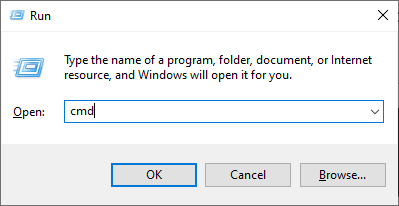
2) In Command Prompt, type netsh winsock reset and press Enter.

3) Restart your PC to complete the reset.
Launch League of Legends after you restart your PC to see if you can log in or not. If you fail to log in, try the next fix, below.
Fix 5: Flush your DNS and Renew your IP
The DNS and IP issues may also cause the game log in failure. Try flushing your DNS and renewing your IP and maybe this issue will be resolved. Here is how to do it:
To renew your DNS:
1) On your keyboard, press the Windows Logo Key and R at the same time to open the Run dialog. Type cmd and then press Ctrl, Shift and Enter on your keyboard at the same time to run the Command Prompt as administrator. You will be prompted for permission. Click Yes to run Command Prompt.
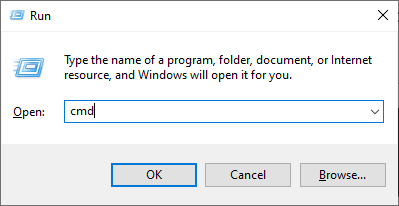
2) Type the command line ipconfig /flushdns and press Enter on your keyboard.

To renew your IP:
1) On your keyboard, press the Windows Logo Key and Rat the same time to open the Run dialog. Type cmd and then press Ctrl, Shift and Enter on your keyboard at the same time to run Command Prompt as administrator. You will be prompted for permission. Click Yes to run Command Prompt.

2) Type the command line ipconfig /release and press Enter on your keyboard.

3) Type the command line ipconfig /renew and press Enter on your keyboard.

4) Launch League of Legends.
See if you can log in Teamfight Tactics or not. If not, try the next fix, below.
Fix 6: Close bandwidth hogging applications
If you’re running other applications like OneDrive, Dropbox and iCloud that require Internet connection to download and upload files, or if your family members are watching TV shows at the same time, you may fail to log into the game.
To resolve this issue, you need to close those bandwidth hogging applications. Here is how to do it:
1) On your keyboard, press Ctrl, Shift and Esc at the same time to open the Task Manager.
2) Right-click the bandwidth hogging applications and then select End task.
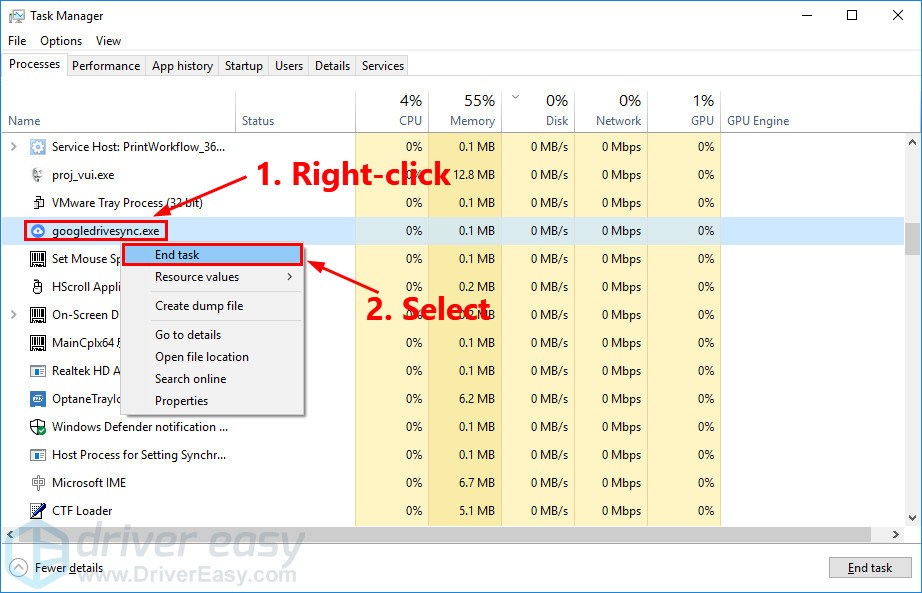
3) Launch League of Legends.
See if you can log in Teamfight Tactics. If you logged in, congratulations! You’ve fixed this issue.
Hopefully, one of the fixes above resolved this issue for you. As always, if you have any questions or suggestions on this issue, you’re more than welcome to leave us a comment below.