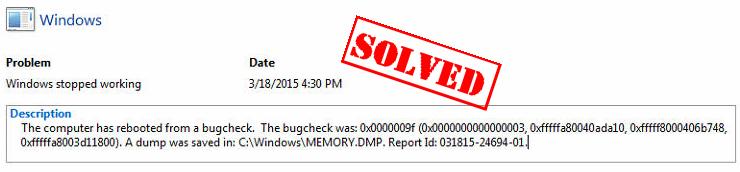
If you see this error in your computer: “The computer has rebooted from a bugcheck“, don’t panic. It’s a common Windows error message and you can fix it easily.
Try These Fixes:
This error generally occurs because of the CPU, memory or the driver issue. Many people have resolved their problem with the solutions below. So you can try the following solutions to fix the error.
Fix 1: Run the memory check for your computer
The memory faulty can cause the error, so you should check your memory and make sure that it works properly.
1) On your keyboard, press the Windows logo key  and R at the same time to invoke the Run box.
and R at the same time to invoke the Run box.
2) Type mdsched.exe in the Run box, and click OK.
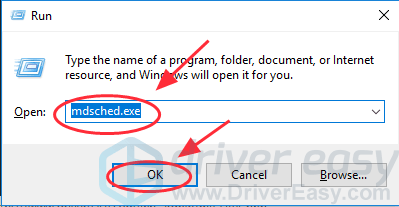
3) Either select Restart now and check for problems or Check for problems the next time I start my computer.
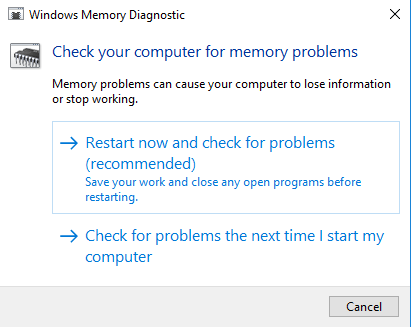
4) Your computer will run the memory check when restarting, and your error can be resolved.
Fix 2: Update all available drivers
Another reason for The computer has rebooted from a bugcheck is the missing or outdated drivers for your hardware devices. You should verify that all your devices have the right and latest drivers, and update those that don’t.
There are two ways to update drivers in your computer:
Manually update drivers – You should check the problem drivers in your computer, go to the manufacturer’s website and search for the most recent correct driver for your devices, then install it in your computer one by one. This requires time and computer skills.
Automatically update drivers – If you don’t have time or patience, you can do it automatically with Driver Easy.
Driver Easy will detect the problem drivers in your computer, and automatically download and install the latest correct drivers for you. So you don’t need to risk downloading the wrong drivers.
1) Download and install Driver Easy in your computer.
2) Run Driver Easy and click Scan Now. Driver Easy will then scan your computer and detect any problem drivers.
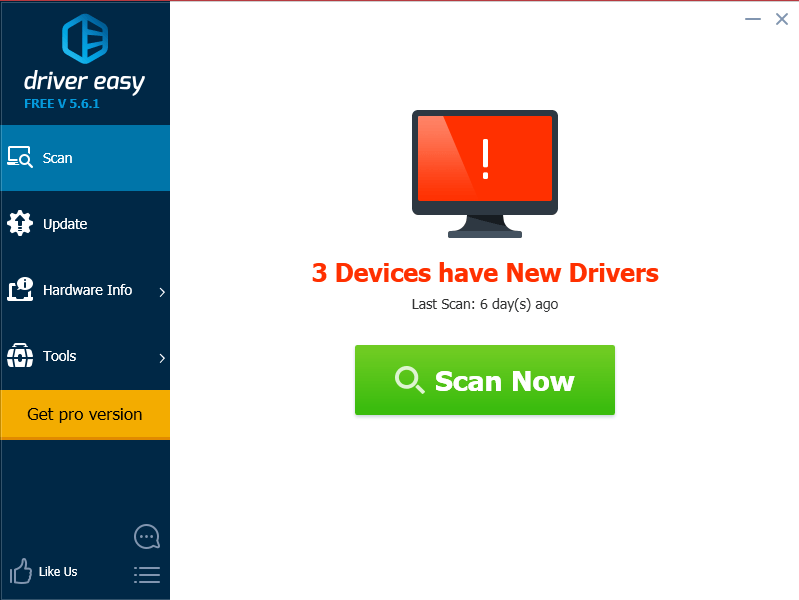
3) Click the Update button next to the flagged devices to automatically download the correct drivers (You can do this with the FREE version), then install the driver in your computer.
Or click Update All the automatically download and install the correct version of all the drivers that are missing or outdated in your system (this requires the Pro version. You’ll be prompted to upgrade when you click Update All).
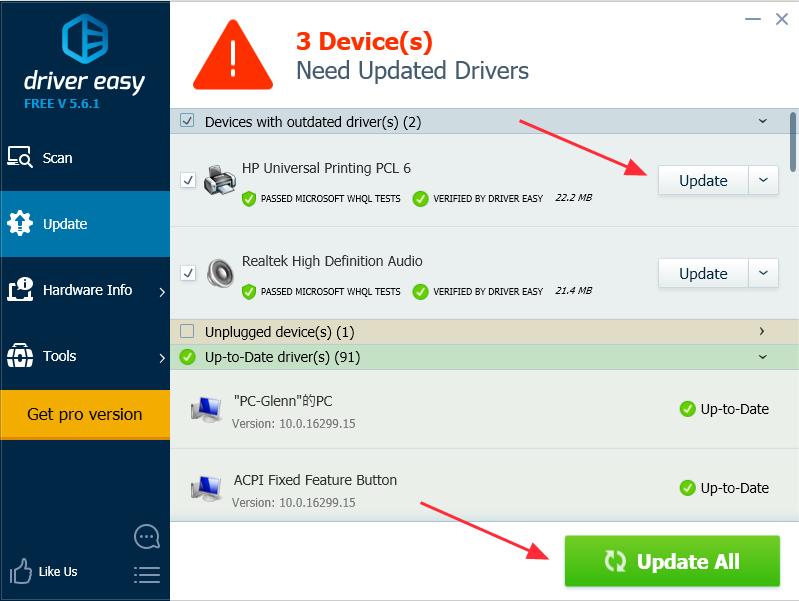
4) After updating all the drivers, restart your computer and see if the error is removed.
These are the effective solutions to fix the error The computer has rebooted from a bugcheck. Feel free to leave a comment below and let us know your thought.





