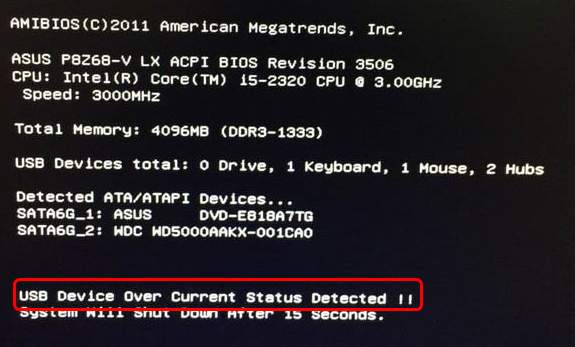
If your computer shuts down all of a sudden after you’ve been playing video games for a couple of hours, and you can even smell something burning, then you see the USB Device Over Current Status Detected!! notification, you’re not alone. Many Asus users are reporting this problem as well. But no worries, all hope is not lost, you can still get it fixed easily by yourself. Read on and find out how.
What does “USB Device Over Current Status Detected!!” mean?
Judging from the name of the error, it has to do with your USB devices. To be more specific, it means that some of your USB devices are experiencing an overloading problem. As a way to protect your computer from further damage, it shuts itself down. In some cases, further damage has already happened, that’s why some of you would smell something burning when you see this error.
Why would I have “USB Device Over Current Status Detected!!” error?
It could be that your BIOS is at fault, your USB device or devices are at fault, or that your front USB ports are mangled. The exact causes differ in different situations. But no worries, we got you all covered. Follow the instructions below and get this problem fixed!
How do I fix “USB Device Over Current Status Detected!!” problem?
Here are 3 methods for you to try. You may not have to try them all; just work your way down until you find the one works for you.
Method 1: Try connecting USB devices one at a time
Method 2: Disconnect front USB ports
Method 3: Check if you have a missing jumper
Method 1: Try connecting USB devices one at a time
This is one of the easiest way for you to do. Here is how you can do it:
1) Turn your computer off.
2) Unplug all the USB devices from your computer.
3) Wait for at least 1 minute and turn your computer back on again.
4) Try to plug your USB devices in, one at a time. You need to restart your computer after plugging in one USB device.
5) You might be able to find the culprit device in this way. If you manage to find the culprit device or the culprit USB port, try to avoid using it.
Method 2: Disconnect front USB ports
One of the possible causes of this problem is your USB devices plugged in. So to see if your USB devices are at fault, here is what you can do:
1) Turn your computer off. And unplug your computer from the wall as well.
2) Make sure you have disconnect all your USB devices from your computer, especially the ones on the front USB ports on your system unit.
3) Remove the case of your system unit.
4) Detach the front USB plug from your motherboard.

5) There! Your problem should be gone. Try to restart your computer and see if it happens again.
6) To avoid similar problems from happening again, you should try to avoid using the front USB ports. Instead, you should use the back ones more often, and they provide stronger electricity support to your USB devices as well.
If the problem remains, try next method below.
Method 3: Check if you have a missing jumper
In many cases, missing jumpers can be the reason why you have the USB Device Over Current Status Detected!! problem. Here is how you can deal with it:
1) Shut down your computer and remove all plugs from the wall.
2) Remove the case of your system unit and check your USB internal port.
3) Check if you can see a missing jumper in the USB internal ports. If you see a spot a missing jumper, put a jumper to short 1 and 2.
4) Restart your computer and see if the problem is fixed.
Last but not least
If you have tried all the above methods but still no avail, you should contact your PC technical support and see if you need a new motherboard or if the problem is with your faulty BIOS. You might need to pay them for that if your computer is no longer within the term of service.





