Today’s post is going to show you the easy ways to figure out “What graphics card do I have”. Take your time on the following easy steps with images.
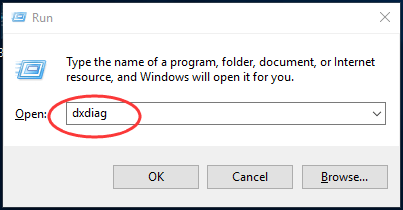 3)
Choose to view on Display pane.
Then your will find the name of your graphics card and other details of it.
3)
Choose to view on Display pane.
Then your will find the name of your graphics card and other details of it.
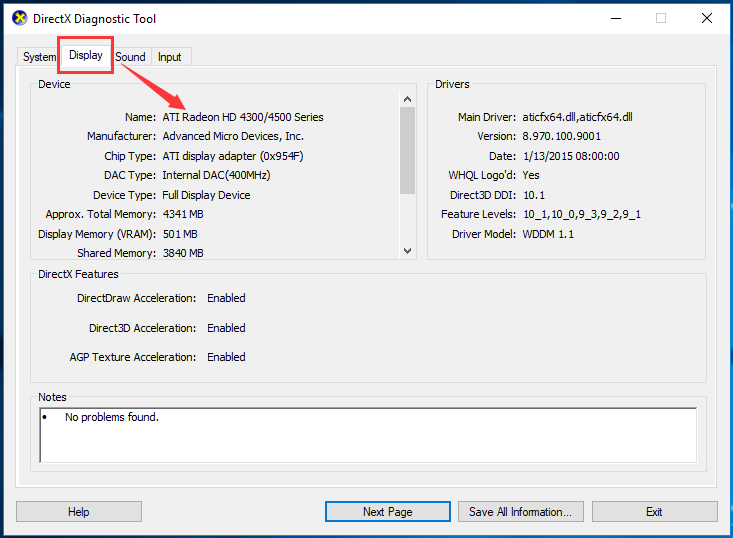
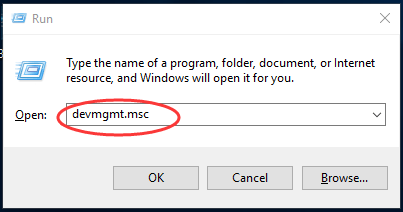 3)
On the pop-up window, find and expand Display adapters dialog.
Then you can see the name of your graphics card.
3)
On the pop-up window, find and expand Display adapters dialog.
Then you can see the name of your graphics card.
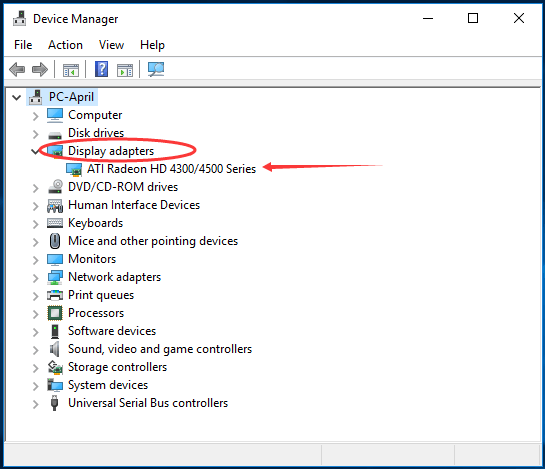
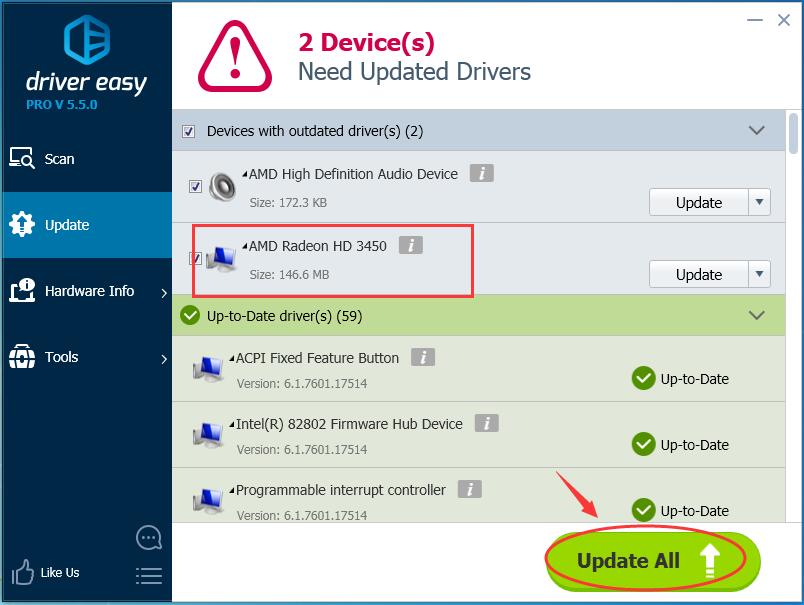 Any questions just feel free to leave your comment below, thanks.
Any questions just feel free to leave your comment below, thanks.
Tip 1. Using DirectX Diagnostic Tool
1) On your keyboard, press Windows key + R key to open Run box. 2) Type dxdiag in the box and hit Enter to open DirectX Diagnostic Tool.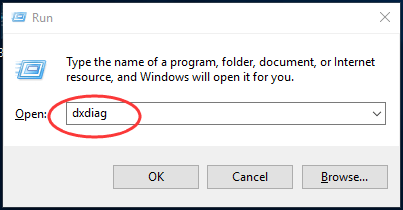 3)
Choose to view on Display pane.
Then your will find the name of your graphics card and other details of it.
3)
Choose to view on Display pane.
Then your will find the name of your graphics card and other details of it.
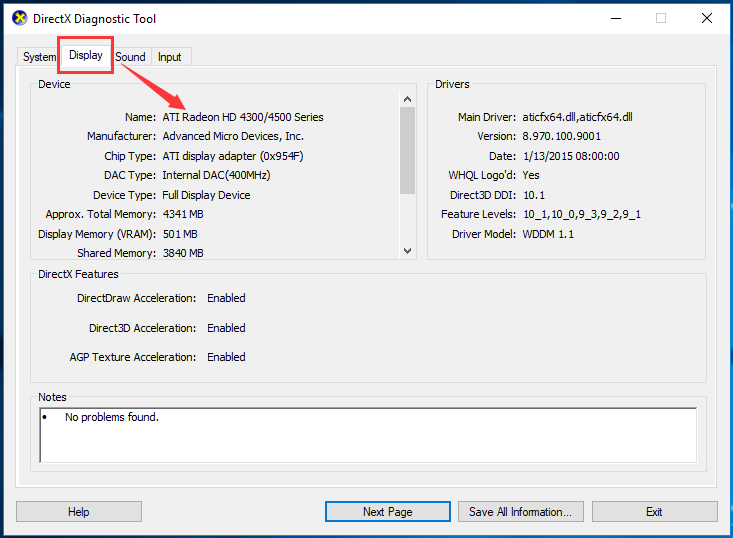
Tip 2. Using Device Manager
1) On your keyboard, press Windows key + R key together to open Run box. 2) Type devmgmt.msc in the box and click OK to open Device Manager window.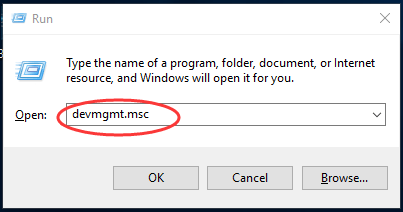 3)
On the pop-up window, find and expand Display adapters dialog.
Then you can see the name of your graphics card.
3)
On the pop-up window, find and expand Display adapters dialog.
Then you can see the name of your graphics card.
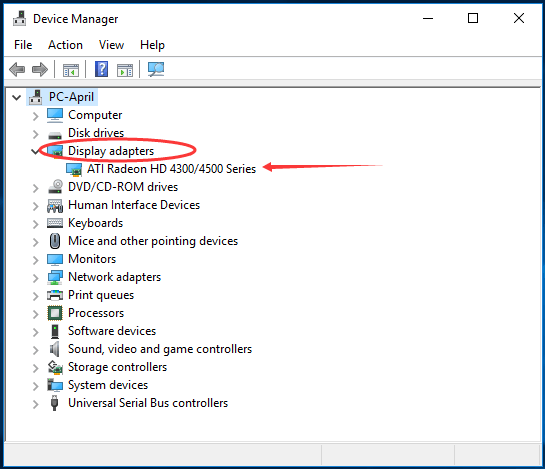
Additional Tip:
To make your PC communicate well with the graphics card, you need to keep your graphics card driver up-to-date. If you update the drivers manually, it could be annoying and time-consuming. Thus we advise you use Driver Easy to help you. It’s a truly safe and help driver tool. With its Free version, you can update your drivers one by one. But if your upgrade to Pro version, all your drivers can be updated with just one-click quickly.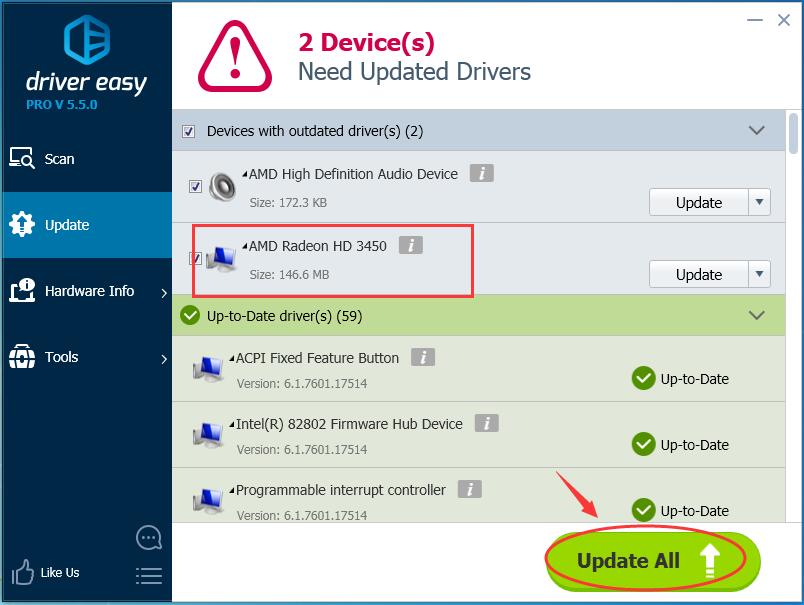 Any questions just feel free to leave your comment below, thanks.
Any questions just feel free to leave your comment below, thanks.
0 Comments
Most Voted





