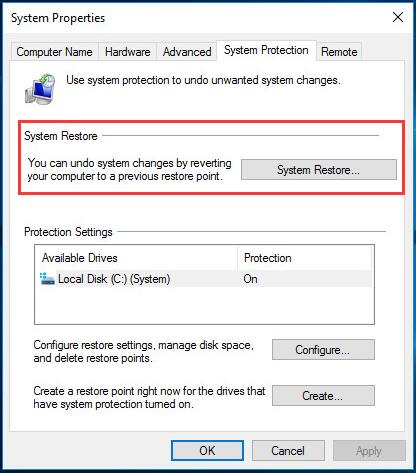System Restore is a very helpful feature in Windows. It can help fix the problems that might make your computer run slowly or stop responding. However, as many users reported, there are some errors happening when they want to perform System Restore on their Windows, for example, System Restore did not complete successfully.
Such errors annoys you so much. We know it! Thus in this article, we are showing you the most effective solutions to fix System Restore Not Working on Windows 10. Please take a few minutes to read on it.
Try these fixes:
- Make sure System Restore is enabled
- Make sure your disk space usage is at least 300MB
- Run System Restore in safe mode
- Disable antivirus software
- Run System File Checker
Fix 1: Make sure System Restore is enabled
- Open Run dialog box by pressing Windows key + R key together.
Then type gpedit.msc in the box and hit Enter.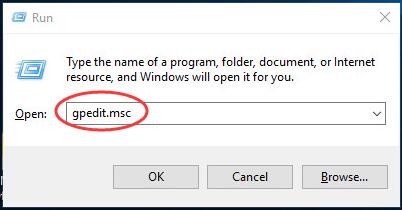
- On the pop-up window, head to Computer Configuration > Administrative Templates > System > System Restore.
- Then double click on Turn off Configuration on the right panel.
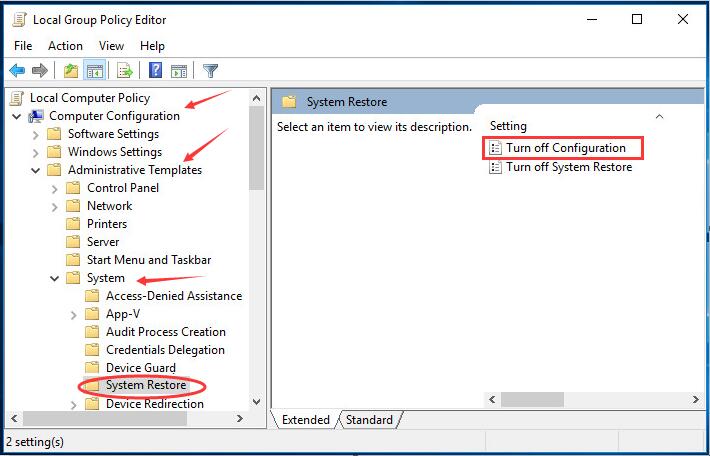
- Check on Not Configured. Then click OK.
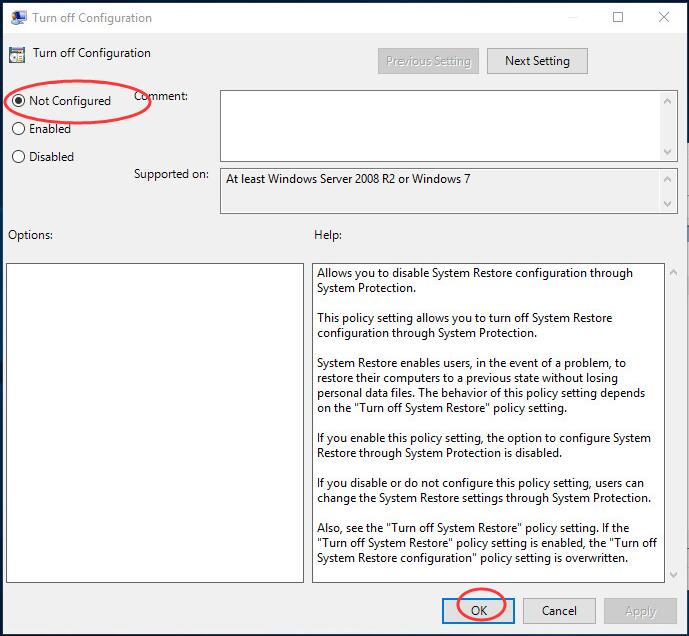
Then you would be back on the previous window, this time double-click on Turn off System Restore. Also make sure Not Configured is checked for it.
Fix2: Make sure your disk space usage is at least 300MB
- Type System Restore in the search box from Start menu.
Then click create a restore point from the result.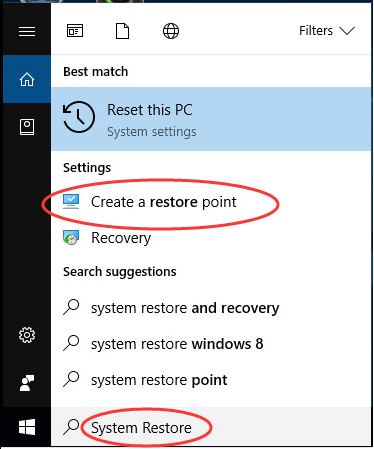
- Click Configure on the pop-up System Properties window. Then move the slider to set your max usage of your disk space at least 300MB.
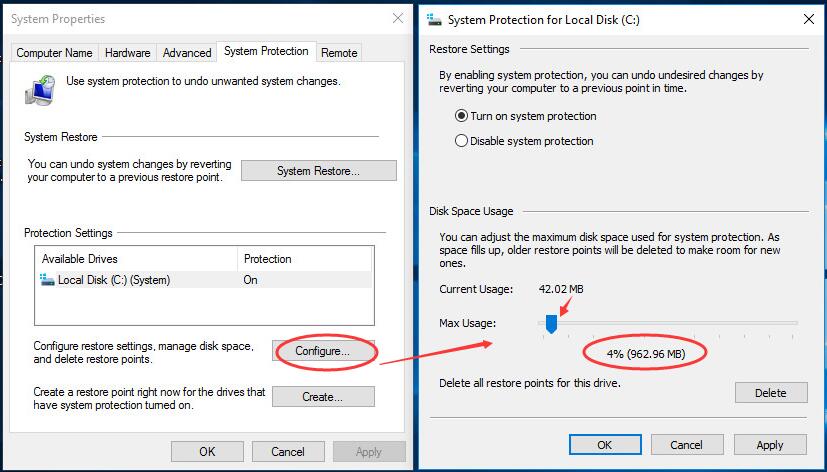
- Click OK to save settings.
Fix 3: Run System Restore in safe mode
- Open Run dialog box by pressing Windows key + R key together.
Then type msconfig in the box and hit Enter.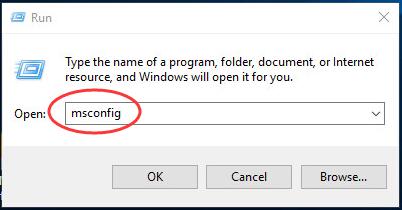
- Tap on Boot pane. Then tick on Safe boot and click OK. Click Restart when asked by System Configuration.
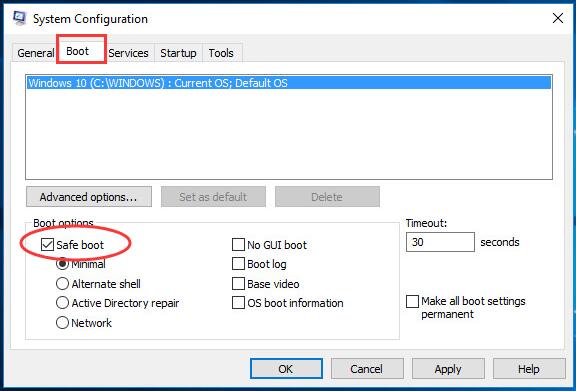
- Your computer will access Windows 10 safe mode.
- Run system restore now.
Fix 4: Disable antivirus software
Sometimes, your antivirus software would block System Restore.
In this case, if you found System Restore not working on your Windows 10, please try to disable the antivirus software to fix the error.
Fix 5: Run System File Checker
If there were any missing or corrupt system files, it could also cause System Restore not working. Try to use System File Checker to repair missing or corrupted files.
- Open quick-access menu by pressing Windows key + X key together.
Then click Command Prompt (Admin). Click Yes when prompted by User Account Control.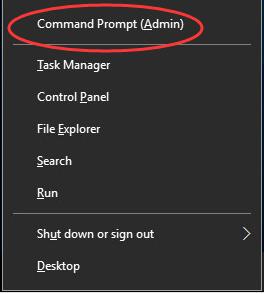
- Type sfc /scannow in the command prompt window. Then press Enter key to run it. Wait till Verification 100% complete.
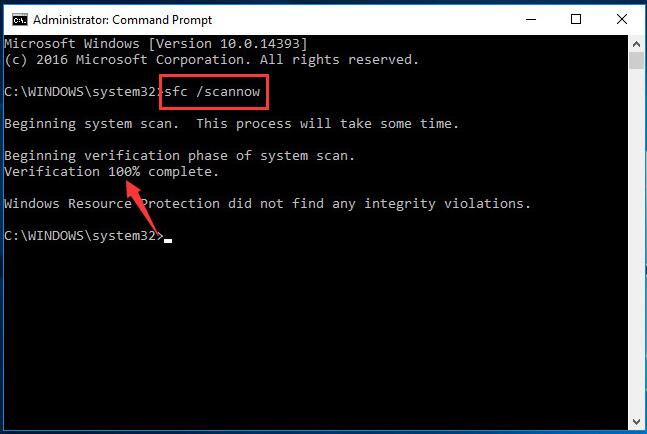
Hopefully this article helped you fix Windows 10 System Restore Not Working issue. If you have any questions or suggestions, feel free to leave your comment below. Thanks for reading!