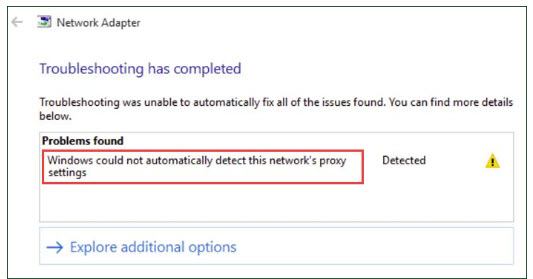
If you’re troubleshooting the Internet issue on your Windows, and you’re seeing this error saying Windows could not automatically detect this network’s proxy settings, you’re not alone.
Many Windows users are reporting it. But the good news is you can fix it easily by yourself. Here’re 3 fixes you can try to fix this problem. You may not have to try them all; just work your way down the list until you find the one that works.
- Make sure your network adapter driver is correct and up-to-date
- Disable your proxy server
- Reset Windows sockets and IP
Fix 1: Make sure your network adapter driver is correct and up-to-date
The error is probably caused by the wrong network adapter driver. You can update your network adapter driver manually or, if you’re not confident playing around with drivers, you can do it automatically with Driver Easy.
Driver Easy will automatically recognize your system and find the correct drivers for it. You don’t need to know exactly what system your computer is running, you don’t need to risk downloading and installing the wrong driver, and you don’t need to worry about making a mistake when installing. You can update your drivers automatically with either the FREE or the Pro version of Driver Easy. But with the Pro version it takes just 2 clicks (and you get full support and a 30-day money back guarantee):
1) Download and install Driver Easy.
2) Run Driver Easy and click Scan Now button. Driver Easy will then scan your computer and detect any problem drivers.
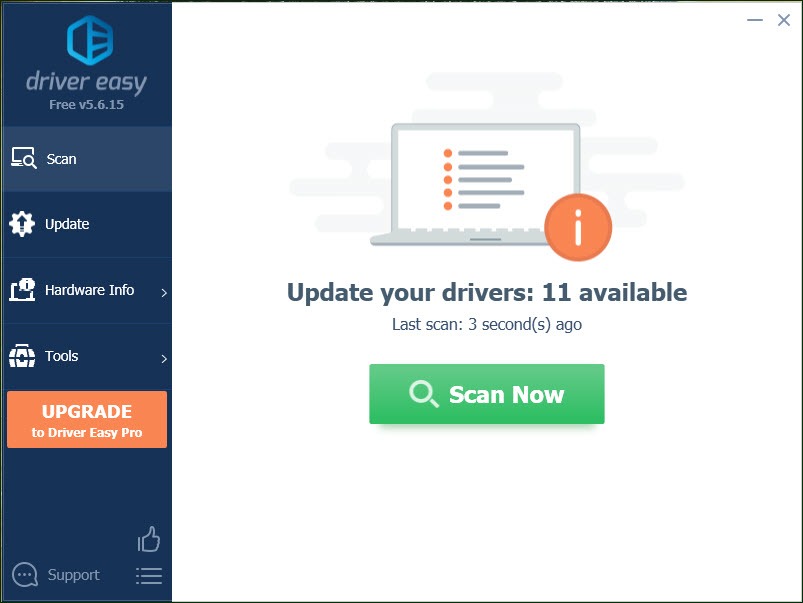
3) With Free version: Click the Update button next to a flagged keyboard driver to automatically download and install the correct version of this driver.
With Pro version: Click Update All to automatically download and install the correct version of all the drivers that are missing or out of date on your system.
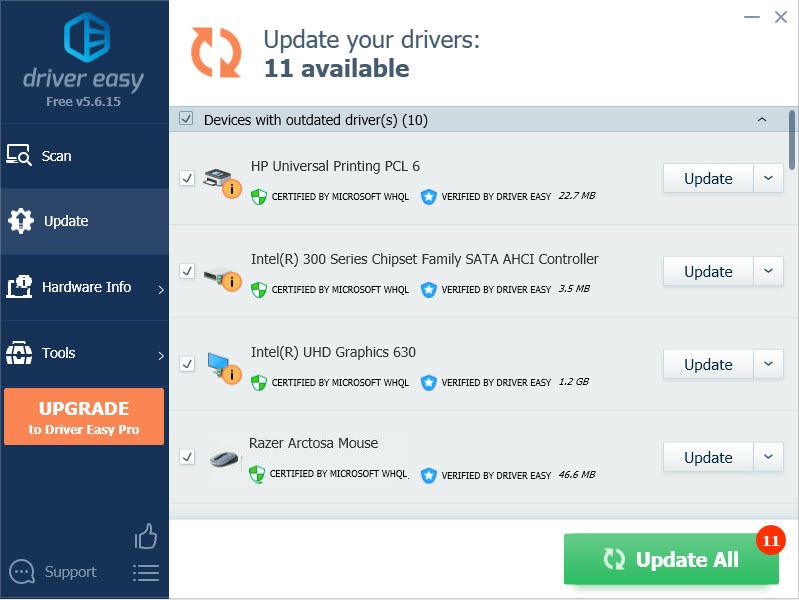
4) Restart your computer and troubleshoot your Internet again to see if the error disappears.
If you need assistance, please contact Driver Easy’s support team at support@drivereasy.com.
Fix 2: Disable your proxy server
1) On your keyboard, press the Windows logo key and R key at the same time to invoke the Run box.
2) Type inetcpl.cpl and press Enter.
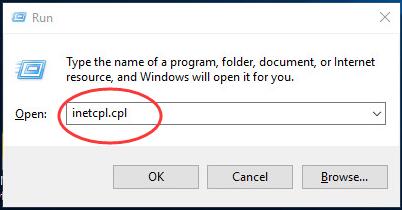
2) Click LAN settings in Connections.
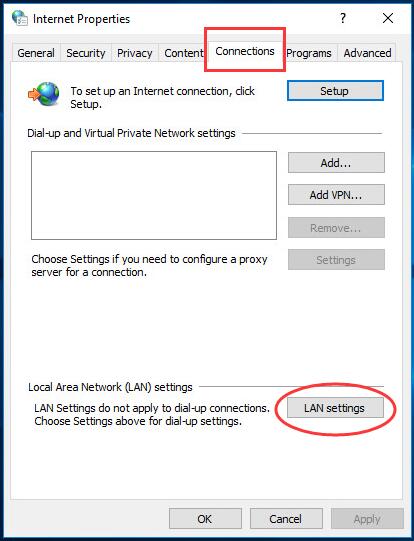
3) Uncheck Use a proxy server for your LAN. Then tick on Automatically detect settings. Click OK.
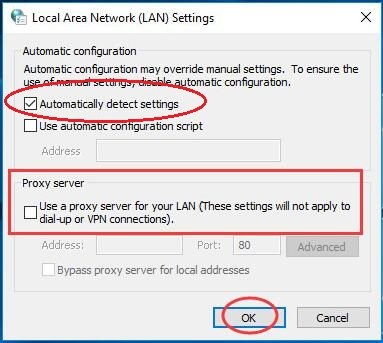
4) Click OK.
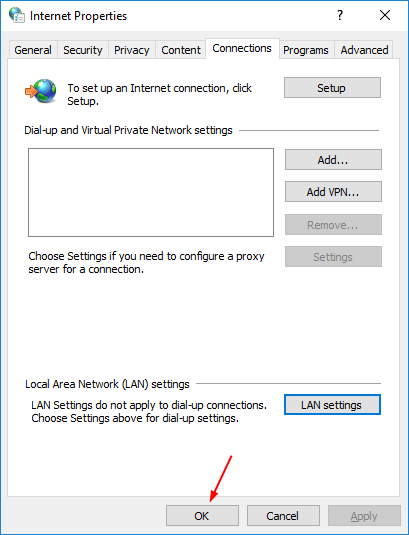
5) Troubleshoot your Internet again to see if the error disappears.
Fix 3: Reset Windows sockets and IP
1) Type cmd in the search box from the Start menu. Then right-click on Command Prompt and click Run as administrator.
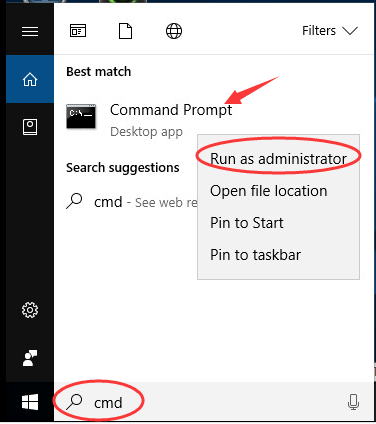
2) Type the following commands and press Enter after each:
- netsh winsock reset
- netsh int ipv4 reset
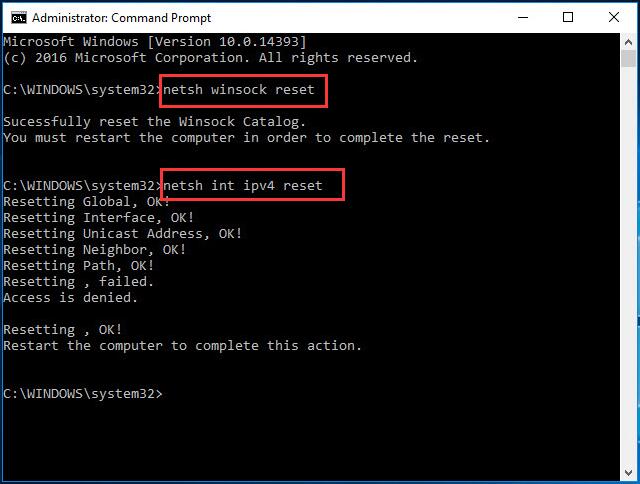
3) Restart your computer and troubleshoot your Internet again to see if the error disappears.





