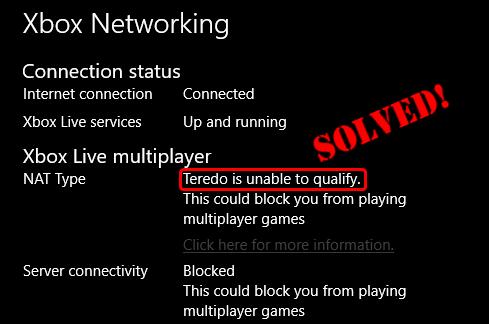
If you see Teredo is unable to qualify on Xbox, you probably won’t be able to live chat with your friends online or join in/host any multi-player games. Although this can be a bit frustrating, it’s often not hard to fix at all.
Fixes for Teredo is enable to qualify
Here’re 6 fixes that have helped other users solve the Teredo is unable to qualify problem. You may not have to try them all; just work your way down the list until the problem is resolved.
- Check your Internet connection
- Uninstall and reinstall the Teredo adapter
- Check if the startup type of IP Helper is set to automatic
- Set the Teredo server name to its default
- Delete unnecessary entries
- Check if your router has been configured to enable Teredo connectivity
Fix 1: Check your Internet connection
Before addressing the error, you should check if your Internet works properly. Since a nonworking or Internet can cause the Teredo is unable to qualify problem.
Here’s how:
1) On your computer, launch the Xbox app.
2) Click the settings icon > Network. Then check if Internet connection says Connected.
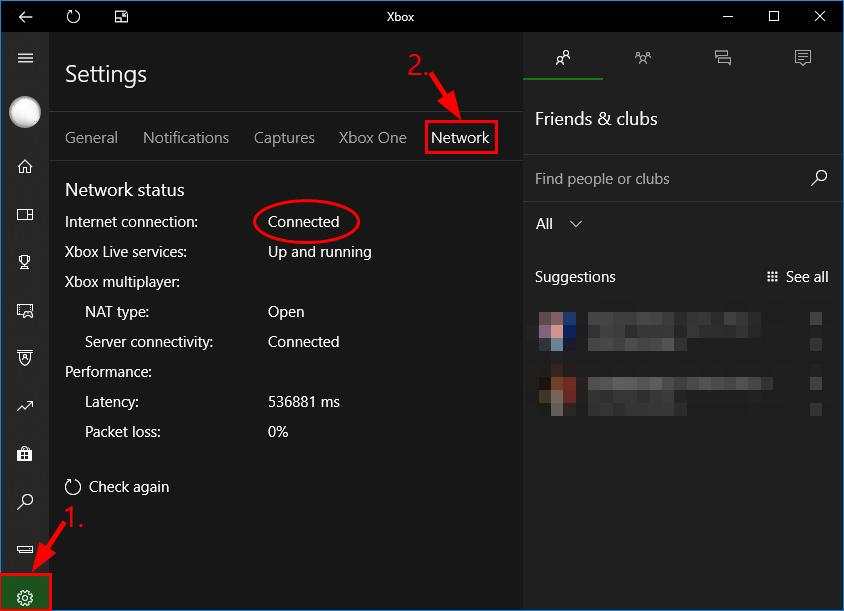
3) Depending on what Internet connection says:
- If the network status says Connected, then jump to Fix 2, below for further troubleshooting.
- If the network status says Not connected, then you should fix the Internet issue first. If you don’t know where to start, you can follow steps 4) – 7) to update the network driver for your computer.
4) Download and install Driver Easy.
5) Run Driver Easy and click Scan Now. Driver Easy will then scan your computer and detect any problem drivers.
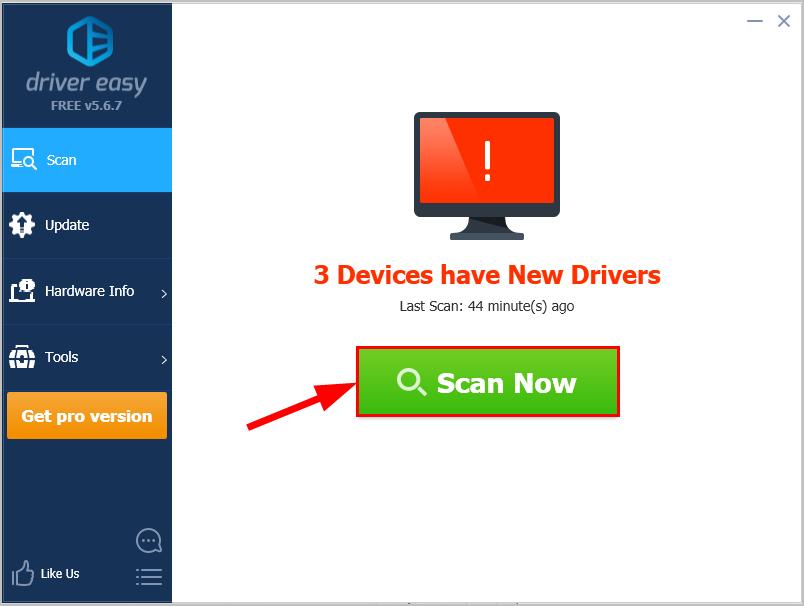
6) Click Update All to automatically download and install the correct version of all the drivers that are missing or out of date on your system (this requires the Pro version – you’ll be prompted to upgrade when you click Update All).
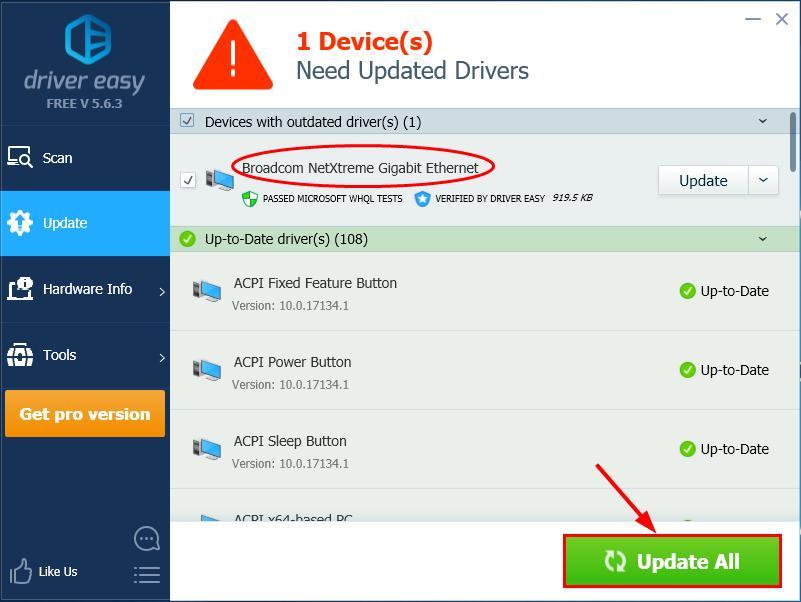
7) Restart your computer, check if the Internet works on your computer:
- If it works, then check if the Teredo is unable to qualify problem is resolved. If the problem lingers, then jump to Fix 2 to further troubleshoot.
- If you still have no Internet connection after using Driver Easy, please send us an email at support@drivereasy.com. Our support team will try their very best to help you investigate and resolve the issue.
Fix 2: Uninstall and reinstall the Teredo adapter
It’s also possible that the current Teredo adapter is corrupt or in conflict with your system and triggers the problem. So we can uninstall the Teredo adapter before installing it back to see if it works. Here’s how:
- On your keyboard, press the Windows logo key and type cmd. Then right-click on Command Prompt and click Run as administrator.
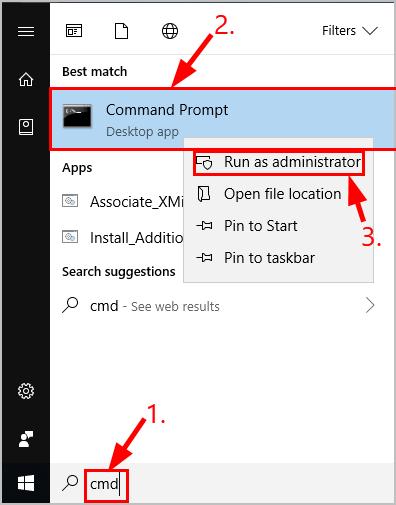
- Click Yes to confirm.
- Type the following command and press Enter.
netsh interface Teredo set state disable
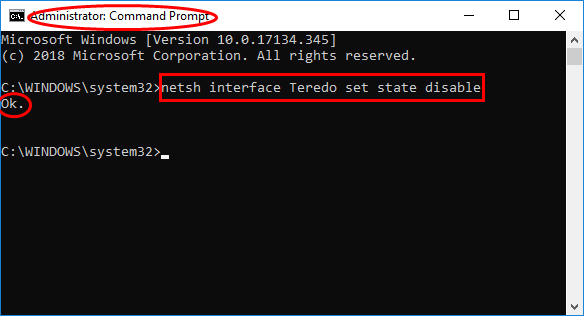
- Close the Command Prompt window.
- On your keyboard, press the Windows logo key and R at the same time. Then type devmgmt.msc and press Enter.
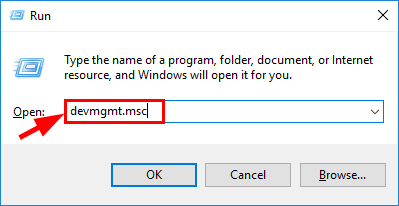
- Click View > Show hidden devices.
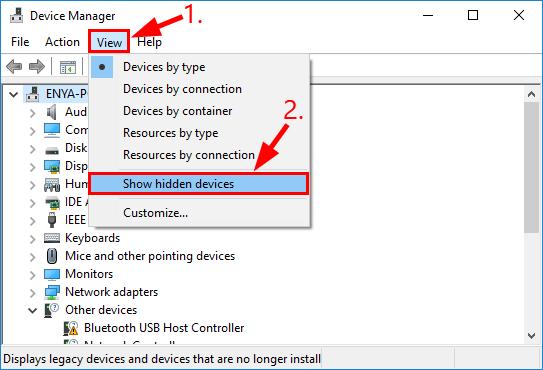
- Double-click on Network adapters.
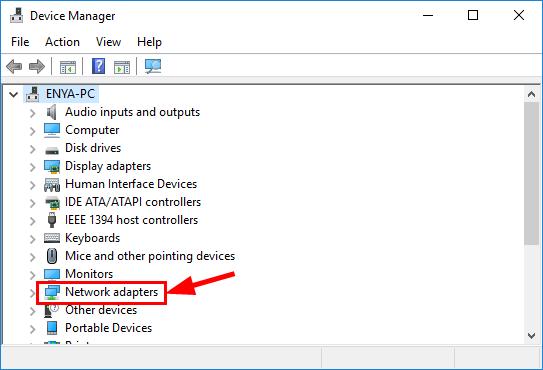
- Right-click on any adapter that contains Teredo and click Uninstall.
- Restart your computer.
- On your keyboard, press the Windows logo key and type cmd. Then right-click on Command Prompt and click Run as administrator.
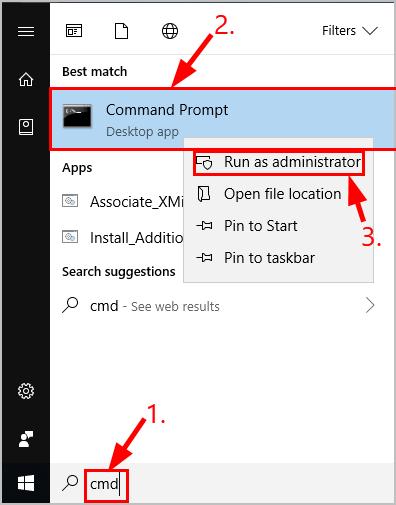
- Click Yes to confirm.
- Type the following command and press Enter.
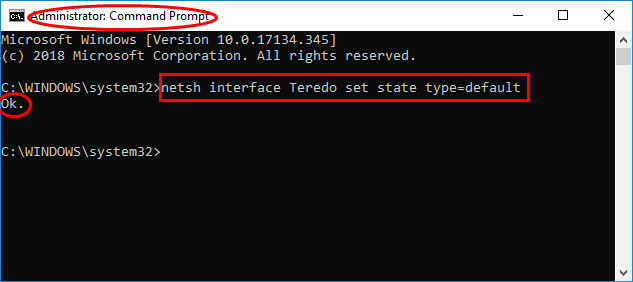
- Check Xbox and see if the Teredo is unable to qualify issue has been fixed. If yes, then great! But if it doesn’t fix the problem, don’t worry, there’re a few more fixes to try.
Fix 3: Check if the startup type of IP Helper is set to automatic
In order for Teredo to work properly, we should make sure the startup type of the IP Helper service is set to automatic.
Here’s how:
- On your keyboard, press the Windows logo key and R at the same time, then type services.msc and press Enter.
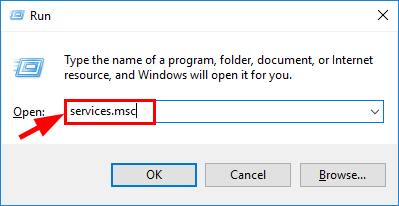
- Locate IP Helper and double-click on IP Helper.
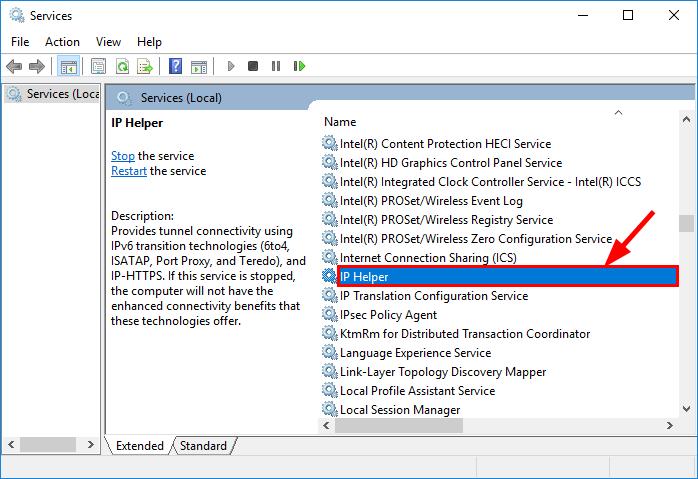
- In Startup type, make sure to select Automatic from the drop-down menu and click OK.
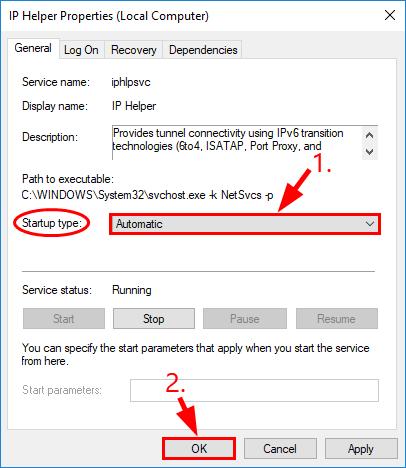
- Check if the Teredo is unable to qualify problem has been sorted and you can use party chat or do multiplayer gaming on Xbox Live this time.
Fix 4: Set the Teredo server name to its default
A wrong value to the Teredo server name can also be the very reason why Teredo can’t obtain an IP address, hence the Teredo is unable to qualify problem. So here’re steps to set its server name to default:
- On your keyboard, press the Windows logo key and type cmd. Then right-click on Command Prompt and click Run as administrator.
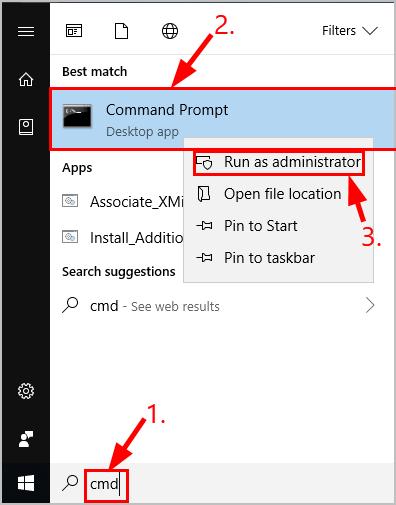
- Click Yes to confirm.
- Type the following command and press Enter.
netsh interface Teredo set state servername=default
- Check if the Teredo is unable to qualify has been solved.
Fix 5: Delete unnecessary entries
The error sometimes happens when unnecessary entries are added to the hosts file. So to check the hosts file and delete the entries once they are found:
1) On your keyboard, press the Windows logo key and type cmd. Then right-click on Command Prompt and click Run as administrator.
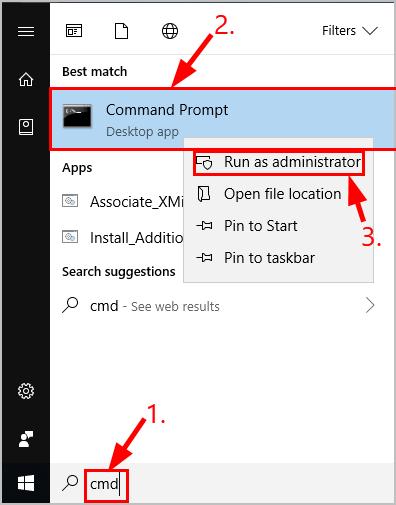
2) Click Yes to confirm.
3) Type the following command and press Enter.
notepad.exe c:\WINDOWS\system32\drivers\etc\hosts
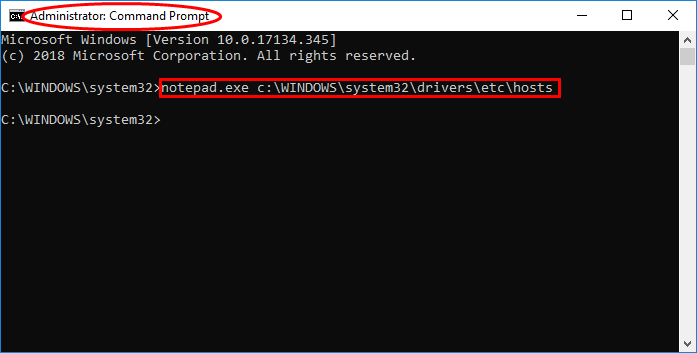
4) Immediately a notepad windows pops open. In the notepad window, press the Ctrl key and F at the same time. Then type win10.ipv6.microsoft.com and click Find Next.
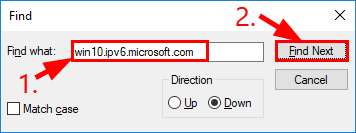
5) If any entry is found, delete the entry and save the file.
6) Check Xbox and see if the Teredo is unable to qualify problem has been solved. If it still persists, move on to Fix 6, below.
Fix 6: Check if your router has been configured to enable Teredo connectivity
Some routers will block Teredo connectivity once they detect the presence of an IPv6 connection . So you should make sure your router has the most up-to-date firmware and contact the router vendor for assistance if needed.
After that, don’t forget to check if you can use Xbox for multiplayer gaming on Xbox Live.





