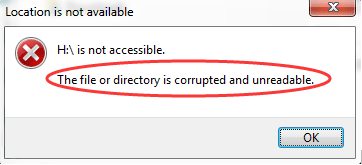
If you can’t access drives due to error: “The file or directory is corrupted and unreadable”, don’t be panic. This error will occur if the file or the drive are damaged. You can fix it easily by using methods in this post.
Try all methods one by one then the problem should resolve.
Method 1: Perform a disk check
Method 2: Format the disk
Method 3: Recover the data
Method 1: Perform a disk check
Run check disk to check for and fix the disk errors. This method has worked for many windows users who were experiencing the same issue as you. Try it and it may work like a charm for you.
Follow these step:
1. Open Command Prompt as administrator. If you are not sure how to do it, see How to Open Command Prompt as Administrator in Windows.
2. Type below command then press Enter.
chkdsk /f drive (“drive” means the drive that you are having problem with. For example, if you are having problem with D drive, enter d:.)
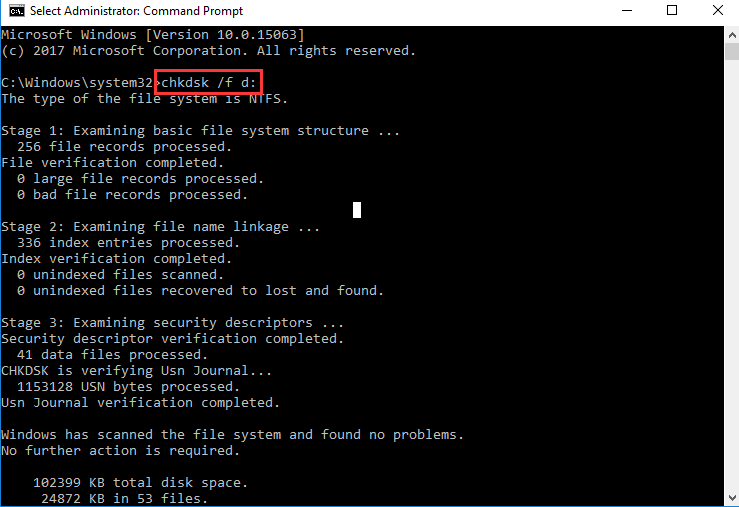
Tip: If you encounter this problem with more than one drive, enter the same command to fix error for each disk.
The process may take some time. Please be patient.
Method 2: Format the drive
If you don’t have important data stored in the drive, to fix the error, you can try to format the drive. Format may remove all data in the drive. If you are afraid of this, skip this method.
To format the drive, you can follow steps below:
1. Right-click on the drive that has the the problem and click Format on the context menu.
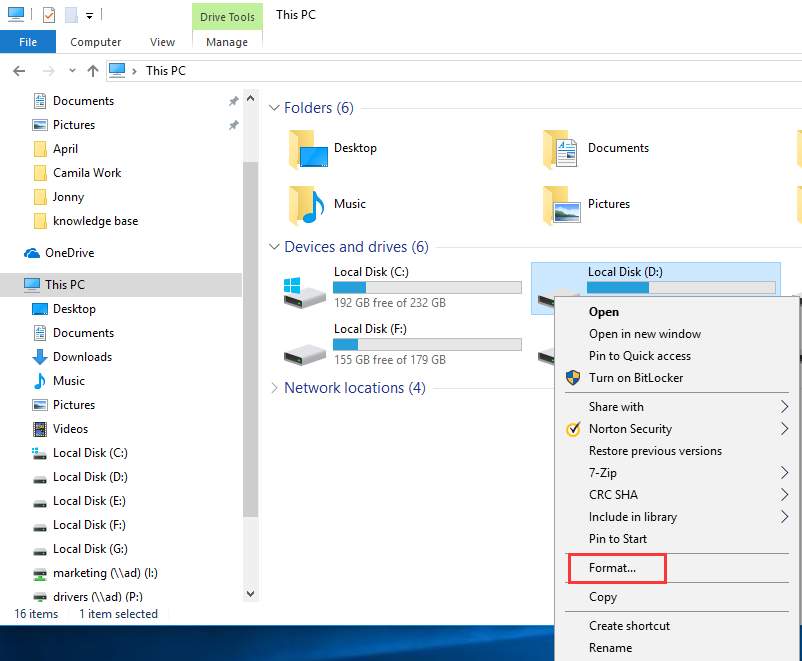
2. On the pop-up window, click Start button then Windows will start formatting the drive.
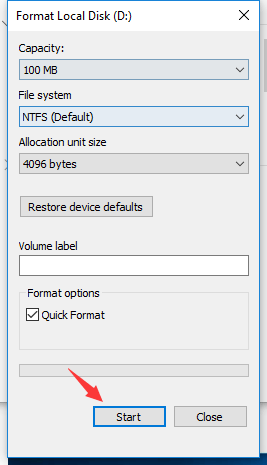
Method 3: Recover the data
The error could be caused by corrupted data or damaged files. So you can try to recover the data.
To recover the data, you can use a data recovery software. If you know little about these kind of software, we recommend using Wondershare Data Recovery, a well-known trusted data recovery tool which allows you to recover the data with a few mouse-clicks.
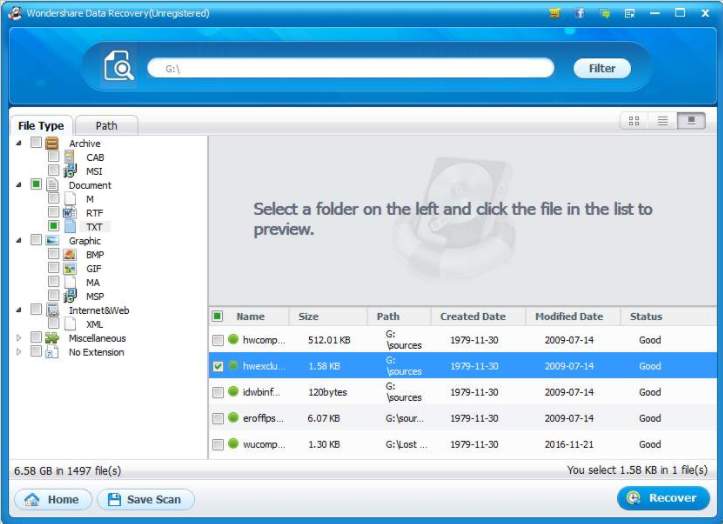
Hope the methods here help you fix “The file or directory is corrupted and unreadable” error.
You are welcome to leave any comments below.





