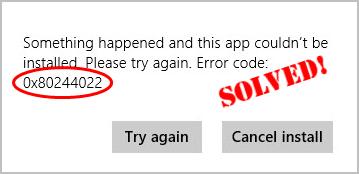
If you got a 0x80244022 error code in the midst of a Windows update, don’t panic. Many users have had this headache too. Luckily they have successfully tackled the problem with the following fixes, so read on and check them out…
6 fixes for 0x80244022 Windows Update Error
You may not have to try all the fixes; just work your way down until the error code problem goes away.
- Check system time and date settings
- Run Windows Update Troubleshooter
- Run DISM
- Reset the Windows Update components
- Microsoft Server is too busy
- Want us to fix the problem for you?
Fix 1: Check system time and date settings
Wrong settings of system time and date can result in your computer not being able to communicate with Microsoft servers, hence this Windows Update error 0x80244022. To make sure we have the correct settings:
1) On your keyboard, press the Windows logo key ![]() and type date, then click Date & time settings.
and type date, then click Date & time settings.
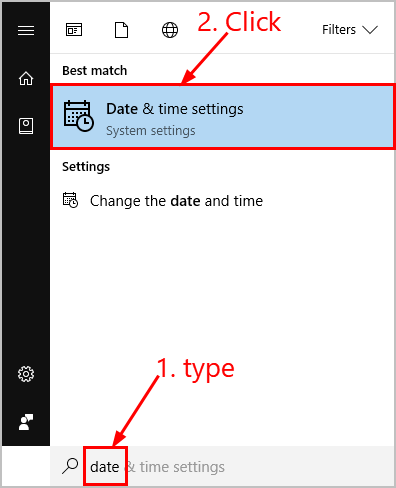
2) Make sure toggles Set time automatically and Set time zone automatically are both turned on.
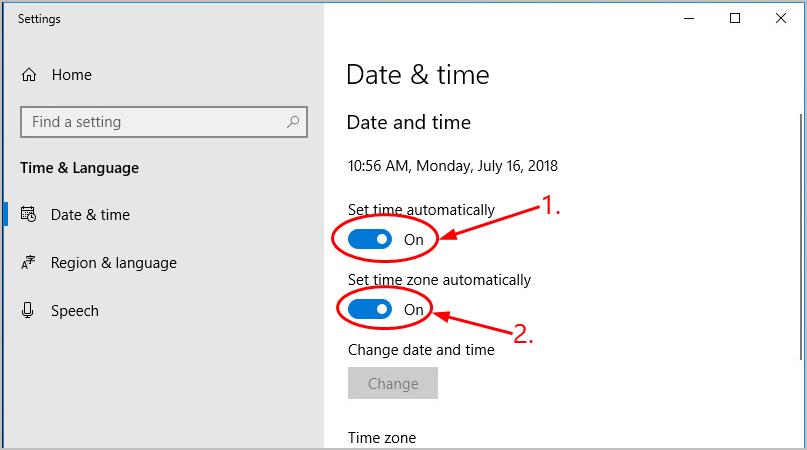
3) Restart your computer, run the Windows Update again and see if it works this time.
Fix 2: Run Windows Update Troubleshooter
Windows Update Troubleshooter is a useful troubleshooting tool that helps us solve update issues. Here’s how to run Troubleshooter:
1) On your keyboard, press the Windows logo key ![]() and type troubleshoot, then click Troubleshoot.
and type troubleshoot, then click Troubleshoot.

2) Click Windows Update > Run the troubleshooter.

3) Follow the on-screen instructions to troubleshoot.
4) Restart your computer and see if this has fixed the error.
Fix 3: Run DISM
DISM (Deployment Image & Servicing Management) is another tool that helps us fix Windows-corruption-caused errors (0x80244022 in this case). To run DISM:
1) On your keyboard, press the Windows logo key  and type cmd. Then right click on Command Prompt and click Run as administrator.
and type cmd. Then right click on Command Prompt and click Run as administrator.

2) Type the following command and press Enter:
DISM.exe /Online /Cleanup-image /Restorehealth

Wait a while for the whole process to finish.
3) Type sfc /scannow and press Enter.
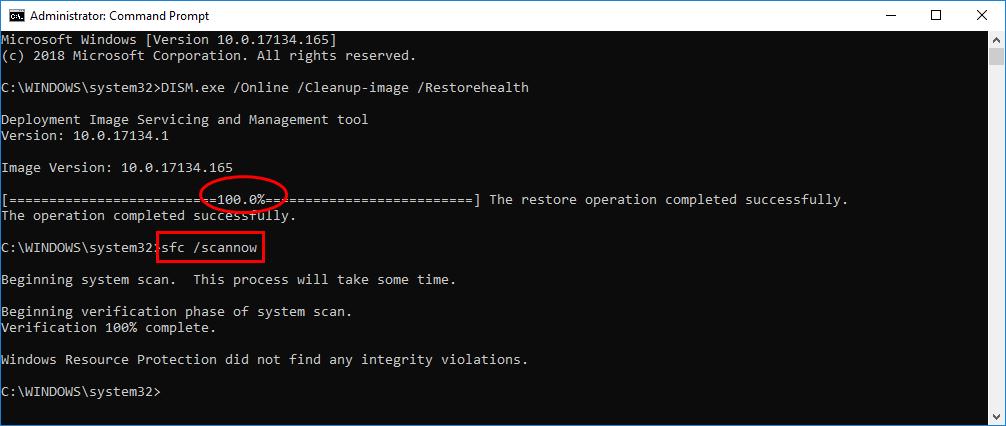
4) Restart your computer, perform the update again and see if it works successfully this time.
Fix 4: Reset the Windows Update components
The corrupted Windows Update components can also be responsible for our error code 0x80244022. If this is the case, then we might have to reset the components to solve the problem. To reset the Windows Update components:
1) On your keyboard, press the Windows logo key  and type cmd. Then right click on Command Prompt and click Run as administrator.
and type cmd. Then right click on Command Prompt and click Run as administrator.

2) Type the following commands and press Enter after each:
net stop bits
net stop wuauserv
net stop appidsvc
net stop cryptsvc
(These commands will stop the services that Windows Update requires to download and install updates.)
3) Copy & paste the following commands and press Enter after each:
Ren %systemroot%\SoftwareDistribution SoftwareDistribution.old
Ren %systemroot%\system32\catroot2 catroot2.old
4) Still in Command Prompt, type these commands and press Enter after each to restart the services you closed just now:
net start bits
net start wuauserv
net start appidsvc
net start cryptsvc
5) Restart your computer, re-run the Windows Update and check if the error code problem has been sorted.
Fix 5: Microsoft Server is too busy
Too many users downloading the same Windows Update at the same time can cause Microsoft Server to overload, hence the error code. If that’s the case, there’s not much we can do but wait for a day or two for the server to work normally again.
Fix 6: Want us to fix the problem for you?
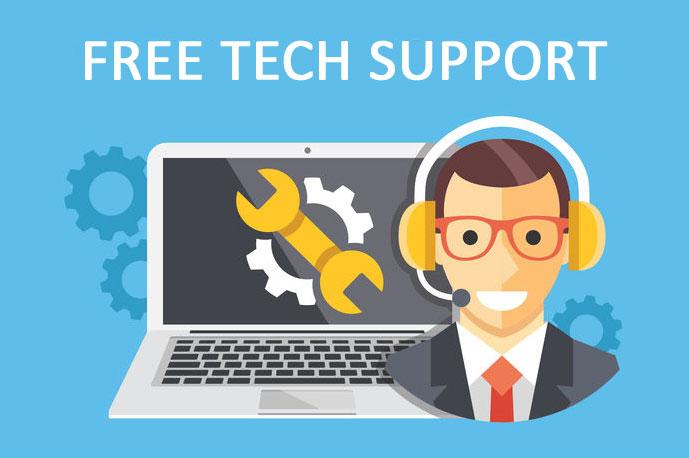
If the fix above didn’t work, and you don’t have the time or confidence to troubleshoot the problem for yourself, get us to fix it for you. All you need to do is buy a 1-year subscription to Driver Easy (just $29.95) and you get free technical support as part of your purchase. This means you can contact our computer technicians directly and explain your problem, and they’ll investigate to see if they can resolve it remotely.





