
If you’re having the TP Link wireless adapter driver issue in your computer and want to download the TP Link wireless adapter driver in your computer, don’t worry. You’re not alone. This is not a hard problem and you can easily download the TP Link wireless USB adapter driver in your Windows.
What is TP Link wireless adapter driver?
TP Link wireless adapter driver is the important program for your TP Link WiFi network adapter to communicate with your computer, so your computer can smoothly work with your adapter.
Try these methods:
Her are the solutions you can try.
- Download TP Link wireless adapter driver manually
- Download TP Link wireless adapter driver automatically
- Download TP Link wireless adapter driver in Device Manager
Solution 1: Download TP Link wireless adapter driver manually
You can directly download and install the wireless USB adapter driver for your computer from the official website.
1) Go to the official TP Link download center.
2) Select the device name of your wireless adapter driver.
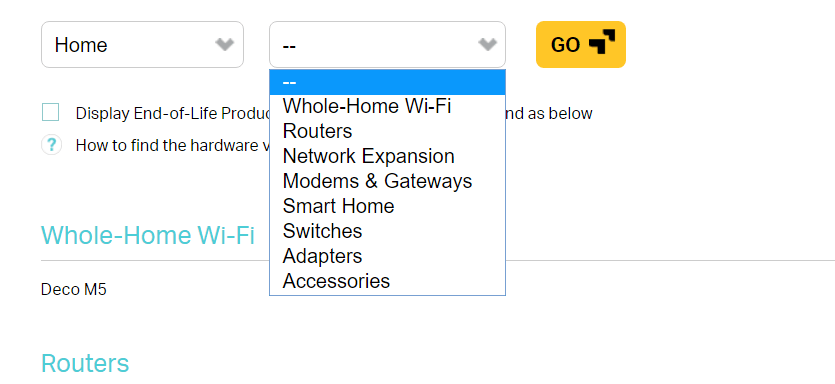
3) Select the hardware version (You can check your hardware version by checking your product specs), and click Driver.
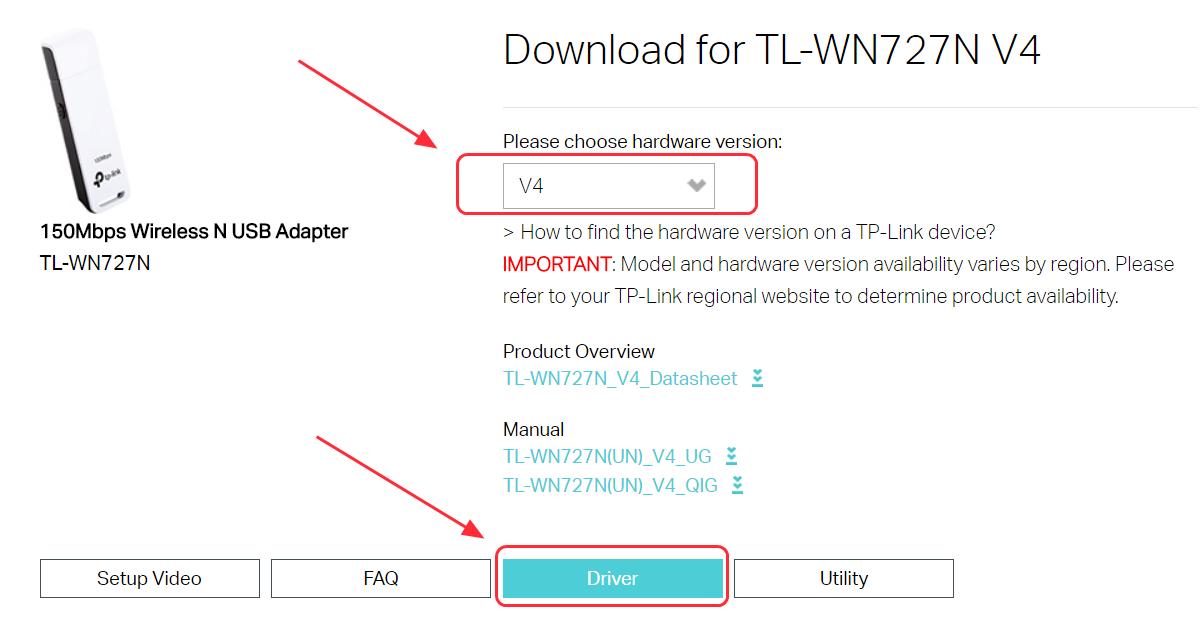
4) Run the downloaded file, and follow the on-screen instructions to install the driver in your computer.
Solution 2: Download TP Link wireless adapter driver automatically
If manually installing the TP Link wireless adapter driver from the website doesn’t work, you can do it automatically with Driver Easy.
Driver Easy will scan your computer and detect all problem drivers. You don’t need to know your Windows OS. You don’t need to risk downloading the wrong drivers. You can install the TP Link driver with only 2 clicks (this requires the Pro version and you gave the 30-day money back guarantee).
1) Download and install Driver Easy.
2) Run Driver Easy and click Scan Now. Driver Easy will then scan your computer and detect any problem drivers.
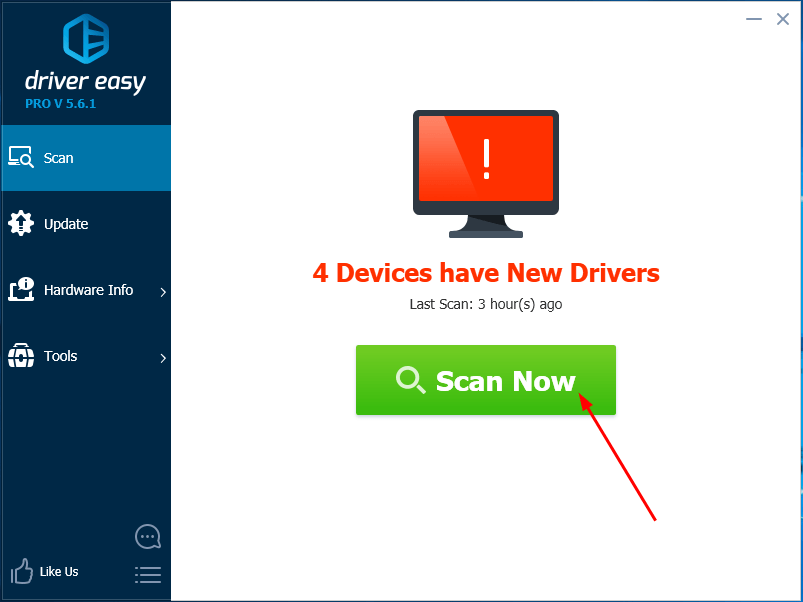
3) Click the Update button next to a flagged TP Link driver to automatically download and install the latest driver for your computer (You can do it with the FREE version).
Or click Update All to automatically download and install all the latest correct drivers that are missing or outdated in your system (This requires the Pro version. You’ll be prompted to upgrade when you click Update All).
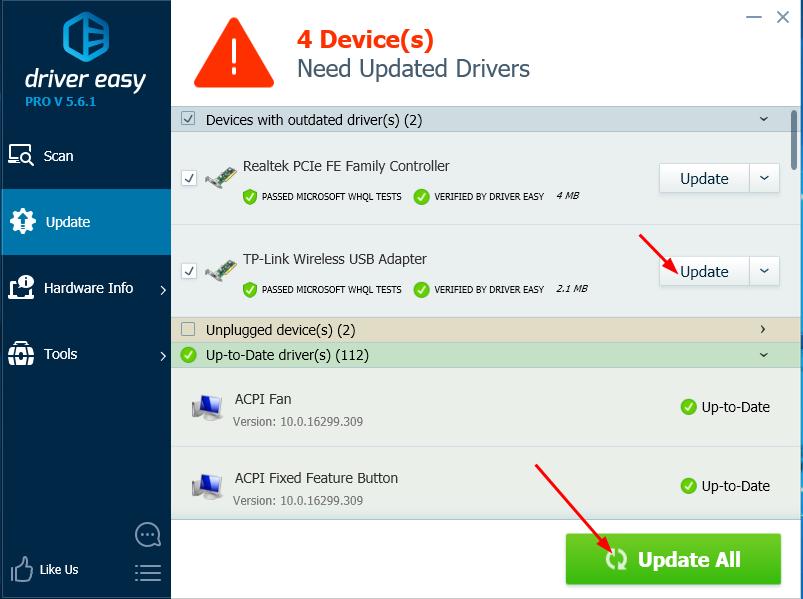
If you need assistance, please contact Driver Easy’s support team at support@drivereasy.com.
4) Restart your computer and you should have the latest TP Link wireless driver installed in your computer.
Solution 3: Download TP Link wireless adapter driver in Device Manager
You can also install the wireless adapter driver in Device Manager.
1) Open Device Manager in your computer.
2) Double click the category your TP Link device belongs to. It can be Network adapters or Other devices. It depends on your device.
3) Right click on your TP Link device, and select Update driver.
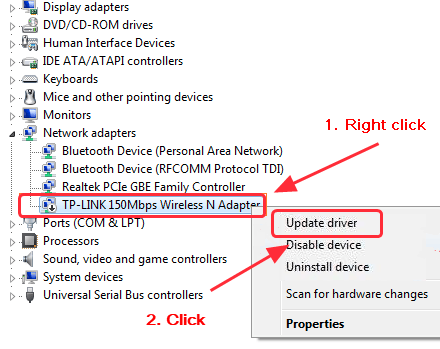
4) If you have the TP Link driver in a CD/DVD, select Browse my computer for driver software.
If you don’t have the driver file installed in your computer, select Search automatically for updated driver software.
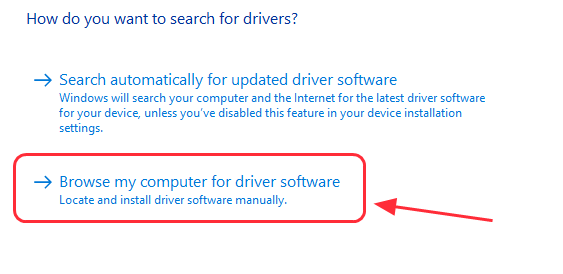
5) Follow the on-screen instructions to install the TP Link adapter driver in Windows.
6) After finishing, close the pane and you should have your TP Link wireless driver installed in your computer.
That’s all there is to it. You can download and install the TP link wireless USB driver in your computer quickly and easily.
If you have any questions or idea, feel free to leave a comment below.





