Way 1: Update the Driver via Device Manager
Follow these steps:
1. Press Win+R (Windows logo key and R key) at the same time. A Run dialog box will appear.
2. Type devmgmt.msc in the run box and click OK button. This is to open Device Manager.
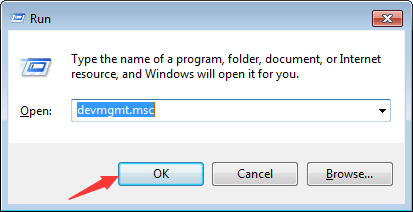
3. Expand category “Mice and other pointing devices“. Under this category, right-click on your mouse device and select Update Driver Software… In this case, the Logitech mouse is shown as HID-compliant mouse.
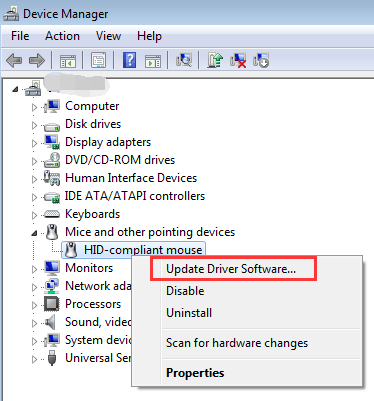
4. Select Search automatically for updated driver software. Then Windows will install the new driver automatically.

It is easy to update the driver via Device Manager, but Windows may fail to provide the new driver. If Way 1 doesn’t work for you, proceed to Way 2.
Way 2: Update the Driver Using Driver Easy
Driver Easy can scan your computer to detect all problem drivers, then give you new drivers. It has Free version and Paid version. With the Paid version, to update the Logitech gaming mouse driver, all you need to do is click your mouse 2 times.
1. Click Scan Now button. Then Driver Easy will scan your computer in several seconds. All problem drivers will be detected and new drivers will be found.
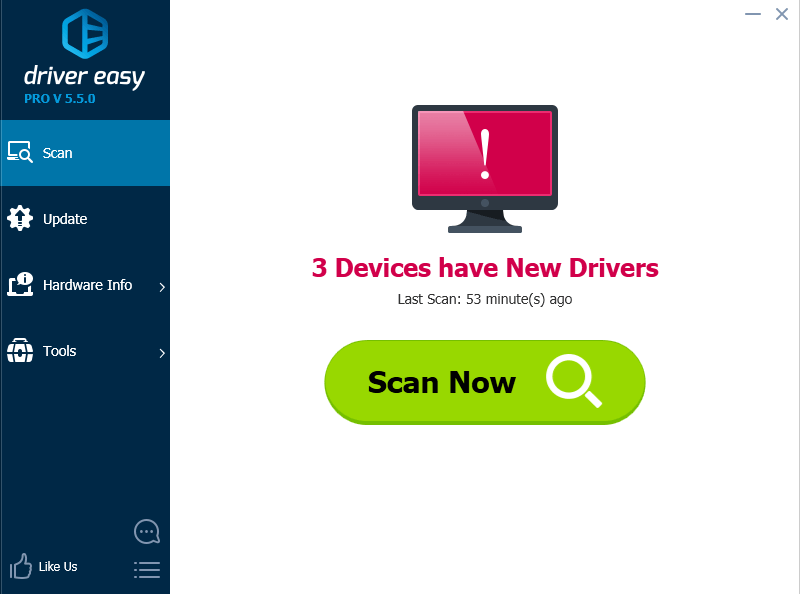
2. Click Update button to download and install the Logitech gaming mouse driver. If you want to update all drivers, click Update All button.
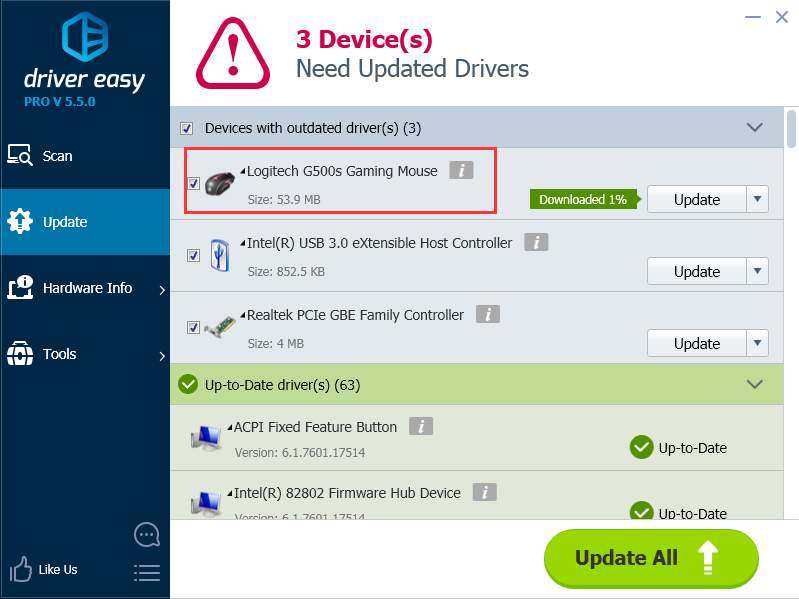
With Driver Easy, it is easy to keep your Logitech gaming mouse driver up-to-date. Moreover, with the Paid version, you will enjoy free technical support and 30-day money back guarantee. You can contact our professional support team for assistance regarding any driver problem.





