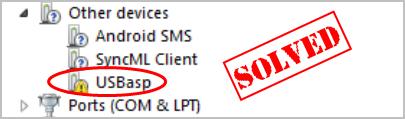
Having an issue with the USBasp driver in your computer? Don’t worry. We’ve got you covered!
Whether you’re getting an issue like USBasp driver not installing, missing USBasp driver, or your USBasp device issue, you can try updating your USBasp driver to fix these problems. In addition, if you want to make the best possible performance for your USBasp device, you should consider updating your USBasp driver to the latest version.
How to download and update USBasp driver in Windows?
- Download and update USBasp driver manually
- Download and update USBasp driver automatically
- Download and update USBasp driver via Device Manager
Fix 1: Download and update USBasp driver manually
USBasp is a USB programmer for Atmel AVR controllers, and you can download the USBasp driver from the manufacturer website.
To do so:
- Go to the manufacturer’s website.
- Click USBasp – USB programmer for AVRs.
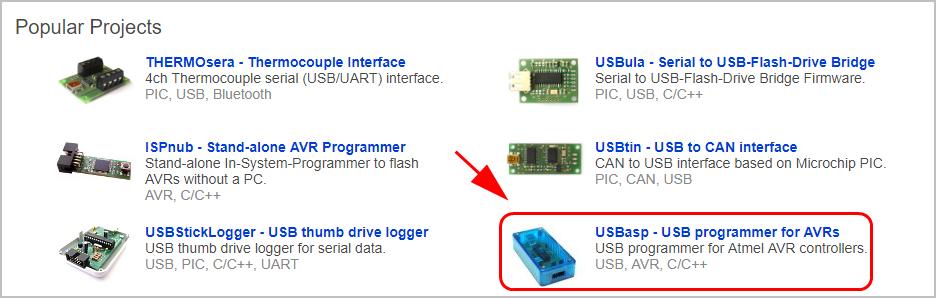
- Click the driver package in the Drivers section, and download the driver with the instructions.
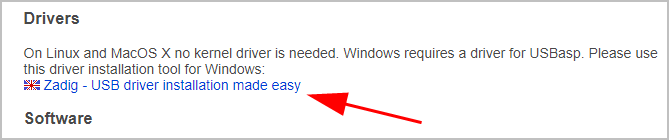
- Run the downloaded file and follow the on-screen instructions to finish it.
You should have the latest USBasp driver installed in your Windows computer.
If this method doesn’t work for you, don’t worry. There is something else to try.
Fix 2: Download and update USBasp driver automatically
Manually updating the USBasp driver requires time and computer skills. If you don’t have time or patience, you can do it automatically with Driver Easy.
Driver Easy will automatically recognize your system and find the correct drivers for it. You don’t need to know exactly what system your computer is running, you don’t need to risk downloading and installing the wrong driver, and you don’t need to worry about making a mistake when installing.
You can update your drivers automatically with either the FREE or the Pro version of Driver Easy. But with the Pro version it takes just 2 clicks (and you get full support and a 30-day money back guarantee):
- Download and install Driver Easy.
- Open Driver Easy and click Scan Now. Driver Easy will then scan the problem drivers in your computer.
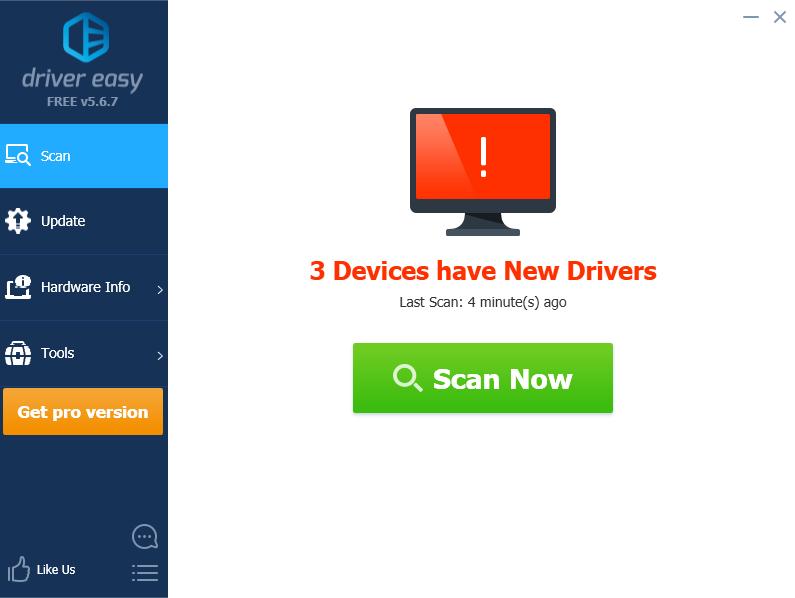
- Click the Update button next to the device to automatically download the correct version of their driver (you can do this with the FREE version). Then install it in your computer.
Or click Update All to automatically download and install the correct version of all the drivers that are missing or out of date on your system (this requires the Pro version – you’ll be prompted to upgrade when you click Update All).
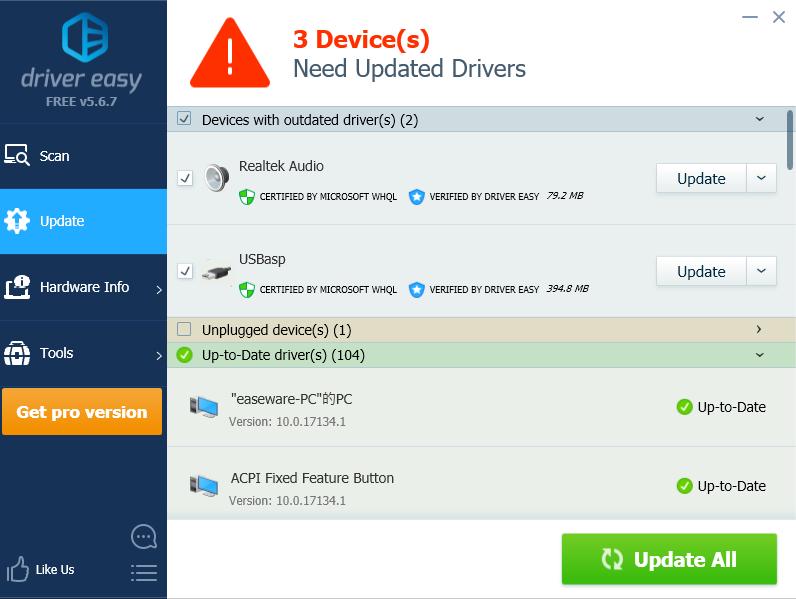
- Restart your computer to take effect.
Tada, now you should have updated the USBasp driver easily.
Fix 3: Download and update USBasp driver via Device Manager
You can also update the USBasp driver via Device Manager, where you can view and manage the hardware information and software driver in your computer.
Here’s what you need to do:
- On your keyboard, press the Windows logo key and R at the same time.
- Type devmgmt.msc and click OK.
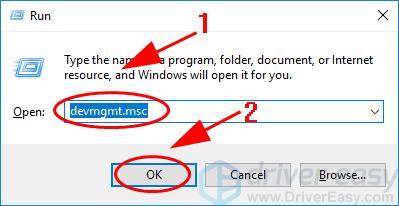
- Right click on your USbasp device, and select Update driver (or Update Driver Software).
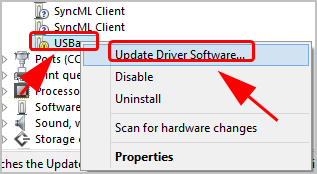
- Choose Search automatically for updated driver software.
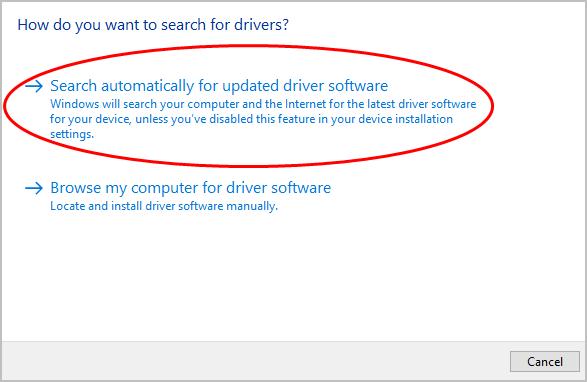
- Follow the on-screen instructions to finish it.





