Many Windows users may have the VIA HD audio driver issue in Windows, especially after upgrading the Windows version. Don’t worry! This article guidelines the effective solutions to fix VIA HD audio driver issue, and help you download the latest and correct version of VIA high definition audio driver.
You can try these two methods to install the correct VIA HD driver, and fix the driver issue in your Windows 10/8/7.
Fix 1: Reinstall the VIA HD audio driver
You can try to uninstall the VIA high definition audio driver, and reinstall it in your computer.
1) Type Device Manager in the search box on your computer, and click Device Manager to open it.
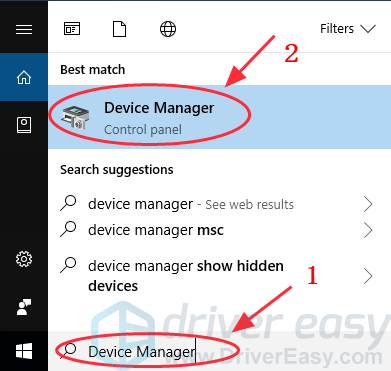
2) Double click Sound, video and game controllers to expand it.
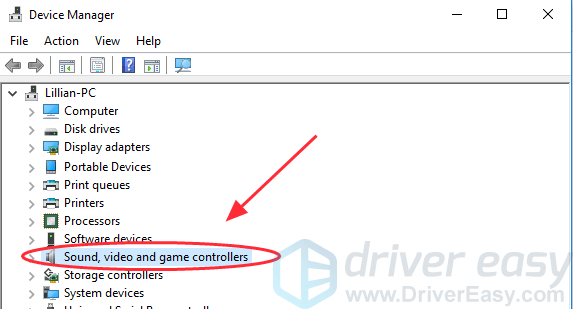
3) Right click your VIA HD Audio driver, and click Uninstall device. (If you are using Windows 7, click Uninstall.)
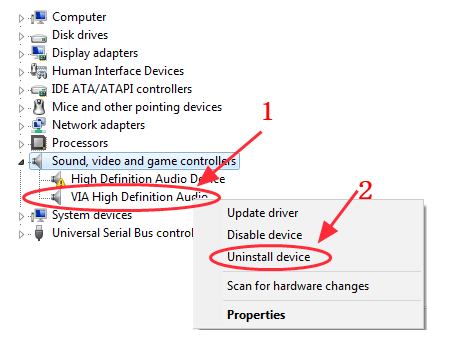
4) If you see a popup pane to confirm, check the box next to Delete the driver software for this device, then click Uninstall to delete. (If you are using Windows 7, click OK to confirm.)
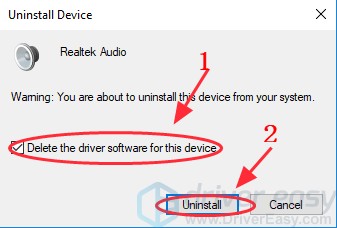
5) After uninstalling, restart your computer and Windows will automatically download and install the audio driver for you at starting. After it’s done, check the audio device to see if it works properly.
Fix 2: Update the VIA HD audio driver automatically
You can try to update the VIA HD audio driver to fix its driver issue in your PC/laptop.
There are two ways to update drivers: manually and automatically.
Manually update driver – You can manually update the audio driver by searching the correct driver that is matched with your Windows OS on the manufacturer’s website, and install it in your computer. This requires the time and computer skills.
Automatically update driver – If you don’t have time or patience to manually update drivers, you can do that automatically with Driver Easy.
Driver Easy will automatically recognizes your system after scanning, then find and install automatically the latest drivers for you, which saves your time and enhances your Windows performance.
1) Download and install Driver Easy.
2) Run Driver Easy and click Scan Now. Driver Easy will then scan your computer and detect any problem drivers.

3) Click the Update button next to a flagged audio driver to automatically download the latest VIA HD audio driver (you can do this with the FREE version), then install it in your computer.
Or click Update All to automatically download and install the all the latest correct drivers that is missing or outdated in your system (This requires the Pro version. You will be prompted to upgrade when you click Update All).
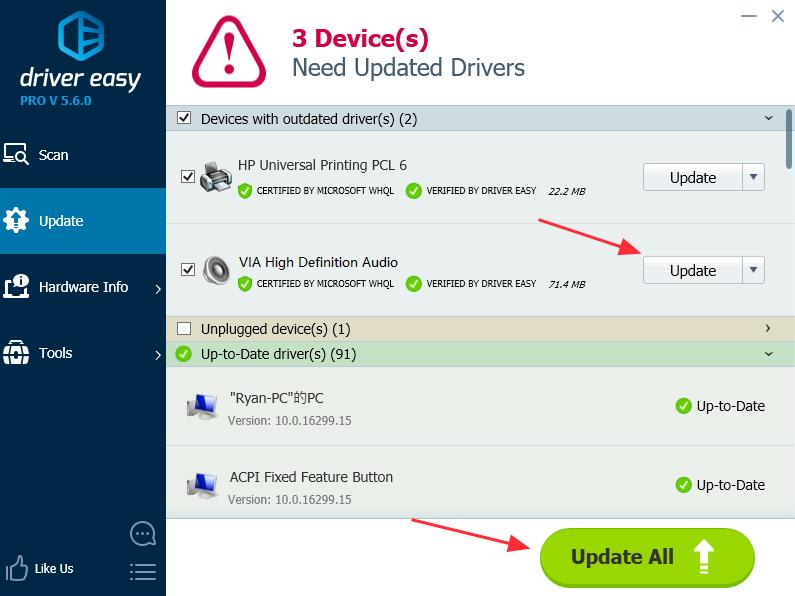
4) Restart your computer and check whether your problem is solved.
These are the two effective solutions to fix the VIA HD audio driver issue in your computer. If you have any questions, feel free to comment below and we will see what more we can do to help.





