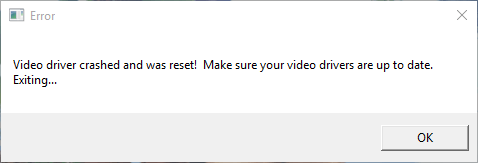
If you are on the game ARK: Survival Evolved, and you are seeing an error message “Video driver crashed and was reset!“, you are not alone. Many ARK players are reporting it. But the good news is you can fix this error. Here are two fixes you can try.
Method 1: Update your graphics driver
Method 2: Change the launch options of your game (This method is for Steam users only.)
Method 1: Update your graphics driver
The error may occur because the graphics driver you use is out of date. You should try updating your graphics driver and see if this resolves your problem. If you don’t have the time, patience or computer skills to update the driver manually, you can do it automatically with Driver Easy.
Driver Easy will automatically recognize your system and find the correct drivers for it. You don’t need to know exactly what system your computer is running, you don’t need to risk downloading and installing the wrong driver, and you don’t need to worry about making a mistake when installing.
You can download and install your drivers by using either Free or Pro version of Driver Easy. But with the Pro version it takes only 2 clicks (and you get full support and a 30-day money back guarantee):
1) Download and Install Driver Easy.
2) Run Driver Easy and hit the Scan Now button. Driver Easy will then scan your computer and detect any problem drivers.

3) Click on the Update button next to the graphics card to download the latest and correct driver for it. You can also hit the Update All button at the bottom right to automatically update all outdated or missing drivers on your computer (this requires the Pro version — you will be prompted to upgrade when you click on Update All).

Method 2: Change the launch options of your game
You may also get the error because the game have put too heavy a burden on your computer. You can change the launch options of your game on Steam to disable some features and improve its performance. To do so:
1) Open Steam and go to Library.
2) Right-click Ark: Survival Evolved and select Properties.
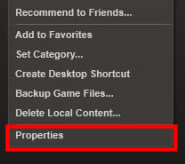
3) Click SET LAUNCH OPTIONS.
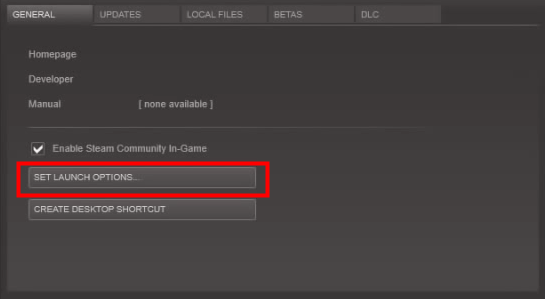
4) Type “-USEALLAVAILABLECORES -sm4 -d3d10 -nomansky -lowmemory -novsync” (without the quotation marks) in the text box and click OK.
5) Close the Properties window and launch your game. If this works for you, you won’t get the error again.





