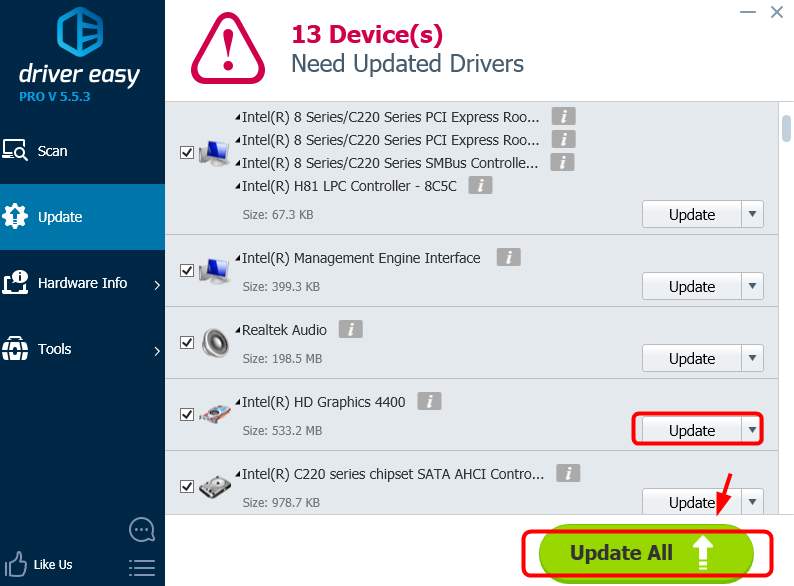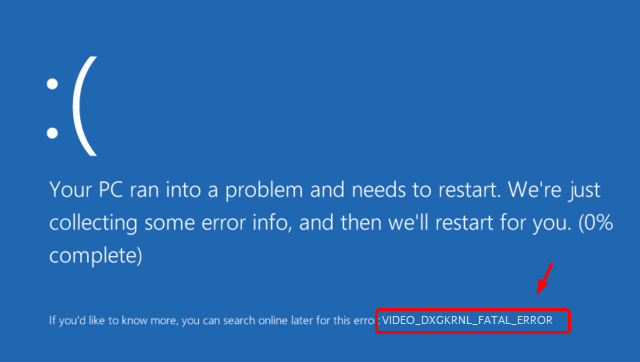
If you’re seeing the blue screen of death error VIDEO_DXGKRNL_FATAL_ERROR on your computer, you’re not alone. But no worries, it’s possible to fix.
Here are 3 solutions for you to try. You may not have to try them all. Just work your way down until you find the one works for you.
Method 1: Scan for malware infection
Method 2: Update graphics card driver
Method 3: Update graphics card driver automatically (Recommended)
IMPORTANT: You’ll need to be logged into Windows on the problem computer to try any of these solutions. If you can’t log into Windows, power on and off your PC 3 times to perform a hard reboot and restart it in Safe Mode, then try these solutions.
Method 1: Scan for malware infection
One of the possible causes of this blue screen of death error is malware infection. So you should do a full system malware scan with a trusted antivirus product.
When find any possible malware or viruses, remove them completely from your system. Then restart your PC as instructed.
Method 2: Update graphics card driver
This blue screen of death error could be caused by outdated or incompatible graphics or display card driver. You can update your graphics card driver to fix it:
1) On your keyboard, press the Windows key and X at the same time, then click Device Manager.
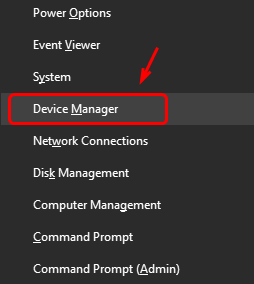
2) Locate and expand category Display adapters.
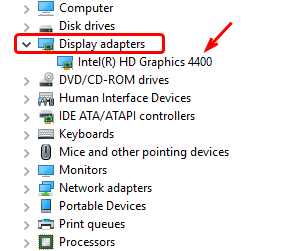
3) Right-click your video card driver and click Update driver.
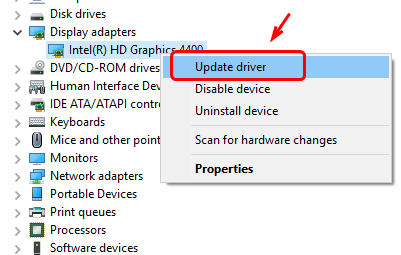
4) Click Search automatically for updated driver software.
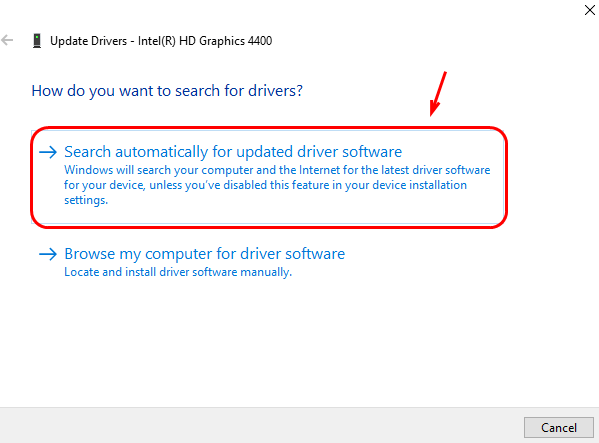
5) If Windows show you the following message:
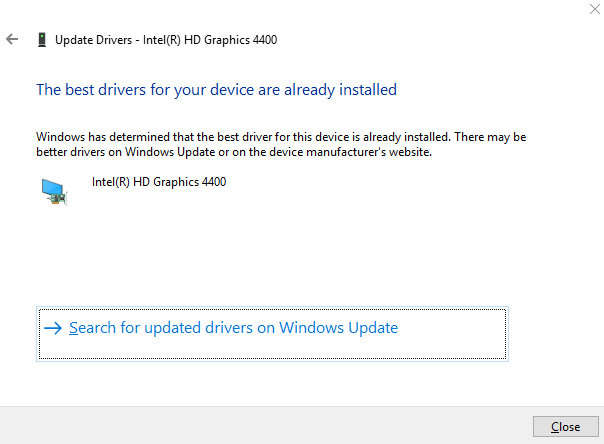
you need to search for needed drivers on the manufacturer website by yourself.
It requires certain levels of computer skills and knowledge. If you don’t have the time or energy to do it by yourself, move on to Method 3.
Method 3: Update graphics card driver automatically (Recommended)
As mentioned, faulty or outdated drivers can cause such a problem. To solve it, you should verify that all your devices have the right driver, and update those that don’t.
If you don’t have the time, patience or computer skills to update your drivers manually, you can do it automatically with Driver Easy.
Driver Easy will automatically recognize your system and find the correct drivers for it. You don’t need to know exactly what system your computer is running, you don’t need to risk downloading and installing the wrong driver, and you don’t need to worry about making a mistake when installing.
You can update your drivers automatically with either the FREE or the Pro version of Driver Easy. But with the Pro version it takes just 2 clicks (and you get full support and a 30-day money back guarantee):
1) Download and install Driver Easy.
2) Run Driver Easy and click the Scan Now button. Driver Easy will then scan your computer and detect any problem drivers.
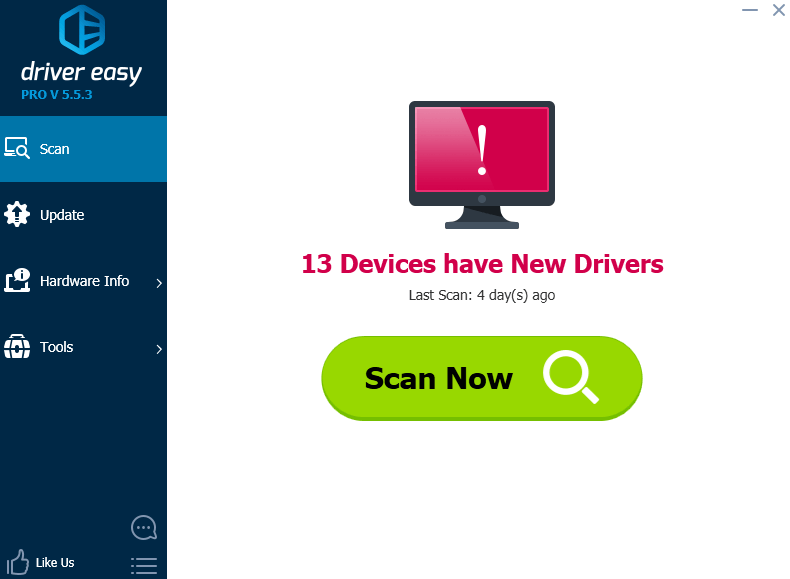
3) Click the Update button next to the flagged graphics card to automatically download and install the correct version of this driver (you can do this with the FREE version).
Or click Update All to automatically download and install the correct version of all the drivers that are missing or out of date on your system (this requires the Pro version – you’ll be prompted to upgrade when you click Update All).