The VMware enhanced keyboard driver is a software that enables you to have a better experience when using your keyboard in virtual machines.
What is VMware enhanced keyboard driver
The enhanced keyboard driver is critical for virtual keyboard feature, which enables you to have better experience when handling international keyboards and that with extra keys.
In addition, the enhanced keyboard driver allows Ctrl + Alt + Del and Windows logo key + L to work within the guest OS without being interrupted by host.
How to install VMware enhanced keyboard driver
VMware enhanced keyboard driver is a utility that’s built-in in VMware workstation. So if you want to install VMware enhanced keyboard driver, follow the steps below:
- Log into your Windows host system as the Admin, or log into your domain admin account.
- Double click the VMware-workstation .exe file.
- Click Modify/Change.
- Click Enhanced Keyboard Utility.
- Then follow the on-screen instructions to finish the installation.
Bonus Tip: Update your available drivers
The device drivers play an important role in making your hardware devices working better and bringing your better experience. So it’s recommended to update your device drivers to the latest version.
If you don’t have the time, patience, or computer skills to manually update your device drivers, you can do it automatically with Driver Easy.
Driver Easy will automatically recognize your system and find the correct drivers for it. You don’t need to know exactly what system your computer is running, you don’t need to risk downloading and installing the wrong driver, and you don’t need to worry about making a mistake when installing.
You can update your drivers automatically with either the FREE or the Pro version. But with the Pro version it takes only 2 clicks (and you’ll get full support and 30-day money back guarantee):
- Download and install Driver Easy.
- Open Driver Easy and click Scan Now. Driver Easy will then scan the problem drivers in your computer.
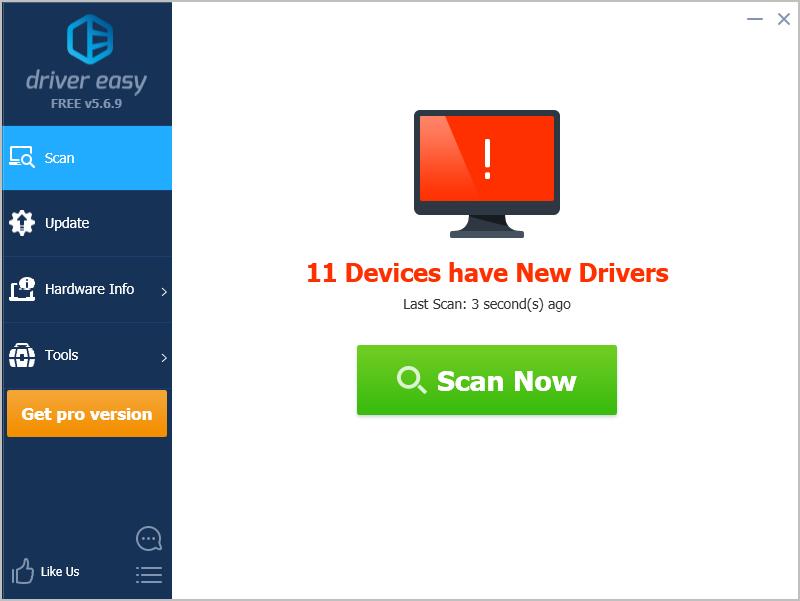
- Click the Update button next to the flagged device to automatically download the correct version of their driver (you can do this with the FREE version). Then install it in your computer.
Or click Update All to automatically download and install the correct version of all the drivers that are missing or out of date on your system (this requires the Pro version – you’ll be prompted to upgrade when you click Update All).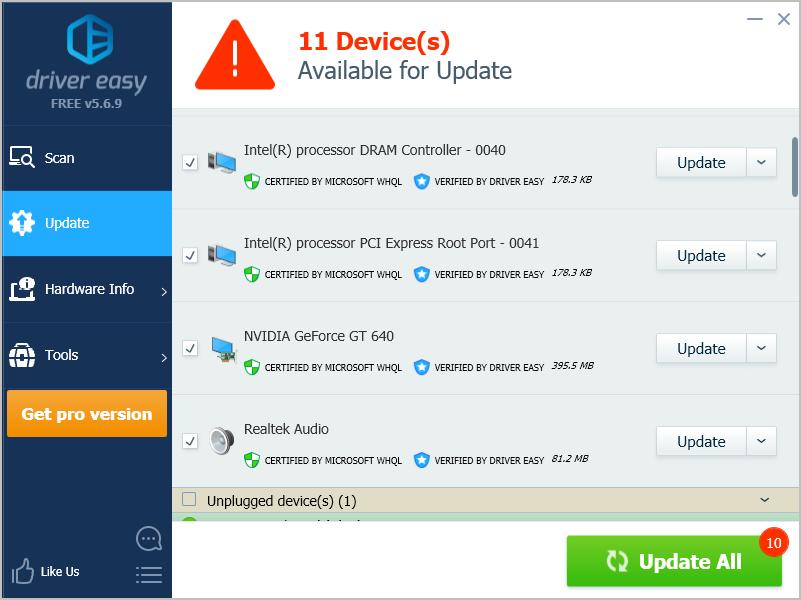
- Restart your computer to take effect.





