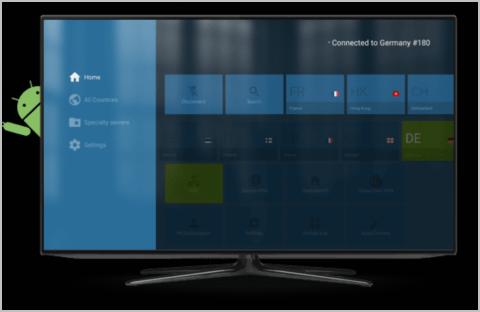
Amazon Fire Stick has been one of the best choices for home entertainment, as it gives you access to your favorite TV shows, movies, music and games. The Fire Stick makes it easy to watch your favorites on the go.
Meanwhile, you may find it a pain when you’re unable to stream geo-blocked content, and that’s where Virtual Private Network (VPN) comes in. VPN unblocks the geo-blocked content, and keeps your streaming activities in private, making it much easier and more secure to use the Fire Stick. And you’ll learn how to set up VPN in your Fire Stick in this post.
How to install VPN on Fire Stick
Here are the two ways that are often-used to install VPN on your Amazon Fire TV Stick.
Method 1: Install VPN on Fire Stick via Amazon Appstore
This is the direct way to install VPN applications in your Fire Stick, as long as there are VPN applications available in Amazon Appstore. Now many VPN service providers offer the application to download in Amazon Appstore, such as NordVPN.
Here we take NordVPN as an example to show you how to install VPN in your Fire Stick:
Click NordVPN coupon to get NordVPN coupon code first, then you’ll be redirected to NordVPN homepage.
- Register for an account at NordVPN.
- Turn on your Amazon Fire TV Stick, and go to Apps.

- Search for NordVPN in Amazon Appstore.
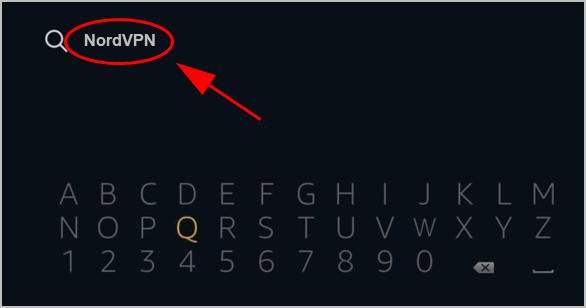
- Select NordVPN from the result.
- Click the Get button to download the application. Then wait for it to be processing.
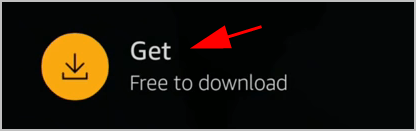
- Once installed, click Open to open NordVPN in Fire Stick.
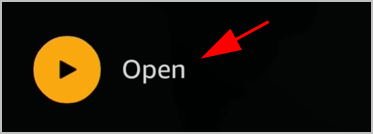
- You’ll need to enter your Username and Password when you registered NordVPN service.
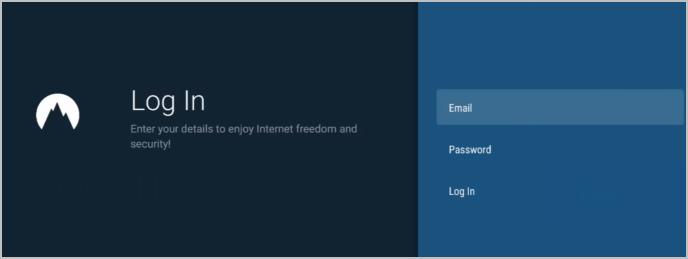
- Then choose a location to connect and you’re good to go.
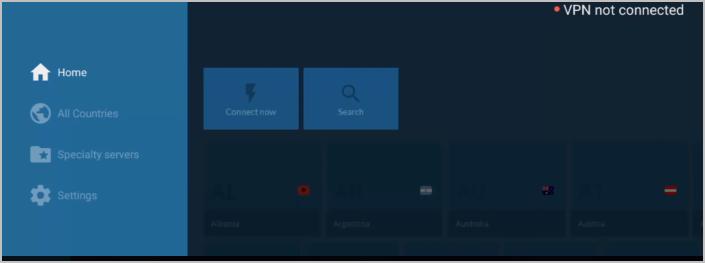
Sometimes you can’t directly download and install the VPN application from the Amazon Appstore if the VPN service providers doesn’t develope the applications. If that’s the case, go to Method 2.
Method 2: Install VPN on Fire Stick via Fire Stick Downloader
If you can’t download and install the VPN applications from the Amazon Appstore, don’t worry. You can download and install the Android APK of that VPN program.
As we know, Fire Stick runs OS based on Android, so the Android APK also works in Amazon Fire Stick.
We take NordVPN as an example. Here’s what you need to do:
- Turn on your Amazon Fire TV Stick, and go to Settings > Device.
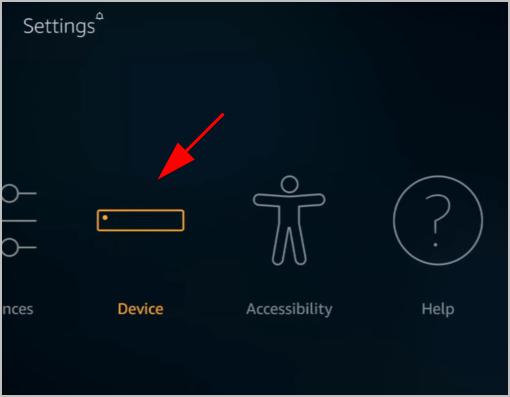
- Scroll down and click Developer Options.
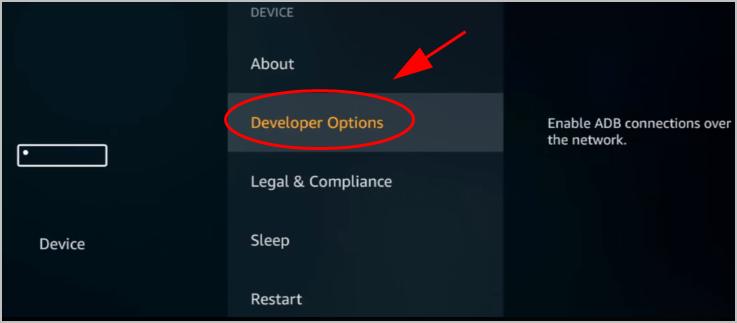
- Turn on ADB debugging and Apps from Unknown Sources.
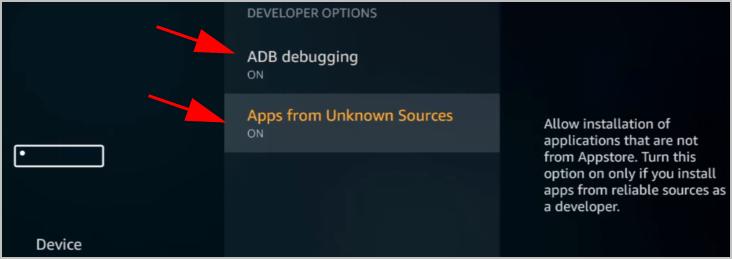
- Back to the Home screen, then search for Downloader.
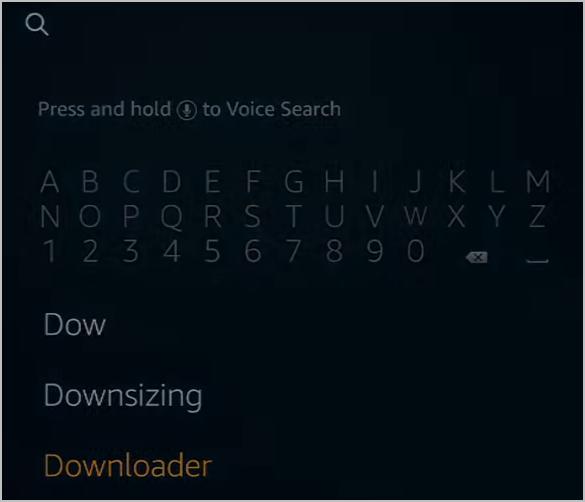
- Choose Downloader from the result, then click the Get button to download and install Downloader in your Fire Stick.
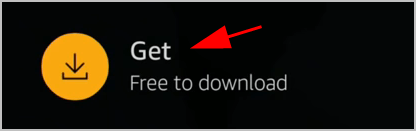
- Click Open to open Downloader.
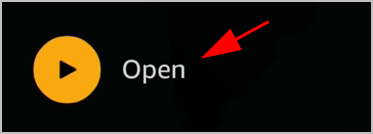
- In the URL bar, type the URL of the VPN application APK (in my case I type https://nordvpn.com/download/android/), then click Download .apk.
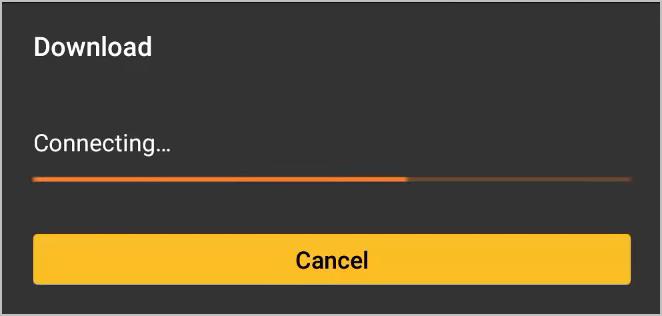
- Once downloaded, run the downloaded .apk file and follow the on-screen instructions to finish the install.
- Launch the application and login to your VPN service.
- Choose the country you want to connect to.
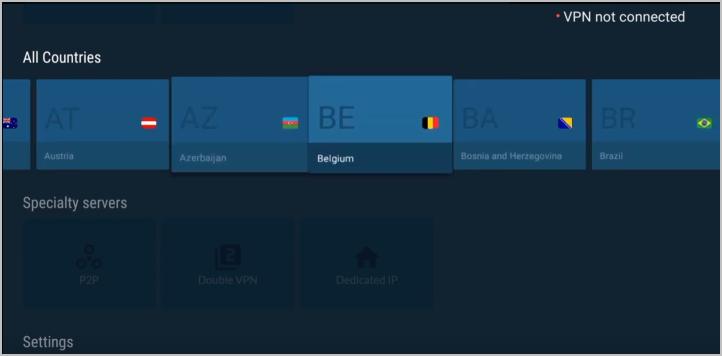
Then you should be able to use VPN on Fire Stick.
If you have any questions or suggestions, feel free to leave a comment below.





