
Want to play PS4 games much faster? Want to keep you and your devices safe while playing PS4 games? Want to play PS4 games not available when traveling? It’s not difficult. All you need to do is just to set up a PS4 VPN.
This guide is going to introduce the benefits of using a VPN on PS4 and walk you through how to set up a VPN on your PS4. Read on to see how…
About PS4 VPN:
Why should I use a VPN on my PS4?
We recommend using a VPN(Virtual private network) on your PS4 based on the following benefits. You’ll find it worth having a PS4 VPN.
- play PS4 games securely
A VPN helps to encrypt all you data and communication through your PS4 console. In this case, hackers and the government cannot track you and your device. So you’re free to play games or stream media on your PS4. - play PS4 games much faster
The VPN is able to switch virtual locations to connect your PS4 to gaming servers located in different countries. In this case, the connection routes would be shorten between you and gaming servers. That is to say, the ping times and overall lag will be reduced a lot so that you can play games much faster to win a better gaming experience. - play extra PS4 games & play games not available while traveling
A VPN helps to connect your device to gaming servers located in different countries. So you’ll have access to games not released in your place or keep your access to games not available while traveling.
Sounds appealing? Wanna have a try? Follow along the next part to set up a PS4 VPN.
How do I set up a VPN on my PS4?
You can get your VPN running on your PS4 either through your router or your computer. We’ll provide details for both methods. You can just pick the way up to you.
Option 1: Set up a PS4 VPN through my router
You can set up your VPN on your Wi-Fi router, then connect your PS4 to the router.
Here’s how you can do it step by step:
1) Get a VPN-compatible Wi-Fi router.
You can set up a VPN connection on a VPN-compatible router. If you can’t find the place to set up a VPN, easily get a new one through Amazon.
2) Buy a VPN subscription.
There are many VPN services online, but keep in mind that choose a reputable one.
1. Read the provider’s terms of service as much carefully as you can.
2. Find out what its policy says about sharing the information with third-parties .
3. Importantly, please ignore any free VPN services as they might make money in other ways, like: they may show ads which absolutely disrupt your gaming experience or sell your information to marketers.
We recommend NordVPN as your best pick for its military-grade encryption. Check NordVPN coupon first to get NordVPN discount codes for ridiculously good savings.
3) Access your Wi-Fi router’s setting.
You can do this by typing your router’s IP address into a web browser. If you aren’t sure about your router’s IP address, you can
a) get it through your Windows computer:
Open a command prompt window, then type ipconfig and press Enter. Default Gateway from the result shows your router’s IP address.
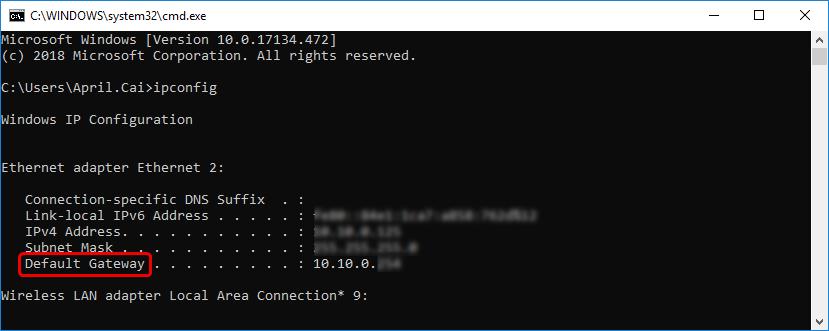
b) get it through your Mac computer:
Open Network in System Preferences, you’ll see your router’s IP there.
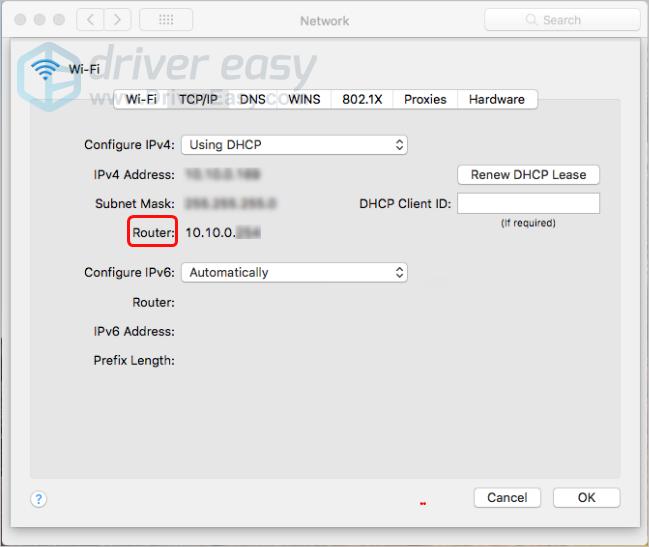
4) Configure your Wi-Fi router’s setting.
Enter the details of your VPN subscription(IP, Subnet Mask, username and password, etc) into your router’s setting.
Usually it’s located in the tab called ‘Basic‘, ‘Network‘, or ‘WAN Setup‘. It varies from different router models.
You may access the window that looks like this one: 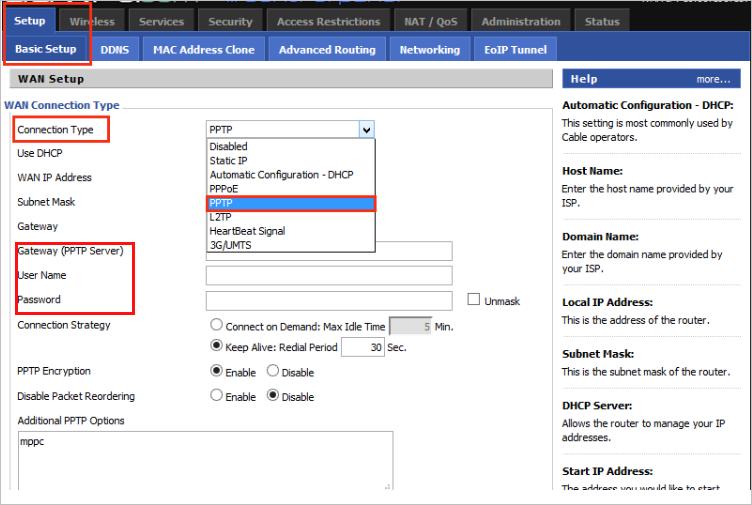
5) Connect your PS4 to the configured router. (Skip this step if your PS4 has been already connected to the router.)
5-1) From the PS4 home screen, go to Settings > Network > Set Up Internet Connection.
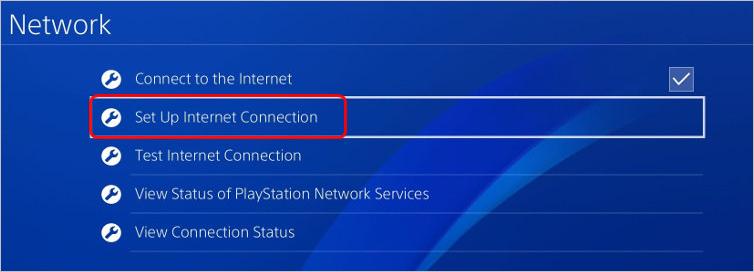
5-2) Click Use Wi-Fi. Then select Easy.
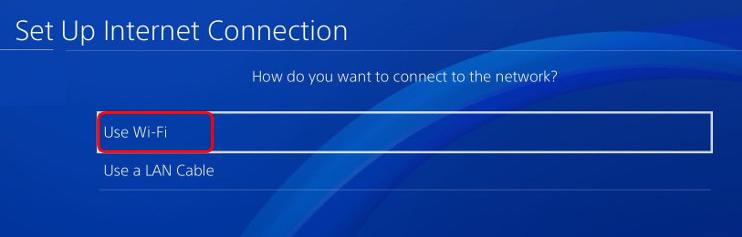
5-3) Select your Wi-Fi and enter the password and follow the on-screen instructions to finish the process.
Note: Click on Do Not Use a Proxy Server if prompted.
All set! Now you’re able to play games and stream media freely on your PS4.
Option 2: Set up a PS4 VPN through my computer
If you’re using a Windows computer, set up a PS4 VPN through these steps:
1) Plug an Ethernet cable into the back of your PS4 and into your Windows computer.
2) Enable the sharing of your internet connection between your Windows computer and PS4.
2-1) Open Control Panel > Network and Sharing Center, then select Change adapter settings.
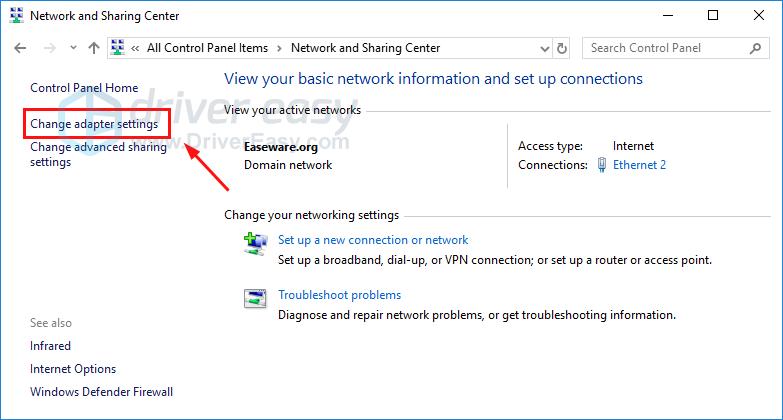
2-2) Right-click on your VPN to select Properties. Under Sharing, make sure ‘Allow other network users to connect through this computer’s internet connection’ is selected.
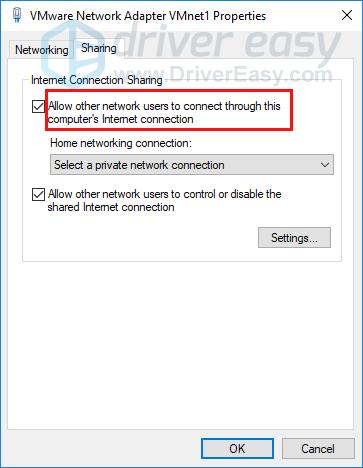
3) Buy a VPN subscription and install its software to configure it on your Windows computer. You can review how to choose a VPN service through the method in Option 1.
We recommend NordVPN as your best pick. Check NordVPN coupon first to get NordVPN discount codes for ridiculously good savings. Here’s how you can use it on your computer.
3-1) Download and install NordVPN on your computer.
3-2) Click Sign up as a new user and follow the on-screen instructions to sign up and log in.
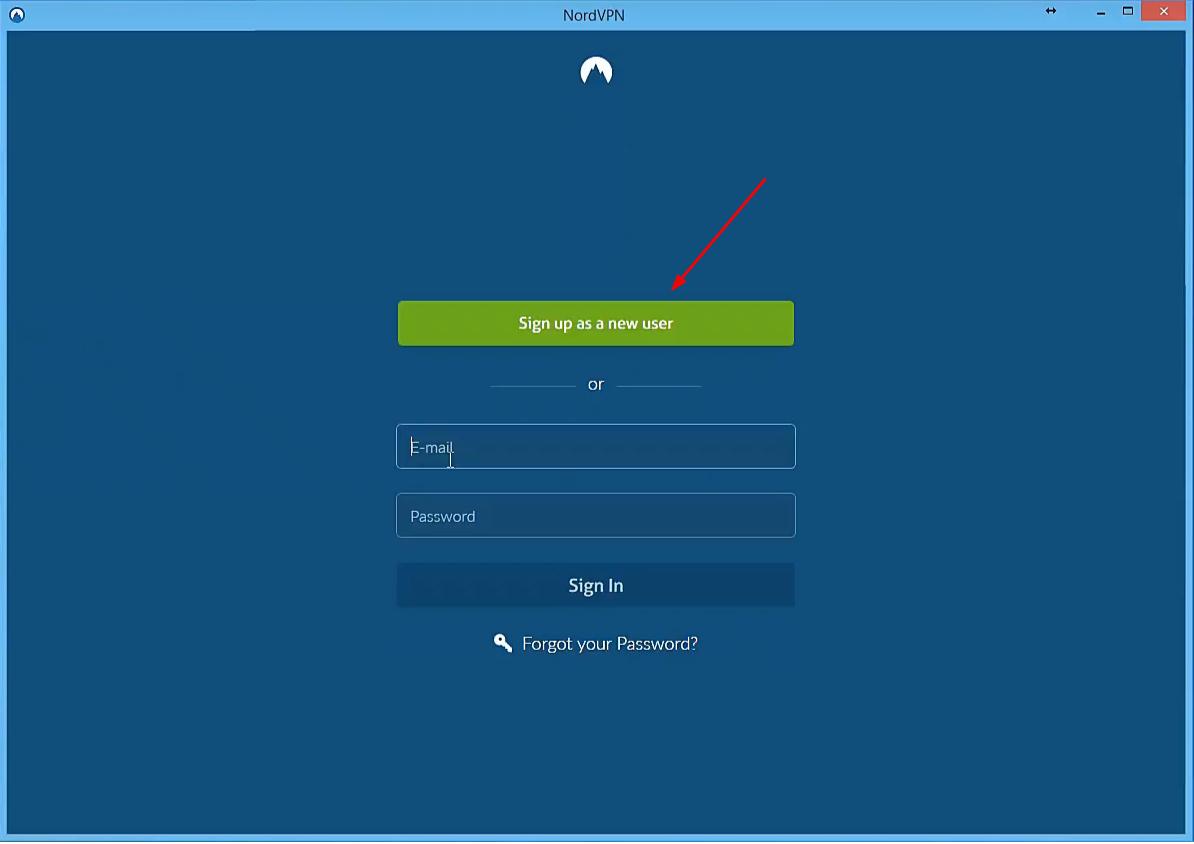
3-3) Click Quick connect to automatically connect to the server recommended for you. Or you can also connect to a server in a specific country by clicking on the country pin on the map.
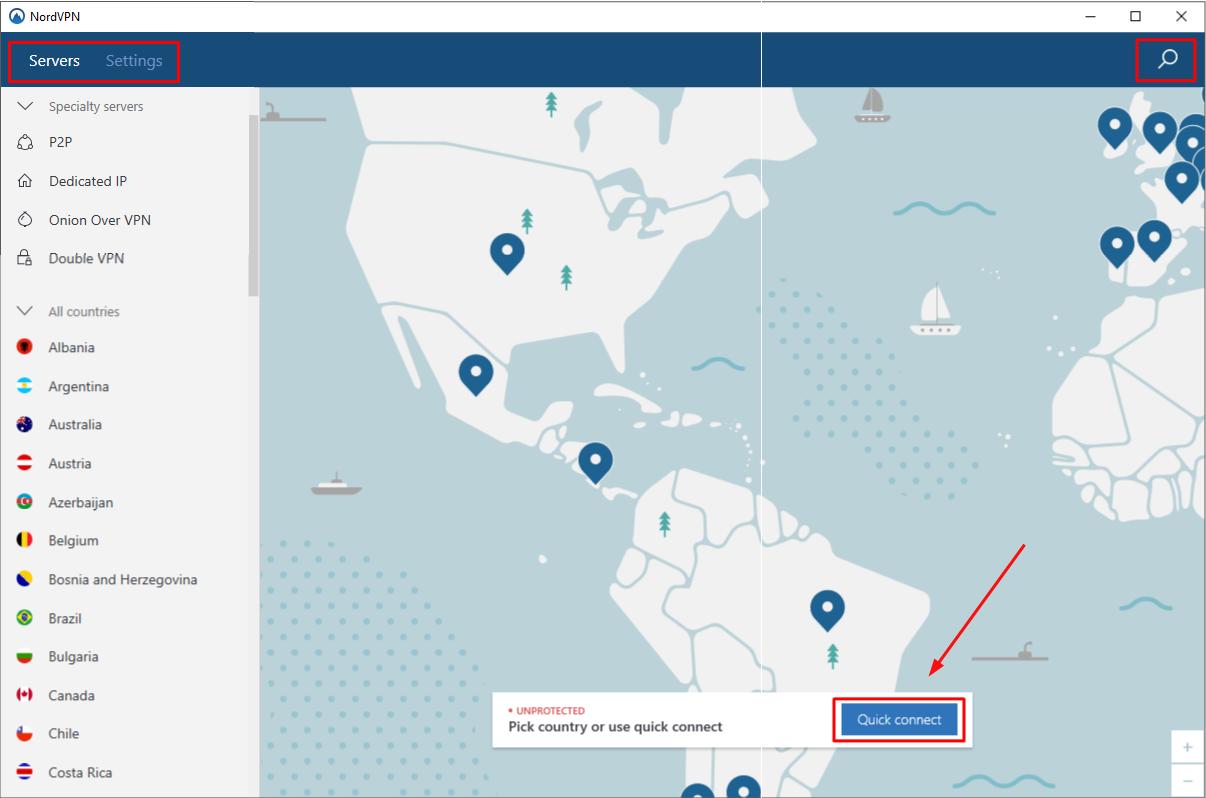
You should now be able to use the VPN on your PS4.
If you’re using a Mac computer, follow along the steps below to set up a PS4 VPN:
1) Plug an Ethernet cable into the back of your PS4 and into your Mac computer.
2) Enable the sharing of your internet connection between your Mac computer and PS4.
2-1) Go to System Preferences > Sharing. Then select Internet Sharing.
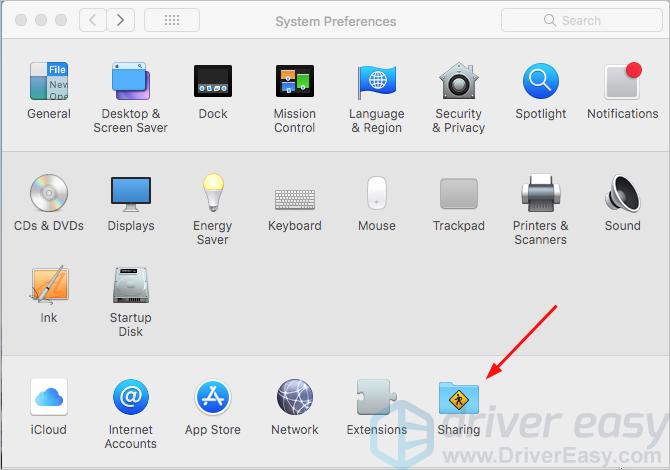
2-2) Select Wi-Fi from the drop-down menu of ‘Share your connection from’ and make sure Ethernet is ticked on from the ‘To computers using’ list. Then check the box to the left of Internet Sharing.
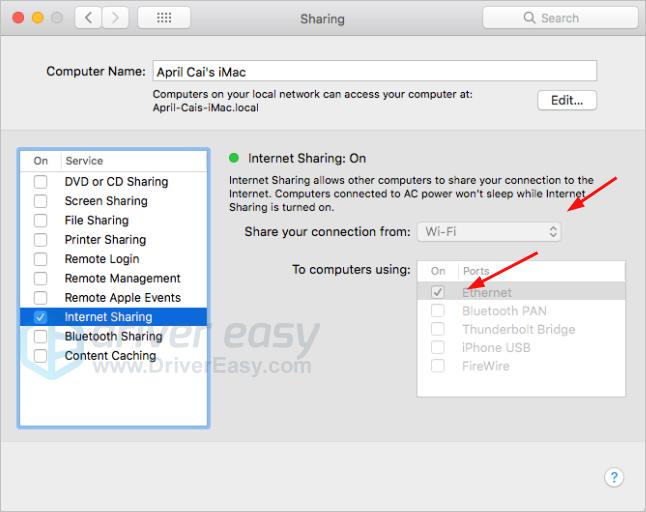
3) Buy a VPN subscription and install its software to configure it on your Windows computer. You can review how to choose a VPN service through the method in Option 1.
We recommend NordVPN as your best pick. Here’s how you can use it on your computer.
3-1) Download and install NordVPN on your computer.
3-2) Click Sign up and follow the on-screen instructions to sign up and log in.
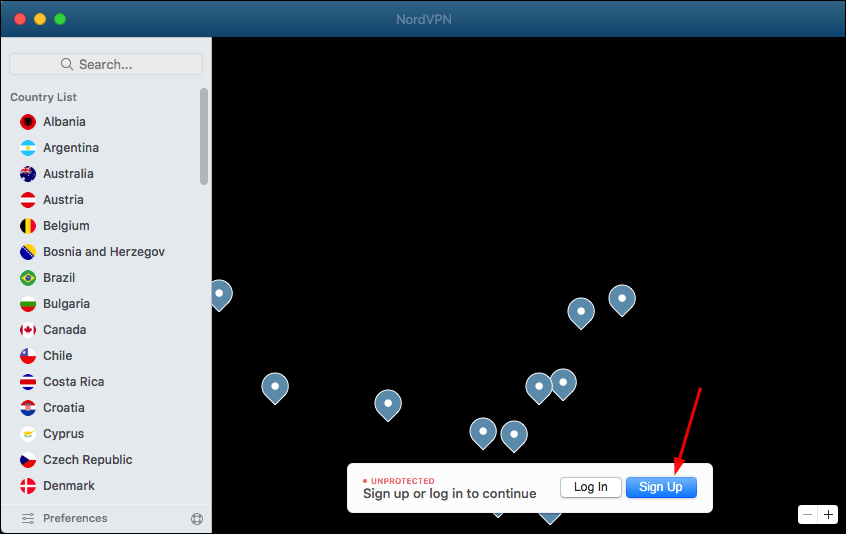
3-3) Click Pick a plan to start a subscription. Then you can connect to a server in a specific country by clicking on the country pin on the map.
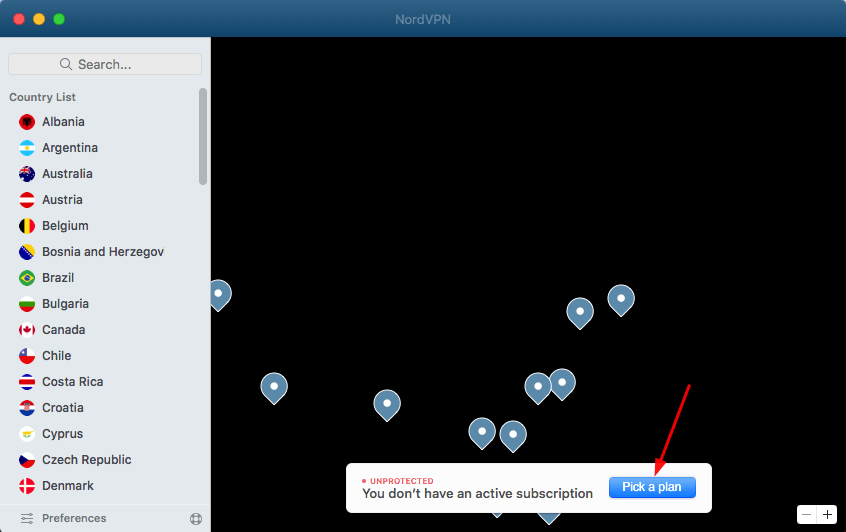
You should now be able to use the VPN on your PS4.
Tada! You may have successfully set up a VPN on your PS4. Feel free to comment below with your own experiences or leave your any questions.
Enjoy playing PS4 games!





