
Many Warframe players are experiencing an error while play their game. What actually happens is an error message pops up that says “NETWORK NOT RESPONDING“.
If this keeps happening to you, you’re no doubt very frustrated. But don’t worry. We’ve put together some suggestions to help your fix the problem. Here are a few things you can try:
Method 1: Restart your network devices
You may experience this network not responding error because your home network isn’t working properly. You should restart your network devices (your router or modem) to reset your home network, and see if this fixes your error. To do so:
- Turn off your computer and your router/modem.
- Unplug the power cables from your computer and your router/modem.
- Leave these devices for about 1 minute.
- Plug the power cables back into your computer and your router/modem.
- Turn on your devices.
- Launch your game and see if this fixes your error.
Hopefully it does. But if not, you may need to try other fixes…
Method 2: Try wired connection
Another method to fix your error is to try using a network cable to connect your computer to the Internet. This will reduce the latency and increase the speed of your network connection so you can fix the network not responding error on Warframe.
If using a cable works for you, great! But if not, there are still three fixes you can try…
Method 3: Update your network driver
You may be experiencing your network error because you’re using a wrong network driver or it’s out of date. You should update this driver to see if that’s the case for you.If you don’t have the time, patience or skills to update your drivers yourself, you can do it automatically with Driver Easy.
Driver Easy will automatically recognize your system and find the correct drivers for it. You don’t need to know exactly what system your computer is running, you don’t need to be troubled by the wrong driver you would be downloading, and you don’t need to worry about making a mistake when installing.
You can update your drivers automatically with either the FREE or the Pro version of Driver Easy. But with the Pro version it takes just 2 steps (and you get full support and a 30-day money back guarantee):
- Download and install Driver Easy.
- Run Driver Easy and click the Scan Now button. Driver Easy will then scan your computer and detect any problem drivers.
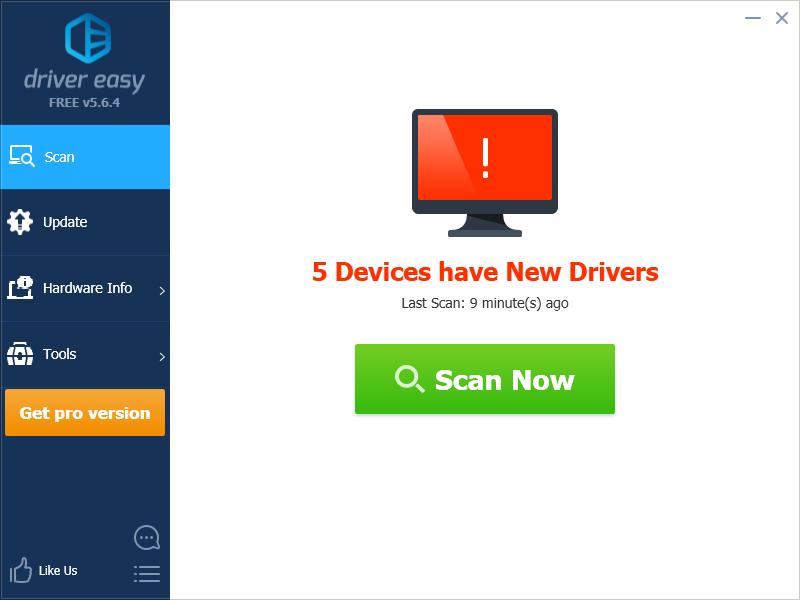
- Click the Update button next to your network adapter to automatically download the correct driver for your computer, then you can manually install it. Or click Update All to automatically download and install the correct version of all the drivers that are missing or out of date on your system (this requires the Pro version – you’ll be prompted to upgrade when you click Update All).
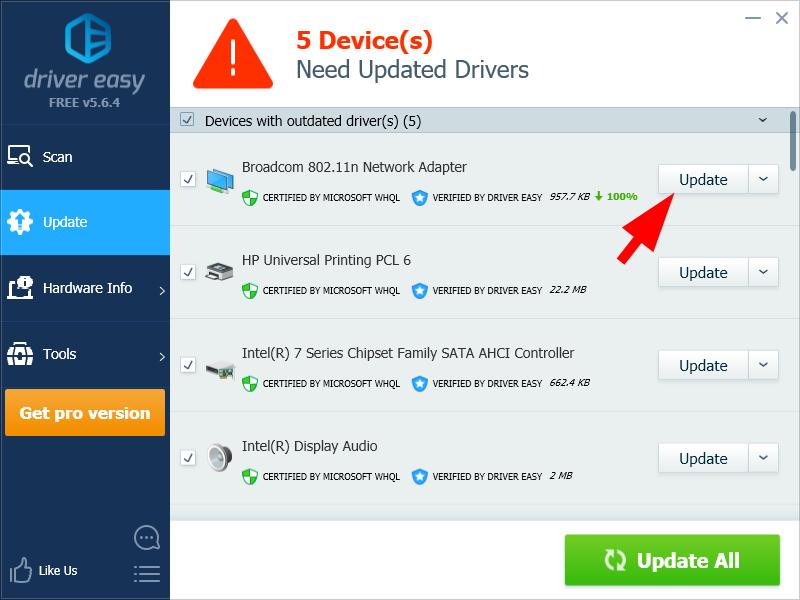
You can do it for free if you like, but it’s partly manual.
Method 4: Wait for some time
You are having a “network not responding” error because the Warframe server is not working properly and your computer fails to connect to it. In this case, you may need to wait for some time until the issues on the server are fixed.
Hopefully one of the fixes above help you fix your error. If you have any questions, leave us a comment below.





