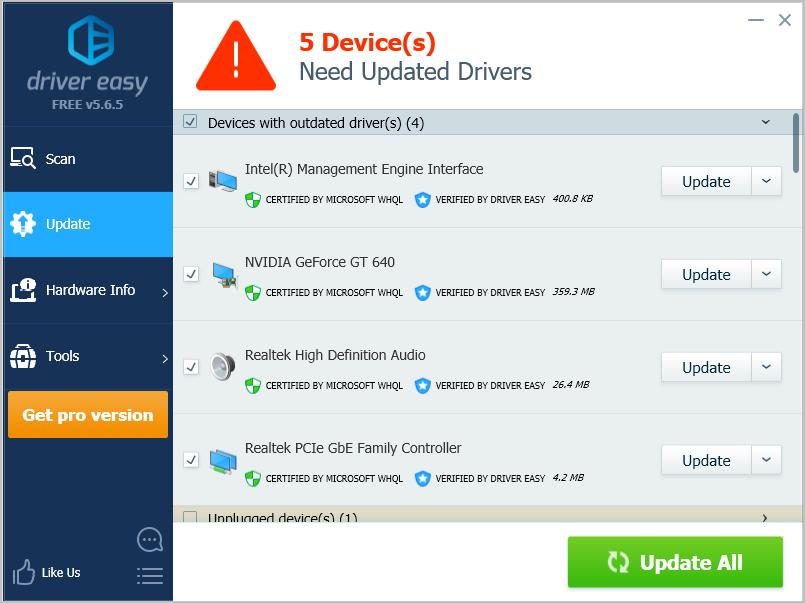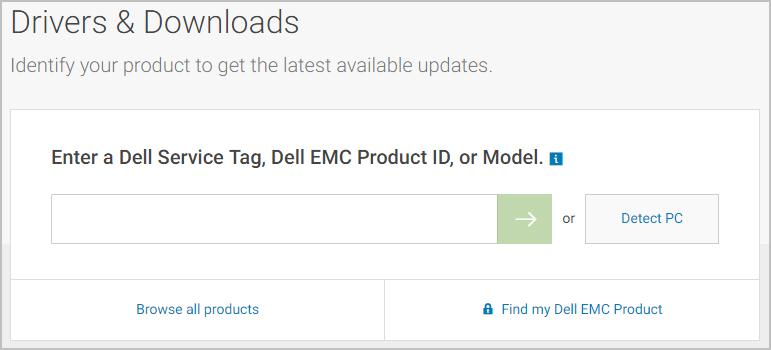
If you’re using a Dell computer, you might hear of Dell Detect Drivers. So curious abut what Dell Detect Drivers is and how use it? Don’t worry. You might find the answer below, and also, you’ll learn a more effective tool.
What is Dell Detect Drivers?
Dell Detect Drivers, on the Drivers and Downloads page of Dell will automatically detect your Dell computer’s Service Tag and system configuration. After that, it will scan your computer to detect existing drivers and utilities and propose a list of recommended drivers and utilities in SupportAssist.
Some of the recommended drivers could be installed automatically installed but some of them requires your manual installation.
It sounds great as it can help you the driver problems. However, it can only detect and provide the drivers for your Dell products, you need to find the drivers for your other products manually though, such as your printer, wireless headset and so on.
How to use Driver Easy?
Driver Easy will automatically recognize your system and find the correct drivers for it. You don’t need to know exactly what system your computer is running, you don’t need to risk downloading and installing the wrong driver, and you don’t need to worry about making a mistake when installing.
You can update your drivers automatically with either the FREE or the Pro version of Driver Easy. But with the Pro version it takes just 2 clicks:
Download and install Driver Easy.
Run Driver Easy and click the Scan Now button. Driver Easy will then scan your computer and detect any problem drivers.
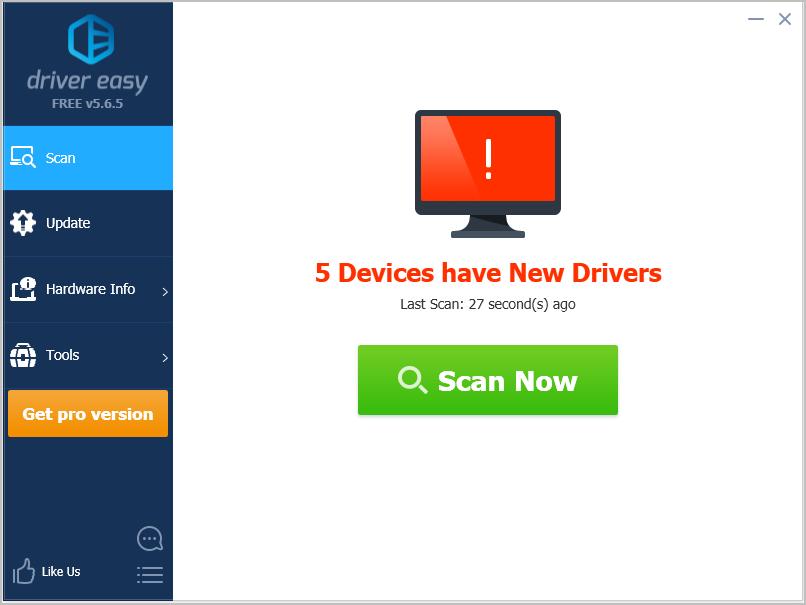
Click Update All to automatically download and install the correct version of all the drivers that are missing or out of date on your system (this requires the Pro version – you’ll be prompted to upgrade when you click Update All).
Note: You can do it for free if you like, but it’s partly manual.