Are you trying to install an application but receive an error message? Or are you cleaning your disk to free some space but get confused about the msdia80.dll? Don’t worry, this post will explain it to you.
What is msdia80.dll?
First, you don’t need to worry. Because this file is not a virus. This file is a system file in Visual C++2005 Redistributable Package. If your computer is running a 64-bit operating system, and you’ve installed the Microsoft Visual C++ 2005 Redistributable Package, the msdia80.dll will be installed in the root folder of the boot drive.
If you’ve tried to delete it, you may find it comes back automatically. The msdia80.dll file is a DLL file, short for Dynamic Link Library. In the Windows system, many applications are not a complete executable, they’re split into relatively independent DLL files. When you run a program, the corresponding DLL file will be called. A program can call multiple DLL files and one DLL file can be used by different programs. These DLL files are known as shared DLL files.
Should we keep it or not?
While it’s no harm to keep it because it’s a safe system file. But this file should be located at C:\Program Files\Common Files\Microsoft Shared\VC\msdia80.dll. If you find it in other drives, you may need to be careful cause it could be the reason for the unsuccessful installation for your other application.
Try the two fixes:
Fix 1: Install the Microsoft Visual C++ Packages
This is an easy but effective way to solve your problem. And it’s recommended by Microsoft official website.
1) Go to the Microsoft Support to find the latest Microsoft Visual C++ downloads.
2) Download ‘vcredist_x86.exe’ and ‘vcredist_x64.exe’.

3) Navigate to the file location, right-click on them and choose Run as administrator.
4) After installation, reboot your computer to take effect. Then check your problem is fixed or not.
Fix 2: Remove the file location
If you don’t want to download and install the Microsoft Visual C++ Packages, you can try this fix. Once you put the msdia80.dll in the correct place then register it, the problem could be solved and you can delete the file which in the wrong place.
1) Press the Windows logo key + E together on your keyboard to open the File Explorer.
2) Navigate to the drive where you find the msdia80.dll. Right-click on it and click Cut.
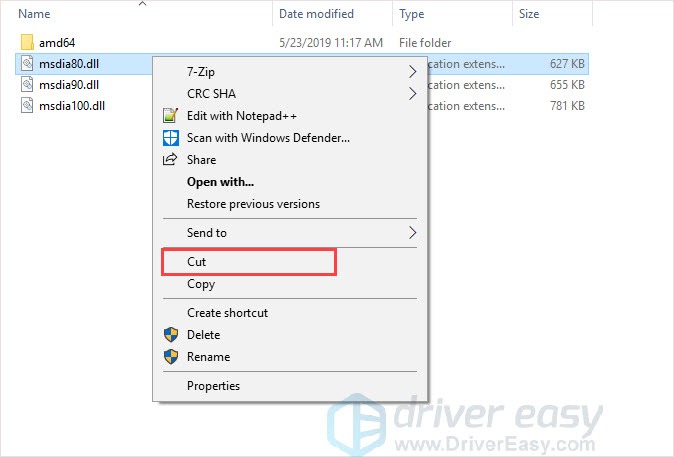
3) Copy and paste C:\Program Files\Common Files\Microsoft Shared\VC into the address bar and press the Enter key.
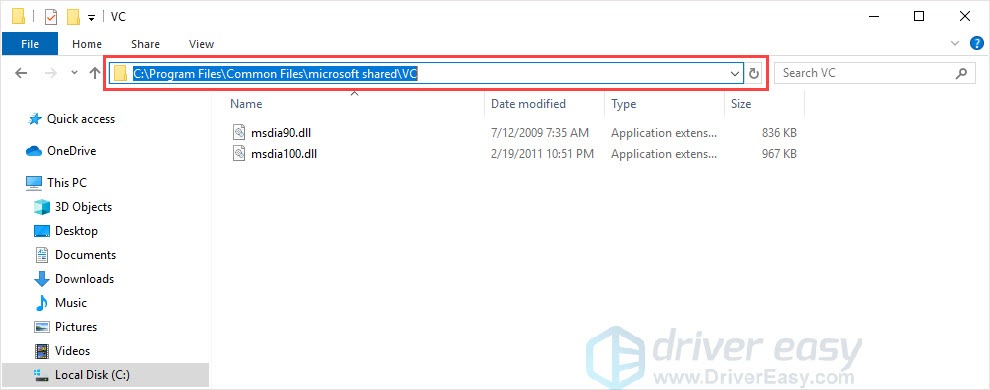
4) In this folder, right-click on the empty space and click Paste. Click Continue when you were asked for permission.
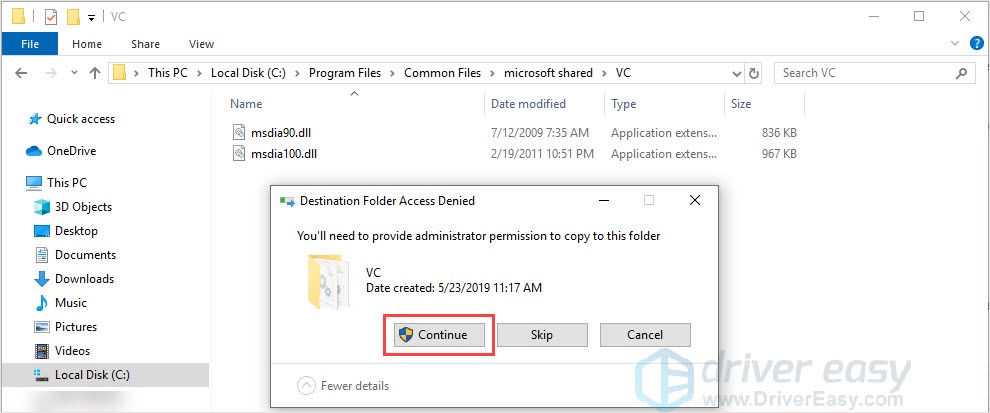
5) Press the Windows logo key + R together on your keyboard to open the Run box.
6) Type cmd and press the Ctrl + Shift + Enter key on your keyboard to run as administrator.

7) Type or copy and paste the following command into the Command Prompt.
Note: make sure you’ve included the double-quotes.
regsvr32 "C:\Program Files\Common Files\Microsoft Shared\VC\msdia80.dll"
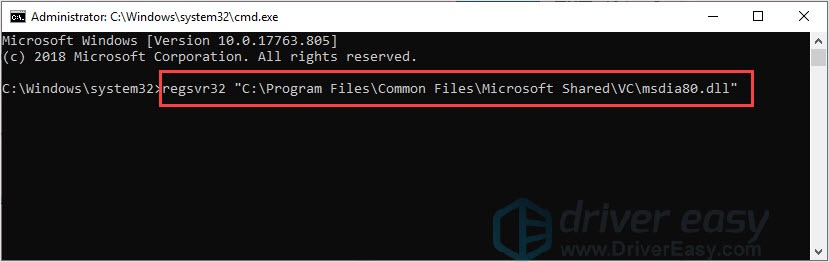
8) Restart your computer to take effect. Then check if your problem is solved or not.
Hope this article will meet your need. If you have any question, please leave comments below, we’ll try our best to help.





