This post will walk you through how to find out what your IP address is, or how you can verify someone else’s IP address easily!
Table of contents
What is an IP Address

IP address stands for Internet Protocol address. It’s simply a special number used to identify your device on the internet or local network. IP addresses are expressed as a set of four numbers, for example, 123.45.67.89.
It’s essentially your virtual address and it allows your computer to be identified by other computers connected on the web via the Internet protocol. When you’re browsing web pages online, you’re requesting access to a specific online destination, and your IP address is needed to send the information back to you.
Basically, there’re two types of IP addresses: public IP addresses and private IP addresses. If you have multiple devices connected to the same WiFi network, you’re sharing the same public IP address which is assigned by your ISP, and each device will have its own local (private) IP address. Your public address is what is shared with the outside world and your private IP address is not shared outside of your private home network.
How to Find My IP Address
1. Find Your Public IP Address via Google
Finding your IP address can be super easy. There’re many tools and resources that help you look up your IP address.
The easiest way is to Google “my IP address” and you’re good to go.
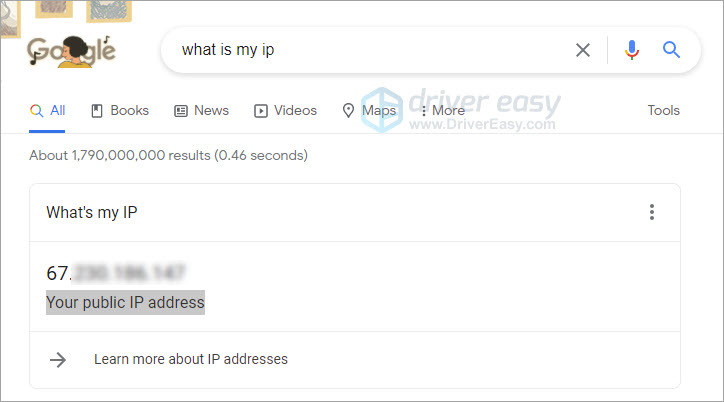
That’s all you see from Google. If you would like to learn more about your IP address, use a free IP lookup tool.
2. Find Your Public IP Address using Nord IP Address Lookup
If you prefer more details about your IP address, you can use a third-party tool, such as Nord IP Address Lookup (it’s completely free). It can provide detailed information associated with your IP address, including your country, region, postcode, and city.
3. Find Your Local IP Address using Command Prompt
1) On your keyboard, press the Windows logo key and R at the same time.
2) Type cmd and press Enter.
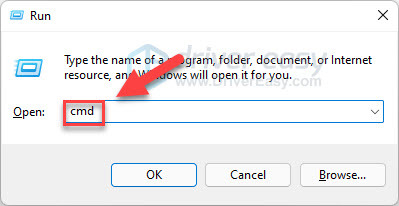
3) Type ipconfig and press Enter.
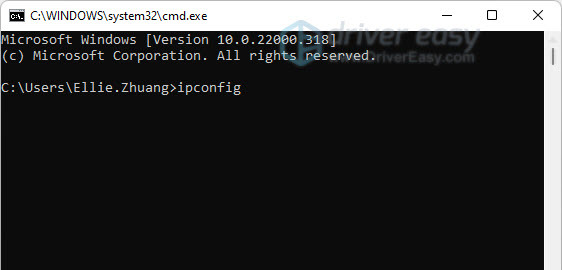
4) Find your IP address next to IPv4 address.
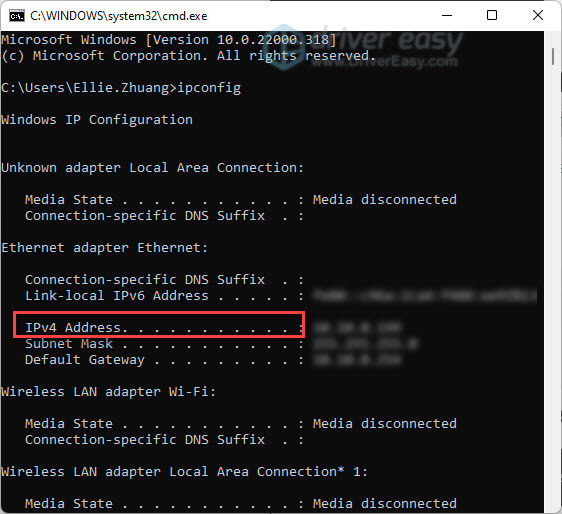
4. Find Your Local IP Address from Network Connections Control Panel
1) On your keyboard, press the Windows logo key and R at the same time.
2) Type ncpa.cpl and press Enter.
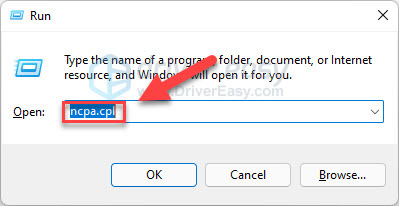
3) Double-click your active network., then click Detail.
If you’re connected to an Ethernet network, select Ethernet, or if you’re using a wireless network, double-click the Wi-Fi connection.
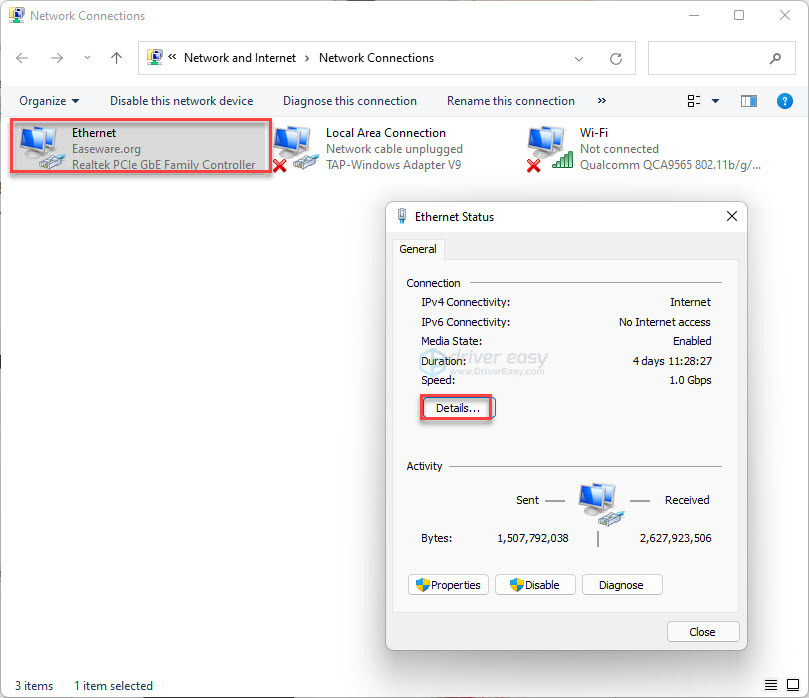
4) Find your IP address next to IPv4 address.
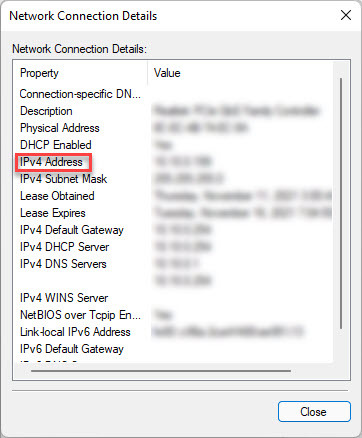
What Can Someone Do with My IP Address
Your ISP, the site you visited and its web server know your IP address; and when you send an email, the email header contains your IP address… So you might wonder what might happen when someone gets hold of your IP address. Can someone track your physical address and your identity from an IP address? Well, this is possible but not for everyone.
Internet Service Providers (ISPs) assign the IP addresses to each individual user and they usually keep logs of that. So ISPs can provide an exact physical address based on an IP. However, without a police warrant or any legal document, they won’t turn over any information. So rest assured. Even if someone knows your IP address, without a warrant, there’s little chance they can use it to track you down.
What about an IP address lookup tool, IP checker, or IP locator? Firstly, while these tools appear in different names, they are essentially the same. Most IP address lookup tools you can find online are designed to find your IP address and your IP geolocation.
There is no IP address database that can provide the exact location based on an IP address. What you can expect from an IP address lookup is – getting the name of the city where the person lives. But that’s it.
Sure, you might run into sites claiming that they can get you that exact location, such as iplocation.net. After you enter the IP address, you get some GPS coordinates. However, it’s actually pointed to the place where the ISP’s servers are kept. That’s the deal – your best bet is getting the IP address belonging to the ISP and locating their servers.
So even if someone knows your IP address, that doesn’t mean they will wind up on your doorstep. But still, you might want to take measures to protect your IP Address.
How to Hide Your IP Address (And Why You Should Do It)
When you’re browsing through the internet, that website you visited and the server it’s on know your IP address, and your internet service provider (ISP) also keeps a record of your IP address activity.
If you want to enjoy more privacy and not have websites and random people track it, especially if you do a lot of torrenting, you would definitely need a VPN (which stands for ‘virtual private server’).
A VPN like NordVPN hides your IP address from prying eyes. It encrypts all your internet activity, masks your IP address, and ensures your personal data stays secure. When you connect to a VPN server, all your online activity will then be associated with that IP address instead of yours. In this way, you can bypass censorship and surveillance easily.
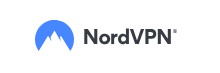
- Download and install NordVPN.
- Choose your plan and log into your account.
- Click the Quick connect button at the bottom of the map, then the app will automatically choose a server that suits you best.
Or you can manually select a server to evade the block.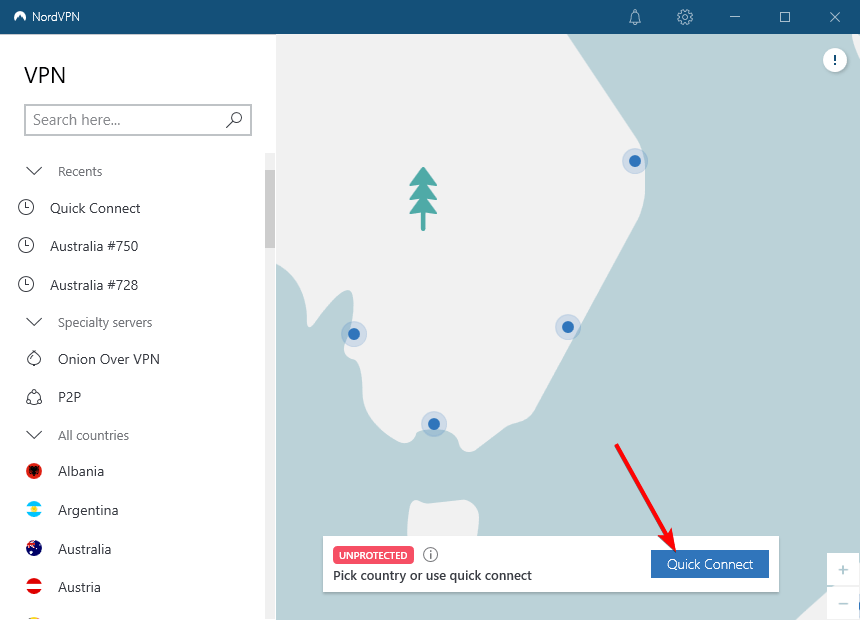
Now you can surf anonymously and securely!





