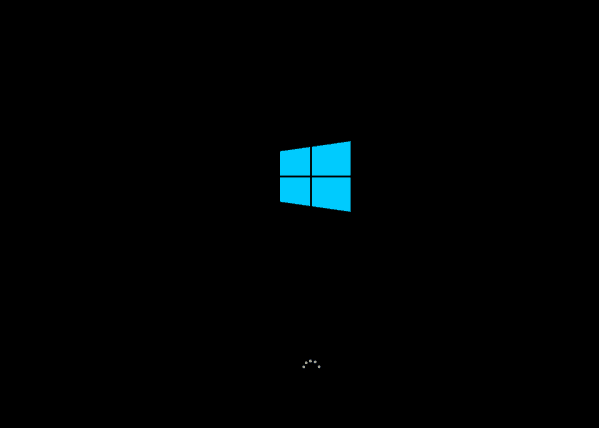
1. Unplug your external devices
Sometimes, your PC’s external devices can be the cause of the black screen problems, for example, when you have too many external devices plugged in. Unplug all your external devices and then plug them back on one by one. This helps you determine which device is causing the problem. Once you find out the faulty device, you need to contact its manufacturer and see if they can provide support.2. Reinstall display card driver
Note: You should do the uninstall in Safe Mode. Faulty display card drivers can be the cause of this problem as well. You can reinstall the correct display card driver to your system and get this problem solved: 1) On your keyboard, press the Windows logo key and R at the same time. Type devmgmt.msc and press Enter.
and R at the same time. Type devmgmt.msc and press Enter.
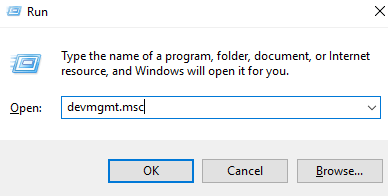
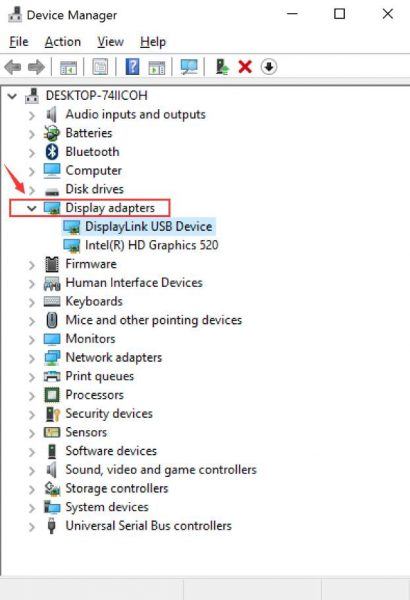 3) Click Driver and Uninstall.
3) Click Driver and Uninstall.
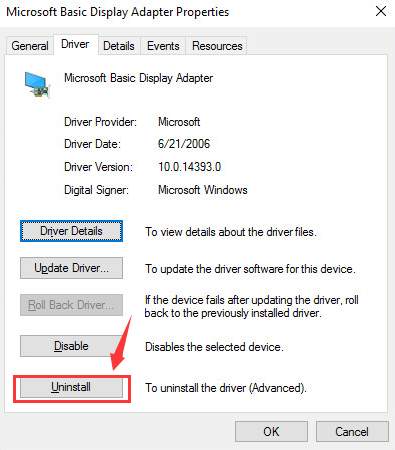 4) Click Yes.
4) Click Yes.
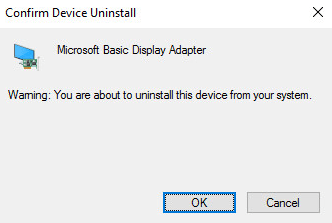 5) Restart your PC.
5) Restart your PC.
3. Update display card driver
If the above method doesn’t help, you need to check if there is newer version of driver for you display card. If you don’t have the time, patience or computer skills to update your drivers manually, you can do it automatically with Driver Easy. Driver Easy will automatically recognize your system and find the correct drivers for it. You don’t need to know exactly what system your computer is running, you don’t need to risk downloading and installing the wrong driver, and you don’t need to worry about making a mistake when installing. You can update your drivers automatically with either the FREE or the Pro version of Driver Easy. But with the Pro version it takes just 2 clicks (and you get full support and a 30-day money back guarantee): 1) Download and install Driver Easy. 2) Run Driver Easy and click the Scan Now button. Driver Easy will then scan your computer and detect any problem drivers.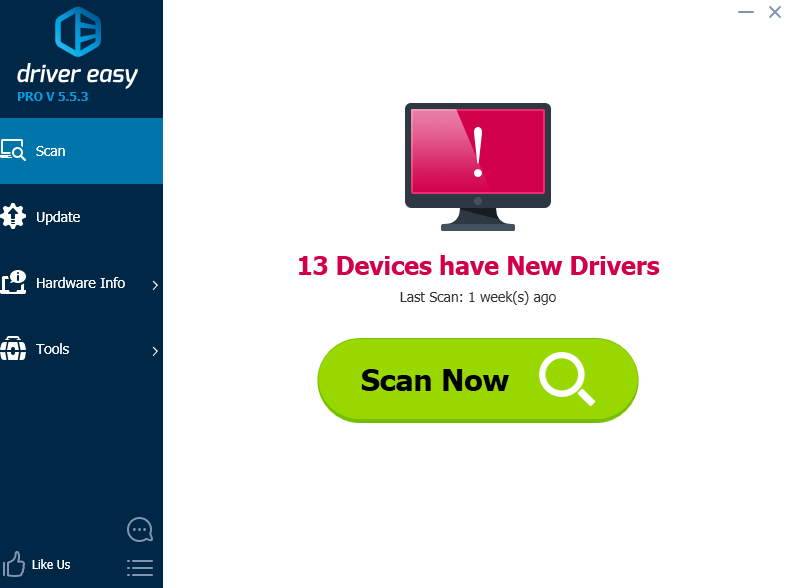
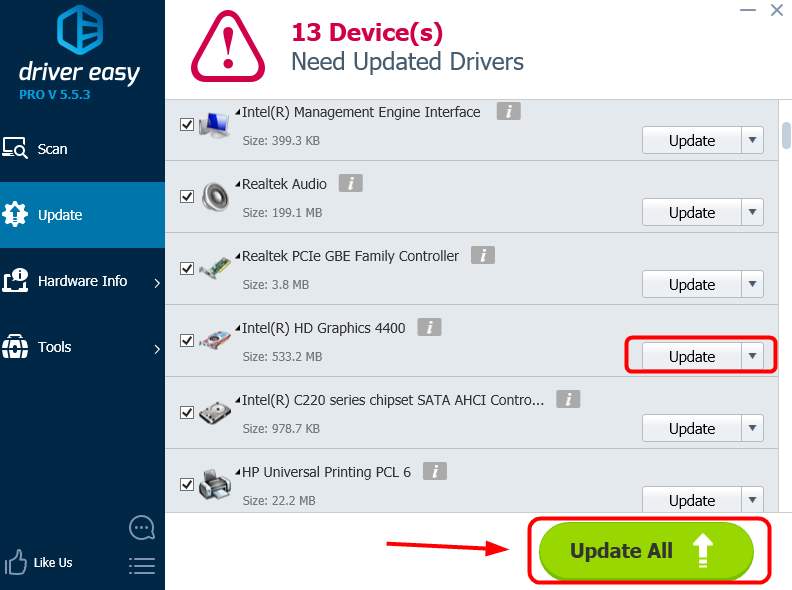
3
3 people found this helpful
3 Comments
Most Voted





