
Personal files missing after Windows 10 October 2018 Update? Don’t worry… Although it’s incredibly frustrating, you’re definitely not the only person to experience this problem. Thousands of Windows users have recently reported the very same issue. More importantly, you should be able to fix it pretty easily…
Follow these steps
You can follow the steps below to recover your missing files.
- Minimize the use of your affected PC
- Contact Microsoft directly
- Recover your missing data
- Install Windows update KB4464330
Step 1: Minimize the use of your affected PC
The first thing you need to do after you notice that your personal files are missing is to minimize the use of your affected PC. The reason behind it is pretty simple: if you still use your affected PC, Windows will write new data into your hard disk drive when it is running. As you know, it is almost impossible to recover data from a overwritten hard drive. So it is really important to minimize the use of your affected PC.
Step 2: Contact Microsoft directly
The next thing you should do is to immediately contact Microsoft for supports. You can contact Microsoft directly at +1-800-MICROSOFT or find a local number in your area by visiting the official website of Global Customer Service phone numbers.
Step 3: Recover your missing data
If Microsoft failed to provide solutions for your missing files, and those missing files are really important to you, you can use Stellar Phoenix Windows Data Recovery to rescue your personal files, even if you didn’t back up those files before.
Stellar Phoenix Windows Data Recovery is a powerful tool that can help you rescue your important data. It provides a complete solution to recovery your lost data from your hard disk drives. With Stellar Phoenix Windows Data Recovery, you can easily recover your missing files. You just need several clicks and your missing files will come back to you. Here is how to do it:
- Download and install Stellar Phoenix Windows Data Recovery.
- Run Stellar Phoenix Windows Data Recovery. Make sure you check the box next to Everything. Then click Next.
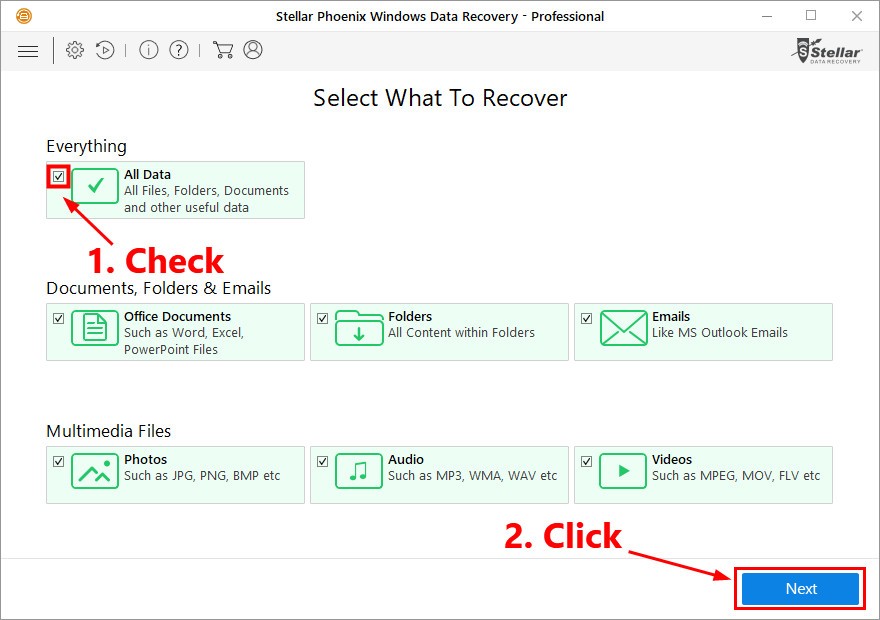
- Select a location to scan for your missing files. If the missing files were in My Documents, then you should check the box next to it. Click Scan to scan for the missing files.
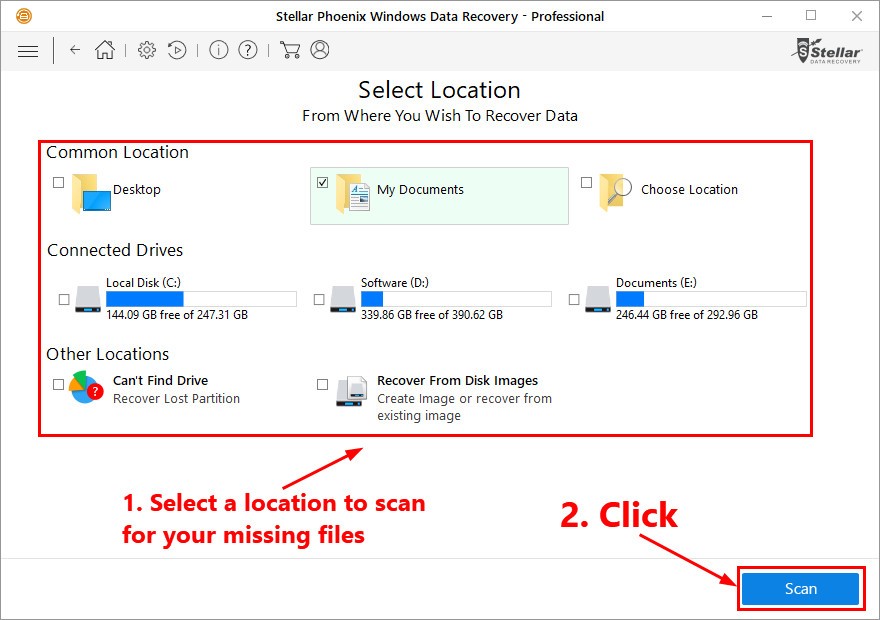
- Click OK When the scanning completed.
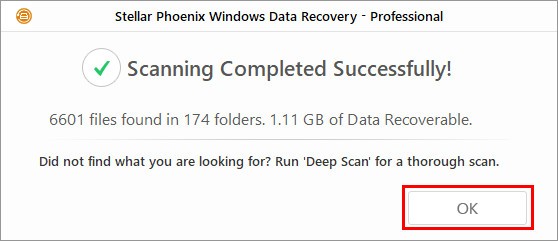
- Select the files and folders you want to recover and click the Recover button to recover them. If some of the missing files are not among the scan results, you can try Deep Scan by clicking the link next to it.
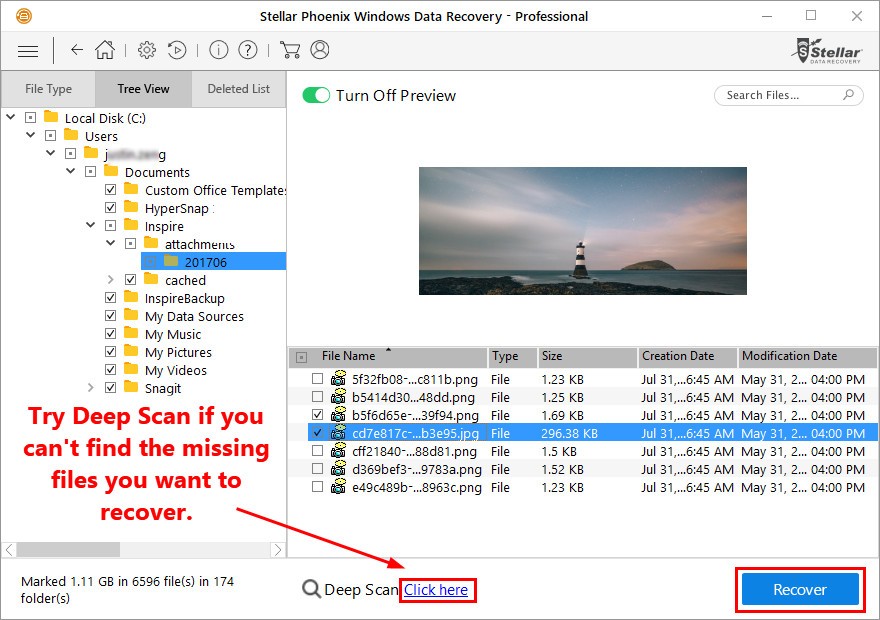
- You’ll be prompted for activation. If you don’t registration key, click the link on the bottom to buy one. You’ll be navigated to its official website. Select a version that is suitable for you. After the purchase, the registration key will be sent to your Email. Then you can activate the product with the registration key to recover your missing files. After the purchase, you enjoy Unlimited Recovery
and 30-Day Money Back.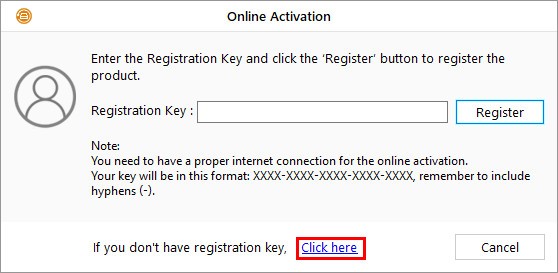
Step 4: Install Windows update KB4464330
After you recover your missing files, we highly recommend you to install Windows update KB4464330 to fix the file deletion bug after Windows 10 October 2018 Update. Here is how to do it:
- On your keyboard, press the Windows logo key and I at the same time to open Windows Settings. Then click Update & Security.
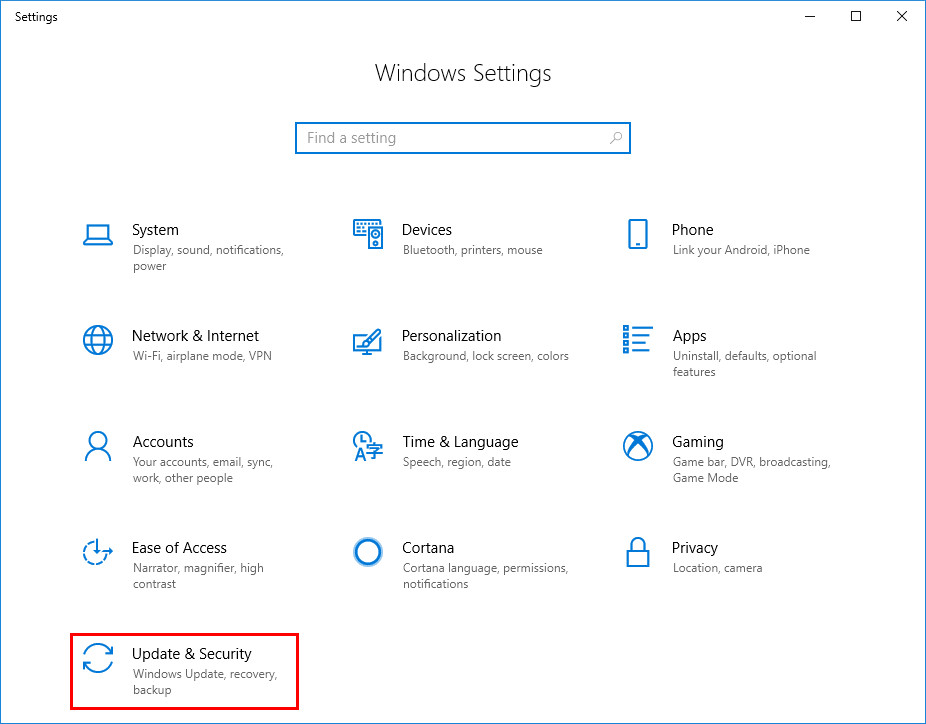
- Click Check for Updates to perform a Windows update.
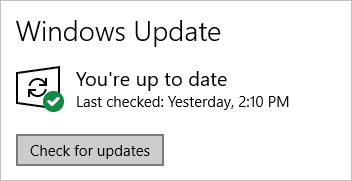
- Restart your PC after installing the latest windows update.
Hopefully you can recover all the missing files. It’s always a good idea to back up your important files regularly. Please leave your comment below if you have any questions.





