Just 2 steps:
1) On your keyboard, press the Windows logo key and R at the same time to invoke the run command.
2) Type shell:startup in the run box and click OK .
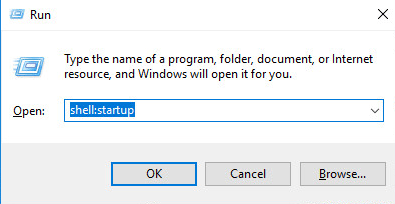
Then the Startup folder will open immediately. Quite easy, right?
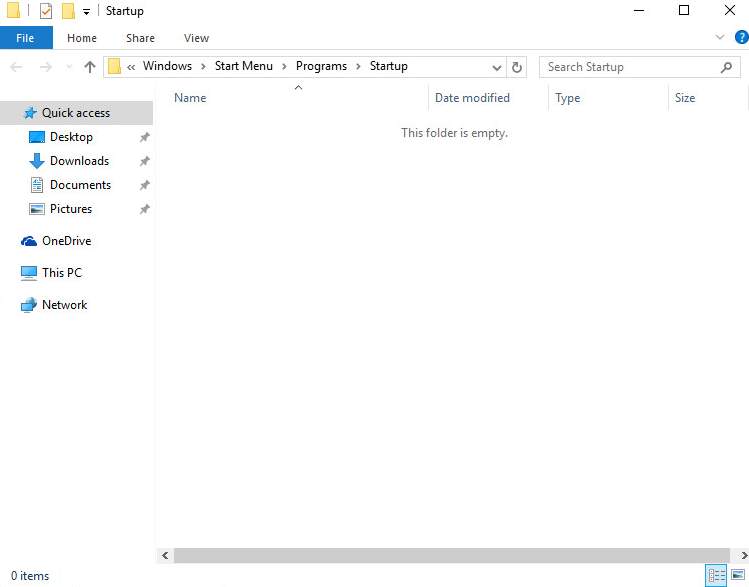
If you need to use the Startup folder often, you can choose to Pin it to start menu. After that, to use the folder, you just need to click the Start menu.
Just follow these steps:
1) Click Programs to go up one folder level.
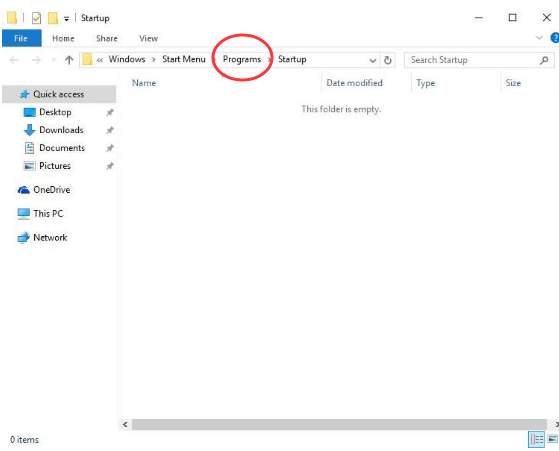
2) Right-click on the Startup folder and click Pin to Start .
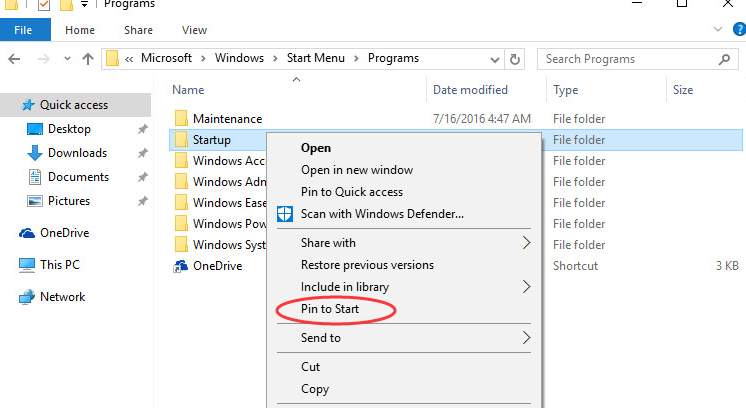
3) Click Start menu then you can see the Startup folder there. To open the folder, just double-click on it.





